
Short video clips are very popular online. They’re being tweeted and shared constantly. Here’s what you need to know and how to use them.
I love when a spur-of-the-moment idea turns into a sensation for my students.
We needed a spark for a new set of vocabulary in my Spanish 2 class, and I had heard of Vines — the six-second video site that allows users to post their looping videos to Twitter and other social media.
So my students, armed with iPads in groups of two or three, ventured into the school to create their own six-second videos (not using Vine, though — against the school’s acceptable use policy). I displayed the iPads on my LED projector via my laptop computer and we watched a few their creations and described the videos in Spanish. Then class ended.
The next day, I figured they would have forgotten about these videos. Nope.
“Hey, can we watch those Vines again?”
“Are we going to finish those Vines? That was cool.”
Apparently, there’s something to this quick video phenomenon. Vines and GIFs — also quick, looping videos but can be used like a picture file — are popular.
Even though they’re mostly used across the web for silliness, they have potential for serious educational value and student engagement.
Vine is a social media service that’s owned by Twitter. Users can create Vines (the six-second looping videos) with or without sound on their mobile devices.
The videos are recorded in the mobile app only when the record button is held down. It records until the six-second mark is hit. Vines can be a single running video or can be recorded in bursts, allowing for stop-motion animation or super-easy video clip splicing on the fly.
They can be sent, tweeted, shared on social media and embedded. Here’s a funny one as an example (click on the speaker icon for sound … it gets funnier):
GIF (short for “graphic interchange format”) is, more or less, an animated image file. (Although GIFs don’t have to be animated, that is certainly the coolest use of them.)
Unlike Vines, GIFs don’t have audio and they’re not part of a social networking service. Once created, they’re super easy to use and send. They can be embedded in websites and shared easily.
You can make an animated GIF out of a video or piece image files together to make one.
Now, for your viewing pleasure, “Monorail Cat” via an animated GIF:
Pro: If your school allows use of social media sites (Twitter, Vine, etc.), Vine can be a very compelling option for engaging students. Many of the digital natives know about Vines even if they haven’t created them, and they’ve probably watched some.
Pro: Vine’s unique method of creating video is a super fast and easy way to splice video files together because there’s no video editing necessary. Students push the record button and hold it as long as they want. When they push the button again, it picks up where it left off.
Con: Vine is social media. It may not be allowed. Even if it is allowed, not all Vines are appropriate and not all comments are appropriate. If students use it just to create their own Vines and to share them with you (to turn them in) or to embed them in a website, much of the inappropriate content can be avoided. It’s kind of like the Wild West: kids comment knowing that their parents and other supervisory adults will never see what they post because they don’t know anything about Vine.
Pro: They’re so easy to use. Once created, GIFs work like image files (like JPEGs). They can be e-mailed, pasted into documents, added to websites, etc. You don’t need to do anything to activate the animation in them.
Pro: If you already have video, a GIF can be made quickly. Many sites allow you to grab a GIF from a video already posted to the web (and, under fair use, the likelihood that anyone will have legal issues with using their material is very, very low).
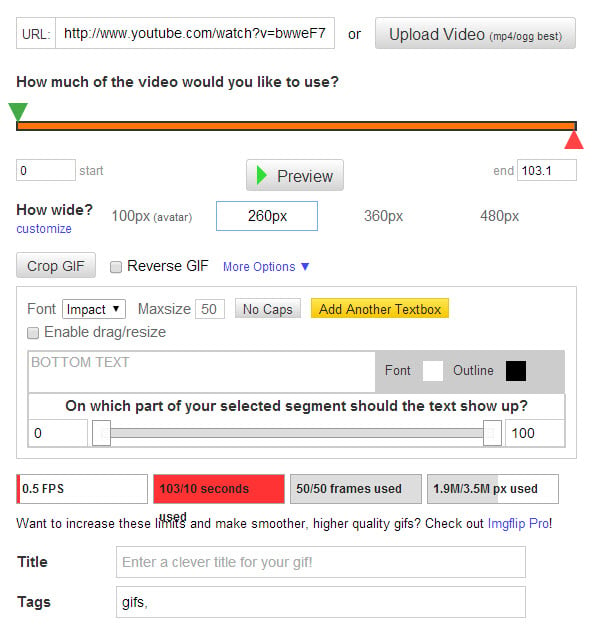 Con: There can be a learning curve to creating them. To the right is a screenshot of the user interface for imgflip, a site that lets users create GIFs for free. At the top of the screenshot, I copied the URL of a YouTube video. It lets you decide:
Con: There can be a learning curve to creating them. To the right is a screenshot of the user interface for imgflip, a site that lets users create GIFs for free. At the top of the screenshot, I copied the URL of a YouTube video. It lets you decide:
Then it creates the GIF and you can save it and use it as you wish. When you create GIFs out of images, it can take more time with file uploads and arrangement of those pictures exactly as you want them. The result, however, can be priceless!
imgflip GIF Generator: I used this one to practice creating GIFs in the screenshot above. It appears to do a solid job and has some nice options. Supports GIFs up to 10 seconds each for free.
Make A Gif: This is the simplified version of GIF creation. Insert a video URL, choose what part of the video you want captured and how long you want the GIF to be. Supports GIFs up to 5 seconds each for free.
Picasion: This one only works from image files, but for what it does it’s powerful. You can upload images from your computer, from a URL or from a webcam (imagine making stop-motion animation by pointing a webcam at the scene and taking pictures). Supports GIFs up to 10 seconds each for free.
If something about Vines and GIFs makes you uncomfortable or if you don’t have access to them at school, taking short videos (like my students did in my example above) serves as a great substitute. My students used my classroom set of iPads. Digital cameras and cell phone cameras work too. Stop-motion animation has been done through slide presentations on Google Presentations or PowerPoint (like “the most awesome 450-page presentation ever”).
Vocabulary illustrations. This was what turned me on to these short videos in the first place. Students can create a quick visual representation of a vocabulary term and share it on a class website. Using an animated GIF, they could add the word on top of the animation too.
Display student work. Musical performances. Skits. Demonstrations. Anything that is visual in nature that you could capture in video could be shown in a short Vine or animated GIF. Vines would be best if you needed audio. After created, you could get the embed code and paste them into a class website.
Time lapse videos. These could be made by taking pictures over time (think of daily photos of growing plants or weather out window). Add the images to an animated GIF or push the record button on a Vine once quickly for every interval you want to capture.
Documenting a place. For field trips or student travel to many places, there’s a lot to learn. Vines and animated GIFs could be used to grab a visual representation of that location that words just wouldn’t describe.
Stop-motion animation. This could be incorporated into class in a number of ways, including demonstrating a part of a novel, movie or historical event.
Commenting on a movie, play, art, etc. An animated GIF with a text subtitle could show part of any work of art or anything visual with the student’s commentary on it. Identifying various aspects of a work of art could be done this way.
Highlighting the most important part. In an entire presentation or project, there’s value to finding what’s most important, to prioritizing and summarizing. Choosing it in six seconds or displaying it in six seconds in a Vine or GIF could certainly do that. Then discussion could follow on why students chose that segment and whether other segments could be the most important.
Any other ways Vines or GIFs could be used in the classroom? What do you think of using them? Leave your thoughts in a comment!
(For notifications of new Ditch That Textbook content and helpful links, “like” Ditch That Textbook on Facebook and follow @jmattmiller on Twitter!)
Matt is scheduled to present at the following upcoming events:
Interested in having Matt present at your event or school? Contact him by e-mail!

Session expired
Please log in again. The login page will open in a new tab. After logging in you can close it and return to this page.
[…] I did find though, was this pretty cool article which suggests innovative ways to use GIFs in a classroom […]