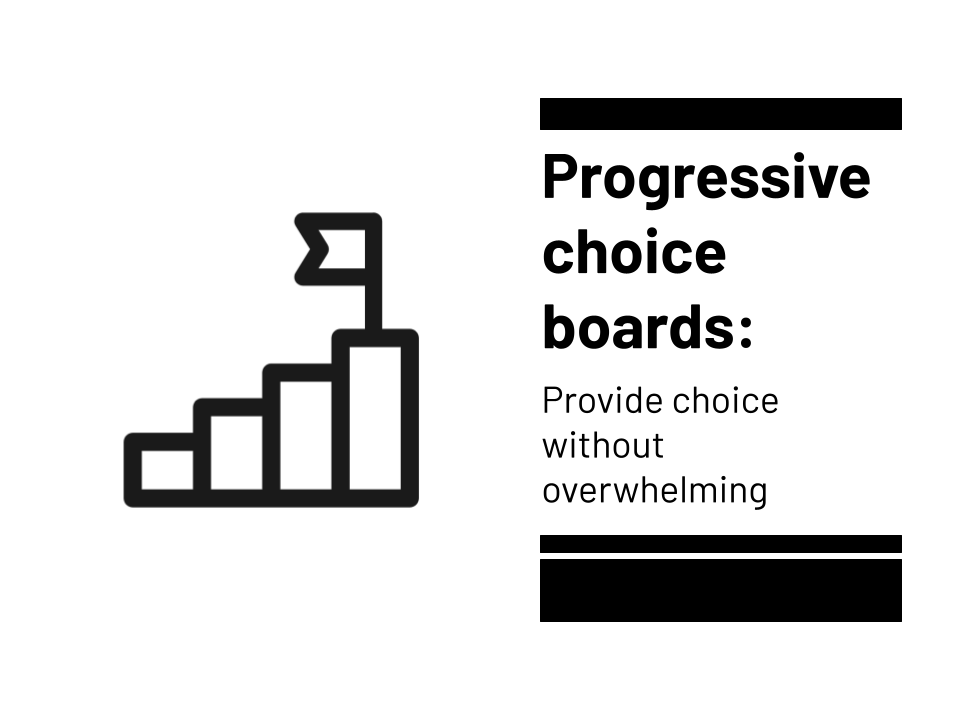
Choice boards give students options for activities they do, but they can also be overwhelming. Here's a better option.
Once, when teaching high school Spanish, my students and I had finished covering a new verb tense. We practiced it. They were getting the hang of it.
It was time for them to demonstrate understanding. Show what they know.
Feeling pretty brave, I gave them their assignment. At the time, I felt like it was probably the most innovative Spanish class assignment ever. I was pretty proud of it.
I addressed the class. “So, to show what you’ve learned, here’s what you’ll do.” I paused. Smiled. Let the moment sink in before I hit them with it.
“You can do anything.”
I continued. “Anything you want. Whatever fits your own unique skills and talents. Whatever interests you the most. As long as it shows that you’ve learned our new concept, the sky’s the limit.”
My mind spun with the possibilities. Someone might write a song. Someone might create a video. I might get some clever visual art. Or maybe I’d get something I never would have imagined.
I looked to my students for their reaction. I thought they might cheer -- or, at very least, flash beaming smiles. I was disappointed. Instead, they looked confused. Then, the questions started.
“So … what exactly do you want us to do?”
“Are you talking about a PowerPoint?”
“Can you just tell us?”
“I don’t think I understand.”
“You want us to make a PowerPoint, right?”
I was crushed. This was a gift I was giving them! How could they squander this gift of creative freedom? We wrestled for a while to identify what this creative freedom would look like until eventually I caved.
“Yeah, it’s a PowerPoint. Just do a PowerPoint.”
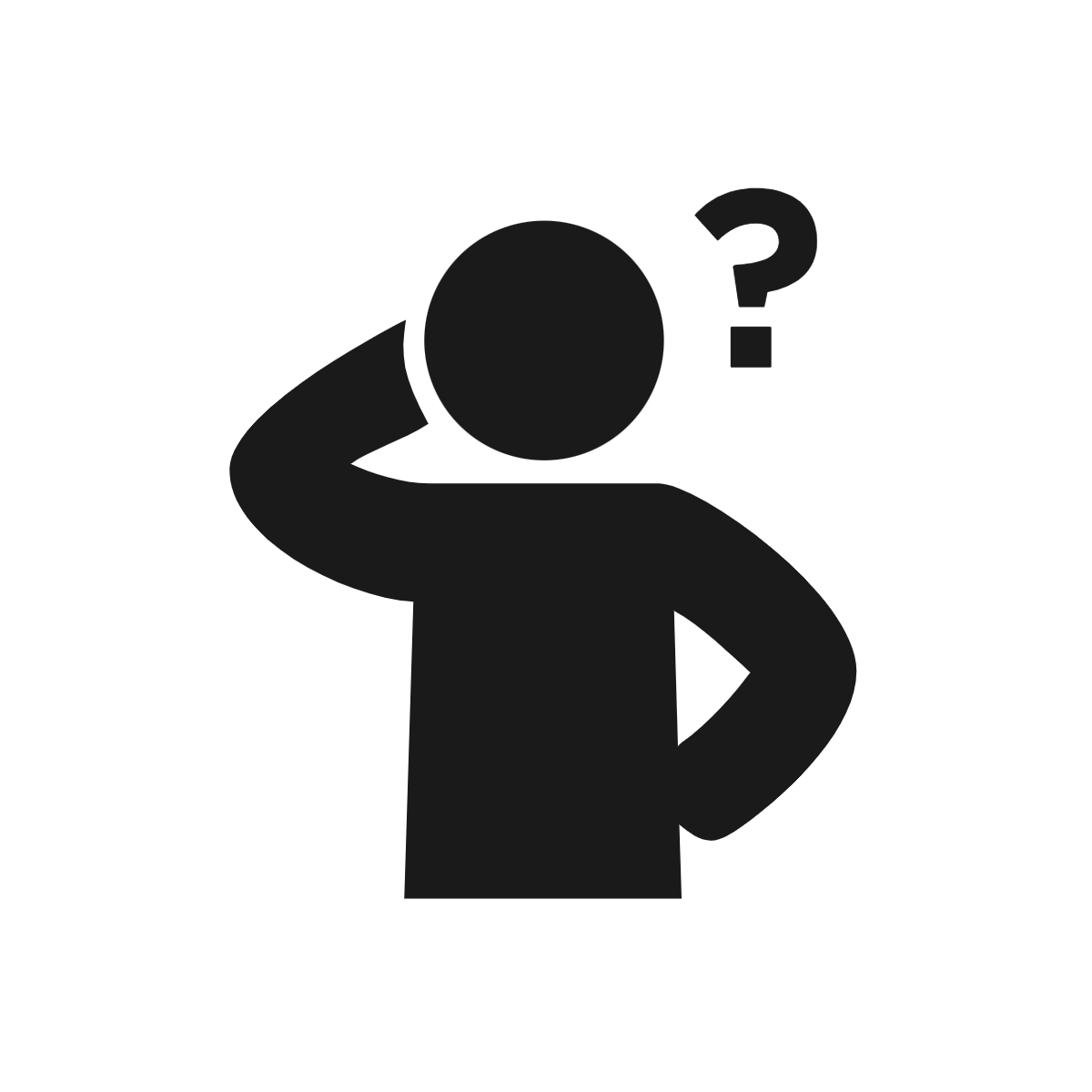
The problems with too much freedom
Why did my attempt to give my students full academic freedom fail? A number of reasons, I believe.
For one, all of that freedom was paralyzing. They couldn’t picture the assignment. As Amy Burvall and Dan Ryder wrote in the book Intention, “Creativity craves constraints.” It needs some guardrails to keep us on the right track.
Also, I gave them too many choices. Actually, I didn’t limit their choices at all. For my students to feel prepared to get started, they felt they had to consider all of their choices. That was too much by itself. When there are too many choices, deciding becomes hard. Barry Schwartz, in his TED Talk, says that too many options paralyze us, and to make people happy with their choices, the best thing is to limit them.
Finally, let’s be honest. Full creative freedom was a lot of work. Many of them just weren’t invested in being their best possible selves in high school Spanish. They were probably thinking, “Can you just give me a worksheet so I can do it and move on?”
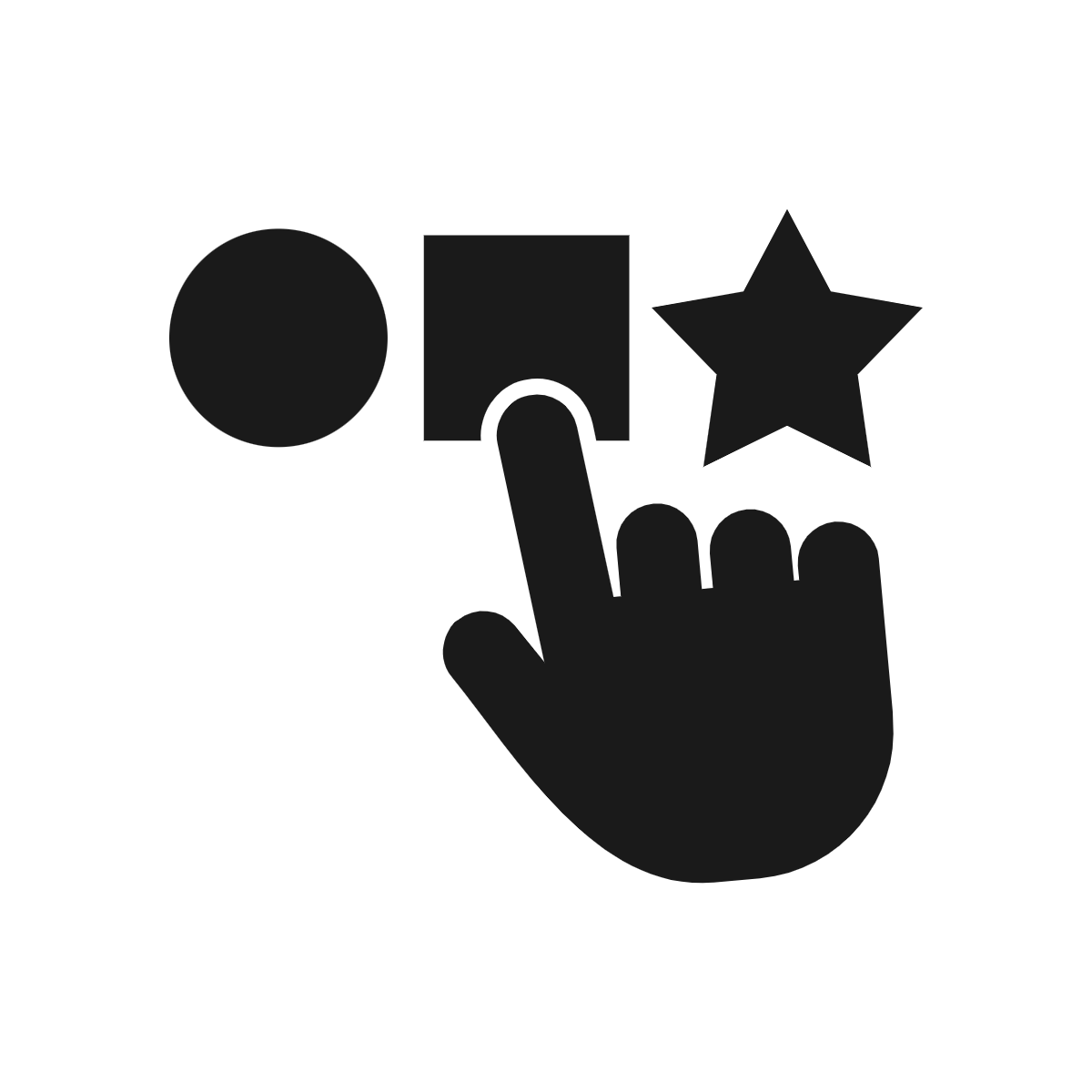
A good option: the choice board
Sometimes, to remedy this whole situation, teachers give students choice boards.
A choice board is a document with a variety of assignment options. Students look through their options and pick one or two or three. Teachers often make them in a 3x3 grid, like a tic tac toe board, or like a 5x5 bingo board. Just pick one from each column.
A choice board gives them options so they can tailor the work to their unique interests and talents. But it provides some guide rails, avoiding the “paralysis by analysis” my students had.
It empowers students. It makes the assignment manageable. Students feel like they can do it.
Here’s the problem, though. Choice boards can be overwhelming. Often, teachers invent lots of new activities for students to do on choice boards. Even though it limits their choices, students are still forced into “paralysis by analysis” all over again. They must learn new tech tools, new techniques, new activities AND demonstrate understanding.
It’s a lot.
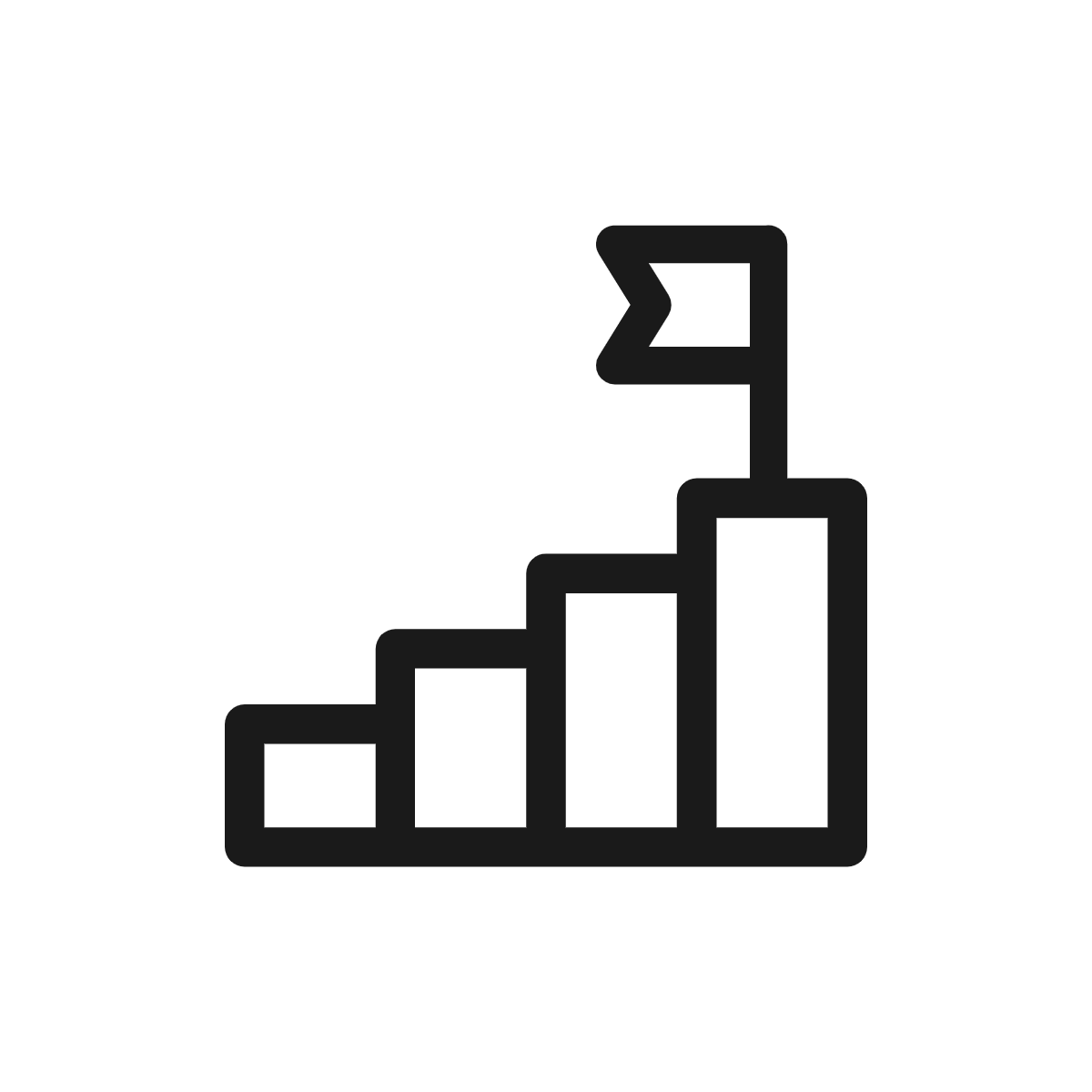
A better option: a progressive choice board
In hindsight, I wish I had given my students a progressive choice board instead. It’s a choice board with a twist.
The word “progressive” here, of course, has nothing to do with political affiliation. It’s about progress, a gradual release of new options throughout the year.
Imagine this progressive choice board is a 3x3 grid. At the beginning of the school year, it starts with nine question marks. We don’t have any choices on it at first.
But soon, we add a new possible activity. Maybe it’s a drag-and-drop infographic. Maybe it’s stop motion animation with Google Slides. Maybe it’s a YouTube-style unboxing video on Flipgrid.
A week or two later, we add a new activity to the choice board. Then another is added. And another.
Two ideas for adding a new activity to a progressive choice board:
Have the whole class do the new activity all together. Everyone creates that same artifact of learning so that everyone learns how it’s done.
The teacher creates a tutorial showing students how it’s done. This way, when it’s added, not everyone has to do it, but it becomes an option for everyone.
What does the progressive choice board offer that a traditional choice board doesn’t?
It doesn’t dump lots of new options on students all at once. It slowly, progressively releases new options. It’s kind of like a video game where you unlock new levels, new characters, new modes a little at a time.
It promotes a can-do attitude. It’s easy to shut down and shut out the possibilities when you’re overwhelmed by them. When students learn new activities little by little, it’s empowering.
It helps them to learn what they like and what suits them best. It’s kind of like going to a restaurant and trying a new dish. After that visit, you know if you like that one dish or not. Having one bite of a dozen dishes doesn’t convince you in the same way.
It’s a great way to learn new digital tools. I’m a huge fan of doing a lot with a limited number of digital tools. Google Slides is my jam, and in my classroom, we did a LOT with it. But you can’t do everything with it. This lets students learn new tools a little at a time, and if they end up with a favorite, they can always come back to it.
It helps them own their learning. It lets students make choices about their learning. It’s not something that’s being imposed on them. When they get used to making their own choices about their learning, it becomes a mindset.
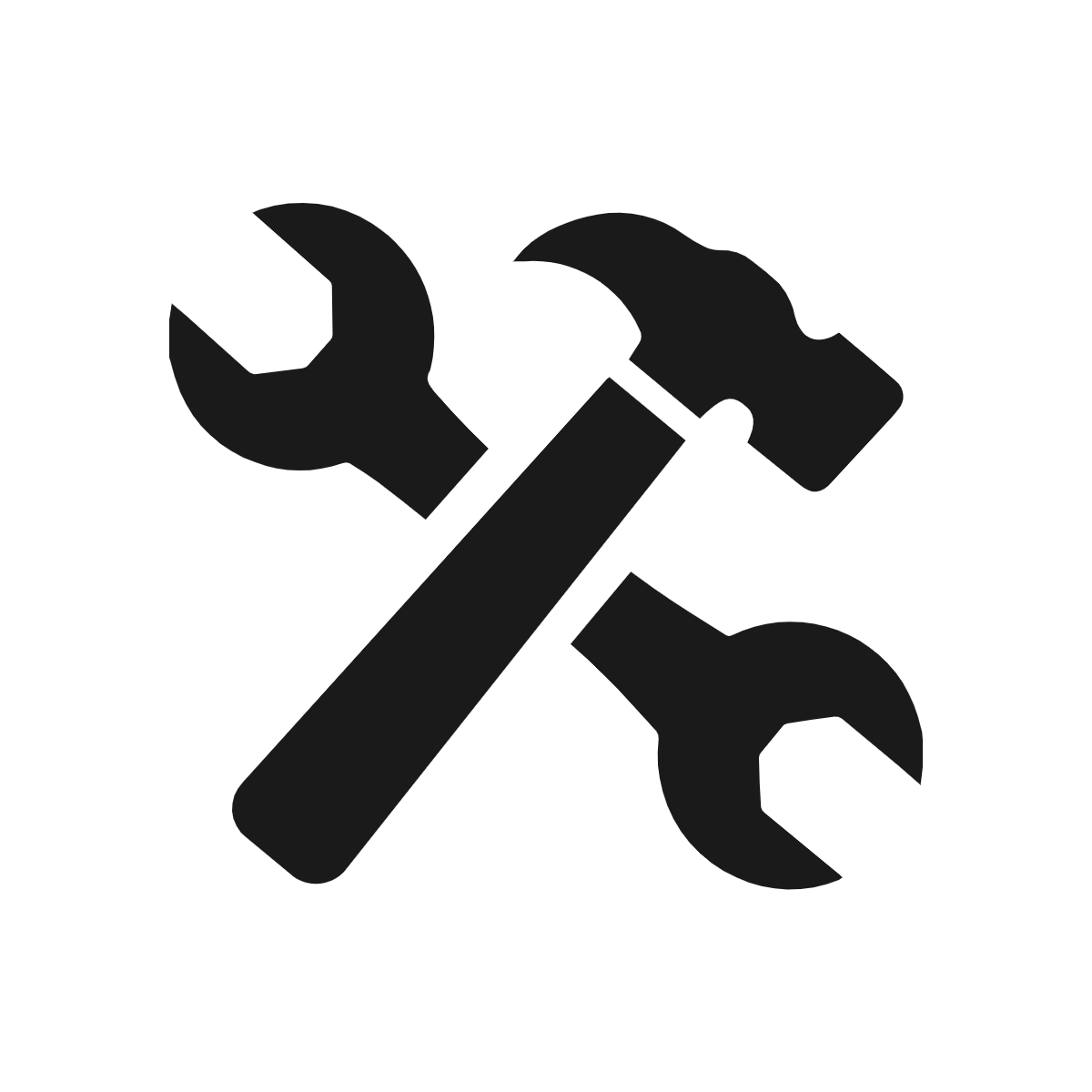
How can I make a progressive choice board?
Thankfully, this is the easy part. Making the choice board itself isn’t any more complicated than creating a document or slide presentation. Each choice (the activity students will do) can have a link to instructions or a template to copy.
Here are a few easy ways to make a progressive choice board ...
The most basic: a simple document. To tell students what activities they can do, we don't have to get all high tech (if we don't want to). Just list the activities they can do in a simple document.
Remember, in a progressive choice board, you don't add all of the activities all at once. Just start with one or two that they've already done and write instructions for those. Then, as the year progresses, add more activities.
You can copy this template and use it if you'd like. It includes an easy-to-make clickable table of contents to get to the different parts of the document.
A little fancier: a document with tables. This is almost the same idea as before. It lists all of the possible activities with instructions to do them. But this one creates a table (Insert > Table > 3x3) where you can add images and text. I used icons from The Noun Project (thenounproject.com) to give my table some visuals. I even used a question mark icon as a place holder for the activities I haven't added yet.

Above: My iPad choice board by Slides Mania. Click here to get a copy for Google Slides or PowerPoint.
More impressive options: other design apps. If you want to create something really impressive, you can go outside of Docs/Word and use one of these ...
- Google Slides/PowerPoint: It's not super flashy or sexy, but it will open up some design creativity. Plus, if you list all of your possible activities on one slide (in a 3x3 or 4x4 grid), you can make clickable links from that activity to a slide with all of the instructions.
- Genially: If you want to wow your students with a progressive choice board, Genially (genial.ly) will do it. You can create a page where students start with all of the options. Genially lets you create animations when you click on an option to go to the instructions page. It's more complicated than a simple document, but the results are stunning.
- Slides Mania: It's no secret that we're HUGE fans of their free slide templates here at Ditch That Textbook. You can find some really cool choice board templates for Google Slides or PowerPoint here.
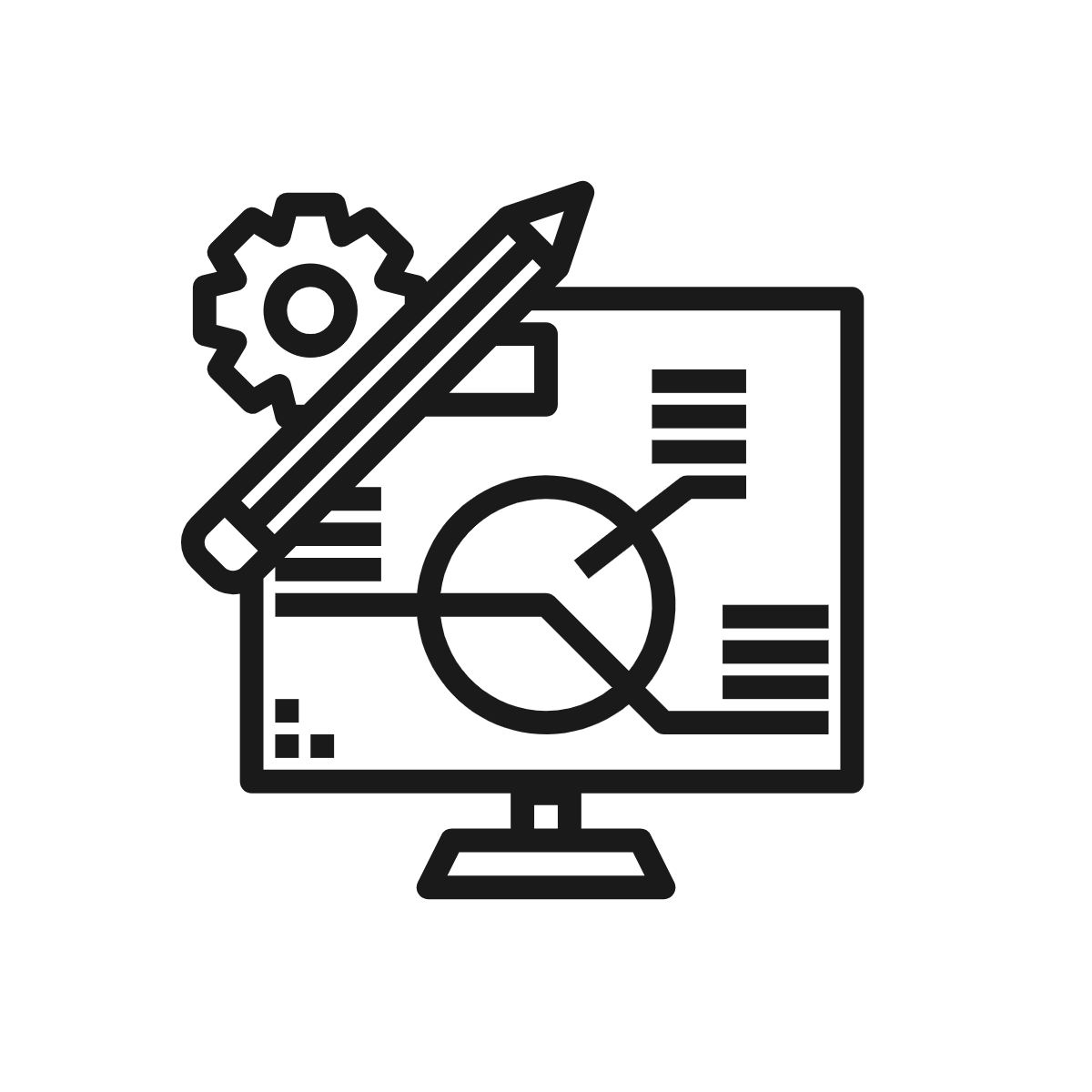
What kinds of activities can I add to it?
Again, the sky's the limit here! To keep it simple, here's some advice: Add the activities you already use in class. You don't have to create all new activities for this. If you have activities that work for you and your students, just add those in little by little to your progressive choice board.
But it's always fun to add new, creative activities to engage your students' minds, right?
If you're looking for some new ideas, here are some of our favorites:
Google Slides/PowerPoint infographics: Infographics are a combination of images (often icons) and text that create a very verbal/visual, brain-friendly example of what we've learned. They're easy to make, and I even have some "drag and drop" infographics templates that make them even easier to make. Click here to get those templates!
Choice stories in Google Slides/PowerPoint: Do you remember Choose Your Own Adventure books? The ones where you choose what the character will do by turning to a specific page? Students can create their own in Google Slides using slide-to-slide linking (super easy). Click here to learn how to make them!
Stop motion animation in Google Slides/PowerPoint: Sometimes we learn about processes with multiple steps. If students can envision what it looks like in their minds, they can put it in motion on a screen with a stop motion animation. Click here for a tutorial that shows you how it's done!
The Instagram Stories template for Google Slides/PowerPoint: Students who use Instagram are familiar with Stories, where people share their day in short videos and images. It's a great way to show what you've learned, especially through someone's perspective. Click here to get the template!
The Ditch That Textbook templates library: We've pulled together dozens of FREE templates you can copy/download and assign to students right away. They include fun social media-style activities, interactive activities, and more. (Did we mention they're free???) Click here to check out those templates!
Comic strips in Google Slides/Drawings or PowerPoint: Students become the stars of the learning in these fun visual activities! Students use photos of themselves and add speech/thought bubbles to show what they're thinking or saying and more! Click here for more details on this activity!
The unboxing video activity on Flipgrid: If your students all want to be YouTubers, let them use that to show what they've learned! Unboxing videos are popular on YouTube, and students can use that type of video to show what they know. Click here for details on the unboxing video activity!
The top 10 video on Flipgrid: This is another popular type of video on YouTube! Students can rank a top 10 list (or top 5 or top 3) from what they've learned and justify their responses. Click here for details on the top 10 video activity!
Google Applied Digital Skills Lessons: Google has amassed a database of 150+ FREE lesson ideas that use digital skills. Each one has instructions, ideas for implementation, and even video instructions you can give students. You can learn all about Applied Digital Skills here, or check out some of our favorites:
- Create a Presentation "All About a Topic"
- Design an Infographic in Google Drawings
- Write the Lyrics for a Song
- Create Quizzes in Google Forms
CS First: Find lots of FREE ready-to-use lessons that incorporate coding in CS First. This database of lesson ideas from Google will help students with computational thinking and coding skills. Click here to find a lesson!
For notifications of new Ditch That Textbook content and helpful links:
Are you looking for quality, meaningful professional learning that both equips and inspires teachers?
Matt provides in-person and virtual keynotes, workshops and breakout sessions that equip, inspire and encourage teachers to create change in their classrooms. Teachers leave with loads of resources. They participate. They laugh. They see tech use and teaching in a new light. Click the link below to contact us and learn how you can bring Matt to your school or district!
Is Matt presenting near you soon? Check out his upcoming live events!





Amazing article sir. Thanks for sharing this knowledge..