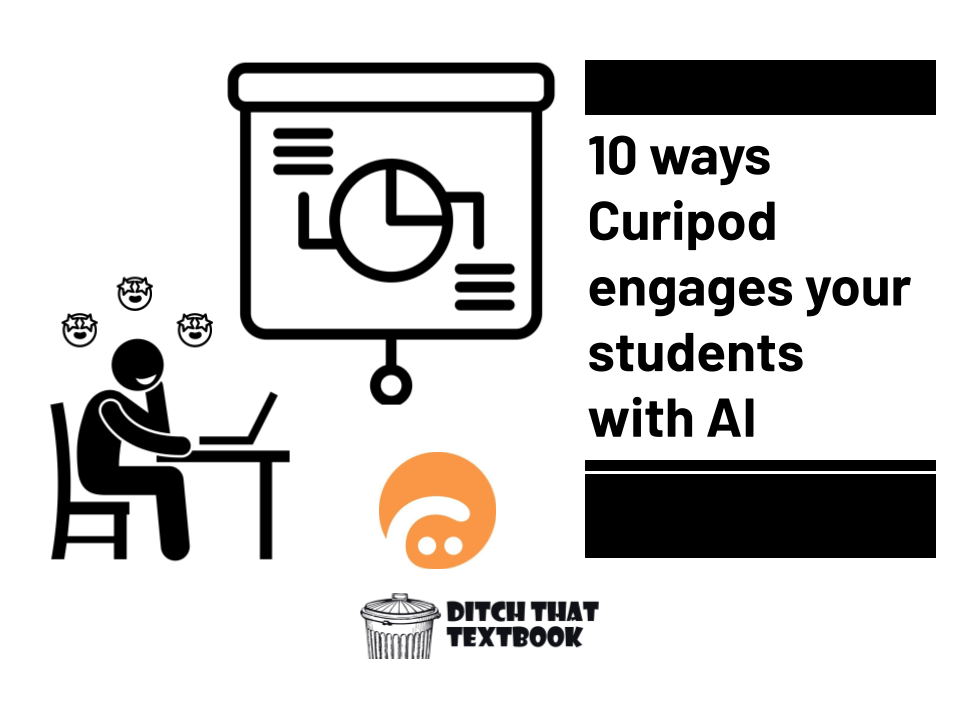
Curipod creates interactive slide presentations in seconds using artificial intelligence. See how it can engage your students and save you time.
Post sponsored by Curipod
Imagine arriving at school in the morning and realizing, "Oh no! I need some slides for a lesson -- today! I'll never have time to create something good!"
Then, you remember that you started using Curipod (curipod.com), an interactive slide tool that builds slides for you through the magic of artificial intelligence (AI).
You spin up a 10-slide presentation, complete with bullet points, images, interactive questions and even brain breaks.
It's created in a matter of seconds. After editing, it's done in minutes.
Now, imagine this ...
You're preparing to teach for the next week. Instead of building interactive slide decks for hours, you use Curipod to create them in minutes.
What will you do with all of that extra prep time???
Meet Curipod. It helps you use the power of AI to save time.
And you don't even need to know anything about AI.
How does it work? And how can you use it with your students in class?
What is Curipod? What makes it different?
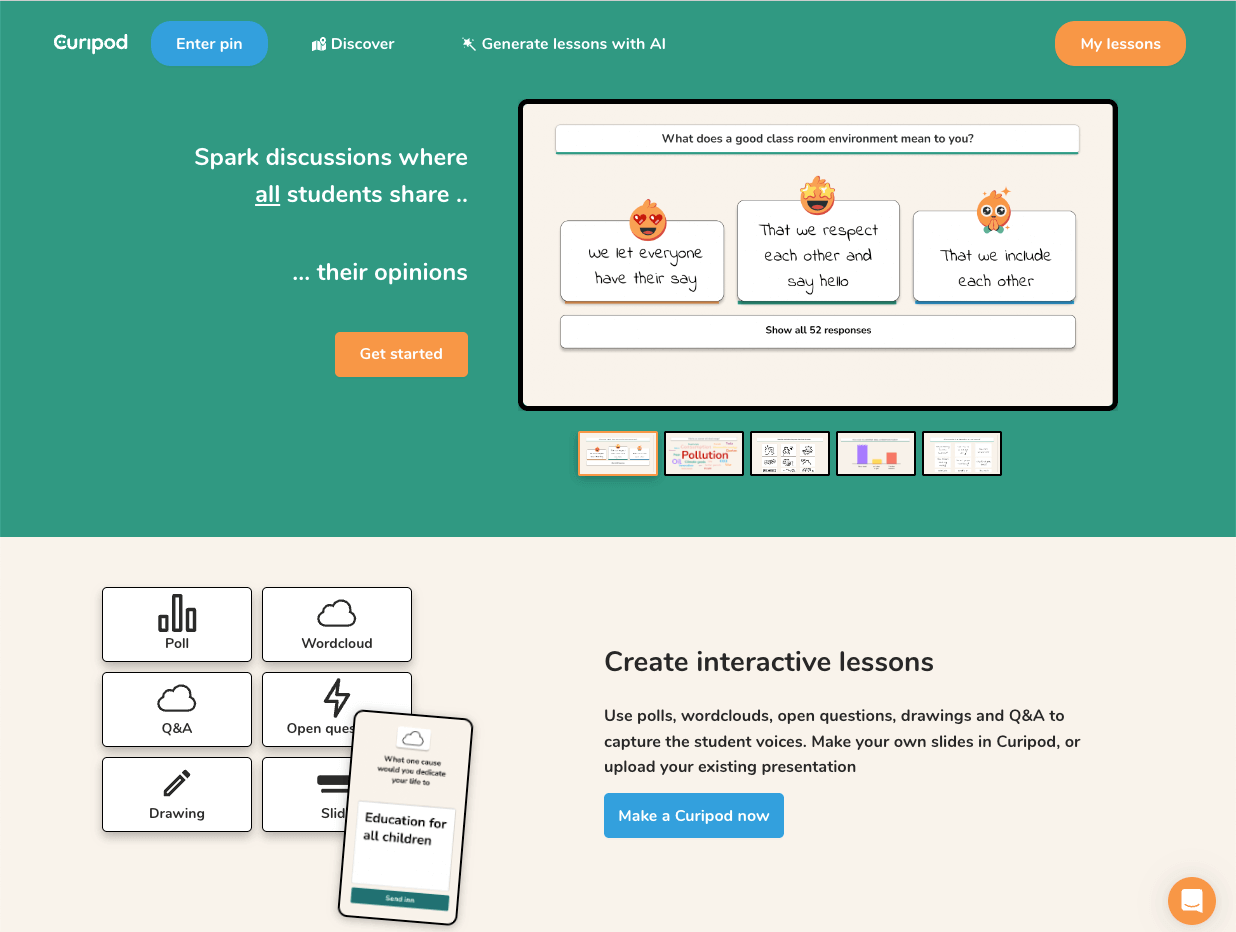
Curipod (curipod.com) is an interactive slide presentation tool. You can use it to create traditional slides with bullet points, text, and images.
But you can also create slides your students interact on, like ...
- Polls
- Word clouds
- Open-ended questions
- Drawings
- Q&A slides
Once you've made your slides, you just share a link with your students. Then, you run the presentation on your projector or interactive display while students interact on their devices.
Sounds pretty easy, right? It gets even easier because of the AI magic that Curipod uses.
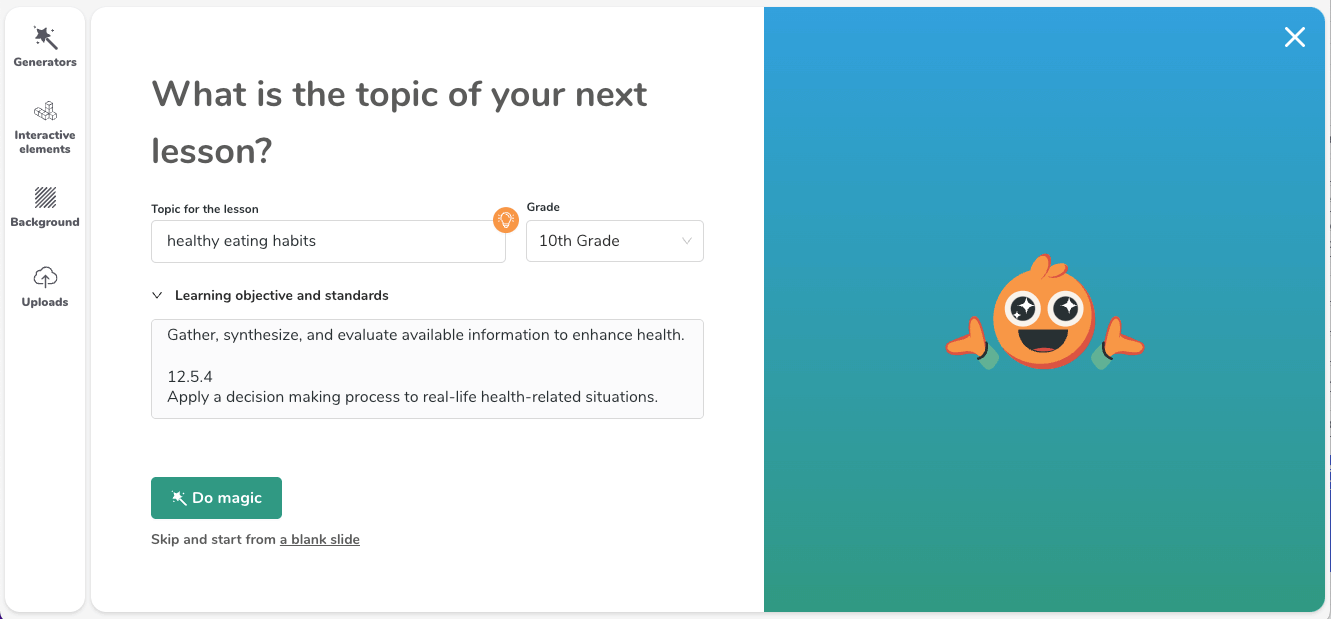
Type the topic of your lesson. Choose the grade level. If you have learning objectives or standards, insert those.
Then click the "Do magic" button!
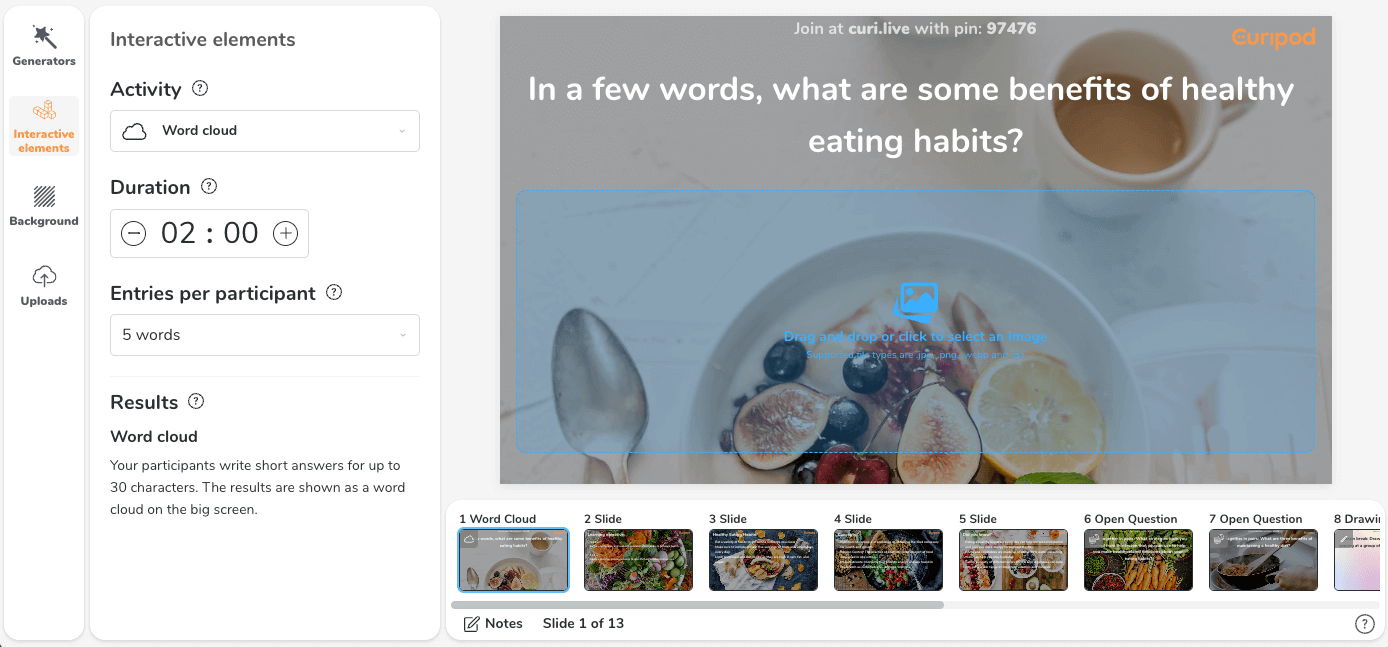
In a matter of seconds, Curipod auto-generates a series of slides you can use in the classroom.
In the example above, a lesson on healthy eating habits, it generated the following (with text and images on each slide):
- A word cloud activity where students type benefits of healthy eating habits.
- A slide with the learning objectives provided by the teacher.
- Three healthy eating habit suggestions.
- Three concepts related to healthy eating.
- Three "did you know?" facts about healthy eating.
- An open-ended question students can answer in pairs about healthy habits.
- Another open-ended question to list three benefits of a healthy diet.
- A drawing brain break where students draw a silly picture.
- Five poll question slides to check student understanding.
Are the slides perfect? Exactly what I need? Maybe ... but it's likely I'll need to make some changes. But it provides a first draft, and adjusting a first draft is often MUCH faster than creating something from scratch.
Pricing:
- Free: Curipod offers a "freemium" version with all core features, unlimited participants, and 5 private Curipod interactive presentations.
- Premium: Everything from "Free" plus: create unlimited Curipod presentations ($90 USD/year or $9 USD/month)
- School site licenses and district licenses are available (info on Curipod's pricing page)
10 ways to use Curipod to engage students in class
Want to make the most of Curipod in your classroom? Here are 10 things you can do with Curipod ...
1. Make your existing slide decks interactive.
Already have a slide deck to start from? Upload .pptx, .ppt, .key, and .pdf files to Curipod. Then, add interactive elements to them to engage your students.
2. Bring student voice into your instruction.
Incorporate polls in your slides. Ask students for their opinions and preferences. Ask them what you should do next. This way, you don't have to guess how students are feeling and what they need.
3. Moderate small group discussions.
Use a Curipod presentation to guide student discussions and let those groups check in. Provide slides that give guidance for the discussion. Then, let groups share their findings with open-answer questions or polls. Display responses from groups on the big screen for everyone to see.
4. Find and present pre-created Curipod lessons in "Discover."
The "Discover" library is full of Curipod lessons created by educator creators or the Curipod team. Sort by topic, like social and emotional learning, math, check-ins, and more. Open a lesson you find and click "Play." Best of all, if you're on a free account, you can use these pre-made Curipod lessons -- and they don't count toward your limit of five private Curipods!
5. Adjust on the fly with results.
Use the results button (which looks like a square bar graph button). This lets you see all of the results from your students' live activities. Use those results to make changes immediately in class -- or review them afterward to guide lesson planning.
6. Do reflection on learning with your class.
When students reflect on their learning, it can lock learning in -- and help them see how new ideas transfer to other subjects or skills. Use a Curipod lesson to ask students what they thought about new content, what they still don't understand, what they struggled with, and how it connects to other parts of their lives.
7. Share your slides with students.
In the teacher dashboard, click the three dots next to a Curipod lesson and click "Share." This generates a link where anyone can open slides, flip through them, and even run the interactive presentation. Students can use this view to go back through slides for review. Or use the share link with other teachers so they can play your Curipod lesson with students -- or make a copy of it to edit for themselves.
8. Stay safe with moderation.
Not sure what your students might type -- and display on the screen for everyone to see? No worries. In your teacher dashboard, click the three dots and choose "Present with moderation." It'll provide you with a moderator window where you can see students' submissions and choose to allow them to be displayed on the screen. You'll also get a live window you can display on the big screen for everyone to see.
9. Have students provide peer feedback.
Take photos or screenshots of some student work (without student names on them). Then add a new slide to your Curipod lesson and make a photo of student work into a background image (with no text over it). Present it for students to see. Then, they can provide feedback on an open-ended question afterward. (Don't want the whole class to see the feedback? Use moderation (see #8 above) and share feedback individually with the student creator.)
10. Beef up your Curipod lessons.
If the initial Curipod lesson that's created is only about a dozen slides, it doesn't have to stay that way! Use the generators to add:
- a slide with a mini project
- a slide with an exit ticket
- a slide with a brain break
- a slide with discussion questions
- mutliple "full lesson" slides
- ... and more!
Have multiple topics you want to present to students? Create a Curipod lesson on one of them. Then, use the generator called "full lesson" to generate more slides in that same lesson on the new topic(s). Evaluate what changes need to be made, and then present to your students!
Get started with Curipod
It's easy to start with a free account with Curipod. Just go to curipod.com and click the "Sign up" button to start. You'll be able to generate interactive slide decks right away.

