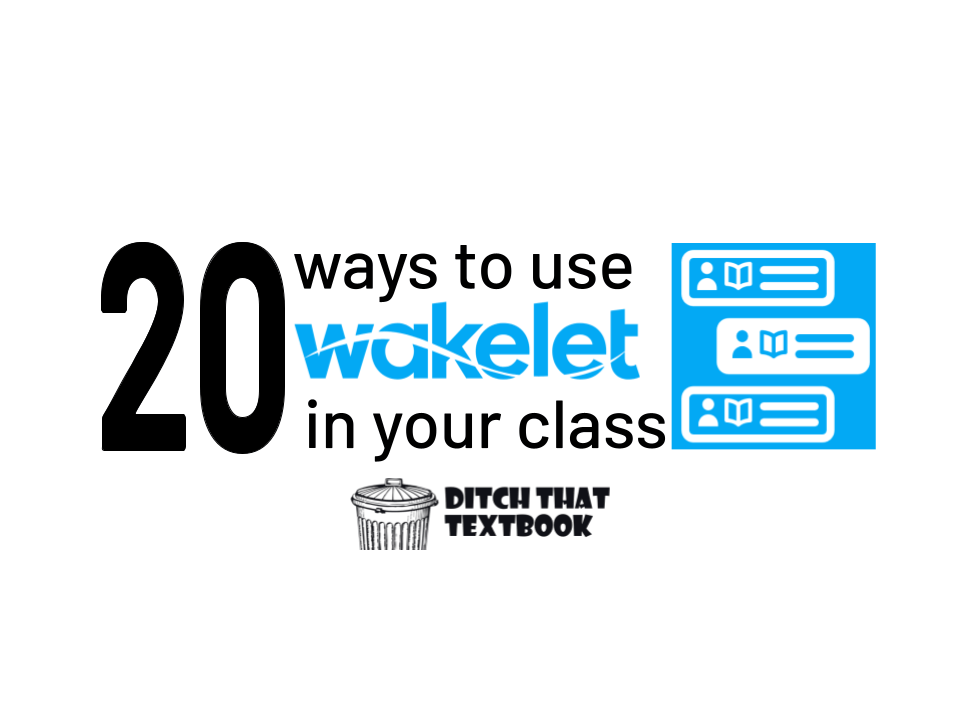
The Internet is a busy place. Wakelet makes it more manageable. See how you and your students can create collections and more with Wakelet.
The Internet is full of useful information … and it’s getting fuller every day. The struggle these days isn’t finding enough information. It’s knowing what to do with it when we find it.
That’s curation.
Students can act like museum curators, finding the best and most representative pieces to add to their collections to share with others.
It’s an important life skill, too. As they get older, knowing how to gather, organize and make sense of useful bits of information will help them be more productive and efficient.
Meet Wakelet
A curation tool I love is Wakelet (wakelet.com). And yes, it’s free! Wakelet is a tool lots of teachers and students use to create collections. They're kind of like Pinterest boards for the classroom. Add text, images, links, videos, and more to them.
- Wakelet lets you create a collection with text, links, images, PDF files, tweets and more.
- Add as many of any type of item as you’d like — a collection of all links, a collection with text and images, a collection with all types of items, etc.
- Teachers can create collections for students. Students can create collections. Teachers and students can add to collections collaboratively.
- A collection can be added to Google Classroom (or another learning management system) to be used as a resource. Or it can be added for students to add to the collection as a class.
We've been using Wakelet to gather resources at Ditch That Textbook for a long time. Here are some of our most popular ones:
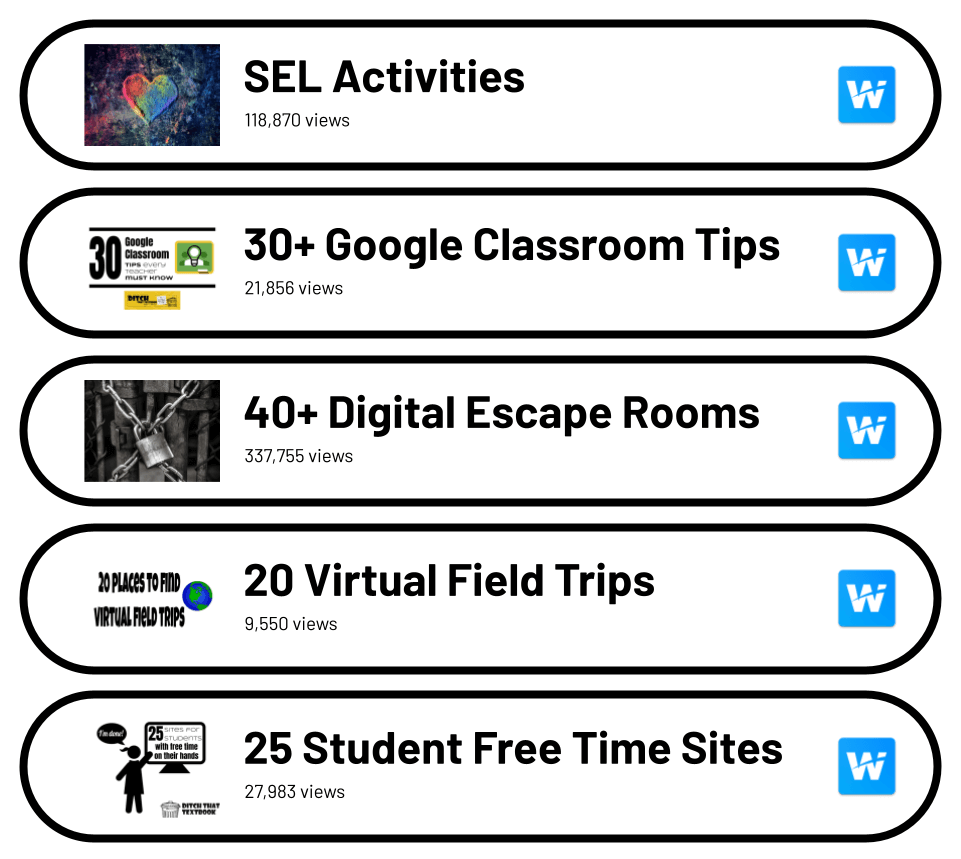
- Social Emotional Learning Activities
- Google Classroom Tips
- Digital Escape Rooms
- Places to Find Virtual Field Trips
- Sites for Students with Free Time
Or you can always head to our main Ditch That Textbook Wakelet page to see all of our collections!
How to sign up for Wakelet
- Go to www.wakelet.com.
- Click “Sign Up” for or "Sign up for free".
- Click continue with Apple, Google, Microsoft or Facebook. Or sign up with email.
- Choose your account.
- Verify your age
- Choose a username.
- Fill out your details
- Start curating!
How to Use Wakelet
- Create a title and a description.
- Add text, links, images, PDF files, tweets, and more. With the link option, you can add just about anything from the web to a Wakelet collection.
- Let contributors add to your collections by giving them a link or inviting them via email.
- When you’re done, you can share your Wakelet collections with a link, QR code, through Google Classroom or by embedding it in a website.

Collaboration is key
Creating collections in Wakelet is powerful. I’ve been gathering tweets I want to save from Twitter into collections for a while now. (Use the Google Chrome extension to do that … it’s super fast and easy.)
How are teachers using Wakelet?
Many educators have already started sharing how they’re using Wakelet in the classroom. Below we have collected 20 ways to use Wakelet in the classroom but we know there are TONS of other great ideas. Matter of fact in a recent #Ditchbook Twitter chat we shared even more ideas and resources. You can check them out in here.
Do you have a fun an engaging idea for using Wakelet in the classroom? Share it in the comments!
20 ways to use Wakelet in your class
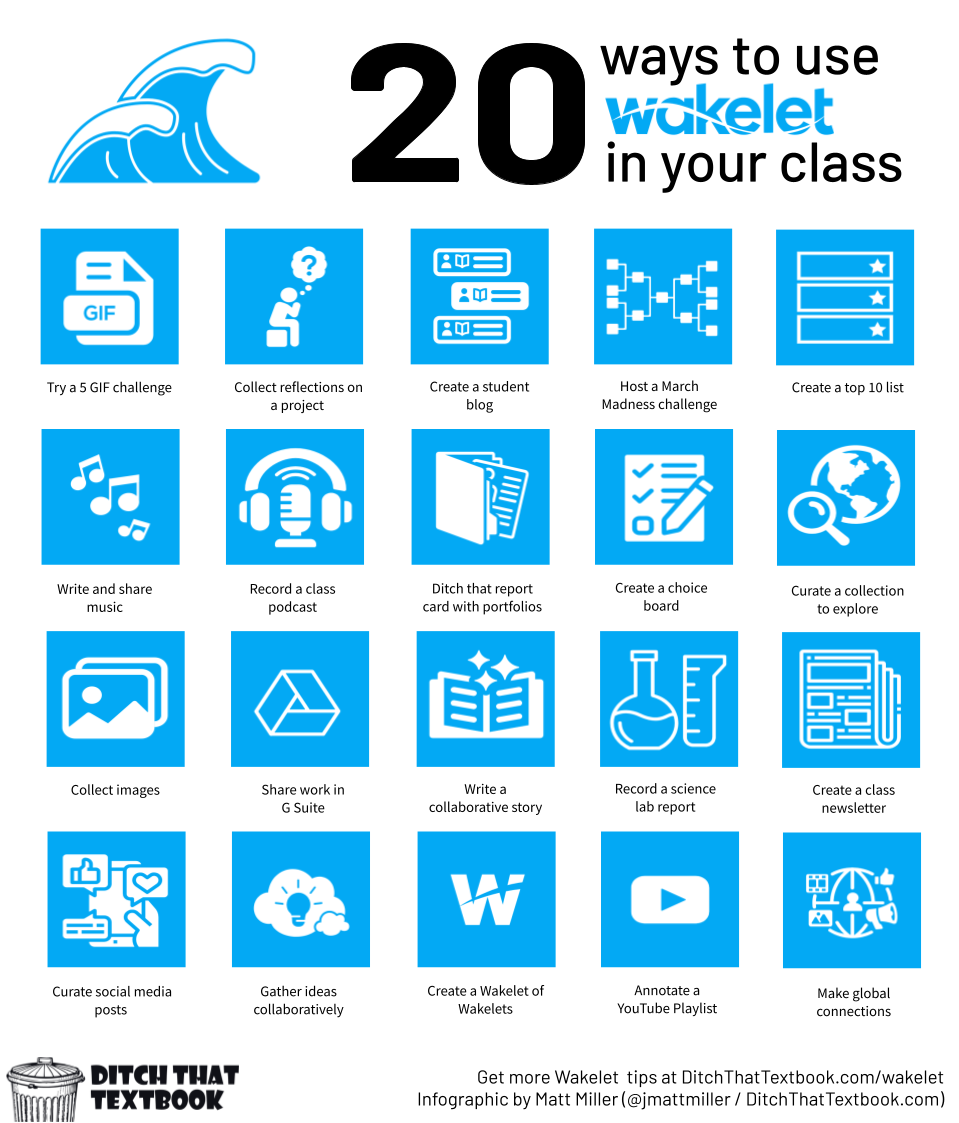

1:Try a 5 GIF challenge
With the integration of GIPHY into Wakelet the opportunities to use GIFs to reflect or respond or create are endless. One fun idea comes from Tisha Poncio and Priscilla Heredia EDU via Jennifer Mahin. They suggest challenging students to explain a topic or summarize a story using only 5 GIFs.
Shared by: Jennifer Mahin
2. Collect reflections on a project
Using the collaboration feature students can all respond on a single collection. This is a great way to curate responses as you reflect on a project or lesson. James suggest using either a Google Doc or the Flipgrid Shorts camera to share a link to a video, audio, annotation or other resource to share their reflections.
Shared by: James Varlick

3. Create a student blog
Student blogging might just be the way to get even your most reluctant student to fall in love with writing. Wakelet is a simple and FREE way to get your students blogging with Wakelet.
Check out this post Creating student blogs with Wakelet by Jon Fortney to learn more.

4. Host a March Madness challenge
Check out this idea from Kristin Daley Conti to host a March Madness contest. In her mammal version they used Wakelet as the main hub for all of the resources.

5: Create a top 10 list
With the Flipgrid shorts camera integration students can easily record a Top 10 video right in a Wakelet collection. Try this idea:
Curate the top 10 videos a historical character would have in his/her YouTube playlist
Embed the videos in a Wakelet collection then use text to describe why it makes the list.
Finally rank the videos based on a set criteria
Learn more in our post How to make a Top 10 video on Flipgrid.

6: Write and share music
Student can adapt or create music to demonstrate learning by either writing song individually or pair students up to write the verse or chorus. They can record using the mic only mode with the Flipgrid camera or upload a file from Google Drive.
Shared by: Laura Steinbrink

7. Record a class podcast
With the integration of the Flipgrid shorts camera AND the ability to record using mic only mode your students will have a podcast in minutes! Check out An educator’s guide to podcasting beyond the classroom to get started.

8. Ditch that report card with digital portfolios
Through the use of Wakelet Spaces, teachers can create their own Wakelet evidence-based portfolios. Learn how in this post Ditch That State Report Card: Design your Wakelet evidence-based portfolio by Randall Sampson.

9. Create a choice board
Choice boards are a great way to give students an opportunity to choose what and/or how they want to learn something. You can use Wakelet to create a choice board and share it with your students.
Learn how to get started with Progressive choice boards: Provide choice without overwhelming.

10. Curate a collection to explore
Wakelet collections are the perfect way to give your students an opportunity to explore resources related to the topic you are studying. These fit perfectly in the "explore" section of the explore-explain-apply hyperdoc.

11. Collect images
A picture is worth a thousand words. A collaborative image collection can let students gather images from a current event, a biome they’re studying, a book they’re reading, or more.

12. Share work in G Suite
With the link sharing capabilities of Wakelet, students can create amazing products in G Suite and then add links to them in a collaborative Wakelet. Examples of products students can create and later share in a Wakelet:

13. Write a collaborative story
Using text blocks in Wakelet, students can co-create a story one bit at a time. One student starts the story, adding a text block. Then, another student adds the next piece. After they’re done, it’s fun to see what the class has created!

14. Record a science lab report
Students take photos of a science lab (or any other learning event in any other class!). Then, they share their unique photos in a collaborative Wakelet collection. Use text blocks as subheadings to keep everything organized. Make it chronological so photos of different steps are grouped together.

15. Create a class newsletter
This is an easy way to share what students are learning with parents or the school community. Plus, it’s very low-prep — even no-prep! Give students a contributor link to a Wakelet collection. In it, they describe something they’ve learned that week, using …
- a text blog (describe in words)
- a Google Drawing (describe in words, images, etc.)
- a Flipgrid video (describe in video)
They add their contribution to the Wakelet collection. (Add a text block … Download a Google Drawing as an image to add to the collection … Grab the link to a Flipgrid video for the collection.) Share the Wakelet collection with parents, school community, etc. using a link from the Share button.

16. Curate a collection of social media posts
Students may not have access to Twitter and other social media during the day. But there are still ways to make social media work for you with a Wakelet collection!
- Teachers can collect content-related tweets in a collection to display to class.
- Schools and districts can collect tweets displaying school spirit, important events, etc. (Good public relations!)
- Professional development facilitators can collect resources for the educators they serve in collections.
These collections can be shared via link — or embedded in a web page.

17. Gather ideas collaboratively
Collaborative Wakelet collections can be a great place for gathering ideas during professional development. When educators are together, they can share …
- Teaching ideas that have worked for them
- Stories from the classroom
- Tips or tricks that others can use
- Questions for the presenter
Think of the resource they can all create collaboratively when they share great ideas in one place! Everyone in the presentation can bookmark that Wakelet collection are refer back to it when they need ideas.
18. Create a Wakelet of Wakelets
Students can create a Wakelet collection to demonstrate understanding through text, images, links and more. When they’re done, they can put a link to that Wakelet collection on a collaborative Wakelet created by the teacher. Students can go to the collaborative Wakelet and click on classmates’ links to see the Wakelets they’ve created!
The new column layout is perfect for this! Try

19. Annotate a YouTube playlist
If students have access to YouTube, they can gather videos that further explain a topic in class — or that illustrate a point made during class. They add a link to the video in one item in the collection, then add a text block below it to describe whey that video makes the list (an annotation, kind of like an annotated bibliography).
This doesn’t have to be only videos! Students can link to anything — webpages, audio (like podcast episodes) and more — then add an annotation explaining why their entry should make the list. (FYI: explaining your thinking is level 3 on Webb’s Depth of Knowledge!)

20. Make global connections
Collaborators on a Wakelet collection don’t have to be in the room with your students. Partner with another class in another state or country! Find a class by connecting with other educators through social media, at teacher conferences, etc. Databases like Flipgrid’s GridPals are very helpful!
Once your class is connected with another class, create a Wakelet collection and share it with the teacher and students. Find an activity you can do collaboratively and get started!
More resources from Wakelet
Get the Official Guide to Wakelet FREE eBook!

Need a little help getting started? Looking for even MORE ways to use Wakelet in the classroom? Or perhaps you want to share Wakelet with your colleagues? Check out The Educator’s Guide to Wakelet.
This FREE, printable eBook will help answer (almost) all of your questions and get you started using Wakelet right away.
Become Wakelet Certified
Wakelet has prepared some awesome videos and resources to help you learn and understand how the platform works, and how you can use it in your classrooms every day. When you're ready, you can 'take the test' to become Wakelet certified.
Disclaimer: Neither Matt Miller nor Ditch That Textbook received any compensation for this post. We just like using it and have found it to be very helpful!
For notifications of new Ditch That Textbook content and helpful links:
Are you looking for quality, meaningful professional learning that both equips and inspires teachers?
Matt provides in-person and virtual keynotes, workshops and breakout sessions that equip, inspire and encourage teachers to create change in their classrooms. Teachers leave with loads of resources. They participate. They laugh. They see tech use and teaching in a new light. Click the link below to contact us and learn how you can bring Matt to your school or district!
Is Matt presenting near you soon? Check out his upcoming live events!


