
This post is by Elizabeth King, Professional Learning and Digital Integration specialist from Kingwood, Texas. Elizabeth is also the co-host of the ConnectEd Tech podcast. You can connect with her on Twitter @elizabethking88 and visit her website polaroidnotes.com.
POLAROID NOTES came about out of pure necessity! Not me being creative or innovative or just wanting to do something "fancy" with Google Slides. It happened because of 2 things.
I needed to be more productive and efficient.
That's it. Nothing more and nothing less.
Polaroid Notes are a way of taking dynamic and brain-friendly notes. I use one slide deck to take my notes when I go to a conference. Each slide represents a session I attend.
Instead of transcribing everything the presenters say in a Google Doc, that I probably won't look at again, I use Google Slides. Check out this example from Matt's Tech Like A Pirate session at TCEA.
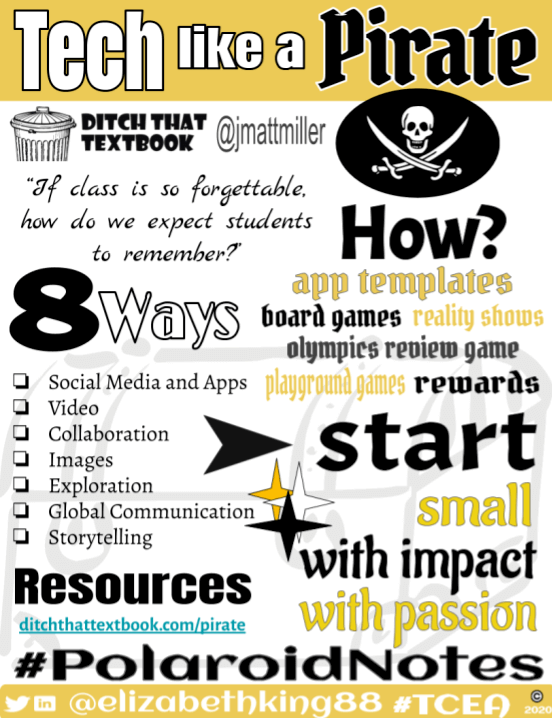
Focus on the big ideas: the WHAT, the WHY, and the HOW. Then add images, word art, color, symbols, shapes, and even video to make your notes POP!
There are obviously so many ways this strategy could be used, but here are a couple of basic examples.
- Example 1: If you were taking notes at a conference like me, the title of the slide deck would be the Conference name and year, and the individual slides would represent each session attended.
- Example 2: If you were taking Polaroid Notes for each chapter of a book, the slide deck would be the title of the book, and each slide would represent a chapter, or theme, or symbols, or any other overarching topics related to the book.
So how can you get started creating your own Polaroid Notes? Here are 7 tips for creating your own. Also be sure to scroll down to the bottom for a link to a free template.
7 tips for creating dynamic Polaroid Notes
1. THE BIG 3 - the What, the Why, and the How
The BIG 3 are the most important components of creating dynamic Polaroid Notes because the "Big 3" will focus your attention and keep you from trying to capture everything!
- The WHAT is a brief definition or description of the topic.
- The WHY establishes the purpose of the topic. Why is it important to learn? What are the benefits?
- The HOW offers examples, tips and tricks, tools, and other practical resources.
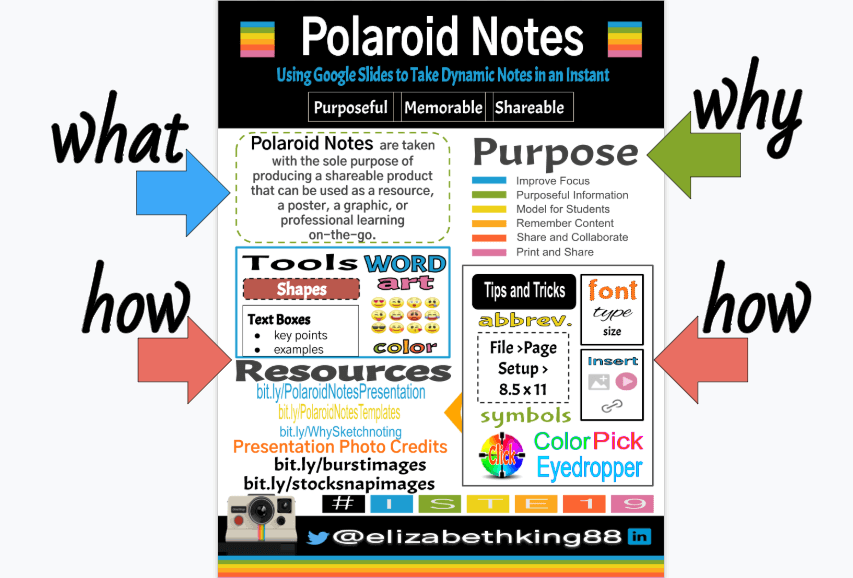
2. Stick to One Page
- One Polaroid Notes topic really should not be more than one page. Think of it like a snapshot ...a summary that should tell the audience just enough for them to decide if they want to learn more.
- Specific details should be accessible via other resources: hyperlinks, inserted images and/or videos, in lieu of a lot of text on the page.
3. Group Note-Taking
- If you or your students are taking Polaroid Notes as a group, consider the following questions ahead of time:
- Will the group be working on the same slide deck at the same time? OR
- Will the individual slides be assembled together into one slide deck once everyone is finished with their individual pages?
4. Making Your Notes POP! Insert --> Insert --> Insert-->
The Insert Tab in the Slides toolbar is your best friend!
Insert Word Art for main headers and bold statements!
- Resize Word Art easily by dragging from the top, bottom, sides, and corners.
- You can have different borders and fill colors.
- You can change the border dash and adjust the thickness of the border weight.

5. Use a variety of fonts
There are so many more fonts available in Google Slides. Explore the "More fonts" option to expand your horizons. Check out fonts.google.com to see a variety of fonts along with great font pairings.
Use a theme/color that is relevant to the topic in some way. Usually I choose this based upon the speaker's presentation slide colors and images; or if he/she has written a book or blog, I may get my color palette from there.
For example, in What's New in Google Edu presentation, I used the main Google colors and icons as my theme throughout the presentation.
- Check out 20 FREE Google Slides and PowerPoint themes for teachers to find the perfect theme for your Polaroid Notes.
- HINT: Add the Color Pick Eyedropper Chrome Extension to your Chrome Browser to customize the colors in your Polaroid Notes.
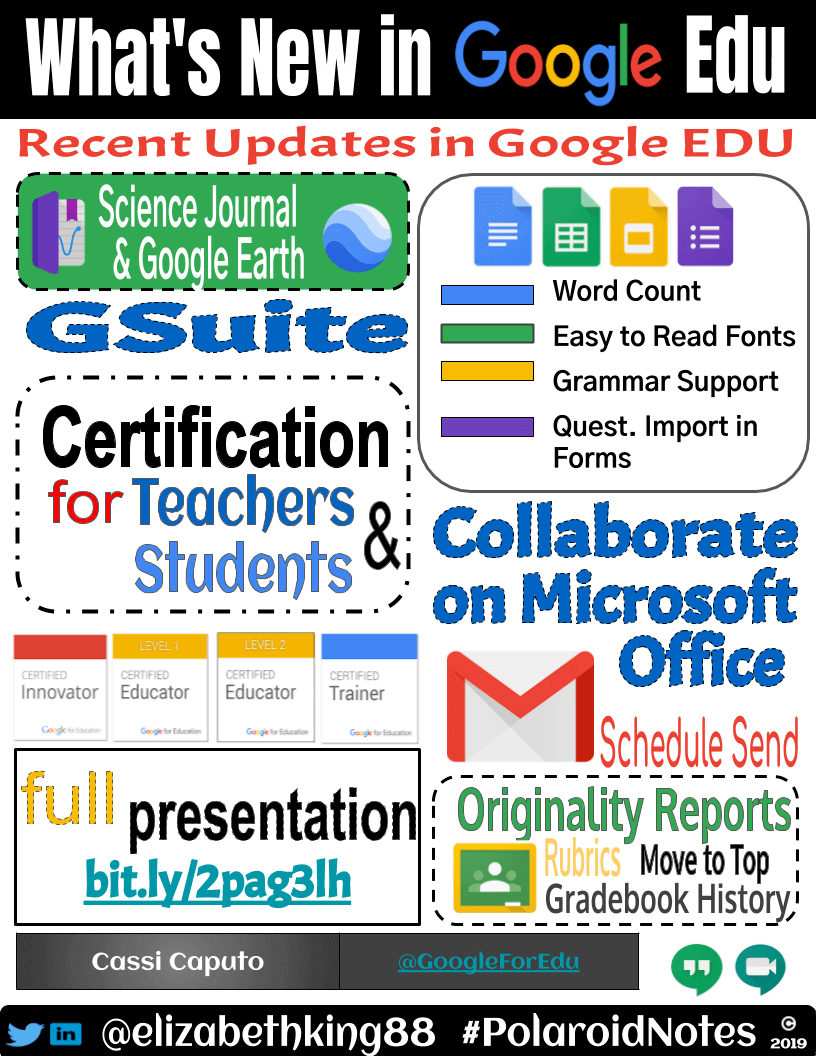
6. Sharing Polaroid Notes
- Part of the greatness of using Google Slides for note-taking is having this one document that breaks down the components of one large topic into smaller chunks to serve as a SHAREABLE resource. This is why the audience is so important. Polaroid Notes are meant to be shared with a group, a class, a team, a campus, or even the world!
- To make them in the best PRINTABLE format, change the File Setup to Custom, 8.5 x 11.
7. Citing Sources
- Suggestion 1: Put a short link under each of the BIG 3 components.
- Suggestion 2: Have a designated section on the page for Resources.
- Suggestion 3: Create a separate works cited page/slide. This option would be most useful for an extensive project.
Looking for an easy way to get started? Check out my template for creating your own Polaroid Notes!
For notifications of new Ditch That Textbook content and helpful links:
Are you looking for quality, meaningful professional learning that both equips and inspires teachers?
Matt provides in-person and virtual keynotes, workshops and breakout sessions that equip, inspire and encourage teachers to create change in their classrooms. Teachers leave with loads of resources. They participate. They laugh. They see tech use and teaching in a new light. Click the link below to contact us and learn how you can bring Matt to your school or district!
Is Matt presenting near you soon? Check out his upcoming live events!




