

Vocabulary instruction doesn’t have to be a boring chore for you and your students. Here are 4 ways to create engaging vocabulary activities for your classroom.
Write and highlight the word, write the definition, give an example… YAWN! Vocabulary is critical to learning, yet it is often done in drill and kill fashion. I was guilty of this myself.
I’ve been out of the classroom for 4 years now, and one of my biggest regrets is the way I did vocabulary instruction. I taught Economics, where vocabulary is critical since the economic definition of the word is not the same as the typical usage.
Here is what I used to have my students do:
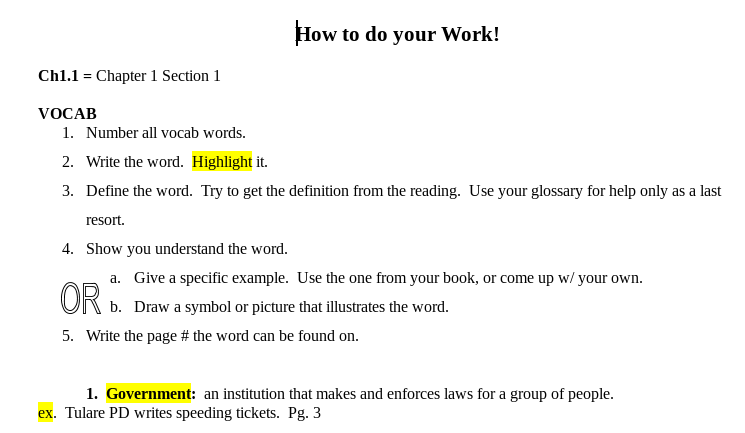
Ack! Well, as Maya Angelou said, “When you know better… You do better.” Friends, it’s time to do better! (As a side note, check out #KBDB with @CoriOrlando1 for more on this topic!)
How can we do better? With technology, there are so many better ways to do vocabulary instruction and practice.
Start with everyday tools you already have. You can use simple Google tools for effective vocabulary instruction. Google Slides is my go-to collaborative tool because it is so easy to combine text and images. You can have students type in the word, definition, and find an image to represent that word.
I like to do this as a class so that students can have access to all the words without doing 15 words on their own. Check out this individual example from a High School Spanish 1 Class here. Don’t forget the tools such as “Insert Images”, “Explore“, and the built-in dictionary.
You can kick this idea up a notch by using a graphic organizer for vocabulary, such as the Frayer Model. Here is an example from a remedial High School English class, and a template in Google Slides to get your students started.

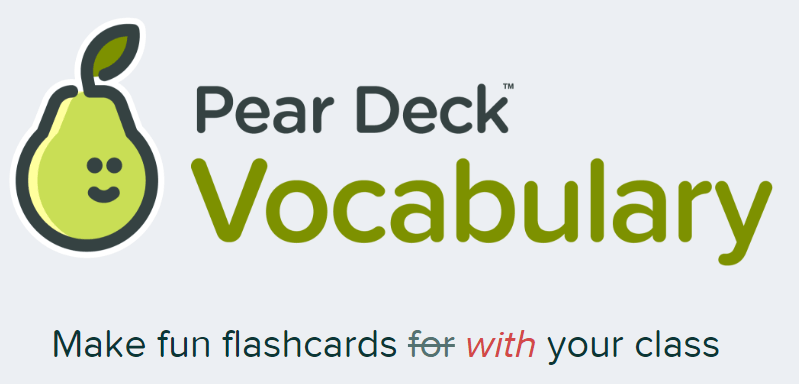 If you want to get students engaged with vocabulary, make it fun! Flashcard Factory by Pear Deck is an awesome free tool that students use to create collaborative flashcards that can then be imported into Quizlet and Quizlet Live!
If you want to get students engaged with vocabulary, make it fun! Flashcard Factory by Pear Deck is an awesome free tool that students use to create collaborative flashcards that can then be imported into Quizlet and Quizlet Live!
I’ve used this tool with students in a wide variety of classrooms and it is always a hit! In one class we introduced students to terms from The Alchemist. They worked together to define and illustrate their terms on flashcards. We then imported them into Quizlet and played Quizlet Live. By the end of the period, students went from never hearing the word before to 100% mastery! Even better, the teacher reported when they got to that section of the book, the students still remembered the terms!
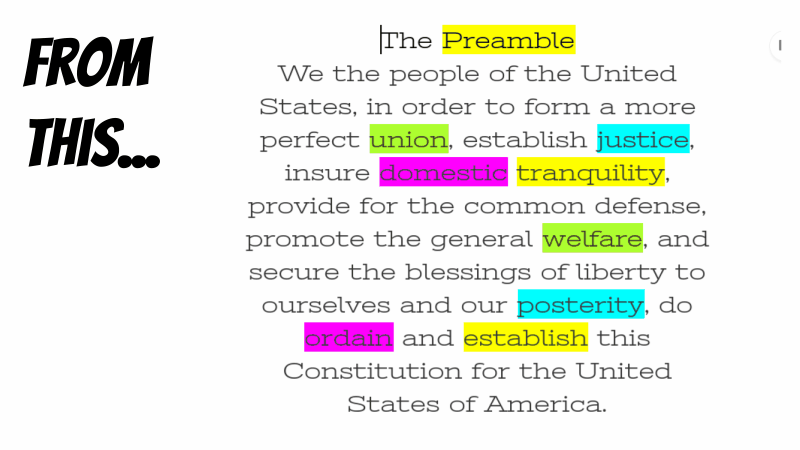 As we know, different students have different needs. When working with a specific text students may be unfamiliar with different words. I like to use Read & Write for Google to help students create a differentiated vocabulary list. Read & Write is free for teachers to use, but requires a student subscription.
As we know, different students have different needs. When working with a specific text students may be unfamiliar with different words. I like to use Read & Write for Google to help students create a differentiated vocabulary list. Read & Write is free for teachers to use, but requires a student subscription.
Students use Read & Write to highlight words in a Google Doc or PDF. Once the words are highlighted, they can create a customized vocabulary list that includes the word, a picture, and multiple definitions. The best part of this process? It’s done in just a couple of clicks, and the vocabulary list is created as an editable Google Doc!
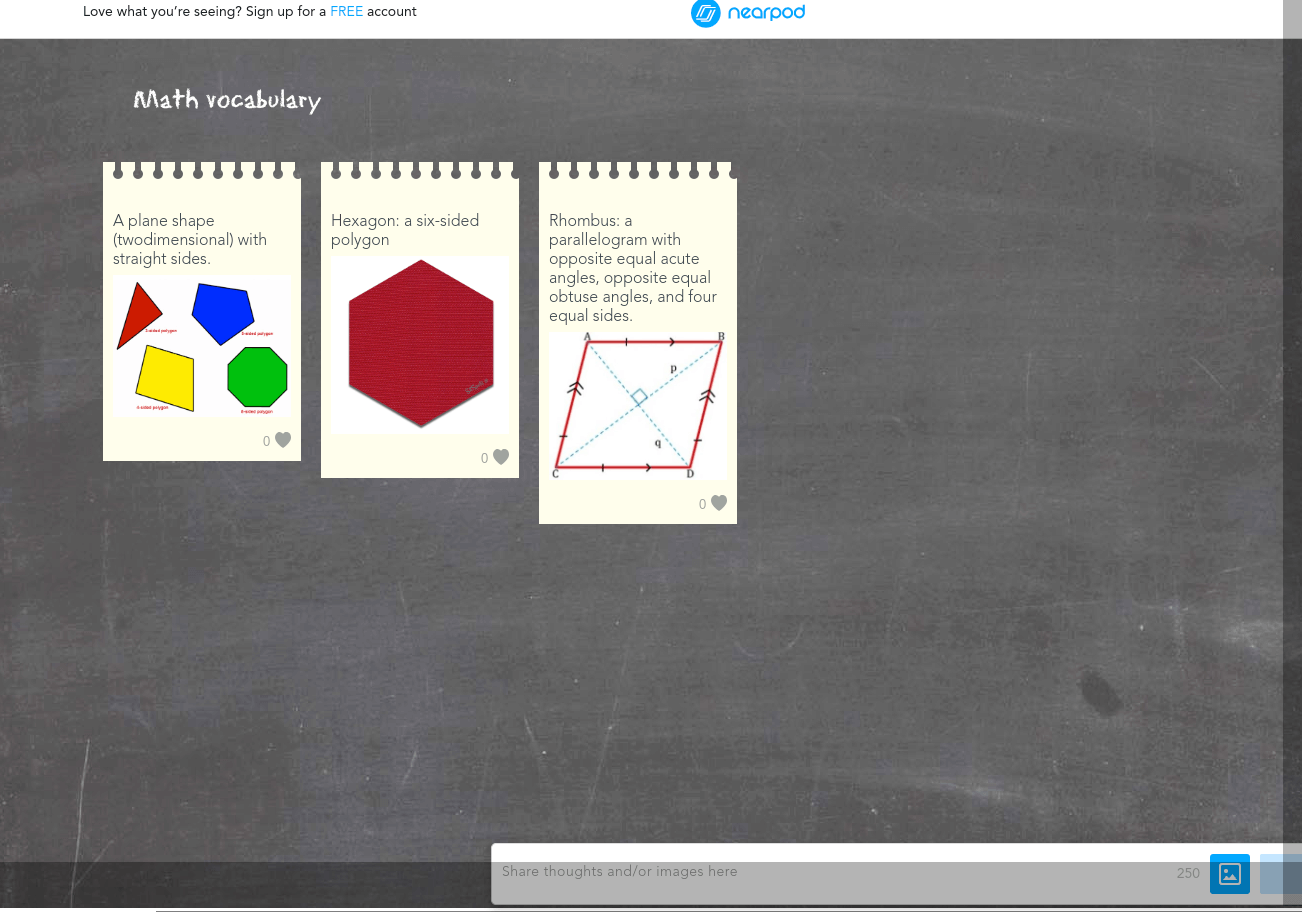 A final tool that can make your vocabulary instruction more engaging and meaningful for students is Collaborate by Nearpod. This tool can be used as a stand-alone tool, or as part of a Nearpod presentation. It is similar to Padlet (another great tool!) in that students can add text, images, and like each other’s posts.
A final tool that can make your vocabulary instruction more engaging and meaningful for students is Collaborate by Nearpod. This tool can be used as a stand-alone tool, or as part of a Nearpod presentation. It is similar to Padlet (another great tool!) in that students can add text, images, and like each other’s posts.
The collaborate board can only be accessed when the teacher has it open in their browser, which is a great feature to help manage classroom hijinks! The boards are saved, and you can access and re-open them at any time, which is great for a review.
Whatever tool you choose to help with vocabulary instruction, remember that in order for students to learn, they need to make a connection to the word. Keep it simple, make it fun, differentiate, and collaborate! Connect with me on Twitter and let me know if any of the tips have worked for you and your students. Have any other great vocabulary ideas? Share them at #DitchLists.
For notifications of new Ditch That Textbook content and helpful links:
Interested in having Matt present at your event or school? Contact him by e-mail!
Matt is scheduled to present at the following upcoming events:
[getnoticed-event-table scope=”upcoming” max=”15″ expanding=”false”]

Session expired
Please log in again. The login page will open in a new tab. After logging in you can close it and return to this page.