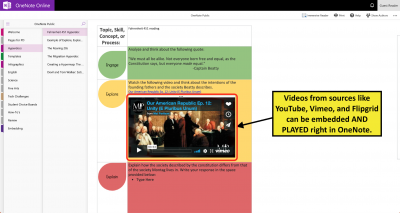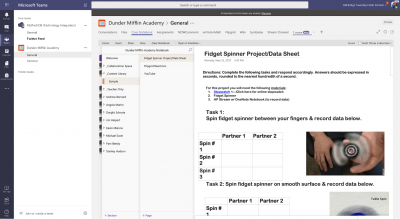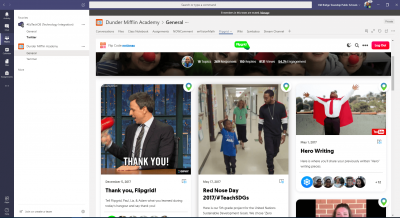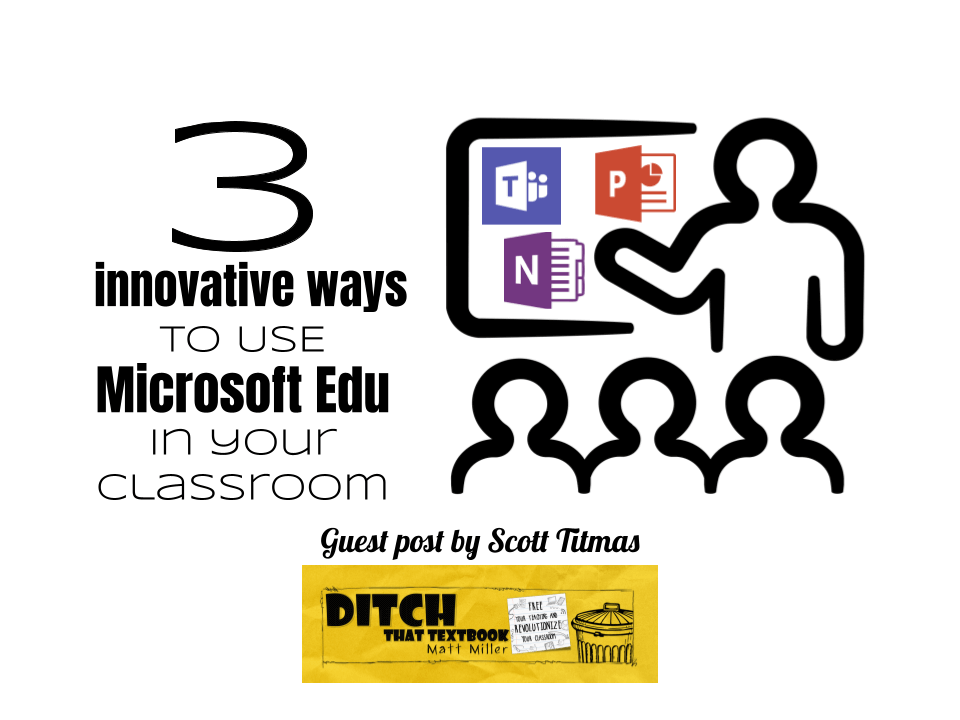
Microsoft Education offers a suite of tools that can be used in lots of innovative ways in the classroom. Here are three ways to use Microsoft Edu for HyperDocs, interactive notebooks and more!
This post is written by Scott Titmas, a Technology Integration Specialist in Old Bridge, New Jersey. You can connect with him on Twitter @sdtitmas and on his blog, Mr. T’s Jibber Jabber.
The “Twitterverse” is filled with incredible ideas for using technology in our classrooms. We can find tons of resources for engaging our students with creative content in our classrooms:
These are just a few from the Ditch That Textbook blog but there are many incredible ideas and resources out there. However, it seems like most of these resources are just for G Suite users… or are they?
Here’s what I didn’t realize at first… you CAN do all of this with Microsoft, too.
Let me be clear, this is NOT a Google versus Microsoft post. This is about good teaching and, as Matt and the HyperDocs Girls all say, it’s not about the tools, it’s about good, solid teaching. This post is meant to empower and inspire educators using the Microsoft platform in their schools and show them that ALL of these ideas can be utilized in any classroom. Because it is NOT about the tool. It’s about good teaching. If you are a G Suite school then by all means, get your Google on!
The purpose of this post is to showcase just a few ways you can transform some of these same “Googley” ideas to work in your #MicrosoftEdu environment.
Transformation 1: Creating HyperDocs in OneNote
The “HyperDoc Girls” describe HyperDocs as “a transformative, interactive Google Doc replacing the worksheet method of delivering instruction, is the ultimate change agent in the blended learning classroom.” The second I learned about HyperDocs I was sold, but how could I leverage this innovative idea in my “Microsoft classroom?”
OneNote! Yes- HyperDocs are TOTALLY awesome and EASILY utilized in Microsoft! It’s as simple as Copy + Paste. Any HyperDoc you find can be copied and pasted directly onto a OneNote page. Of course, from there you can distribute it as a Microsoft Teams assignment or via OneNote Class Notebook. Of course, you can also create your own HyperDoc style lessons from scratch in OneNote, too.
💡Tip: Check out this link to lots of HyperDoc examples created in OneNote from Meredith Townsend. You can find more HyperDocs resources here.
Transformation 2: Slides to PowerPoint + OneNote
In reading Matt’s post about utilizing Google Slides to create interactive notebooks I was absolutely mind blown! Digital dioramas, comic strips, image annotations, and more! These are great ideas on their own, but combining them into a digital notebook is even better. How can we do this in Microsoft?
PowerPoint is the obvious equivalent to Google Slides and would be a great way for students to create anything with images/text boxes. In PowerPoint there’s no worries about picture/text wrapping like in MS Word making it a great choice for students to create and collaborate on digital content. Yep, students can collaborate in Microsoft Office 365, too.
Where does OneNote come in? A OneNote page is a blank canvas making it perfect for the ideas mentioned. Even better, OneNote Class Notebook is your students’ digital binder for all of these activities. Organized into notebooks, sections, and pages, your students’ digital creations can live in the same notebook as their class notes and assignments. Forms, Desmos, YouTube videos, Flipgrid, and even EdPuzzle, can be embedded into a OneNote page making it a versatile tool for content and learning. You can certainly just use PowerPoint if you’re not yet soaring as a OneNote Avenger.
💡Tip: Give Mike Tholfsen a follow and check out this collection of OneNote resources.
PS- OneNote integrates with Google Classroom!
Transformation 3: Google Classroom > Microsoft Teams
I remember it like it was yesterday- I learned about Google Classroom from one of Matt’s videos and the wheels started turning in my head. No more copy machine? More meaningful feedback loop? I AM IN!
…but my students had Office 365 accounts, not Google accounts. Bummer…
Then I found out that Microsoft Teams existed. Yes, we can create digital assignments, distribute templates, and share content with the click of a button just like our Google counterparts. Phew! In reading this collection of ideas, 30 Google Classroom tips every teacher must know, there are so many great ways to engage students and go beyond digital worksheets.
- Use Emojis in your directions (in Teams assignments or Conversations)
- Share a collaborative file for partner/group/whole class activities (in Teams Files tab)
- Poll for quick assessment (forms in Teams, exit ticket in Conversation Space)
- Digital/Video Feedback (teams rubric grading, share Screencastify links, Word Doc commenting)
- Differentiation (you can assign differentiated work to specific students with Teams Assignments)
Teams is the central hub for a class- it’s where all things start, even if we’re using an outside resource/website. So Teams’ ability to embed a website puts all of the teacher’s “toolbox” in one place and always at the tips of the students’ fingers. This includes commonly used digital tools like Flipgrid, Padlet, Nearpod, and Quizlet.
💡Tip: Give Justin Chando a follow and take this Introduction to Microsoft Teams course in the Microsoft Educator Community.
To be honest, this post only begins to scratch the surface on the possibilities. Educators like Kristin Merrill, Joe Merrill, John Bimmerle, Jim Yanuzzelli, Kathi Kersznowski, Lanny Watkins, and #Jenalee (Sallee Clark + Jeni Long) amaze me every single day with their creativity. Each of these Tweeps share ideas for the Microsoft Edu platform!
So what’s next?
- Follow some of the educators linked in this post!
- Check out these hashtags:
- Create an account in the Microsoft Educator Community to learn more about Microsoft Edu’s platform and earn your digital badges.
- Use Microsoft’s Education Help page as needed.
- Dive into how Microsoft makes these tools accessible with Learning Tools
And finally, check out this Twitter thread with loads of creative ideas:
Hey Tweeps- I’m super excited to be writing a blog post about the EPIC ways we tweak innovative ideas from our Google counterparts and use the #MicrosoftEdu platform
Reply to this post or DM me if you’d like to share what you’ve done!#MIEExpert #DitchBook pic.twitter.com/uqMUssk5XT
— Scott Titmas (@sdtitmas) March 25, 2019
No matter the platform you use, continue to inspire others with your ideas!
For notifications of new Ditch That Textbook content and helpful links:
- like Ditch That Textbook on Facebook
- follow @jmattmiller on Twitter
- check out the #DitchBook community on Twitter
- follow Ditch That Textbook on Pinterest
- listen to the Ditch That Textbook Podcast on Anchor
- subscribe to the Ditch That Textbook YouTube channel!
Interested in having Matt present at your event or school? Contact him by e-mail!
Matt is scheduled to present at the following upcoming events:
[getnoticed-event-table scope=”upcoming” max=”15″ expanding=”false”]