
Image created with Midjourney
I can't tell you how much of my life I've wasted fishing for images on Google Images.
You know what I mean, right? Fishing for images?
You get an idea in your mind of the kind of image you'd like to use. Then you start fishing ... putting your fishing line in the waters of Google Images in hopes of catching exactly what you envisioned.
The frustrating part? There's a VERY well stocked pond of paid stock images you could use -- if your school allocated the budget for these kinds of things.
You fish and you fish and you fish. And, if you're like me, there are lots of days when you come up empty-handed. You wonder, "Did I really just waste all of that time for nothing?"
Those days might be over.
Image generators powered by artificial intelligence can create those images for you! Just describe the picture you're looking for. They'll create several options to choose from. It'll save you time. Plus, you're more likely to get exactly what you're looking for.
In this post you'll find:
- 10 things to know about AI image generators
- 10 AI image generators you can use in the classroom
- 10 classroom ideas that use AI image generators
10 things to know about AI image generators in the classroom
You can just dive in and start trying out any of the AI image generators in this post. But here are a few things to keep in mind as you use them.
1. They create visual art in a variety of styles. They range from photorealistic to illustrations to cartoons to anime to watercolors and oil paintings and beyond. They'll even create art in the style of famous artists. (More on that in a moment.) The only way to know is to try a certain art style.
2. Experimentation is key. You might get the perfect image from an AI image generator on the first try. But that's unlikely. It's more likely that you'll have to experiment with different variations of prompts to get the look or the type of image that you really want. Your best bet is not to use these in a rush -- especially your first time. Take time to tinker.
3. Prompt and re-prompt. Prompt an AI image generator and it'll probably create a set of four images based on your prompt. If you don't like what it created, adjust your prompt. Change the way you worded it. Be more descriptive. Try a different style of art. Following up with multiple prompts is pretty common.
4. You can use existing images as a base. Many AI image generators let you upload an existing image -- or use a URL (link) to an image online as a starting point. Then, you can ask it to restyle it, add things to it, etc.
5. You can include lots of things in your prompt. Those include description of the image, mood, style of art, lighting, colors, artist reference, details you're looking for, etc. It's good to be more and more specific -- up to a point. Eventually, at some point, your results might not vary that much if you continue to add more and more words.
6. AI image generators have some controversy. AI image generators use huge libraries of existing art to train themselves to create the new images you describe. The problem with that? The original creators of that existing art often haven't given permission for the AI model to use their art to train on. Many in the creative/art communities despise AI image generators because they stole the artists' intellectual property -- then created a tool that'll replicate what they do for a living. There are ethical implications here, and some educators say they simply won't use AI image generators because of it.
7. Generally, you can use AI-generated images for educational purposes. The copyright situation with AI image generators is messy. Most were trained on images that are copyrighted. Some AI image generators put a specific usage license on their images. Example: Adobe Firefly, while in beta, says its images are for non-commercial uses only. Court rulings will eventually start to set legal precedent. Check the documentation on any AI image generator you use for specific information. (And don't take any of this to be legal advice. I'm not a lawyer!)
8. Know your terms of use. If you want students to use AI image generators directly, check the age limits in the terms of use. Younger students might not be able to use them. But there's a good chance you can use AI image generators -- and then pass the image along to the student. Most terms of use only indicate who should be submitting the prompt to the app. It's up to you as to what you do with what the app created; that part isn't specified in the terms of use.
9. Most AI image generators have safeguards in place. Lots of them have created "guardrails" against a variety of concerns including misinformation, deception, explicit images, etc. In many instances, they are good -- and something we should be happy about. Sometimes, though, those safeguards will stand in the way of letting you create what you want. For example, if you wanted to create a hypothetical image based on something in history, a safeguard against deception might stop you in your tracks.
10. The gold standard for AI image generators is human hands. Want to get a quick idea of how good an AI image generator is? In my opinion, if it can create humans with realistic-looking human hands, you have a winner.
10 AI image generators you can use in the classroom
In this section, I'll share some of my favorite AI image generators as well as some pro's and cons about each.
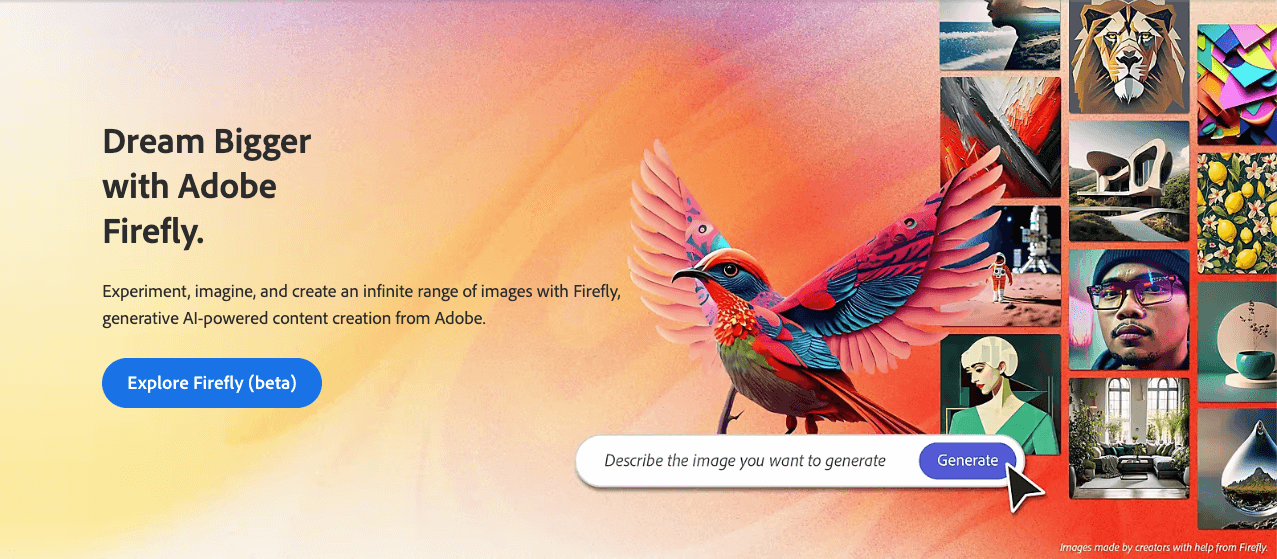
Screenshot of Adobe Firefly
1. Adobe Firefly (firefly.adobe.com)
Cost: Free
Pros, cons, features:
- Creates great, clean images
- Very easy to use
- Side panel lets you select options (instead of remembering to type them in your prompt)
- Image watermark makes it clear that images are AI-created (but is very bold)
- Has lots of other AI image tools beyond "text to image" like generative fill, text effects, recoloring and more
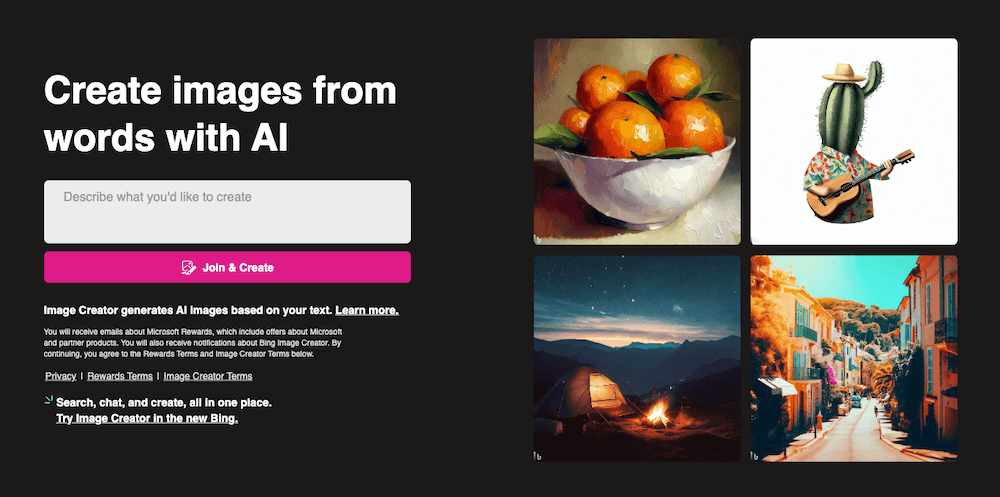
Screenshot of Bing Image Creator
2. Bing Image Creator (bing.com/create)
Cost: Free (limited fast images, unlimited slower image creations)
Pros, cons, features:
- Really, really easy to use ... good overall experience
- Provides lots of user-created images for inspiration
- Watermark is very small (not obtrusive but easier to miss)
- Saves all of your previous images in a sidebar
- Has a "Surprise Me" button to get you started quickly
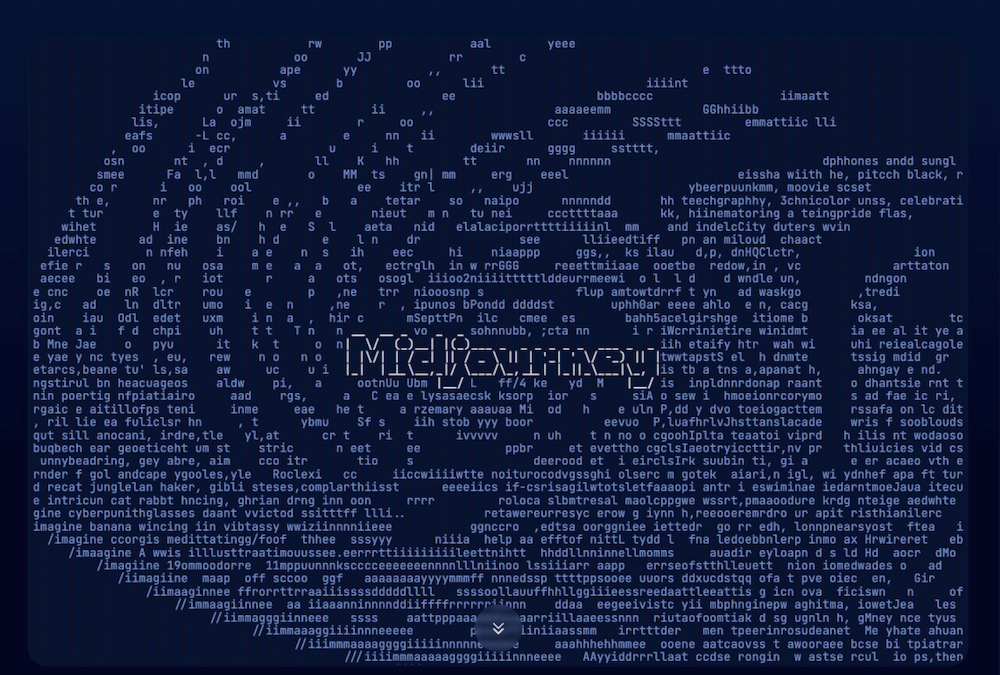
Screenshot of Midjourney
3. Midjourney (midjourney.com)
Cost: Plans from $10 USD to $120 USD per month (no free version)
Pros, cons, features:
- One of the very best at creating impressive, detailed images
- VERY steep learning curve (prompting, using a Discord server, etc.)
- See creations of other users in the Discord server (to learn from what they're doing)
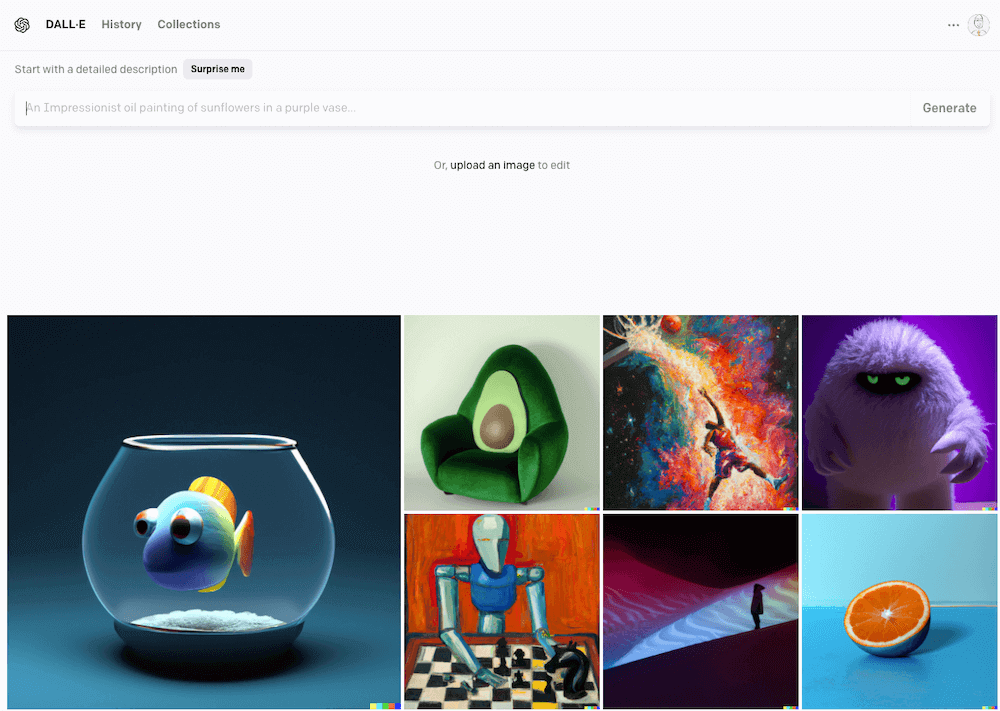
Screenshot of DALL-E
4. DALL-E (labs.openai.com)
Cost: Some free image credits; buy 115 more credits for $15 USD
Pros, cons, features:
- Created by OpenAI, the creators of ChatGPT
- Small watermark in bottom right corner (unobtrusive and easy to miss)
- One of the easier ones to use
- Great for making adjustments to original images
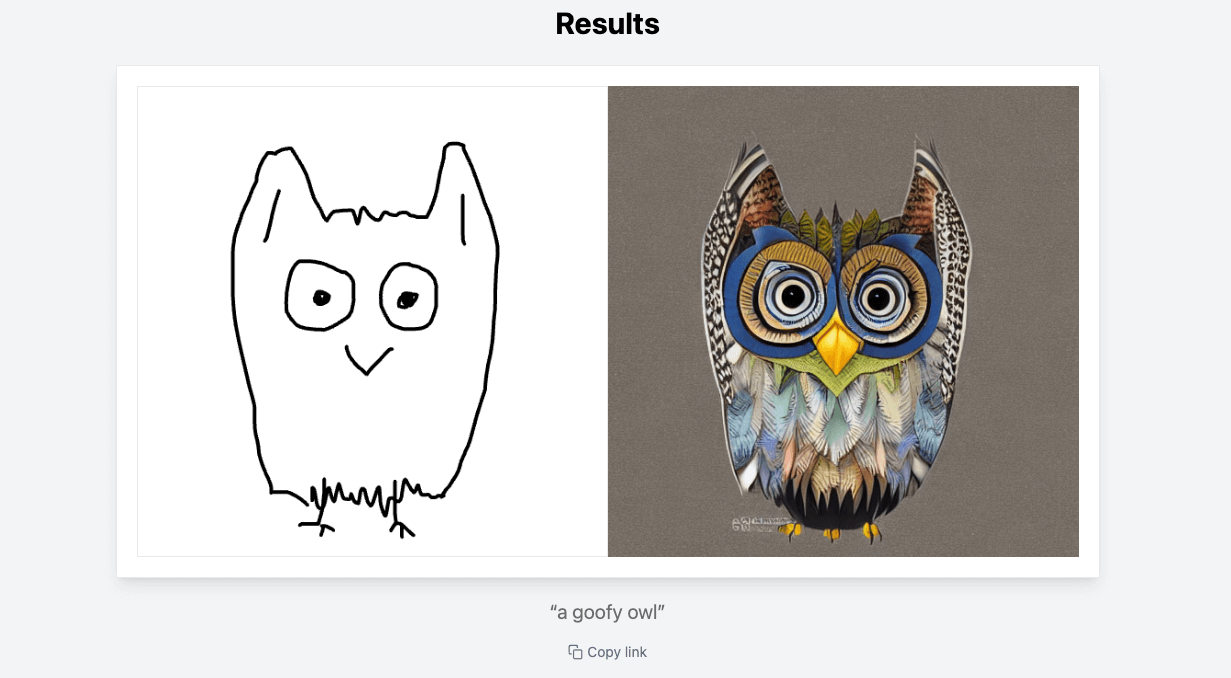
Screenshot of Scribble Diffusion
5. Scribble Diffusion (scribblediffusion.com)
Cost: Free
Pros, cons, features:
- Draw a simple sketch with your touchscreen, mouse, touchpad, etc.
- Scribble Diffusion identifies what your drawing was and generates a high resolution image to match it
- Save the results or copy a link
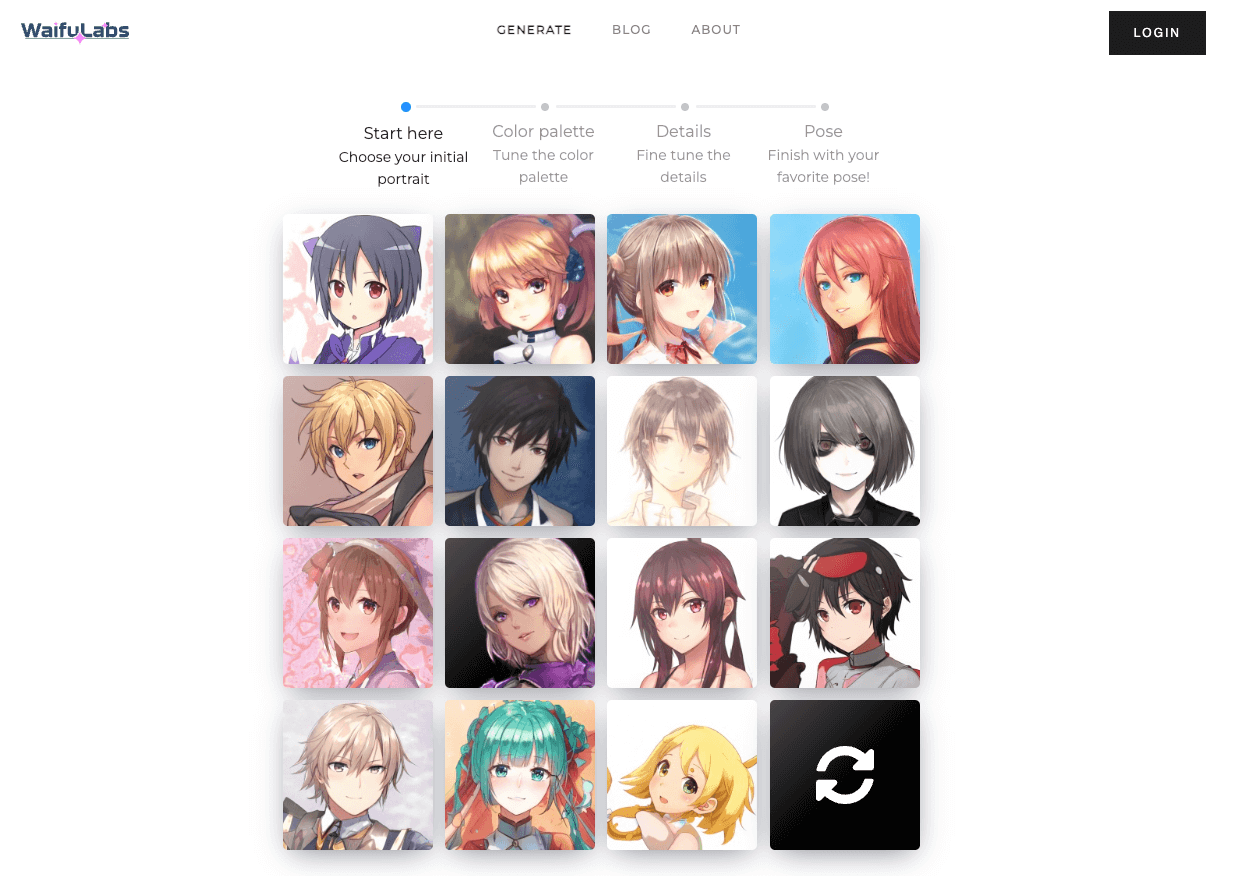
Screenshot of WaifuLabs
6. WaifuLabs (waifulabs.com)
Cost: Free
Pros, cons, features:
- Choose from a variety of anime-style profile pictures
- Fine tune the color palette and the details
- Pick a favorite pose
- Download and use the image
- It's quick and easy
- Doesn't seem to allow image upload or feature selection
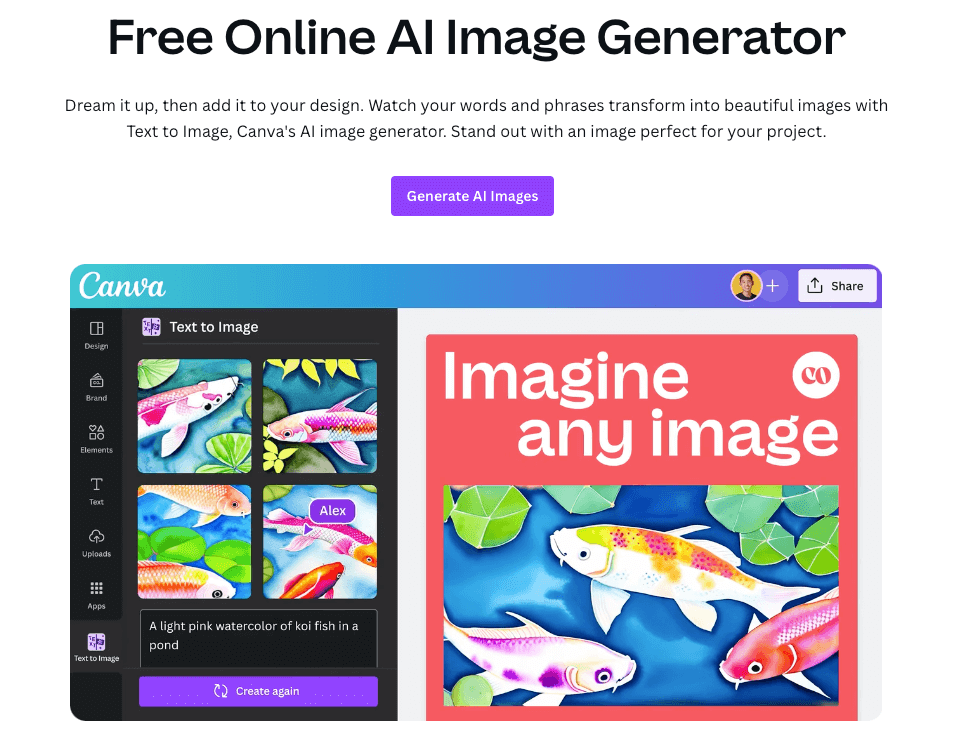
Screenshot of Canva Text to Image
7. Canva Text to Image (canva.com/ai-image-generator)
Cost: Depends on your Canva account (limited number of credits)
Pros, cons, features:
- Describe the image you want in text
- Choose from a variety of styles and aspect ratios
- Integrate the image into a Canva design
- Use other AI tools like mockups, D-ID talking head videos, and more
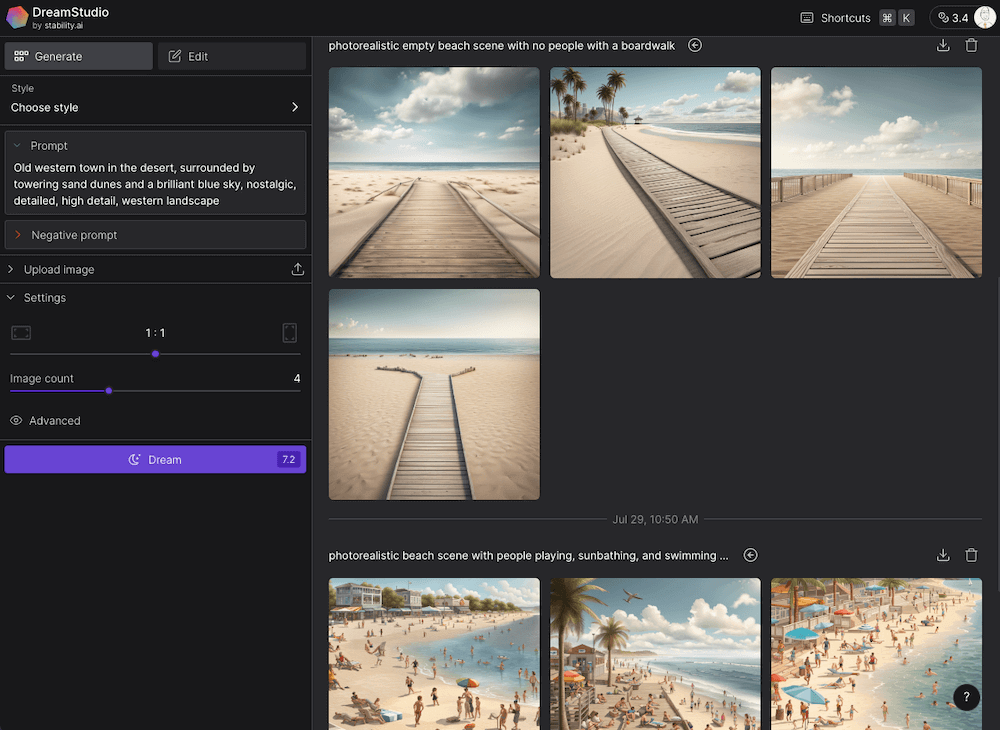
Screenshot of DreamStudio
8. DreamStudio (dreamstudio.ai)
Cost: Some free credits; purchase additional credits
Pros, cons, features:
- High-quality image generator that offers some images for free
- Sidebar lets you choose style, settings, etc.
- Lots of customization and control
- Includes "negative prompt" to specify what you don't want to get
- Performs well on very specific prompts
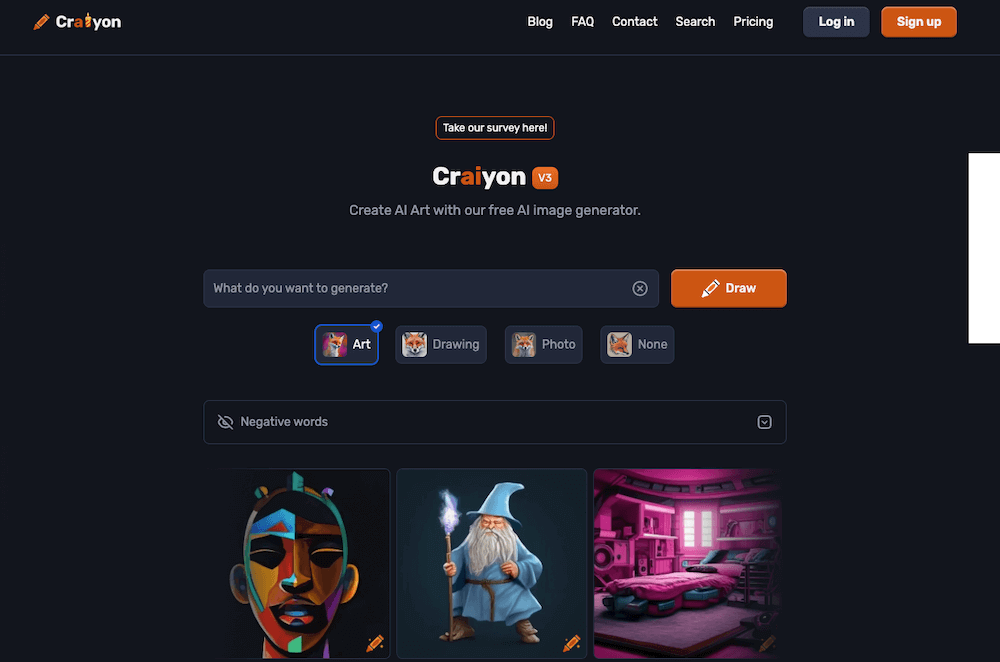
Screenshot of Craiyon
9. Craiyon (craiyon.com)
Cost: Totally free
Pros, cons, features:
- No credits to buy or limitations
- Isn't highest quality; can create distorted or less-than-ideal images
- Keep prompting it in hopes of getting what you want
- Has lots of ads
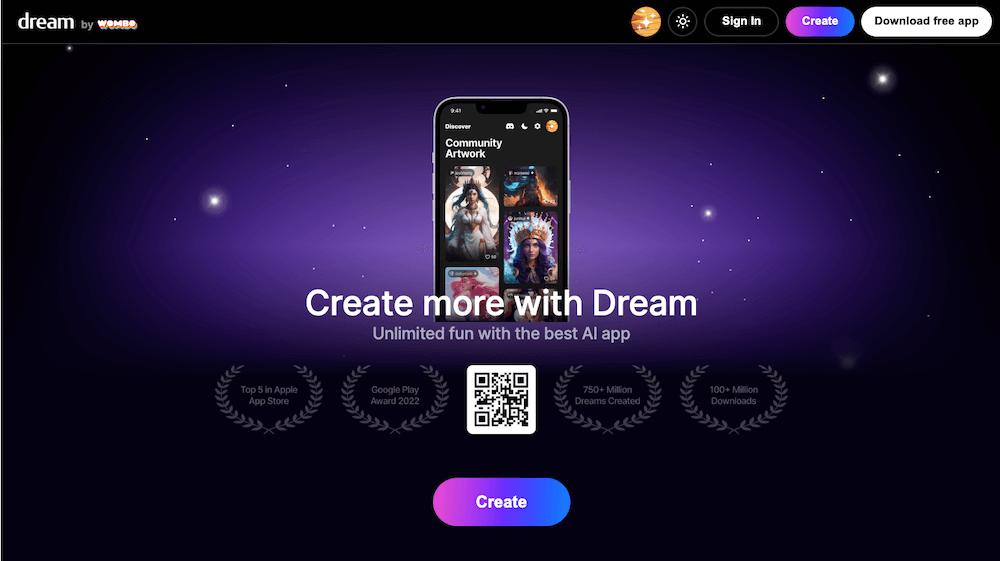
Screenshot of Dream
10. Dream (dream.ai)
Cost: Free version (1 image per ad displayed) and paid (4 images at a time; $9.99 monthly; $89.99 yearly; $99.99 lifetime)
Pros, cons, features:
- Emphasizes mobile app (iOS / Android) but has a desktop/browser version
- LOTS of ads with the free version
- Create images and remix your own images
- Choose different styles and art types
10 classroom ideas that use AI image generators

Image created with Midjourney
Love the idea of AI image generators but aren't sure how they fit in a classroom? Here are 10 classroom ideas that use AI image generators.
1. Add illustrations to a story. This works great with read-alouds and any type of story that students might read. Ask an AI image generator to create illustrations that the illustrator of the story didn't create -- or invent new ones if there wasn't an illustrator!
2. Create an alternate ending. This is a fun follow-up to the previous one -- and a great twist on history, too. What if a character in a story chose a different path? What if someone in history did something completely differently? Ask an AI image generator for an image of what that would look like to spark students' imagination.
3. Create student avatars. This could be a fun get-to-know-you activity or community-building activity. Students could create avatars -- images that represent them -- with AI image generators. Then they can explain why they made the avatar look the way it does.
4. Assign an illustrated writing prompt. Create an image of a person, a place, an event, etc. Then let students write about it.
5. Illustrate a story problem or a physics problem. Sometimes, story problems are hard to envision. Generate an image with AI that shows students what that problem might look like.
6. Create an illustration for a mnemonic device / memory hook. Having a mnemonic device, a silly saying, an acronym, etc. can help students remember. If it's something visual, create an image that helps students remember.
7. Create and add images to presentation slides. Who needs stock photos when AI can generate your images? If you need general images to illustrate or represent a certain idea, use an AI image generator.
8. Integrate students' interests into a lesson. Your students might love Nacho Cheese Doritos. Or Mountain Dew. Or a certain YouTuber or TikTok account or brand of shoes. Generate images with AI that represent those ideas.
9. Create an image to describe. This can be really helpful in world languages or with students learning a new language. Generate images that students can use grammar, vocabulary, or new communication concepts to describe. (Bonus: This works great with the 8 Parts EduProtocol. Learn more about EduProtocols and 8 Parts here.)
10. Create images of people to add dialogue. What would historical characters say to each other? How would a dialogue go between your students and a character in a story? Or with someone from a particular place or time period? Use AI image generators to create images for a comic strip of sorts. Add those images to Google Slides, PowerPoint, Canva ... anything where you can add speech/thought bubbles and text.
Want to turn an image into a custom sticker?
Sticker Mule offers durable, weather-resistant vinyl stickers. If you've ever gotten a sticker from me at an event, it was a Sticker Mule sticker! Ordering (and re-ordering) is a breeze. You get proofs in a hurry, and they'll help you adjust your design if there are any issues. Check out Sticker Mule custom stickers here.
This section sponsored by Sticker Mule.


AI image generators have revolutionized the world of digital art and graphic design. These powerful algorithms are capable of creating stunning and realistic images with incredible detail and precision. With AI image generators, artists and designers can now explore limitless possibilities and push the boundaries of their creativity. Whether it’s generating lifelike landscapes, fantastical creatures, or abstract compositions, these AI-powered tools provide a new level of inspiration and productivity. Moreover, the speed and efficiency of AI image generators allow for rapid iterations and experimentation, enabling artists to quickly refine their ideas and bring their visions to life. However, it’s important to note that while AI image generators are immensely useful, they should not be seen as a replacement for human creativity and expertise. Rather, they should be embraced as powerful tools that enhance and complement the artistic process, opening up new avenues for expression and innovation.
Blooket game changer for students can get them to wine down and I have notice Middle school to high school now, the students love it
I’d caution against using WaifuLabs in schools based on the name alone. A Waifu is essentially an anime girlfriend that humans [typically men] have, and that’s a subculture that, as a teacher, I really don’t want to have to discuss in class. And if students just search for Waifu instead of following a link, who knows what results they might get.
For sure need to check out Leonardo.ai You get 150 free credits daily and I would say it is as good as Midjourney.
Oh yes! Good recommendation. I’ll check that one out!