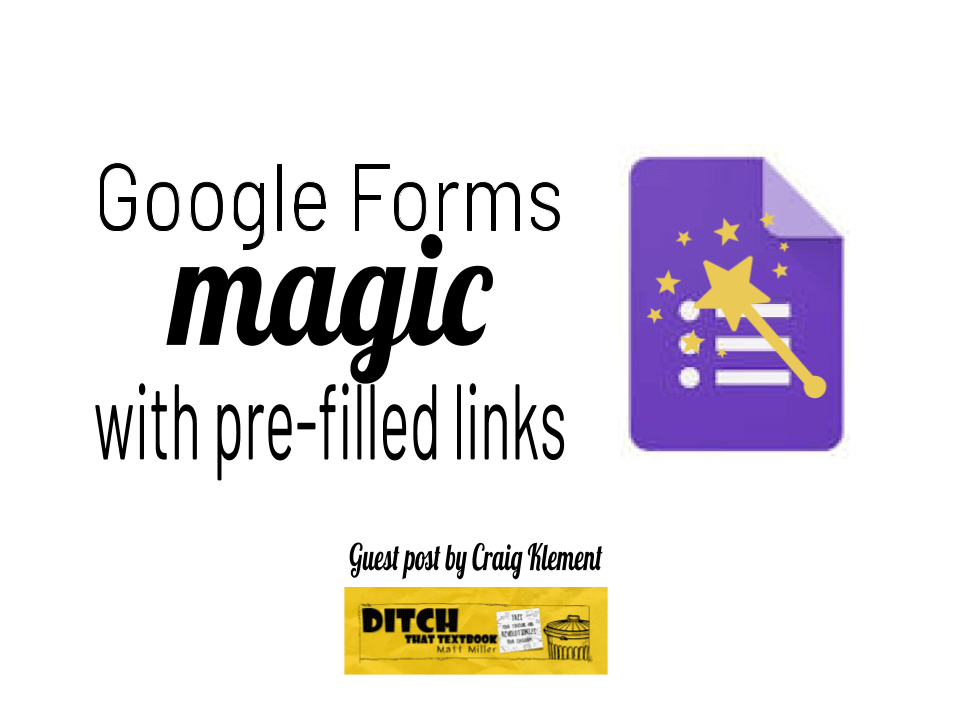
This post is written by Craig Klement, an RTI facilitator, working with teachers and struggling students from Garland, Texas. You can connect with Craig on Twitter @CraigKlement and check out his blog at craigklement.wordpress.com.
Have you ever had a student type in their name or ID number incorrectly into a Google Form? Or select the wrong teacher or class period from a drop down menu? There is a little known feature in Google Forms that allows us to pre-fill answers for our students. No more wrong ID numbers or misspelled names.
How great is that?!
It’s almost like magic. For real...
Google Forms with pre-filled links
Let’s see what this actually looks like. First, check out this sample form. Nothing special here, just a normal Google Form.
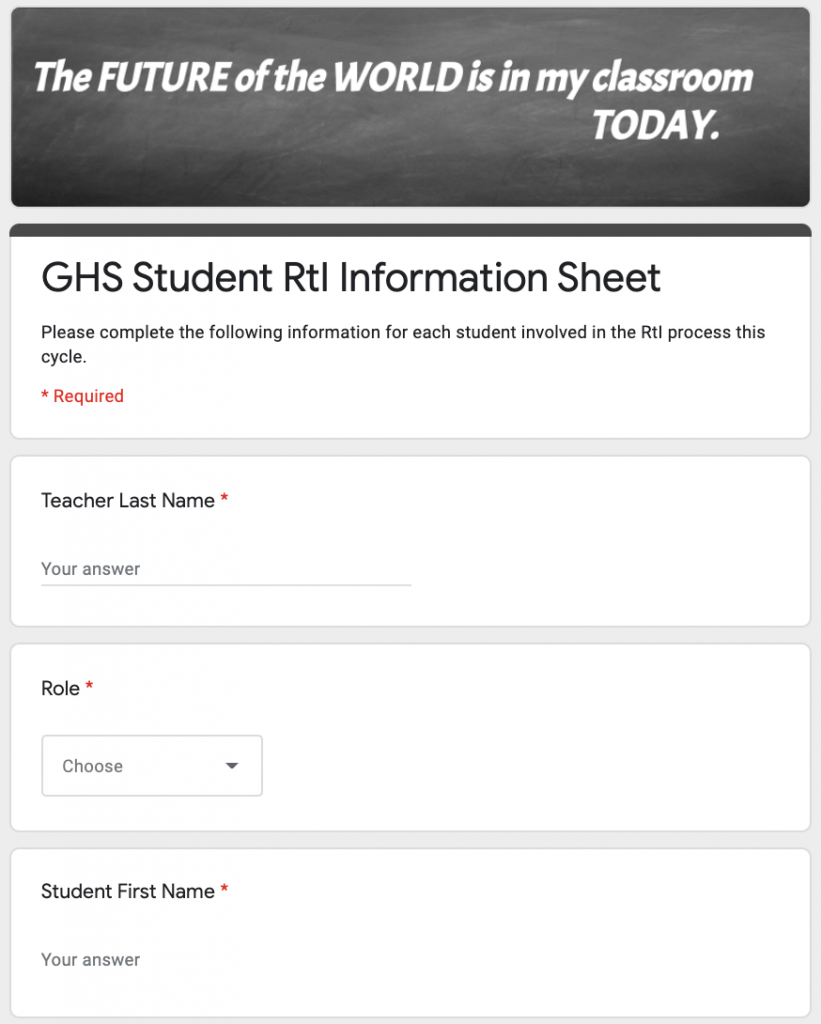
Now open the sample spreadsheet with pre-filled links spreadsheet and click on one of the pre-filled links in column A. This is the exact same Google Form, but now you see some questions are pre-filled already. Go ahead, click on all the students to see how it does it for all of them!
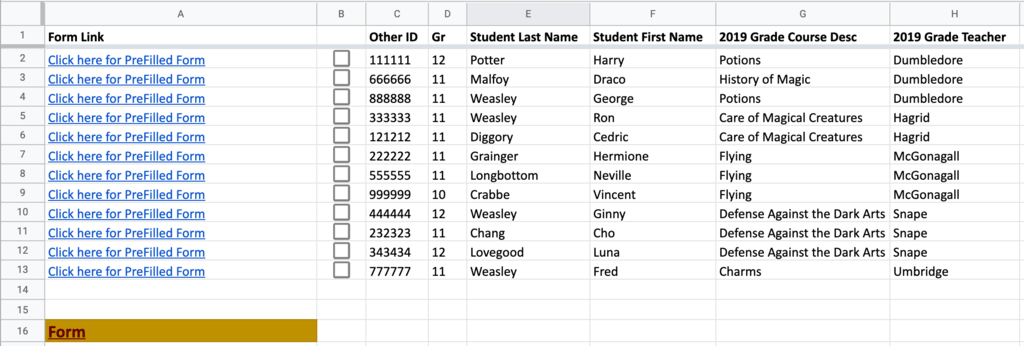
See the magic?! So now that you know what pre-filled links do, you want to know how to make them. Wait, did I just read your mind? Maybe I’m magic too....
How to create your own Google Form with pre-filled links
Here are the basic steps and a Youtube video I made if you prefer to watch the instructions:
1. On the edit screen of your Google Form, click on the 3 dots in the top right.
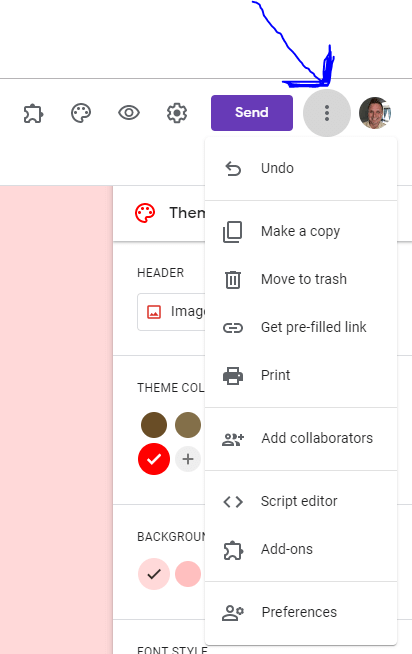
2. Then click on Get pre-filled link
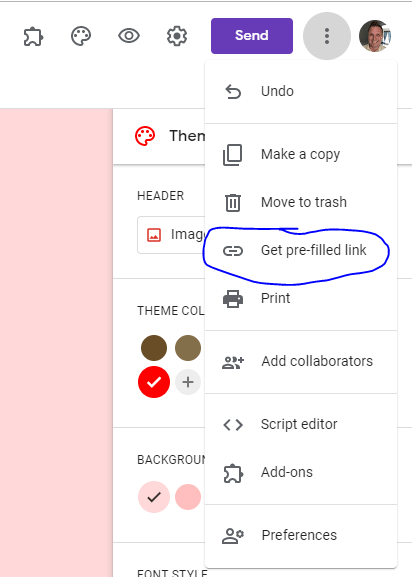
3. This will bring you to a screen that looks like you are filling out the form. The main difference is the “Submit” button is now a “Get Link” Button.
4. Pre-fill the questions that you want. Hint, even if it is normally a required question, you can leave it blank on the pre-fill portion but students will still have to answer that question before they can submit.
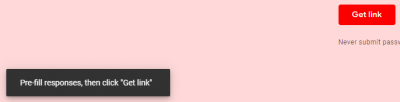
5. Once finished pre-filling all the questions you want, hit “Get link”. And this bubble will now pop up.

6. This is the link you want to copy and send out or paste into a spreadsheet for some more magic sauce. Because you can cell reference and then copy down to create as many unique pre-filled links as you need.
Tips for copying and pasting to a spreadsheet:
Answer all questions for the pre-fill in capital letters with no spaces. This makes it easier to find for cell referencing. You will also replace the pre-filled answer with “&cell&”. For example change STUDENTLASTNAME to “&A2&”. Then you will reference all the cells you have pre-filled answers for.
It is also helpful to use the =HYPERLINK formula to shorten link and aid with spaces in any pre-filled answer.
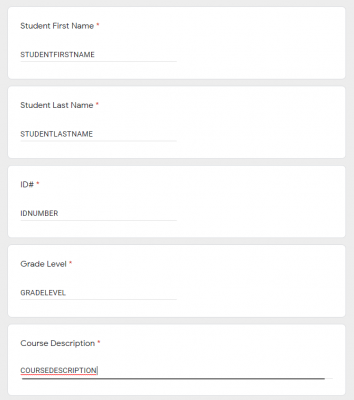

Sharing the pre-filled links:
- Share the link how you normally would via Google Classroom, QR Code, etc
- Share a spreadsheet as view only
- Share specific links with specific students for differentiation purposes
Using Google Forms with pre-filled links
Now that you can generate and share pre-filled links, let’s talk about ways we can use them. Here are some of ideas:
Teacher Uses
- Sentence Stems for ELLs and Struggling Learners give this link to ELLs and any other students who need the extra support, while the rest of the class gets the regular link to the form
- SPED Modifications/504 Accommodations on assignments/tests (differentiation and small group instruction)
- Original Form
- You can even make multiple versions from the same Google Form
- Peer evaluations share this spreadsheet as view only to the entire class and then evaluate groups when they are doing their presentations
- Fix my quiz! Answers are all completed. Some are correct, most are incorrect. Determine if each answer is correct or incorrect, fix it if incorrect.
- Certificates/badging (similar to teacher badging spreadsheet below or certificates for reaching new levels in a gamified learning experience)
- Accidentally delete your responses from your form but need/want that data? Use pre-filled links from the response spreadsheet. Thanks for this one Sean Fahey!
Administrator Uses
- Teacher paperwork (Cycle Failures, RTI Paperwork) speed up the required paperwork process and get better data results
- Classroom Observations each department has a tab, then click on the link for the teacher that you are observing. Combine with a tool like AutoCrat to automatically send feedback to teachers.
- Teacher Badging a system for teachers to apply for different digital badges
What other ways do you use or can imagine using Google Forms pre-filled links?
Looking for MORE G Suite resources?
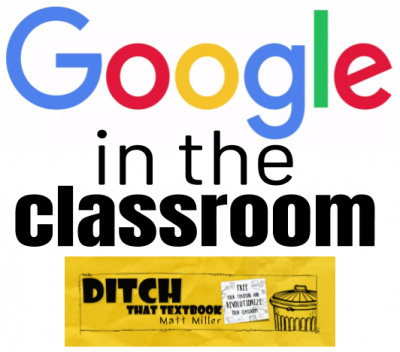
For notifications of new Ditch That Textbook content and helpful links:
Are you looking for quality, meaningful professional learning that both equips and inspires teachers?
Matt provides in-person and virtual keynotes, workshops and breakout sessions that equip, inspire and encourage teachers to create change in their classrooms. Teachers leave with loads of resources. They participate. They laugh. They see tech use and teaching in a new light. Click the link below to contact us and learn how you can bring Matt to your school or district!
Is Matt presenting near you soon? Check out his upcoming live events!




I cannot fill out a link sent to me for evaluation from my childs school. When I click nothing happens? It just started this past week.
[…] google-forms-magic-with-pre-filled-links […]