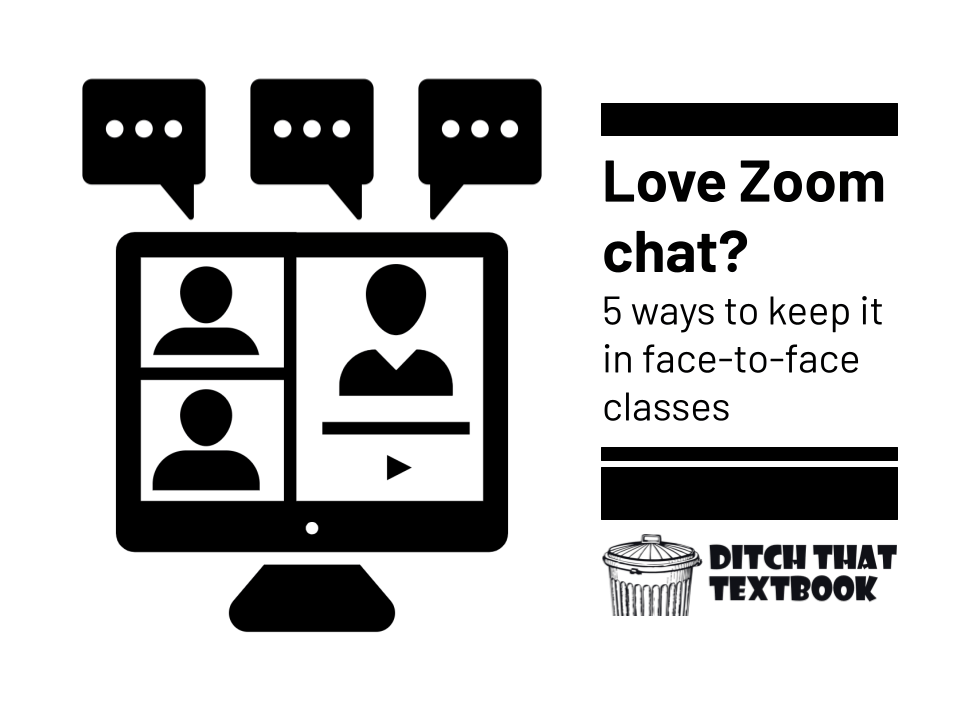
Back in face-to-face classes, we can keep the engagement of the Zoom chat. Here are five options you can use.
During the 2020 coronavirus pandemic, teachers found lots of things they HATED about remote teaching.
They also found new teaching practices they LOVED.
You may have hated teaching via Zoom or other videoconferencing platforms. But lots of teachers loved using the chat to keep students engaged.
- Students who were reluctant to participate started contributing to conversations.
- It was an easy way for students to check in.
- More students could feel like their voices were being heard during class.
- It opened up new avenues to make learning interactive.
With face-to-face classes that don't need Zoom calls, is it possible to keep the chat, the part that some people really liked?
Absolutely.
I mean, you certainly could start a new Zoom call with students in your classroom, have everyone join, and only use it for the chat. But that's overkill, and there are several great apps and websites that will handle it better.
Here are five alternatives to the Zoom chat for face-to-face classrooms -- and how to use them.
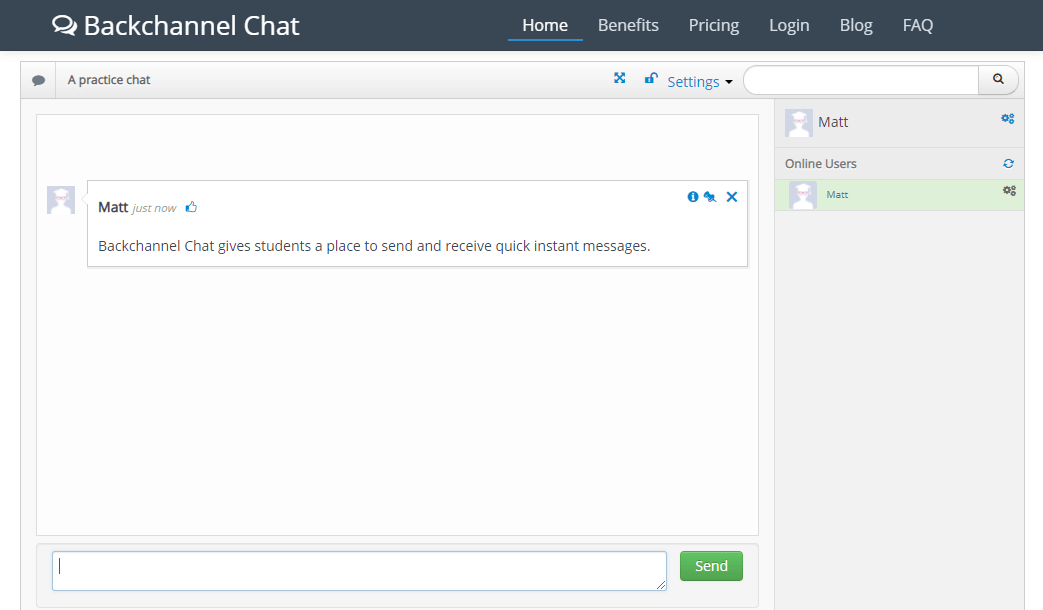
1. Backchannel Chat
Website: backchannelchat.com
Pricing: Free (30 students at a time), $15/year (50 students at a time, private messages, etc.)
Backchannel Chat gives teachers and students a place to swap text-based messages instantly. They're easy to set up. With a paid account, you can send private messages and keep full transcripts.
How you might use it: To let students ask questions, for student discussions, to respond to quick comprehension checks or polls
What to keep an eye on: Students might want to log in without using their real names, which would make accountability difficult. You might do an early quick-and-easy question just to make sure everyone's names are what they should be.
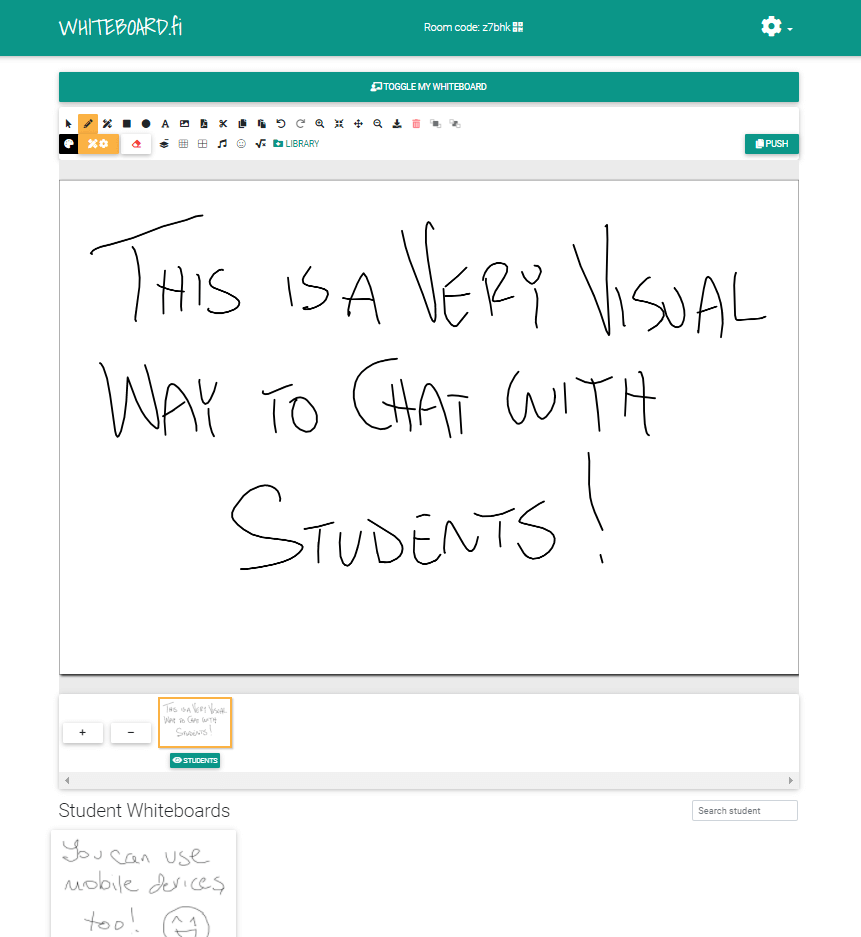
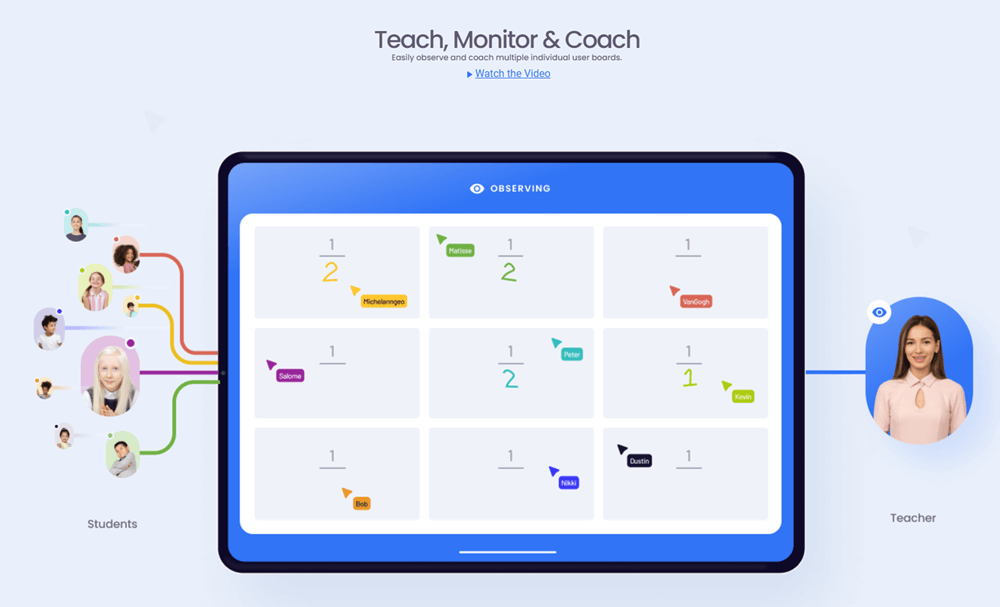
2. Online white boards
Website: whiteboard.fi (above image left) and whiteboard.chat (above image right)
Pricing for Whiteboard.fi: Free (temporary rooms without registration, ads), $4.99/mo (teacher account, co-teachers, PDFs, no ads), $12.99/mo (permanent room URL, library, feedback, join student session)
Pricing for Whiteboard.chat: All free (up to 100 people per board, export to PDF, multiple people on same board, multiple individual user boards)
Many teachers used these online white boards as a replacement for the white boards in their classrooms. Those teachers soon found that these white board tools were for more than teacher notes. Students can write answers and work problems so teachers can see them all at once. It created a visual collaborative space for everyone.
How you might use it: To see students work a problem, for students to draw or give visual representations of what they've learned
What to keep an eye on: These are harder to use on devices without a touch screen. If students are accessing them with touchscreen laptops/Chromebooks, tablets, or mobile devices, they're great. Trying to draw on them with a mouse or touchpad is a pain.
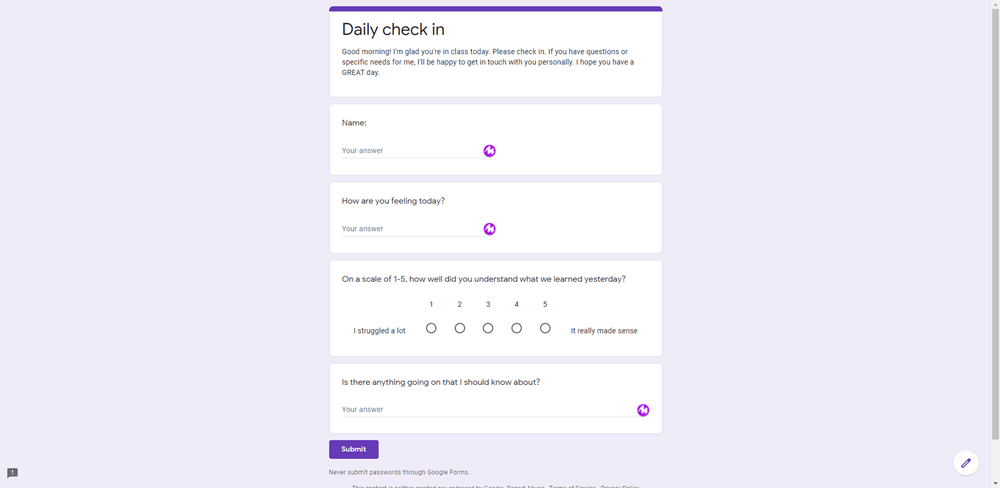
3. Google/Microsoft Forms check-ins
Website: forms.google.com and forms.office.com
Pricing: Free (with teacher Google/Microsoft account; no student account necessary)
During remote teaching, lots of teachers had concerns about building student relationships and their students' social-emotional health. Many turned to the very simple Google/Microsoft Forms check-ins as a lifeline between them and their students. The responses are shared only with the teacher, so it's a private way for students to reach out. In fact, you can set it so students don't provide any personal info at all, making it completely anonymous.
How you might use it: To gauge how students are feeling, to ask about situations that are impacting them that day, to check in on their understanding
What to keep an eye on: Forms are, by nature, very private. If you loved Zoom chat because students could interact with each other, this isn't the alternative that fits with that. When you share a form with students, make sure you've changed the sharing settings so they can access it.
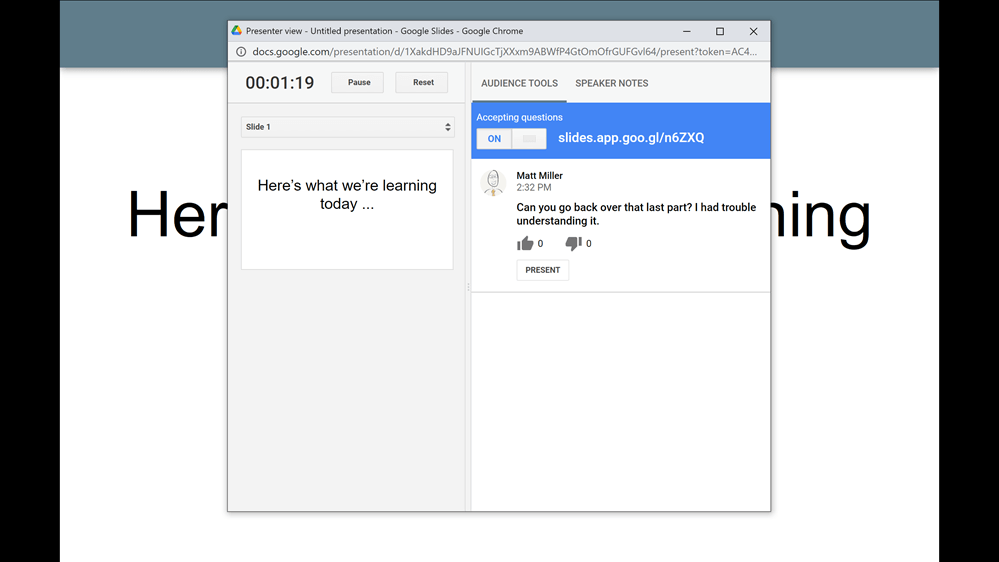
4. Audience Q&A in Google Slides
Website: slides.google.com
Pricing: Free (with a Google account)
Many teachers have probably used Slides without realizing there's a built-in feature to solicit audience questions. Use the little drop down triangle next to "Present" and choose "Presenter view". Then choose "Audience tools" to turn on Audience Q&A. Give students the link and they can submit questions. This isn't really built for audience interaction, but it is a good place to collect questions and even have students post ideas from a discussion.
How you might use it: To collect questions, to gather ideas from a discussion, to do a quick brain dump of what was learned in class
What to keep an eye on: Students can submit questions anonymously, which does eliminate some accountability for inappropriate posts.
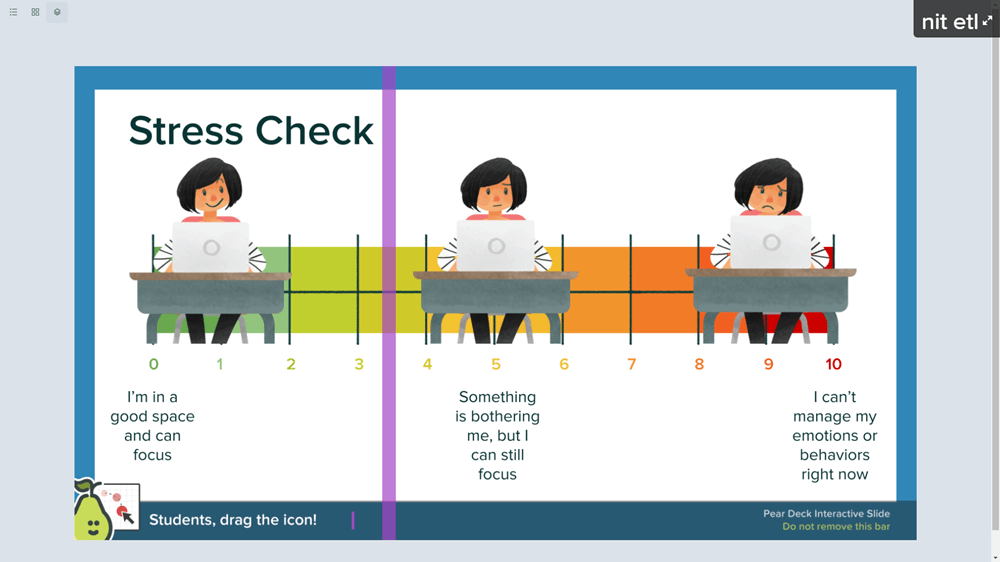
5. Pear Deck or Nearpod
Website: peardeck.com and nearpod.com
Pricing for Pear Deck: Free (unlimited slide decks, limited response types), $149.99/year (more question types, student-paced mode, on-the-fly questions/activities, add audio to slides, etc.)
Pricing for Nearpod: Free (100MB storage, 20+ media and formative assessments, 40 students per session), $120/year (1GB storage, Immersive Reader and Google Slides Add-On, 75 students per session), $349/year (5GB storage, 90 students per session, advanced digital instruction)
If you liked asking students questions in the Zoom chat, Pear Deck and Nearpod take it to the next level. These interactive slide programs take your existing slides -- or new slides you create -- and give them superpowers. Ask questions right on the slide and see student responses. Display images and videos. Draw on slides. Then look at your students' responses.
How you might use it: Social-emotional check-ins, formative assessments, polls
What to keep an eye on: Not every question type is available for free plans, so check what you have access to before you start making big plans.
What would you add to the list?
Leave a comment with your thoughts below!

