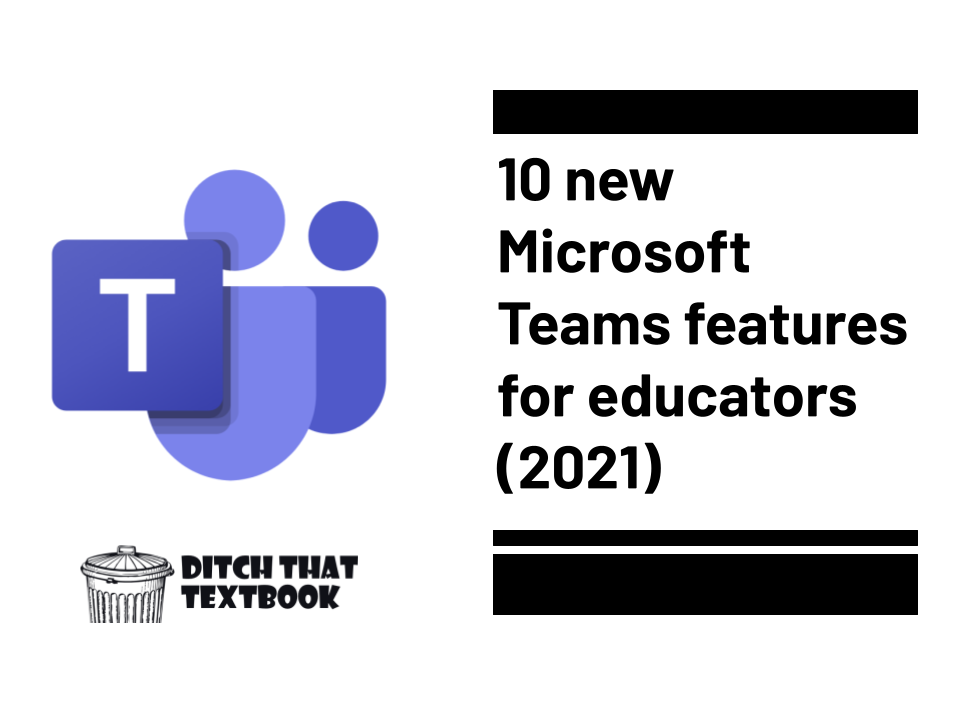
The summer of 2021 has been good to Microsoft Teams! Learn about all of the new features for educators and classrooms.
This post is sponsored by Microsoft.
Microsoft Teams is the engine that drives class in so many classrooms. It is THE place for assignments, communication, announcements, and more for students and teachers.
It's nice when the engine get a tune-up!
Coming into the fall 2021 semester, Microsoft has added some features to make your classroom more effective and efficient. And some of those additions are features we've been begging for! (Hello, group assignments!)
Here's what to look for in these new updates:
(Note: If features aren't showing up for you, they may still be rolling out.)
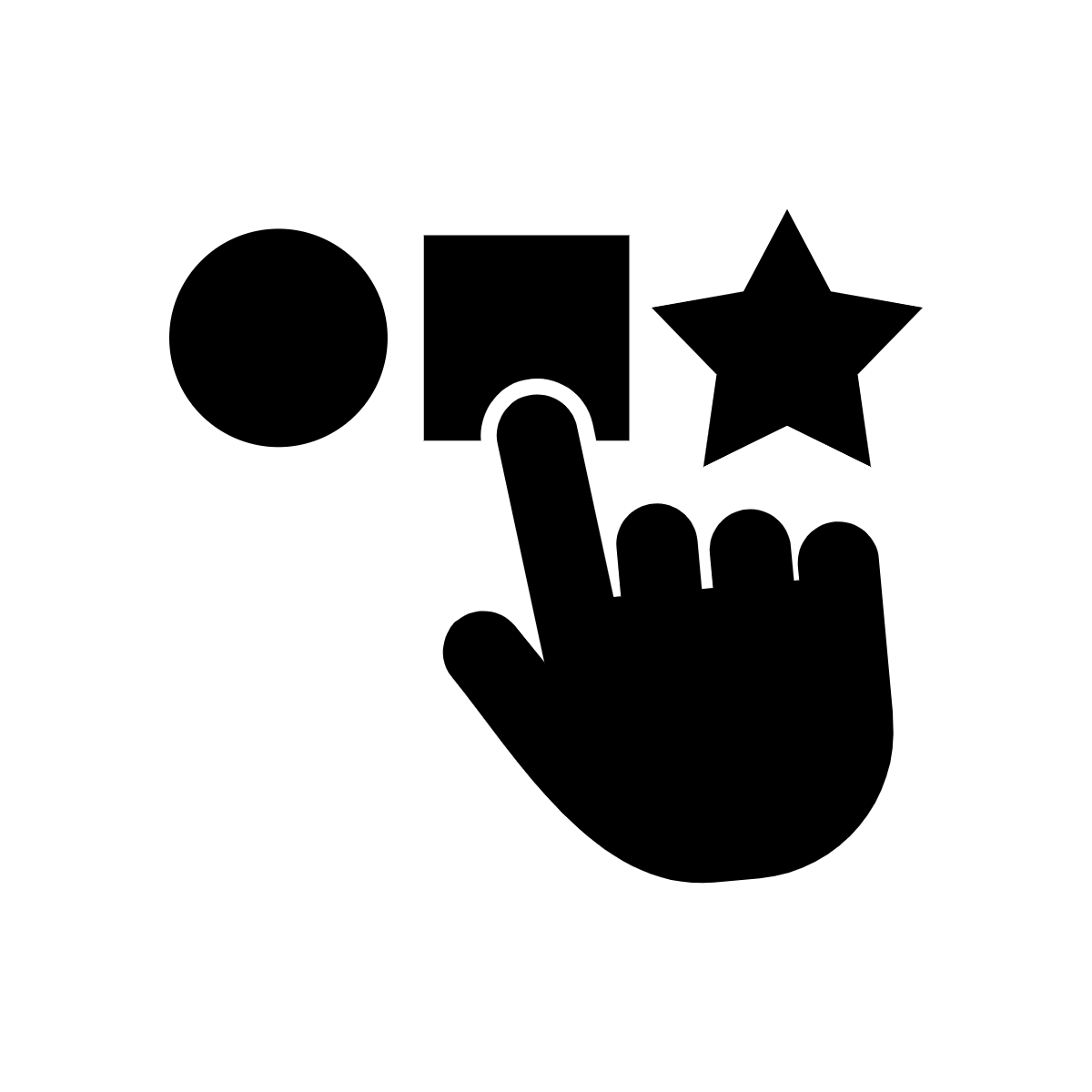
1. Easier access for main features
Some of the most popular features of Teams for classrooms have a new location. Assignments, Grades, Class Notebook, and Insights were previously included in the General channel. Now, they’re located at the top of the left hand sidebar, making them easier to access and use. Channels are located below those popular features.
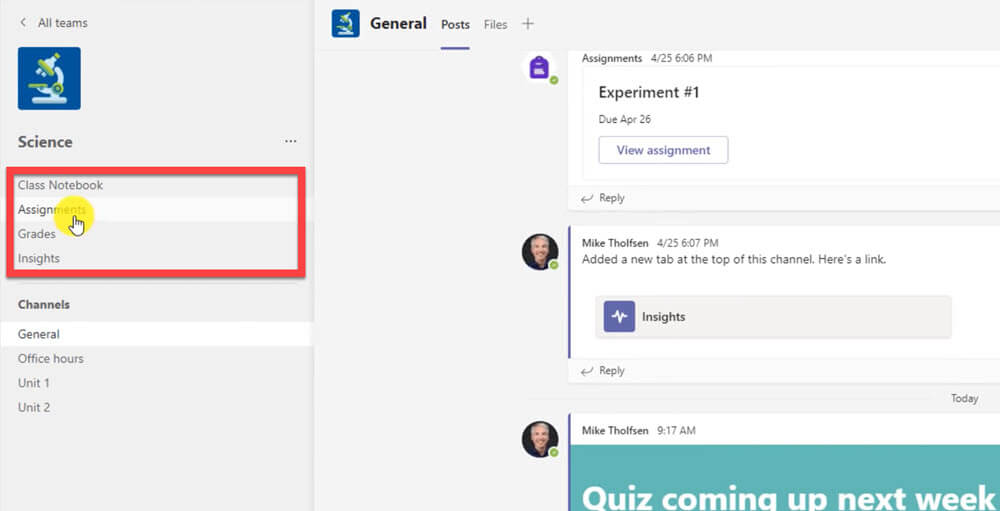
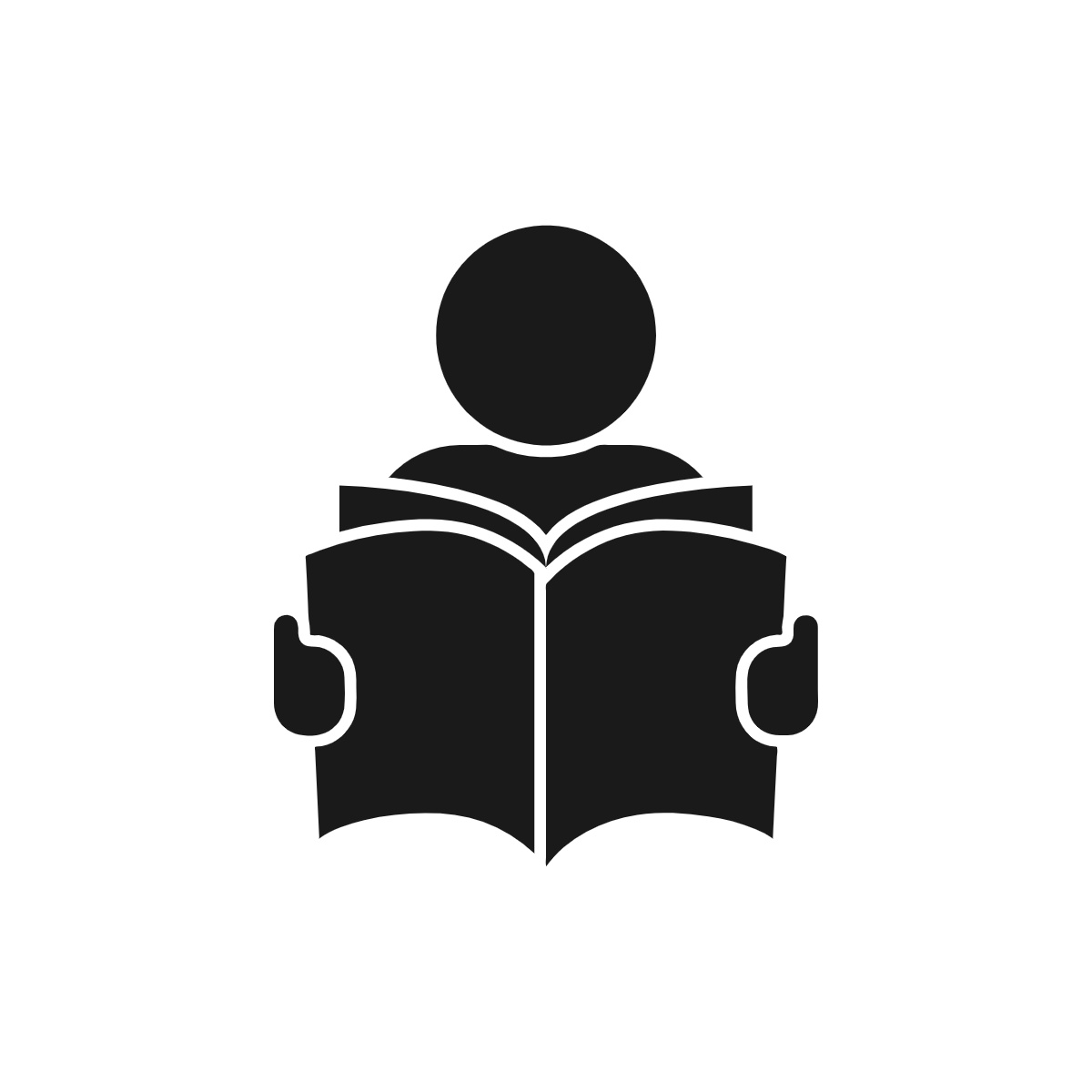
2. Improve reading fluency with Reading Progress
Reading Progress is a revolutionary program by Microsoft that allows teachers to assign fluency checks using leveled reading passages. Students record themselves reading a passage aloud and then turn in the recording. Reading Progress then uses AI software to calculate words per minute, reading accuracy including areas of concern like omissions, mispronunciations, insertions and repetitions. Students can review their own progress and teachers can look at progress “Insights” data across the class or drill down to individual students. The ease of using Reading Progress allows for more regular checks and practice sessions to empower student growth.
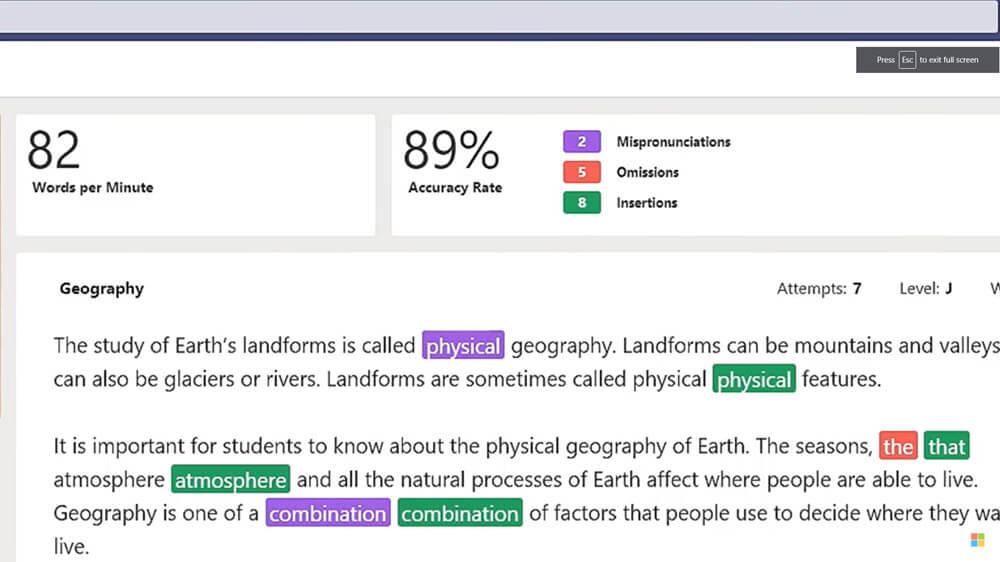
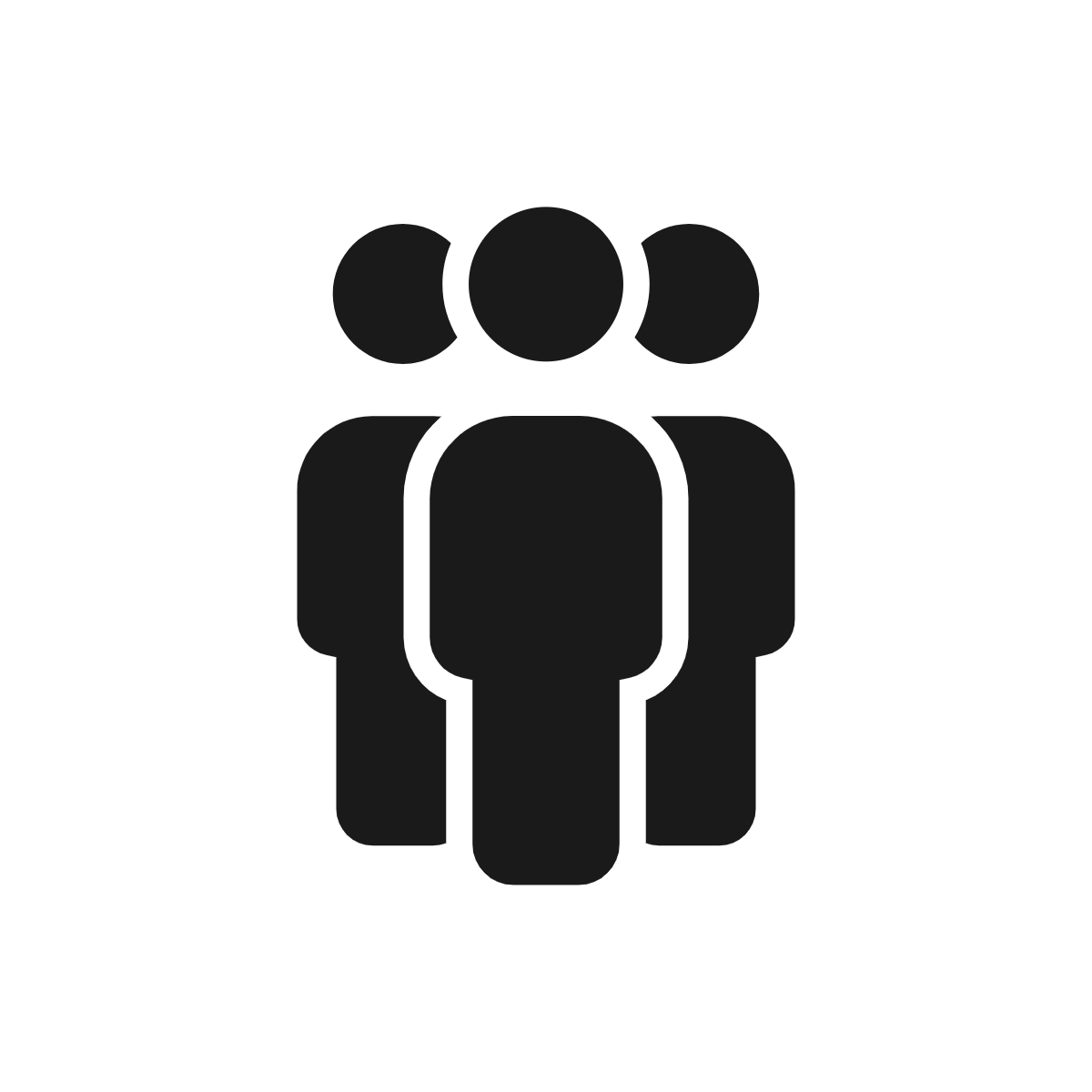
3. Give assignments to groups of students
(End of August 2021) Students will be able to work on a group project together as one assignment. Teachers can choose groups manually or ask Teams to assign groups randomly. From there, students can click group and see who the members are and work together on their tasks. One student can turn in work for the entire group. Teachers can give individual or group grades and provide feedback for the whole group. This makes group activities easier to manage and grade for teachers and students.
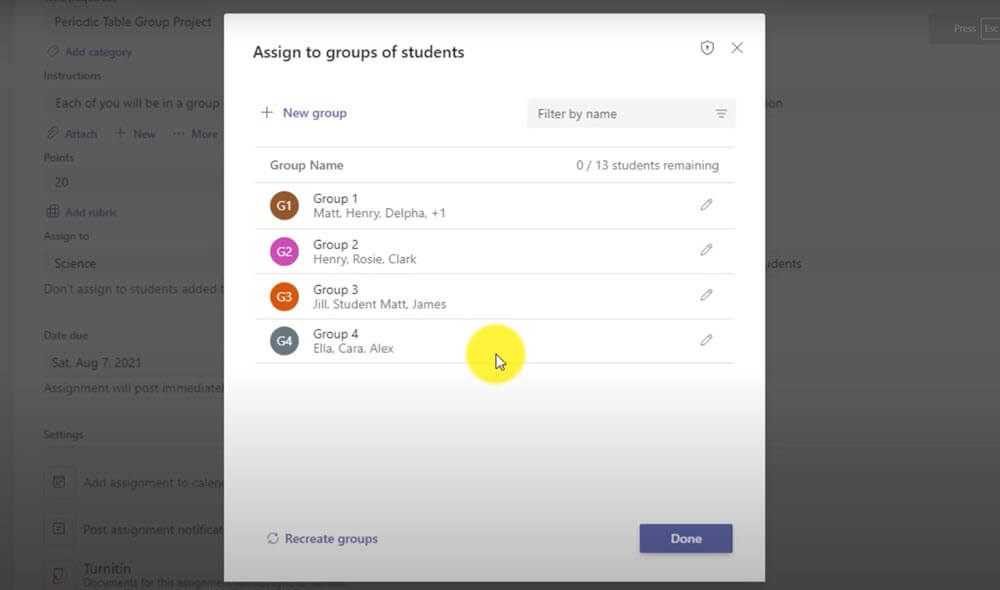

4. Gather meaningful data with Insights
Insights is a beautifully designed overview of data from an entire class or individual student. It is what every educator needs to better understand how students are engaging in class, and how often they are accessing their assignments and turning them in.. Teachers can look at assignment engagement, class activity, and more - all with the touch of a button.
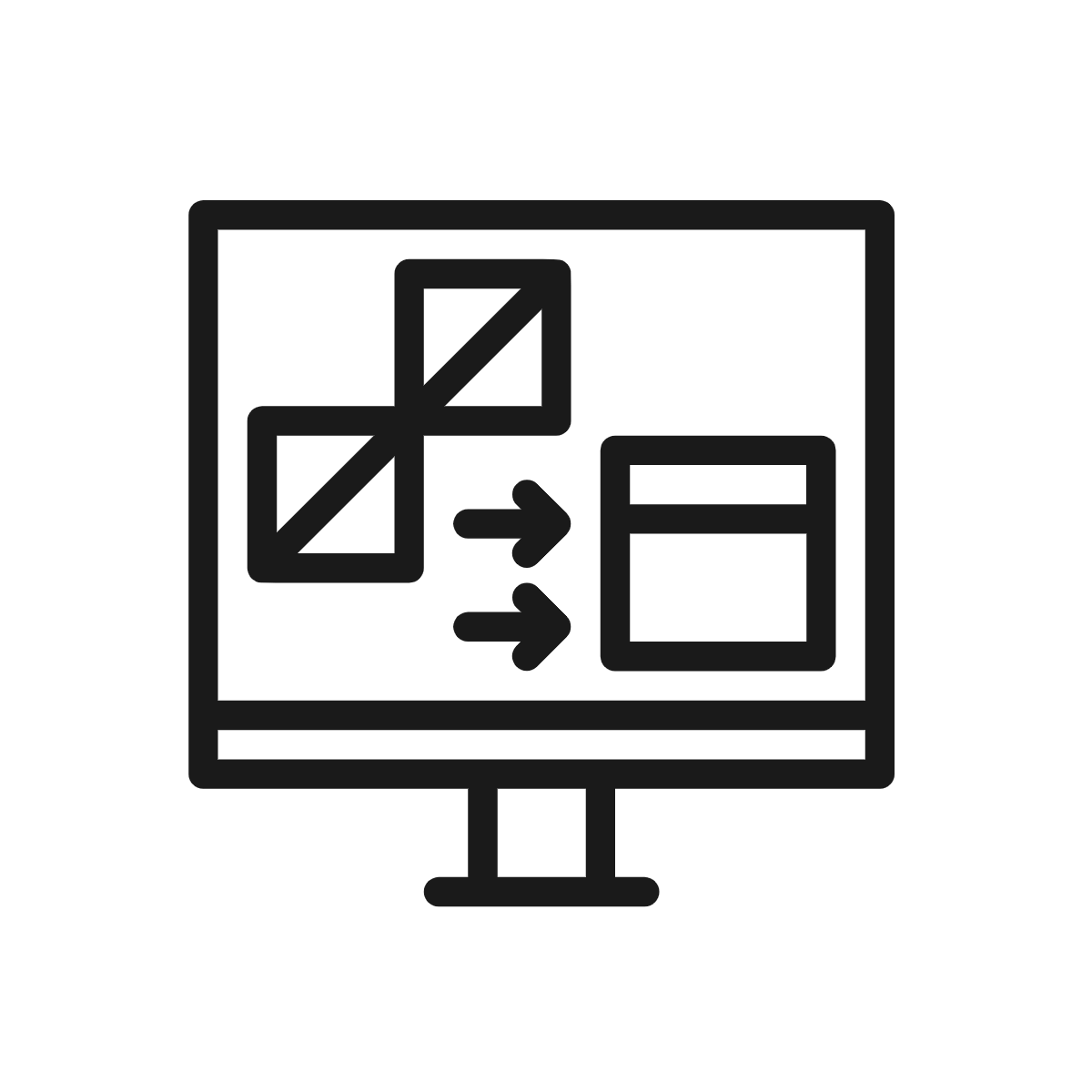
5. Integrate your favorite apps into assignments
(Early September) Do you love integrating apps like Pear Deck, Nearpod and Wakelet in your classroom learning experiences? Now you can create assignments using these interactive tools. This way, it is easier for students to track when something is due and even receive grades on the final product. There are more apps than ever before, and there's a good chance your favorites integrate with Teams.
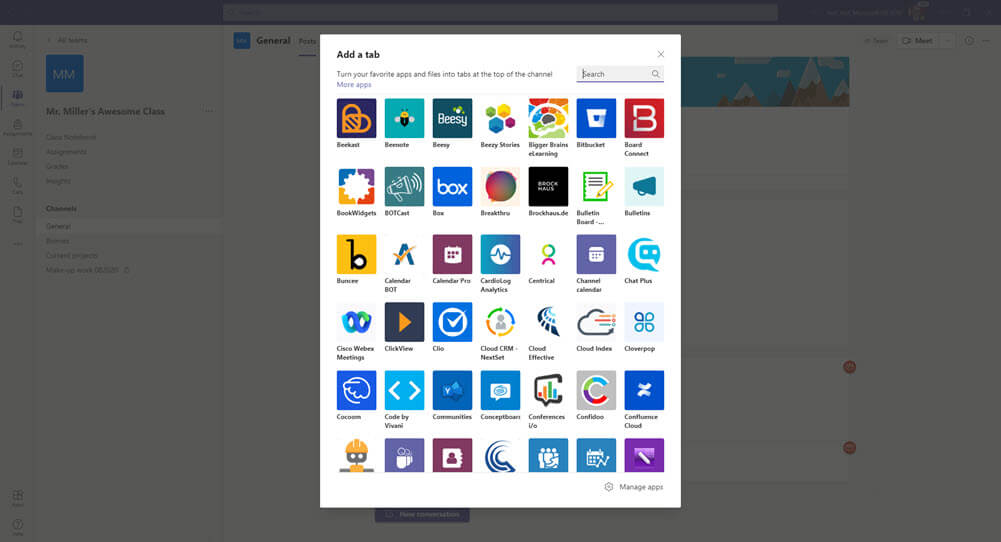
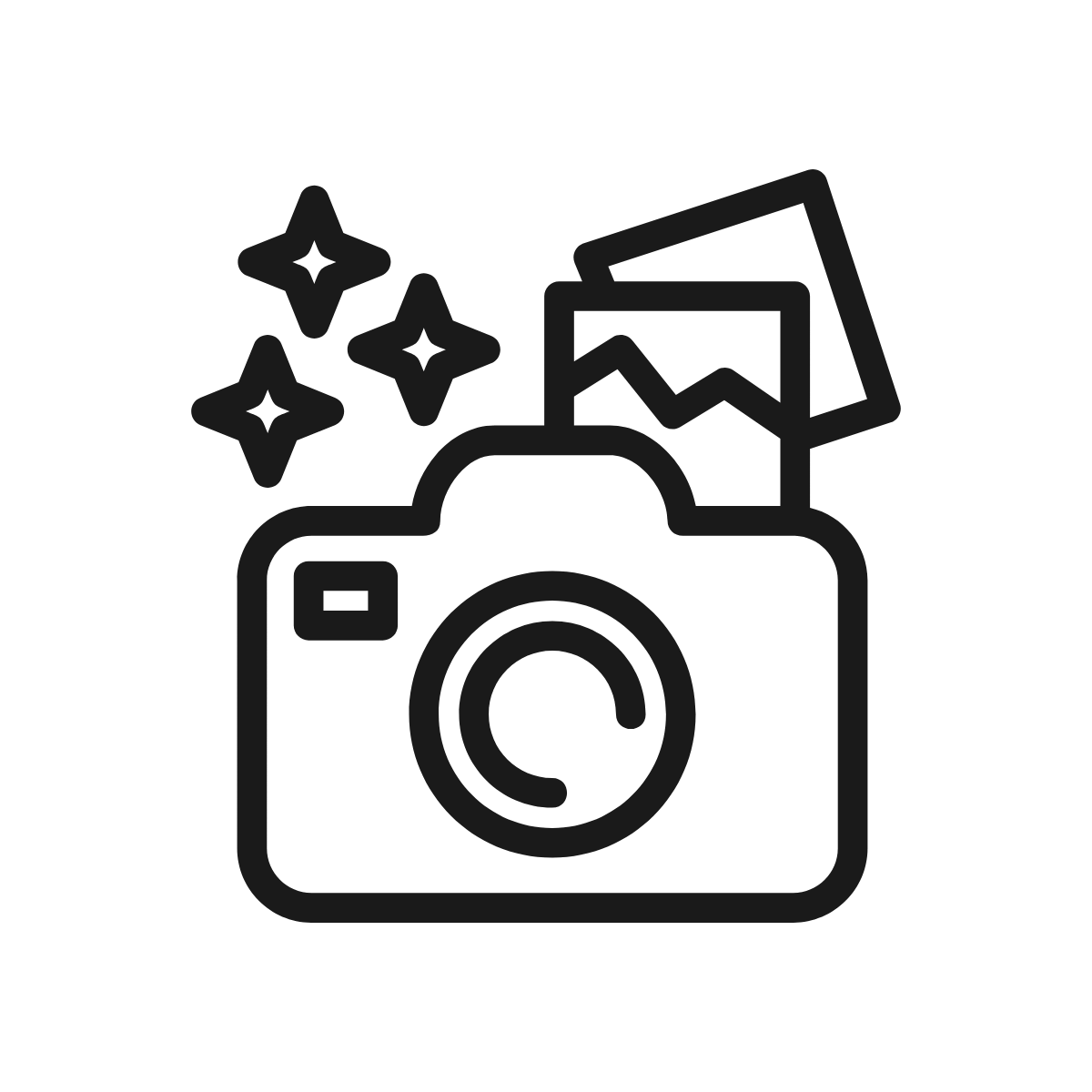
6. Snap a photo and submit
Sometimes it’s hard to submit work on Teams because it’s a drawing or project. Now students can simply snap a picture using their phones and turn it to Teams to complete the assignment.
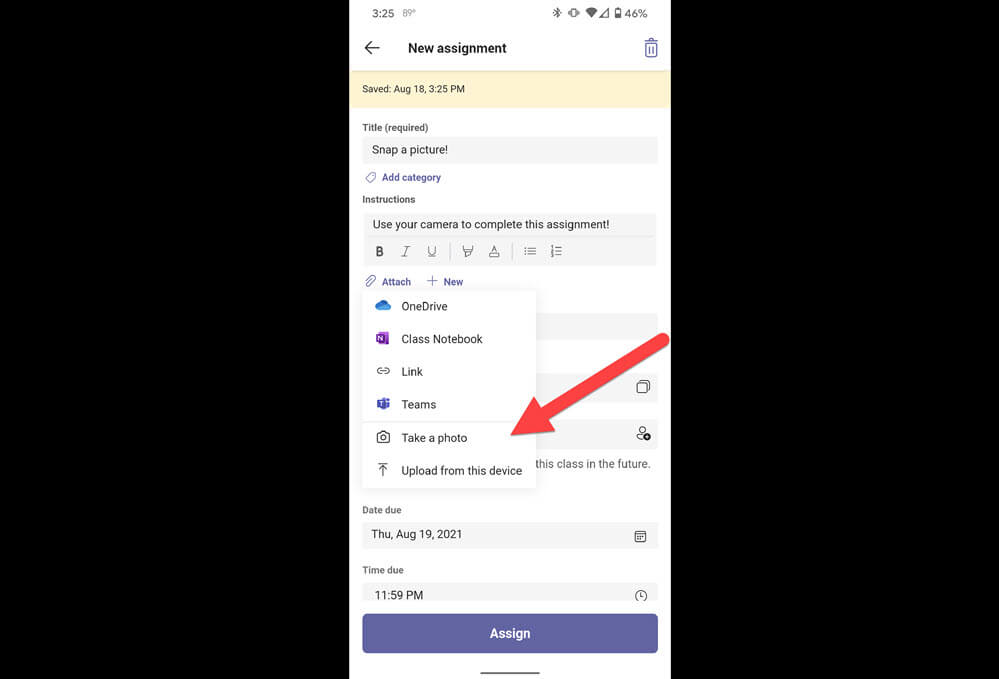
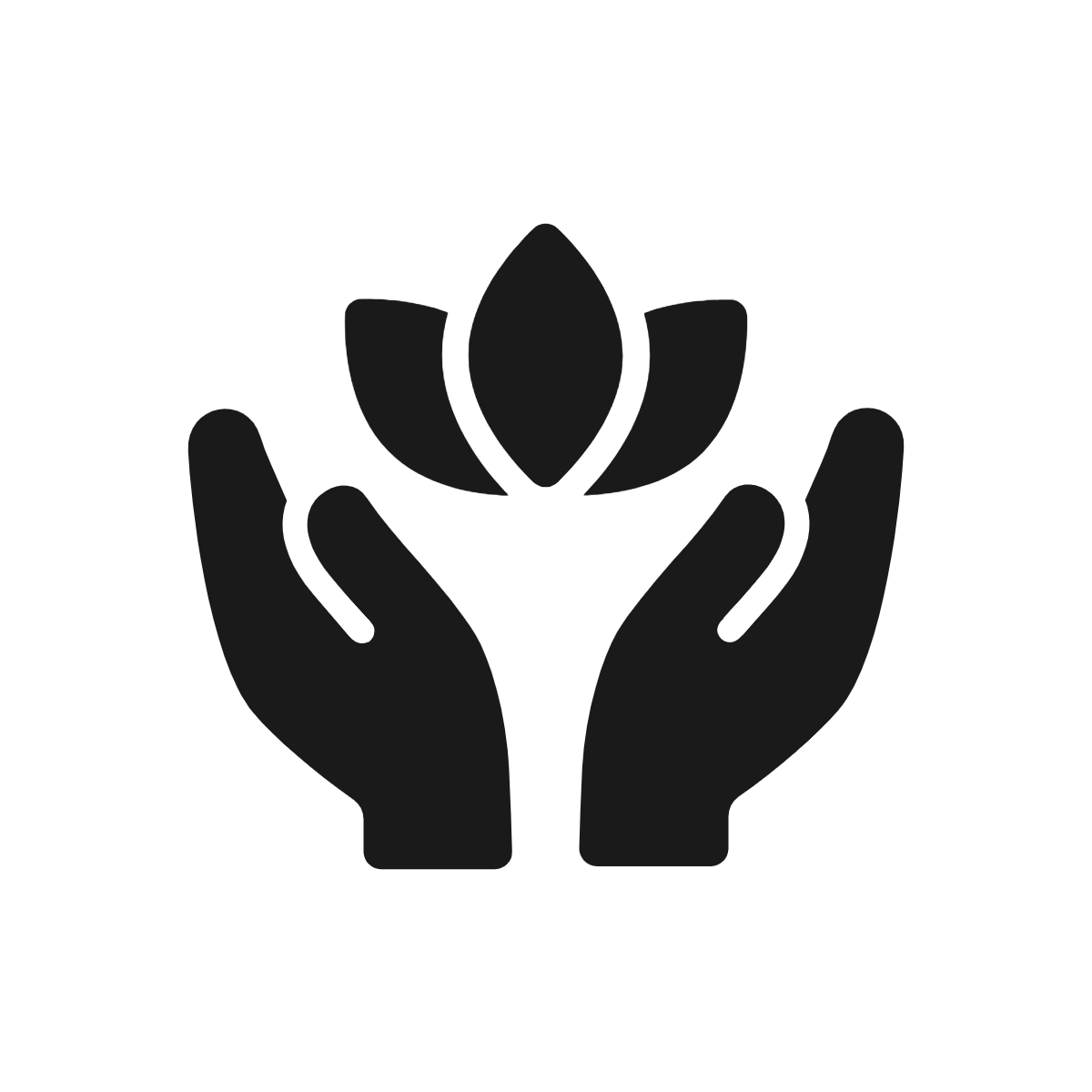
7. Do social emotional check-ins with the Reflect app
Sometimes just taking a quick temperature check of students' feelings can really help educators understand and build relationships with their students. Reflect has emoji-based check-ins. “Students are prompted to name their emotions, supporting emotional vocabulary growth and self-awareness skills vital to their understanding of how emotions impact learning. Plus, educators get better insight into the needs of the class and individual students.” -- Microsoft blog
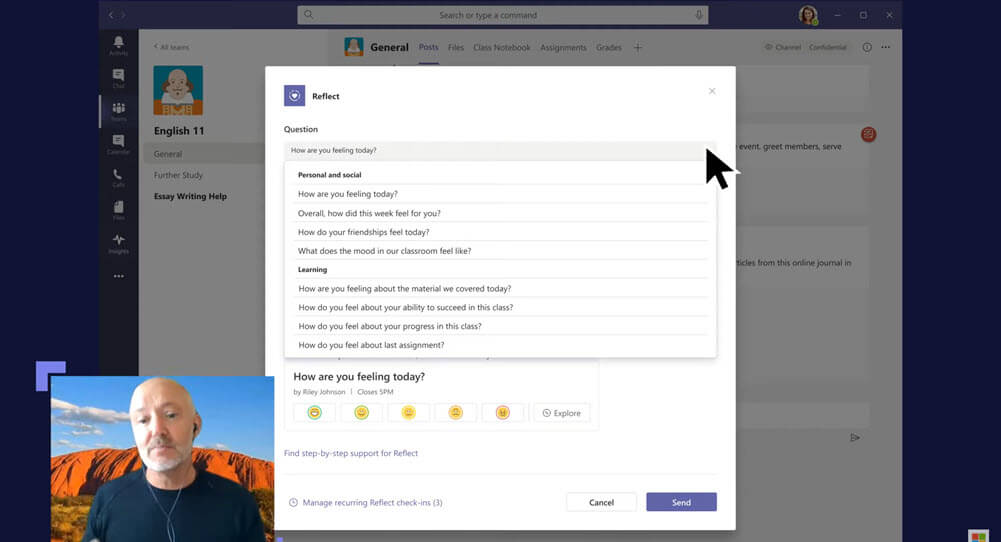
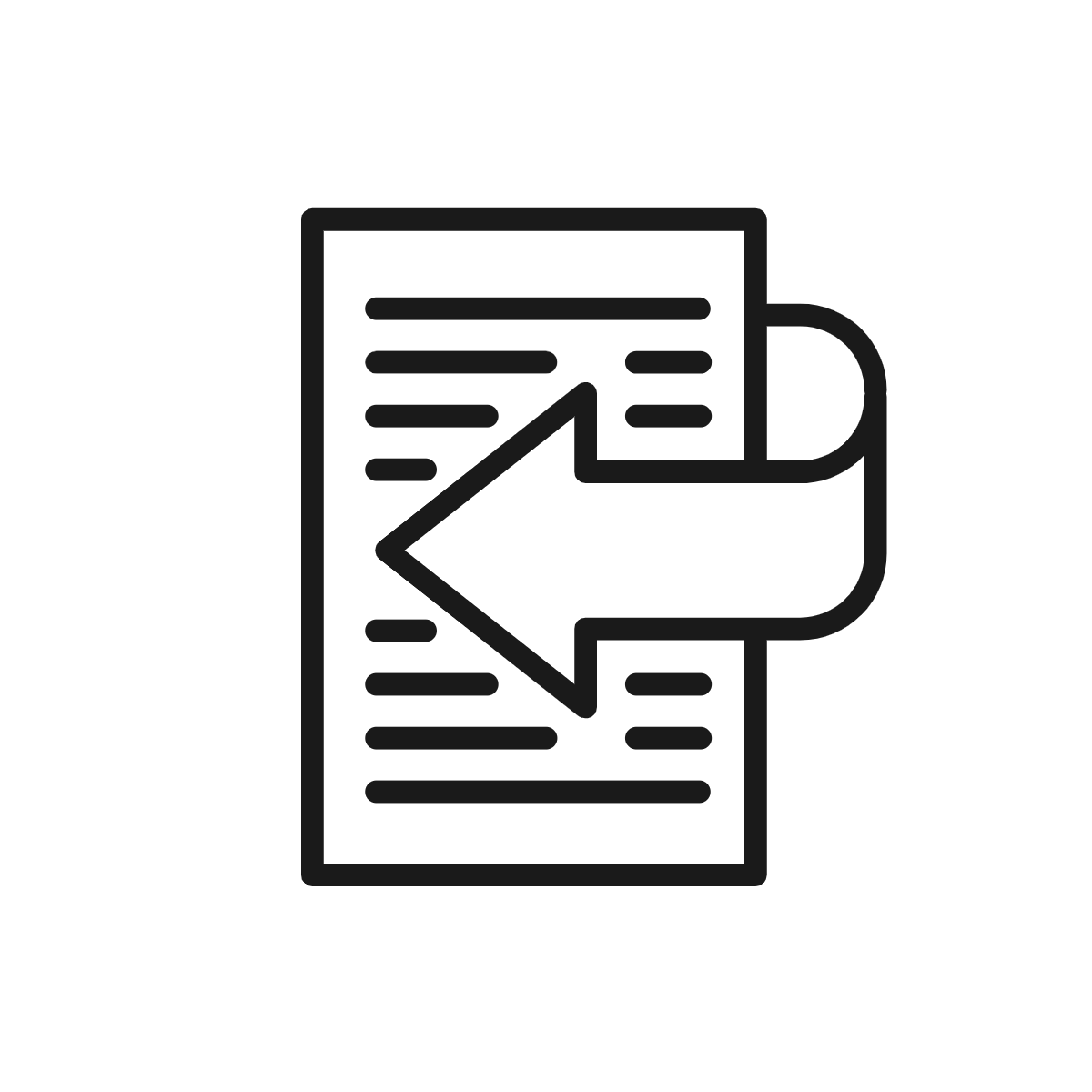
8. Return assignments for revision
When students turn in an assignment, that doesn't have to be the end of the learning. After reviewing and leaving feedback, a teacher can return an assignment to students for revision. Just use the "return for revision" option. The student revises it and clicks "turn in again." In the grades section, it's noted as "turned in again."
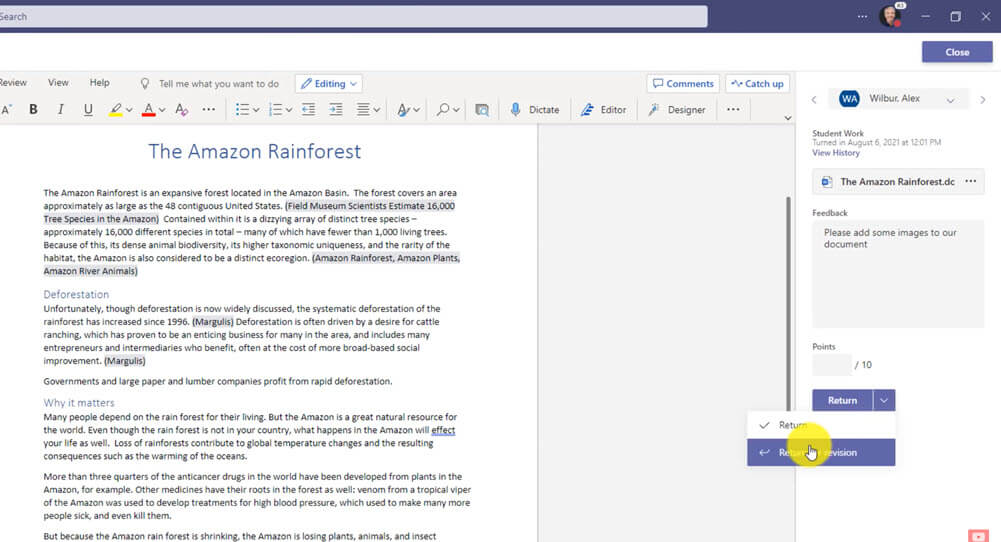
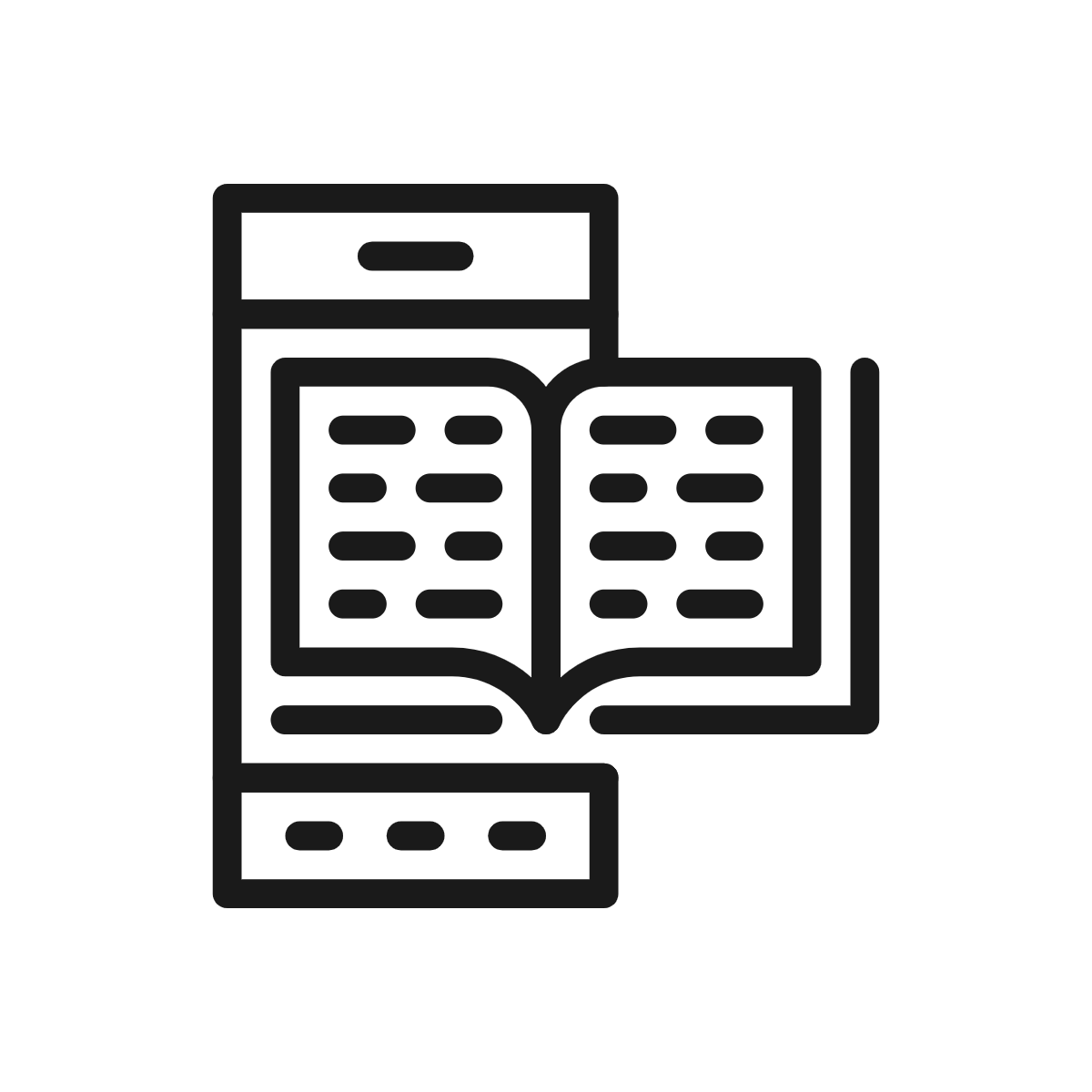
9. Use Immersive Reader on mobile
Students are using whatever tools are at hand. Literally! Mobile devices function as education and accommodation tools, and they're about to get an upgrade - for free! Immersive Reader, which uses proven customization techniques to support reading across ages and abilities, is coming to Teams iOS and Android for mobile. Currently, Immersive Reader has 35 million monthly active users across Microsoft apps and partner platforms. With Teams’ addition of Immersive Reader for iOS and Android, students can access content with the support they need, improving learning outcomes no matter where they are reading from. Learn more here.
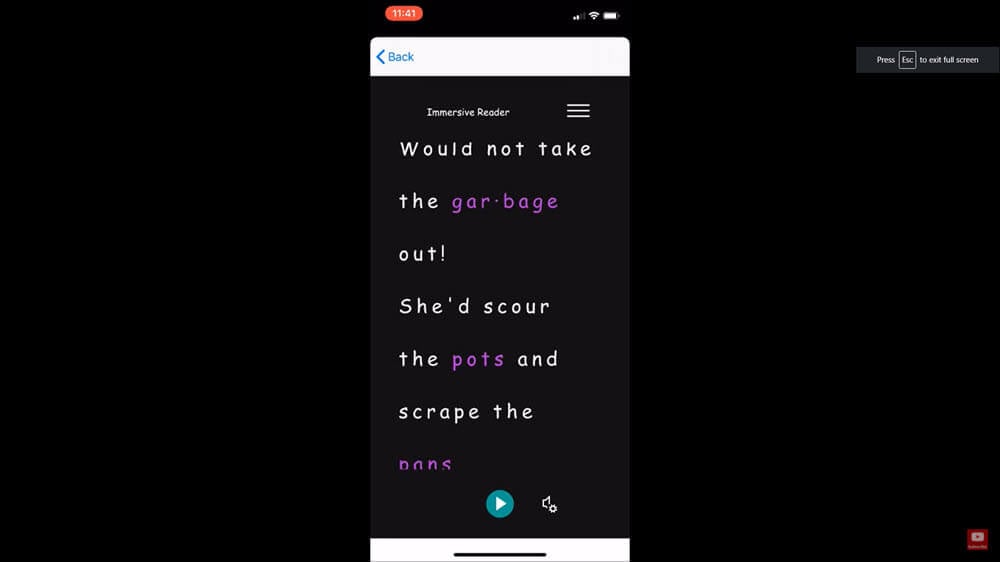
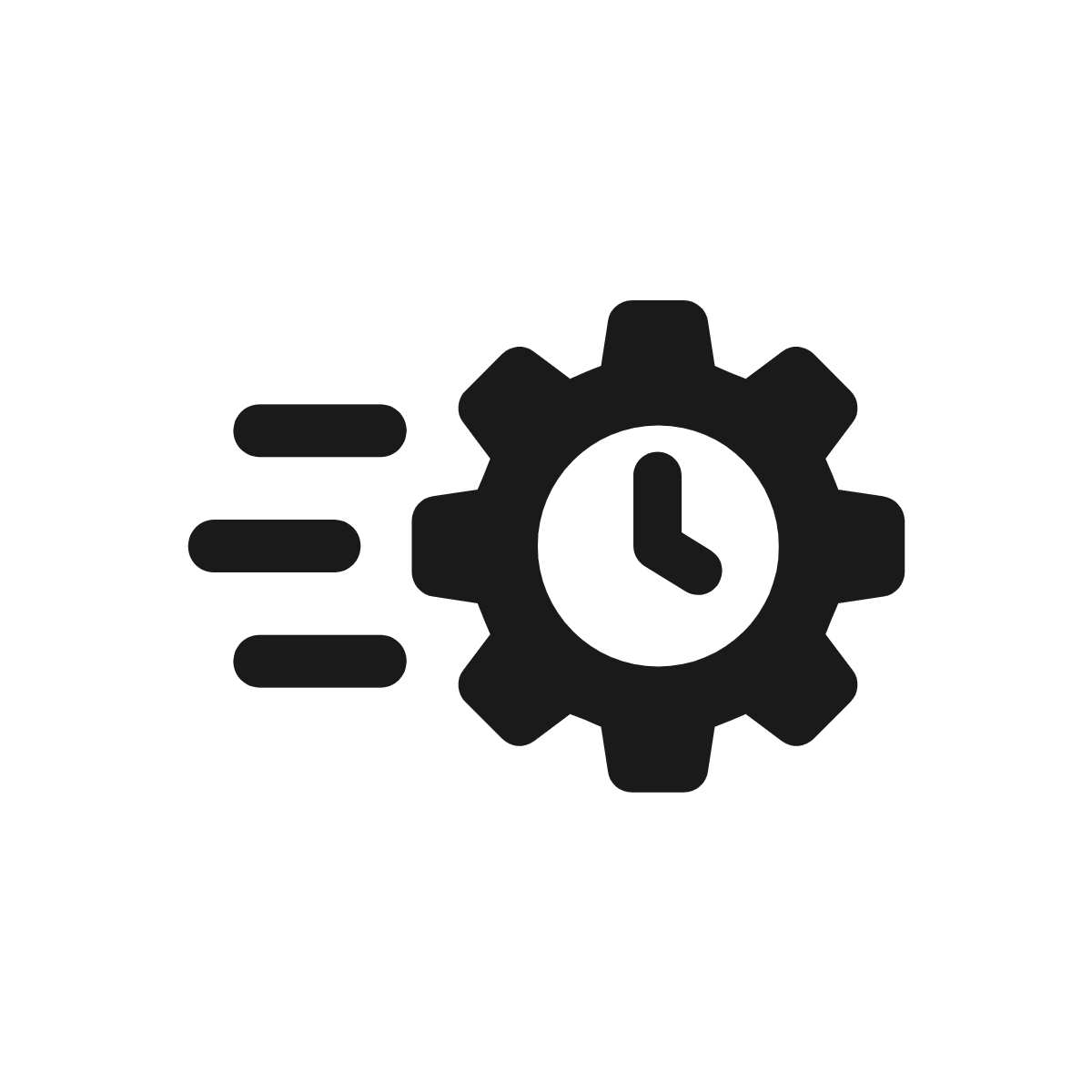
10. Be more efficient with small Teams changes
You can now filter the "all assignment" list. Open the list. Then use the filter to display by class. This works for teachers and students.
Now, you can assign an assignment to as many as 300 students at a time. Previously, it was 200 students.
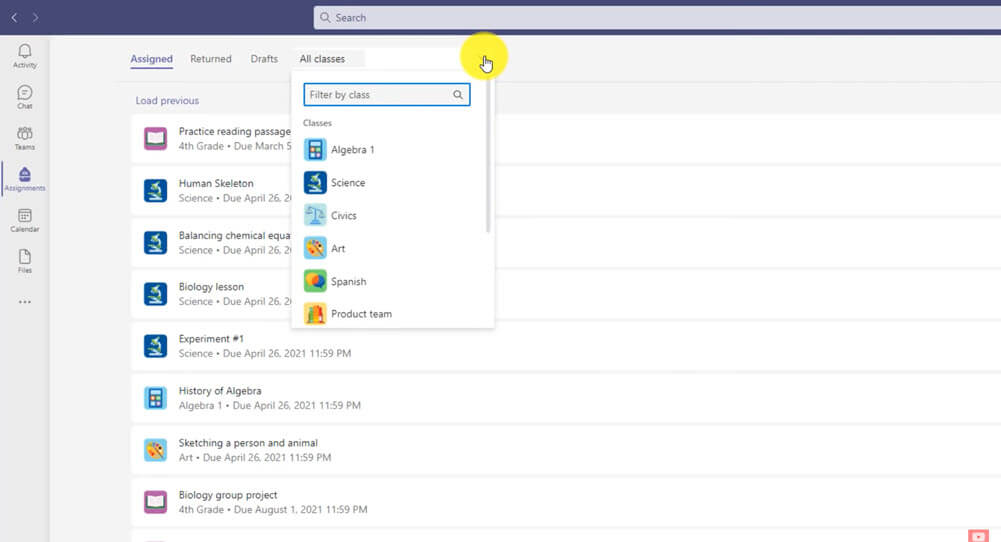
For notifications of new Ditch That Textbook content and helpful links:
- like Ditch That Textbook on Facebook
- follow @jmattmiller on Twitter
- check out the #DitchBook community on Twitter
- follow Ditch That Textbook on Pinterest
- subscribe to the Ditch That Textbook YouTube channel!
Interested in having Matt present at your event or school? Contact him by e-mail!
Is Matt presenting near you soon? Check out his upcoming live events!

