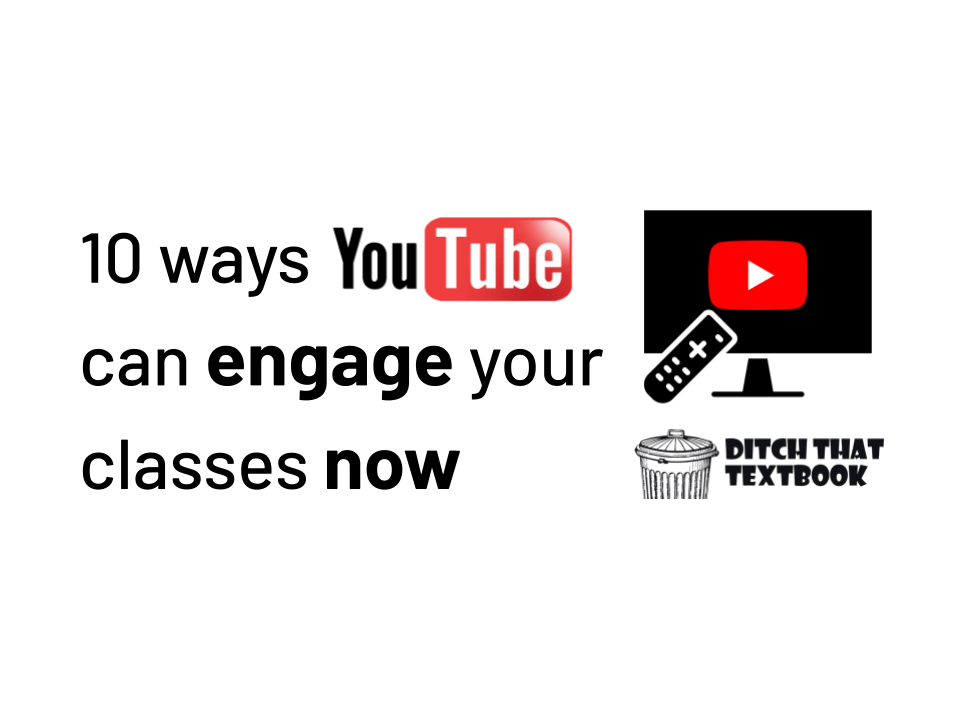
YouTube can help teachers and students create powerful, engaging, creative videos. These options can help take your videos to the next level.
YouTube is a behemoth. Each month, more than 1 billion unique users visit the site to view 6 billion hours of video per month. It’s the second-largest search engine in the world, bigger than Bing, Yahoo!, Ask and AOL combined.
It’s not out there just for watching practical jokes, how-to’s on renovating your house or ridiculous sports feats. YouTube is a powerful tool for creating and displaying, and it doesn’t take a college degree in media to make something great.
Here are some ways to leverage the YouTube beast to improve engagement and creativity your class:
1. Capture video with a webcam — The “Upload” button is in a prominent, easy-to-find place on YouTube: the top right. Using it doesn’t mean you need an already existing video. YouTube helps you create new videos, and a webcam capture is one of the easiest.
Classroom application: Teach students a skill or concept by recording yourself (maybe in front of a white board). It’s great for days with substitute teachers, for absent students, or for making sure explanations are the same without interruptions for multiple sections of the same class.
2. Create a photo slideshow — This option can be found with the handy “Upload” button as well. YouTube videos don’t have to be made from “moving pictures”. Put together some photos (either your own or those that you have license to use, of course), add some of the pre-packaged music that YouTube provides, and you have a new, engaging video.
Classroom application: Students can make these videos as class projects (assuming they have access to YouTube). Teachers can use them to provide new content, or they can also deliver ideas for professional development. (Screenshots can work well with photo slideshows for PD.)
3. Splice your videos with Video Editor — All videos you’ve created with your YouTube account can be manipulated with Video Editor (found by clicking your picture in the top right, clicking “Creator Studio” and then the “Create” button at left). While on the YouTube site, you can cut them down to size and add transitions, text and music to them.
Classroom application: Make an overview video with snippets of all YouTube videos from your class, then link to the full-length video with an annotation (see No. 5 below).
4. Make something new with Creative Commons videos — Anyone who creates on YouTube has the option of giving their new videos a Creative Commons license, allowing others to use, cut and remix them for their own purposes. (It’s the idea of reciprocity — give back what you created because others provided content that you used.) Find useful videos that others uploaded and the make something out of them for your learners.
Classroom application: Search for Creative Commons videos in the Video Editor. Find the best parts of several Creative Commons videos that you want to show your class. Splice them all together using the Video Editor to make showing them easy.
5. Add annotations — YouTube makes it possible for users to add clickable links on their videos. By adding a speech bubble, note, title, spotlight or label on videos, anyone who watches your video can be taken to other videos, playlists, channels and Google Plus pages.
Classroom application: Students (and adults!) are more likely to watch short videos. Consider taking a longer presentation and cutting it into smaller videos (using the Video Editor above). Then use an annotation to link to suggest that the viewer watch the next video in the series.
6. Use slow motion — Slowing down videos can help students see certain details that they wouldn’t otherwise. YouTube videos can be slowed down as much as eight times using the Video Editor.
Classroom application: Videos of certain quick actions (i.e. sports, accidents, etc.) can be analyzed in better detail with slow-motion videos. Students could also use this effect in creating video projects.
7. Choose your thumbnail — The thumbnail is an image taken from the video that people see before playing it. It illustrates what’s on the video. YouTube, by default, chooses a random image from your video to use as a thumbnail. The images that it chooses are sometimes not indicative of what’s on the video (or, if they’re images of you, you might not find them very flattering!). You can upload custom thumbnails after recording or uploading a new video with the “Custom thumbnail” option. Existing videos have the same option in the Video Manager under the “Edit” button.
Classroom application: Teachers who create many videos for their classes (or students who create videos) may find it useful to make a custom thumbnail to make it easier for their viewers to find what they’re looking for.
8. Create a playlist — YouTube users can create playlists, or a list of videos that play one after another. Viewers can easily watch those videos and play them consecutively without having to make additional clicks or search for other videos.
Classroom application: Teachers can create playlists of videos that students should watch (or could watch as an extension of instruction). Students can create playlists of videos that illustrate a particular topic of a class.
9. Embed your playlist — A YouTube user’s playlist can be embedded in a website (i.e. a working, interactive version of that playlist on YouTube can be placed on a different website for easy access). To do that, create the playlist. Then click the title, click “Share” and then click “Embed.” Copy the code and place it in an “embed” or “HTML” section of a website.
Classroom application: Teachers that have created playlists can place them on the teacher’s website for easy access.
10. YouTube Capture app — Sometimes, creating videos is easier done on a mobile device, especially when those videos are first recorded on that device. YouTube Capture, a free mobile app, allows users to rearrange video clips, trim them, add music and more. They can then upload videos to YouTube in one step.
Classroom application: Classes with 1:1 environments (iPads, tablets, etc.) that create video for class projects could find this very useful and a huge time-saver. Teachers who create videos on a mobile device like a smartphone or tablet could save time using this app as well.
[reminder]Which of these ideas could you see yourself using in your situation in education? What are other ways to incorporate YouTube?[/reminder]
For notifications of new Ditch That Textbook content and helpful links:
- like Ditch That Textbook on Facebook
- follow @jmattmiller on Twitter
- follow Ditch That Textbook on Pinterest
- join the Ditch That Textbook community on Google+, and
- follow +MattMiller16 on Google+!
Interested in having Matt present at your event or school? Contact him by e-mail!
Matt is scheduled to present at the following upcoming events:
[getnoticed-event-table scope=”all” expanding=”false”]


Very informative. Boy I’ve got a lot to learn. But I’m excited… Bring it baby! Being a chorus teacher as well as classroom teacher, I’ve wanted to record a video of our Leader in Me school with photos, video etc to show off our students and I didn’t know how. Now I can do it…thank you. This is the year of change. I love it!
I love the idea of using YouTube when there is a substitute!! No more lost days and busy work. I will definitely use YouTube in my classroom. Possibly as an assessment where students create a video explaining a concept or lab. Thank you for your awesome book and blog!
Thanks Katherine — it’s such a versatile tool!
[…] 10 ways YouTube can engage your classes now | Ditch That Textbook YouTube offer many options for teachers. This post offers 10 ideas for using YouTube to improve engagement and creativity within classroom situations. […]
[…] 10 ways YouTube can engage your classes now | Ditch That Textbook @jmattmiller ditchthattextbook.com/2015/01/22/10-… […]
Wow! I had no idea YouTube had become so user-friendly. I hadn’t used it since my early college days and back then it was just “upload” a completed video. This is very encouraging. I have a school Google (and therefore YouTube) account, maybe I will actually upload my songs and mnemonics if it’s that easy. Thanks for sharing Matt 🙂
Great article.
I have been using Youtube to follow certain users, who are explaining the things I teach.
Some of them even made a deck of videos explaining the chapters I teach, and in the same chapter order.
I have also startet an ” electronic book ” made in word with
– links to online material from the authors of the schoolbooks,
– links to youtube explaining the subjects by video
– links to wikipedia
– links to quizlets quizzes and more.
– links to ” the real world ” like the law behind it all, IRS – pages, entrepreneur startup pages and more.
I have not yet tried to make a wiki, but I think it’s getting closer 🙂
Wow, Jesper, that’s impressive. It’s amazing what we can pull together these days online, isn’t it? And my guess is that this resource is much more comprehensive and interactive than the books students were using before!