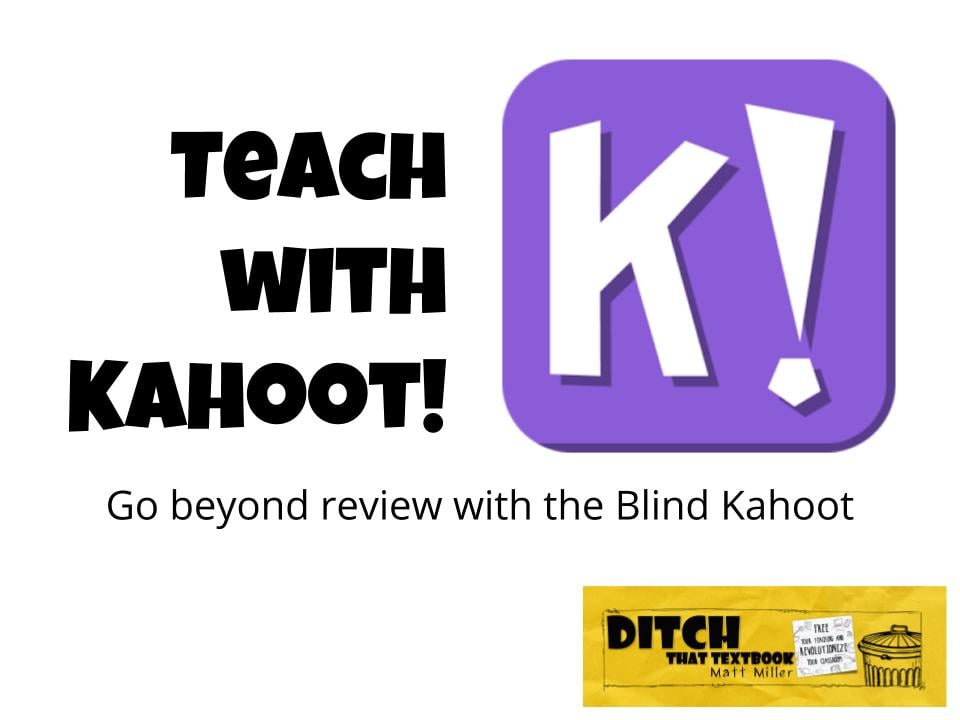
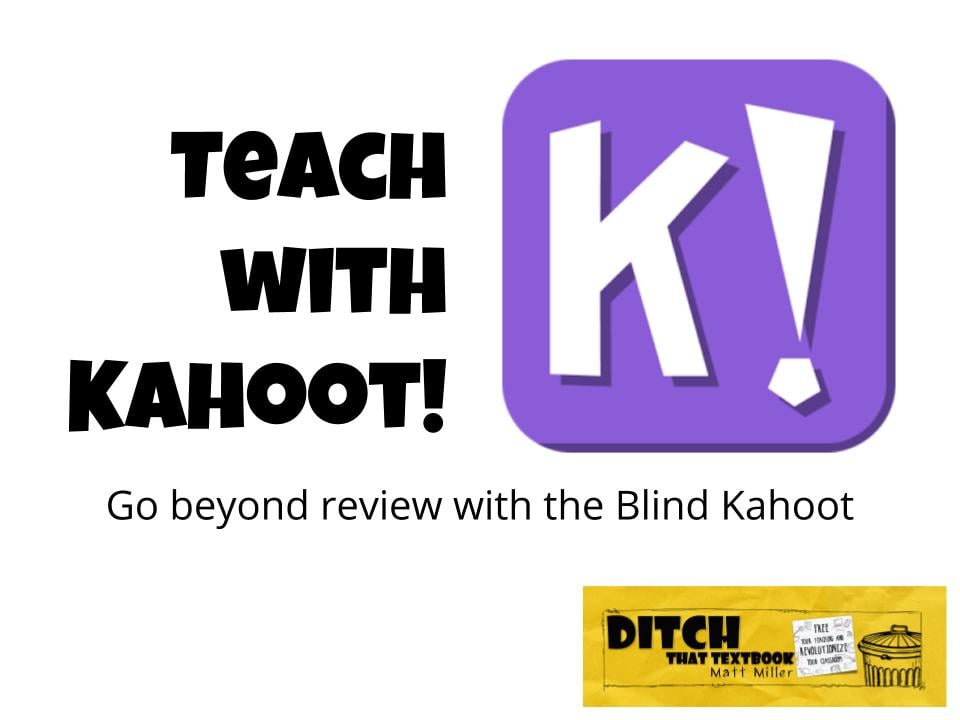
Many teachers use Kahoot! to review, but it doesn’t have to be limited to that. Use Kahoot! to teach new material with the Blind Kahoot. (Kahoot! logo property of Kahoot!)
Teachers all over the world use Kahoot! for formative assessment and to review content with students.
And why wouldn’t they? Kahoot! (getkahoot.com) is a fun gameshow-style assessment activity. There are tons of creative ways to review and assess with it. Kahoot! lets students answer questions with their own device. It has music and a leaderboard, and it doesn’t even feel like learning!
(Don’t tell anyone, but adults like playing Kahoot! games, too. I’ve seen it firsthand.)
If your students are anything like the kids and adults I’ve played Kahoot! with, they probably beg to play Kahoot! games. And once you’re done, they probably beg to play them again.
If this sounds familiar, ask yourself this question:
If Kahoot! is so powerful, why save it just for reviewing?
Why not teach with it?
You can do this with the Blind Kahoot, an idea created by science teacher Stephanie Castle in New York (@castlestephanie). It’s a way of leading students down a path of curiosity, understanding and reinforcement to learn a new concept:
Ever take a quiz online or through social media before learning the information in covers? It’s kind of like that — assessment to learn instead of assessment of what has been learned.
Here is how a Blind Kahoot works step by step. (I learned about these steps from this amazing Blind Kahoot template available on the Kahoot! website.)
1. Start with an introductory question. This is a simple question that prepares learners for what they’re about to learn. It sets the scene, tells them what we’re learning today. An example: a standard multiple choice question that asks, “What is mitosis?”
2. Surprise with a blind question. A blind question asks about something students haven’t learned yet. Don’t expect them to get it right. This tricky question hooks students into the lesson … you’ve piqued their curiosity!
3. Explain and discuss the answer to the blind question. This is where students are equipped to understand the ideas behind the blind question. Give them tips and tricks they can use. Display instructional images or video clips in a kahoot question. Explain a rule of thumb to help them. The possible answers they can choose from could be “OK got it!” or “Could you explain again?” With this question, you’re not really looking for a right answer … the answer results are more a self-reported gauge of understanding from students.
4. Provide reinforcement questions. Let students apply what they’ve learned right away. Ask more questions (escalating in difficulty or with less time to solve) to help them apply new knowledge. Explain new concepts again, maybe in different terms. Let a student who gets it can explain it in his/her own words.
5. Repeat the blind question from before. Now, students won’t be stumped by it and will be equipped to answer it. Whether they get it will inform whether it’s time to move on.
6. Repeat steps 2-5 as many times as necessary. A Blind Kahoot could feature one cycle through steps 2-5 for a particularly tricky topic. An easier one could mean you work through the cycle several times. The key is not to move too fast and to provide ample opportunity for students to apply what they’re learning.
7. End with compound reinforcement questions. These questions apply all the new concepts in the Kahoot. They explore subtleties and more complex questions.
In the end, for an additional and different challenge, students can try to beat their own best scores in Ghost Mode. Ghost Mode is an option in Kahoot! that lets students replay the same kahoot and compete against their previous effort. They’ll see their previous scores on the leaderboard as “ghosts”. This lets them see their progress.
Here are some suggestions from Stephanie Castle, the science teacher mentioned earlier who created Blind Kahooting:
Stephanie has a GREAT YouTube channel with biology tutorial videos geared toward International Baccalaureate students.
Want some more information about Blind Kahoots? Kahoot! has some very deep resources, including:
For notifications of new Ditch That Textbook content and helpful links:
Interested in having Matt present at your event or school? Contact him by e-mail!
Matt is scheduled to present at the following upcoming events:
[getnoticed-event-table scope=”upcoming” max=”15″ expanding=”false”]
Session expired
Please log in again. The login page will open in a new tab. After logging in you can close it and return to this page.
Blind Kahoot is fun for every level.
Unfortunately, the links to the template do not work. :o(
[…] Source link […]
[…] Question: How do you use Kahoot! in your class? Do you have any Kahoot!-related tips and tricks to share? You can leave a comment by clicking here. […]
[…] Teach With Kahoot- Go Beyond with the Blind Kahoot– Matt Miller discusses an interesting use of Kahoot. How about using it to have discussions with kids “before” the lesson? The idea seems to be, in part, give a question, do a mini lesson based on answers; lather rinse, repeat. […]
[…] Teach with Kahoot!: Go beyond review with the Blind Kahoot | Ditch That Textbook […]
[…] DITCH That Textbook’s Matt Miller explains exactly how to go about this in his post, “Teach With Kahoot!: Go beyond review with the Blind Kahoot! What is a Blind Kahoot! you ask? Check out this video (which you will also find in Matt’s […]
Great idea! I have used it as a pre-test before beginning a new topic, but had not thought of actually building a lesson around it! Thanks for sharing!
In my class, Kahoot is also a student presentation tool. After every question they explain the correct answer making Kahoot the perfect tool for presenting. Rather than having the class passively sit through a Keynote or PowerPoint, a Kahoot presentation engages everyone.