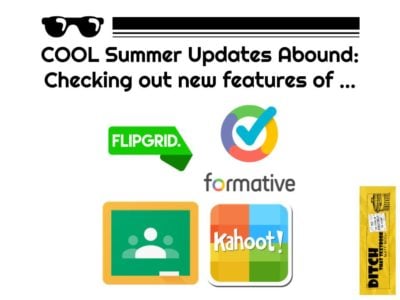
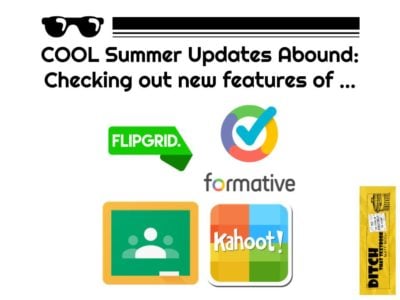
Lots of teachers’ favorite tech tools get summer upgrades. See what’s new in 2017 with Flipgrid, Google Classroom, Formative and Kahoot!
This year is no exception.
In fact, just yesterday (the day before I publish this post), Flipgrid threw a HUGE bash at their Minneapolis headquarters to release the all new Flipgrid and a slew of new features.
It’s a good time to be in education, folks. Technology makes all sorts of meaningful, engaging education accessible to kids everywhere. And every day, it seems, we have more at our disposal.
Here are some of the big updates to some of my favorite tools — Flipgrid, Google Classroom, Seesaw, Formative and Kahoot!:
I’m writing this post while wearing my Flipgrid Ambassador shirt and sipping coffee from my Flipgrid coffee mug. I’m fully bought in to this tool, which lets students respond to prompts with short video clips. It’s all for good reason, too: Flipgrid was named one of 10 Cool Tool Award product/service winners for 2017 by EdTech Digest.
With a free Flipgrid One account, teachers can pose a question to students. They can respond via video, pausing and continuing recording as much as they’d like, until they’re finished. They can then shoot a cover photo for their response (selfie style) and post it to the topic for others in the class to see.
A paid Flipgrid Classroom account lets students reply to each other’s posts with videos and unlocks advanced teacher features.
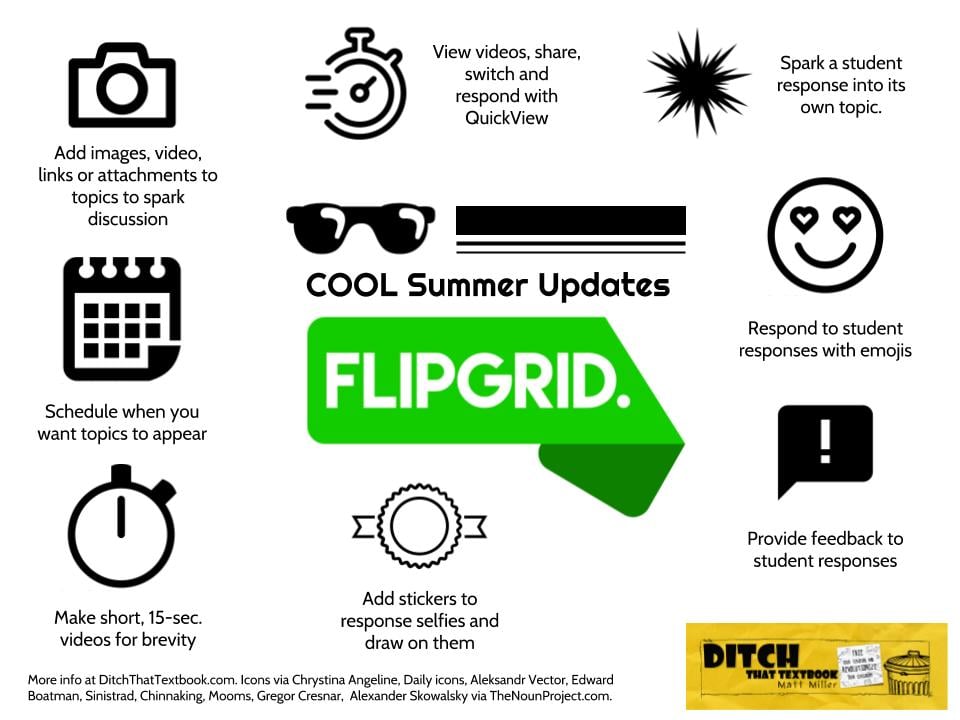 Now, after all the big Flipgrid updates, teachers and students can do the following with a free Flipgrid One account:
Now, after all the big Flipgrid updates, teachers and students can do the following with a free Flipgrid One account:
That’s just the tip of the iceberg. For more details on Flipgrid’s big updates, check out the following resources:
Looking for ways to use Flipgrid in the classroom? Check out this Ditch That Textbook guest post by Karly Moura on 15+ ways to use it in class!
BONUS: Check out these great sketchnotes from the Flipgrid release party at Flipgrid HQ in Minneapolis! Quote of the night from Flipgrid founder Charlie Miller:
You don’t feature topics. You feature students.
Took a bit of time, but I enjoyed focusing on all of the excitement & relaxing at the same time. @flipgrid @techfairies2 pic.twitter.com/ErESJfgxMT
— Michele Osinski (@CheleOh) August 11, 2017
When Google Classroom makes updates, Google-using teachers sit up and notice. (Then they run to their devices to try them out!)
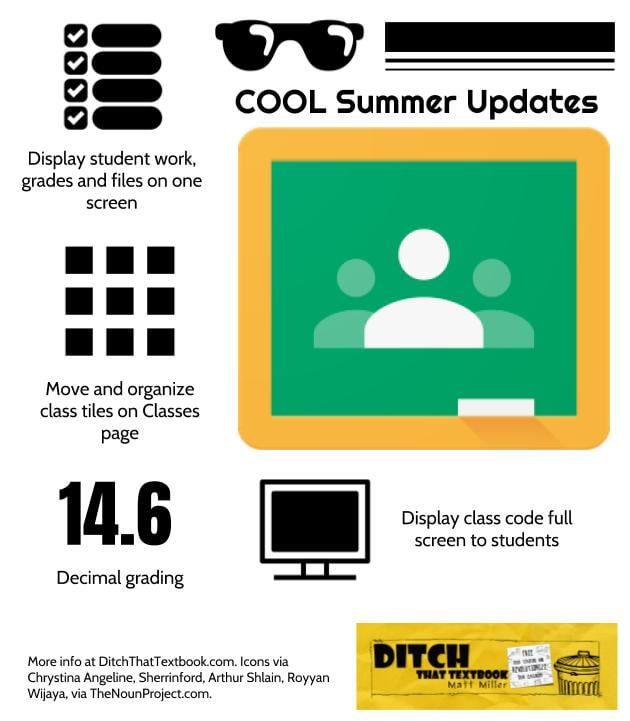 This year, for back to school time, Google dropped many, many new updates, including some that teachers have been requesting for a long time.
This year, for back to school time, Google dropped many, many new updates, including some that teachers have been requesting for a long time.
Check out all of the updates in this post on The Keyword blog: 10 ways we’re making Classroom and Forms easier for teachers this school year.
I’ve been a huge fan of Formative for a few years. It’s a great tool that lets you create interactive digital assignments, see students work on them in real time and provide instant feedback. The assignments you create are as unique as you want them to be, with questions, videos, images, text blocks and even a canvas where you can draw a picture for them.
This summer, Formative made a major upgrade, introducing V2: its biggest upgrade to the product since it launched years ago.
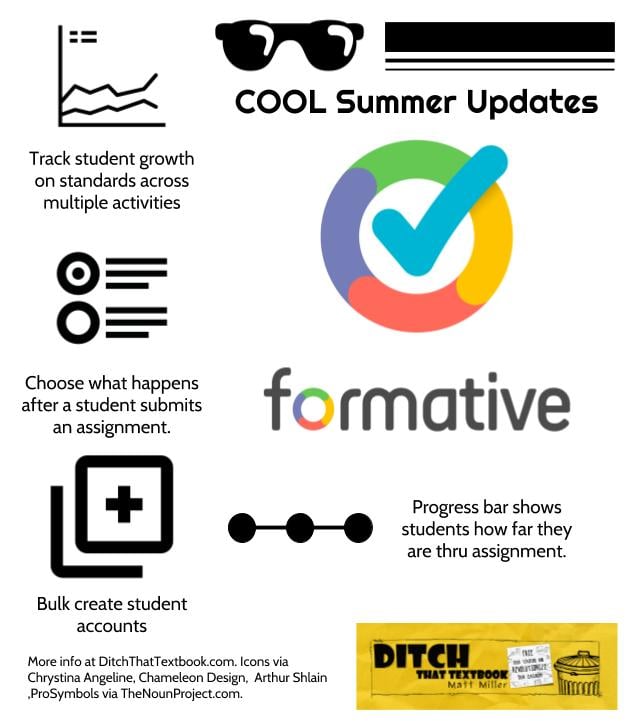 Here are some of the big changes and updates in V2:
Here are some of the big changes and updates in V2:
Have you tried Formative? If not, now’s a great time!
Looking for ideas for using Formative? Check out this post: 20 ways to use Formative for awesome assessment
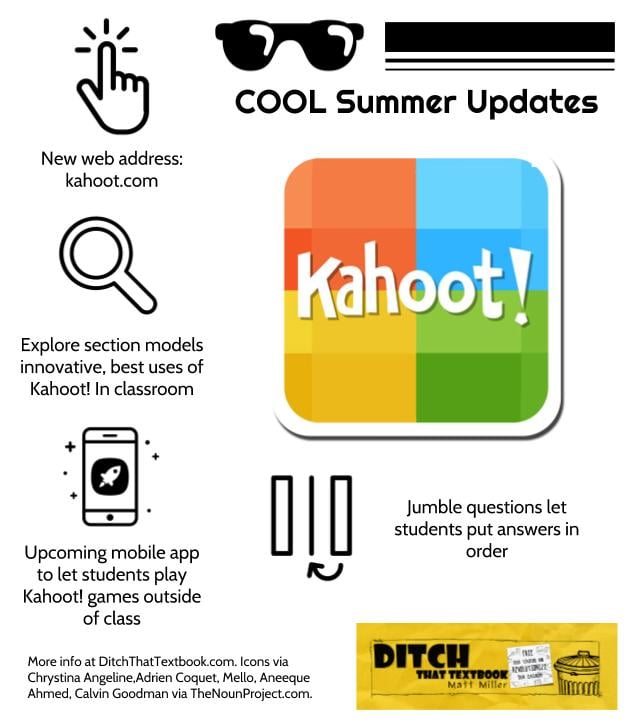 Over the last several years, Kahoot! has become a classroom staple all over the U.S. and the world. Every time I present to teachers on tech integration, I’ll ask how many know about Kahoot! and almost every hand goes up every time!
Over the last several years, Kahoot! has become a classroom staple all over the U.S. and the world. Every time I present to teachers on tech integration, I’ll ask how many know about Kahoot! and almost every hand goes up every time!
Looking for more ideas for using Kahoot! in the classroom? Check out this post!
For notifications of new Ditch That Textbook content and helpful links:
Interested in having Matt present at your event or school? Contact him by e-mail!
Matt is scheduled to present at the following upcoming events:
[getnoticed-event-table scope=”upcoming” max=”15″ expanding=”false”]
Session expired
Please log in again. The login page will open in a new tab. After logging in you can close it and return to this page.
Thanks for those updates. I had a quick question. Is there a big difference between what Flipgrid does and Recap? Thanks.