

Want to supercharge your classes with a few new tools? Create great educational experiences with these five options. (Flickr: Blue Diamond Photography)
One advantage of going to lots of summer ed-tech conferences is learning about great tools to integrate in my classroom.
When all of your students are connected to the same kinds of devices, it’s much easier to know whether a tool will work for everyone.
But what if they’re in a BYOD (bring your own device) environment and everyone is working off a different piece of tech?
Go web-based, says Leslie Fisher, keynote speaker extraordinaire who spoke in Indiana several times this summer. (I’m borrowing three of her suggestions for this post.)
If you stay “device agnostic,” she told us, and run them out of a web browser, there’s a better chance that everyone will get to work without focusing too much time on troubleshooting.
![]() More time on task. Less time on tech. Because ideally, the tech should be transparent.
More time on task. Less time on tech. Because ideally, the tech should be transparent.
At least the first four of these digital tools should be “device agnostic” and workable on about any web-enabled device. The last one is in beta and may or may work, but it’s worth sharing.
Here are five great digital tools (all free!), pulled from my tons of professional learning this summer. I’m only passing along the best!
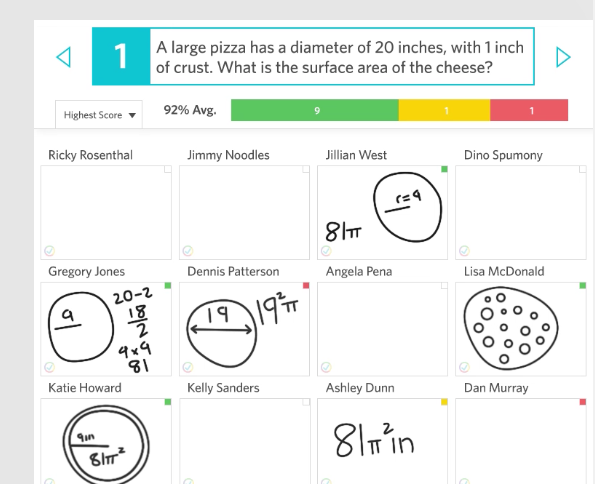
Formative lets teachers us a variety of question types, including a drawing-based “show your work” question.
If you’ve used Socrative, Formative is very similar … but it has a very cool twist worth checking out.
The cool twist — DRAW YOUR ANSWER.
Leslie Fisher (mentioned above) asked a whole auditorium full of teachers to draw what they had for breakfast one day. It was engaging just seeing what others in the room drew and how they drew it. It was of course hilarious to see what some of them had (or didn’t have) (or claimed to have). I can see immediate connections for reading comprehension and math … among others.
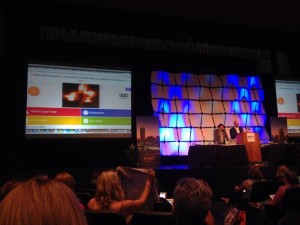
Ask questions in game-show format with Kahoot!. Here, it’s being used with participants at the ISTE conference. (Image via Kahoot!)
This one’s getting popular quickly, but it’s on the list for those who haven’t seen it yet. Kahoot! turns your classroom into a color-rich, music-infused game show. Set your questions up through Kahoot! and invite students to join the game on their devices. Then, as questions are asked, their devices turn into game show clickers where they click or tap the correct answer.
Fastest correct answers earn the most points. A leaderboard shows up next with the five highest-scoring Kahooters. Teachers set the game up at getkahoot.com and students play at kahoot.it.
In Leslie Fisher’s keynote — where hundreds were playing the same Kahoot! game — and in workshops I led this summer, Kahoot! games were the most lively part of the whole day. It’s such a fun way to review and do basic assessment. A word of caution: these “guess as fast as you can” activities dont’t work well with creative thought and reasoning. (I learned about research on this in Dan Pink’s TED Talk on motivation.) I’m planning on using very basic questions with Kahoot! and saving my deeper-thinking questions for other activities.
Anyone who writes wants their work to be read — and understood. Hemingway App highlights the trouble spots in your writing so you can revise and be easily understood. Copy and paste your writing into the editor at HemingwayApp.com and see what it flags.
It analyzes the grade level that could understand your writing and counts paragraphs, sentences, words and characters. Using colored highlighting, it points out hard-to-read sentences, sentences with adverbs, complicated sentences and passive-voice sentences. Make a change on the page and watch the highlight disappear. It’s easy to use and can be utilized on practically any device!
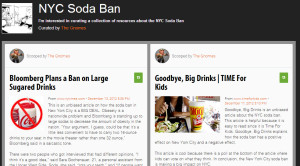
Students can gather relevant articles and webpages and comment on them using Scoop.it. See this page at bit.ly/smsnycsodaban.
This isn’t a new tool, but I’ve seen a new implementation in the classroom that I love. Scoop.it lets you find pages on the web and gather a collection of them, adding a summary of your thoughts/opinions about them for others to see. It’s a great curation tool and is almost like a mini-blog about what you write.
Bill Ferriter, a teacher in North Carolina and well read education blogger, helped some of his students extend their learning by curating a Scoop.it page. Bill’s students created a project on the New York City soda ban, where selling of large sodas was outlawed. The students used their page to bring awareness to the ban. Bill allowed them a finite number of sources to highlight in their Scoop.it page, so they had to be choosy.
Find Bill’s resources on this project here, and see his students’ work here. The notes I took in his conference session are here.
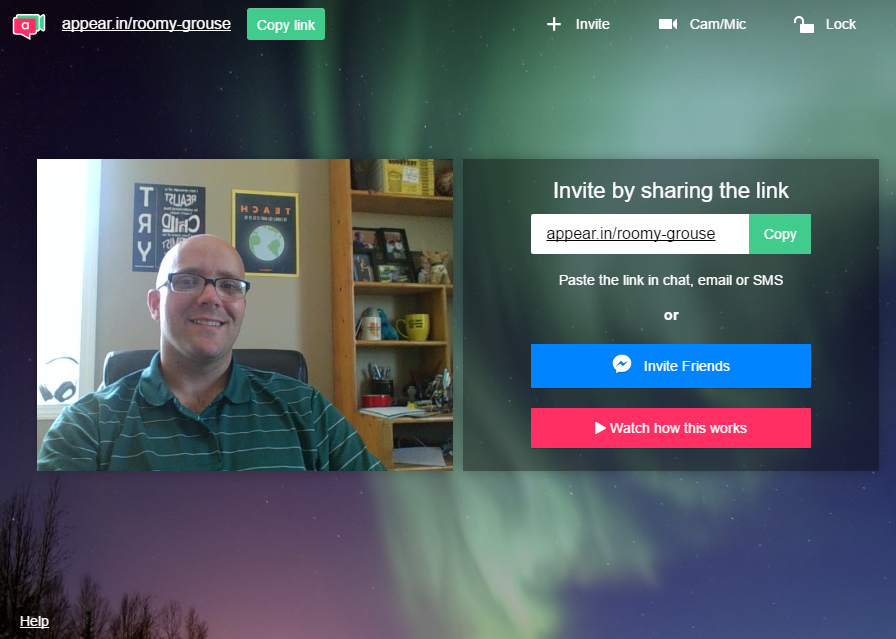
appear.in lets users participate in a video call quickly and easily. Share your screen to show others exactly what they need to do.
If you’ve ever tried to explain to someone what button to click or where to go when you can’t see their computer, appear.in may be the solution you’ve been looking for. It’s a simple way to invite someone to a video call and show them your screen.
You can invite someone to an appear.in call in one click. Once there, click the “start screenshare” button to share your screen. This can be very useful for showing students or colleagues what steps they need to take on their own devices.
What websites, apps or other digital tools have you learned about recently? Share them by leaving a comment below!
(For notifications of new Ditch That Textbook content and helpful links, “like” Ditch That Textbook on Facebook and follow @jmattmiller on Twitter!)
Interested in having Matt present at your event or school? Contact him by e-mail!

Session expired
Please log in again. The login page will open in a new tab. After logging in you can close it and return to this page.
Thanks for all the wonderful tools! I just wanted to let you know that the Quick Screen Share site has been “retired.” It looked really awesome- maybe there is an alternative out there?
Thanks, Dawna. Just updated the post to change Infuse Learning (which was also retired) to Formative (goformative.com) and Quick Screenshare to appear.in. Too bad those tools were retired … they were some of my favorites!
Hey Matt, Jamie here, Co-founder & Chief Creative Officer of Kahoot! – thanks for adding us to your write up! Hugely appreciate you helping us spread the word.
One point I’d like to address is this: “A word of caution: these “guess as fast as you can” activities dont’t work well with creative thought and reasoning. (I learned about research on this in Dan Pink’s TED Talk on motivation.) I’m planning on using very basic questions with Kahoot! and saving my deeper-thinking questions for other activities.”
Firstly, we will be introducing less time-based game modes going forward, but secondly, I’m not sure if you’ve read about our learners to leaders pedagogy? http://blog.getkahoot.com/tagged/pedagogy
This is about an enquiry-led use of Kahoot!, whereby students are encouraged to research and build on knowledge of specific topics, create supporting imagery or video, and create a Kahoot which they can play back with their classmates.
Whilst they take on the teacher role, playing their game with classmates, instigating peer-led discussion and sharing their knowledge, the teacher can take a step back (or join in the game!) and assess the quality of questions they’re asking. Even the quality of their wrong answer options shows a deeper level of understanding.
I hope that provides some inspiration to you 🙂
Thanks
Jamie
Wow … I had never thought of using Kahoot! in that way, Jamie! Thanks for filling me and the readers in. That’s the beauty of so many of these interactive digital tools — they can be used in such diverse ways … only limited by our imaginations! 🙂
Great article on giving teachers a good place to start for the school year. I plan on using Exit Ticket (www.exittix.com) this year. It is an app and is web-based. It is an online assessment tool similar to Socrative but you get to see results in real time. That way you can make an intervention during the assessment and not have to wait until the end to “reteach” a concept or help a student. It is beautifully colored coded, for those of us that are not color blind.
I have heard good things about Exit Ticket. Thanks for adding it to the list! I always appreciate hearing what you have to say, Kyle.
Thanks for adding me to your email list, Matt. Really appreciated your presentations at Warsaw HS last week. I am attempting to incorporate what was presented into my curriculum mapping and lesson planning for the upcoming school year.
It was great to meet you too, Wade. Thanks for the comment … stay in touch!