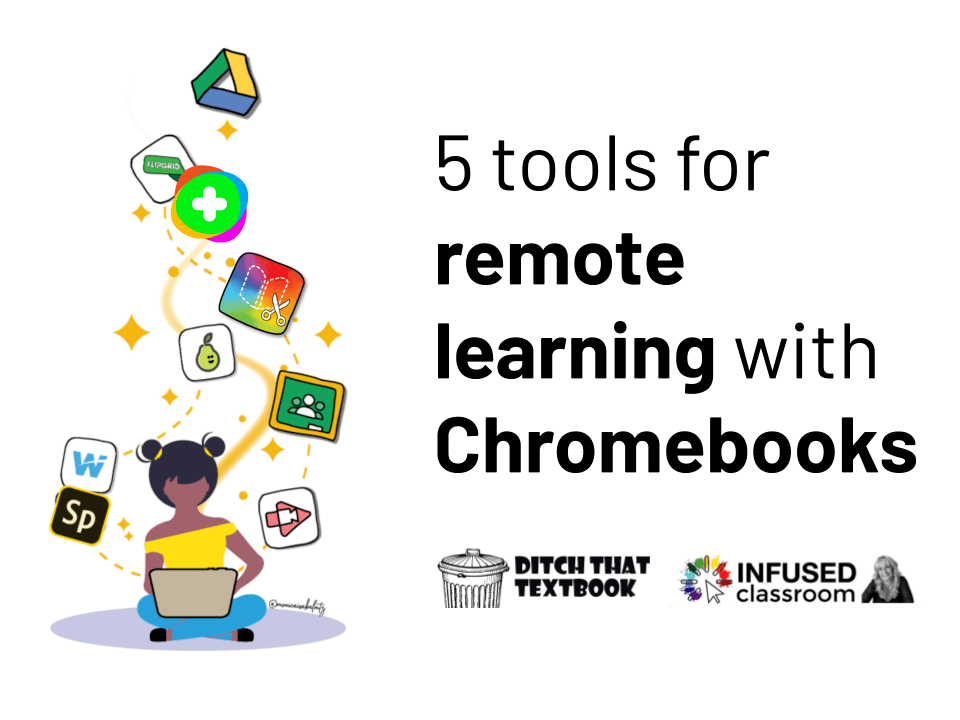
Students can do powerful remote learning with Chromebooks. These five tools can help make learning amazing.
This post is written by Holly Clark, an education thought-leader, international speaker, best selling author and an advocate for students. She is a National Board Certified Teacher, Google Certified Innovator, and the Chief Learning Officer at The Infused Classroom, Inc. Find her at HollyClark.org and @HollyClarkEDU on Twitter.
Some of the links below are affiliate links. At no additional cost to you, I will earn a commission if you click through and make a purchase.
Teachers, students and parents countrywide are asking questions about remote learning like, “What does school look like now? “How will my child learn to build a relationship of trust and support with the teacher?” “How can we meet learning goals and expectations in these unusual circumstances?”
Fortunately, classes with Chromebooks have a useful and incredibly versatile device that teachers and students can use to succeed this year as they adjust to remote learning. Here are five useful and easy-to-use tools for remote learning with Chromebooks:
Flipgrid: Build Supportive Teacher-Student Relationships
Now more than ever, we must connect with our students to build relationships, and previously we always did this in our classrooms, face-to-face. Flipgrid is a perfect platform for connecting in a remote setting. With Flipgrid, connection and relationships can still be built, as students learn about each other and their teacher with fun and engaging prompts and SEL-based activities designed to reduce stress. Check out Flipgrid’s Discovery Library for so many helpful “Getting to Know You” activities.
Tip: Research has shown that seeing others’ faces facilitates the relationship-building process, so make sure that you and the students are visible on screen. If students do not wish to show their home learning environments, Flipgrid updates enable them to blur their backgrounds.Screencastify: Create Additional Learning Opportunities
Screencastify is an easy to use and versatile Chrome Extension that automatically populates to your Google Drive. Use it to record your screen, annotate on the screen with drawing tools, narrate directions--even add closed-captioning to ensure lots of opportunities to rewatch the directions as needed. You can also use Screencastify to create a list of tutorials that are easily accessible from Google Classroom or a shared Drive folder.
Tip: Students can also use this tool to make their own tutorials or show you when they need additional support for understanding.
Book Creator and Interactive Learning Journals: Help Students Stay Organized
Schools have been making the transition to a reduced-paper learning environment. Students learning remotely need to have their work all in one place. Book Creator is an incredible resource for students to help organize their work and ideas and interact with content. Using this valuable tool, teachers create a one-stop place where student learning journeys can be seen over the course of a school term.
Tip: Help students see evidence of their learning progress as they emerge as experts! Have them create their own textbooks with tutorials and information about a subject that they can keep and share.
Adobe Spark Page: Make Final Projects Come to Life
Use Adobe Spark Page for an end of unit and project space. This tool provides the opportunity to use rich media elements to a final writing draft that enhances storytelling and clarifies a message. Don't miss the opportunity to have students take their Adobe Spark Page and place it into a Flipgrid using the new Flipgrid integration. Here they can explain their thinking as they reflect on a learning journey: what they're most proud of and what they would like feedback on. They can easily elaborate on the time and effort it took to finish the assignment, as well as moments of inspiration or clarity during the process. This gives teachers better insight into individual learners.
Tip: Try to practice this often. The ability to enhance a narrative with effective media is a valuable job skill in today’s job market.Pear Deck: Supercharge Lesson Engagement
Sometimes teachers need to get content to students, and often we do this using a slide deck. But Pear Deck enables teachers to make slides that incorporate learning opportunities for students to interact with the content, summarize it, reflect, rethink and retell it in a way that helps them learn. Use Pear Deck to make your lesson slides more engaging--even layering on helpful checks for understanding.
Tip: Pear Deck provides an incredible opportunity to take our old lectures and make them more dynamic and engaging while helping students process information in a way to use it effectively.Even though you are teaching in a remote circumstance, you can still elevate student voice. These tools--and others on the Chromebook--will go a long way in building a strong learning community, facilitating true transfer of knowledge and student-centered learning. They will help to provide engagement and continuity for you and your students. Chromebooks are your secret weapon for success this school year!
For more information, check out The Chromebook Infused Classroom on Amazon.
For notifications of new Ditch That Textbook content and helpful links:
- like Ditch That Textbook on Facebook
- follow @jmattmiller on Twitter
- check out the #DitchBook community on Twitter
- follow Ditch That Textbook on Pinterest
- subscribe to the Ditch That Textbook YouTube channel!
Interested in having Matt present at your event or school? Contact him by e-mail!
Is Matt presenting near you soon? Check out his upcoming live events!


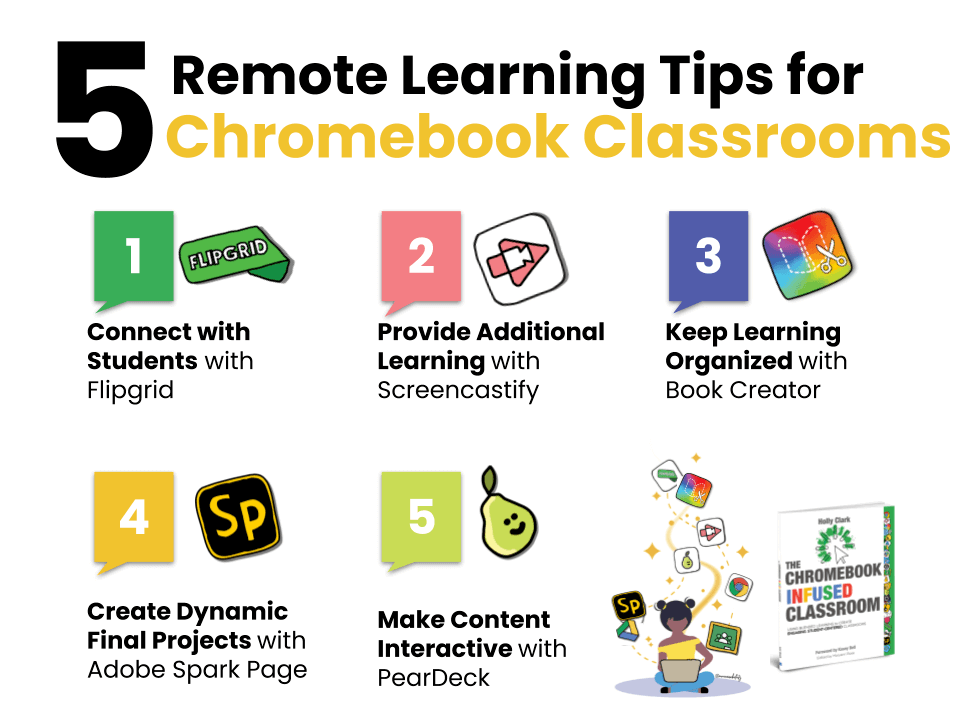


[…] 5 tools for remote learning with Chromebooks – Ditch That Textbook […]
[…] Read the full story by Ditch That Textbook […]