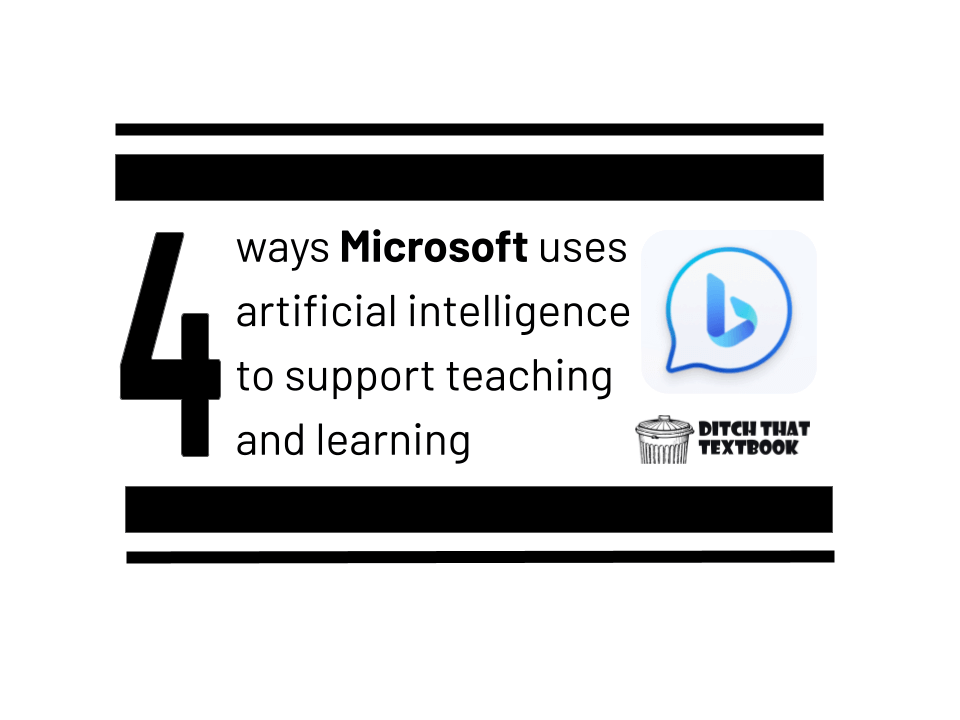
This post is sponsored by Microsoft
As the capabilities of artificial intelligence continue to grow, educators are learning new ways that AI can support teaching and learning.
Microsoft has released some great free options that teachers can start using right away.
Plus, for schools that already have Microsoft licenses, another powerful option might already be available at teachers’ fingertips.
1. Use Bing Chat’s powerful GPT-4 AI assistant for FREE
Lots of educators have considered subscribing to premium ChatGPT by OpenAI so they can get the more powerful GPT-4 AI assistant.
But, you know … we’re educators … and an extra $20 per month isn’t always easy to come by.
Thankfully, you don’t need to pay. You can get GPT-4 for FREE using Microsoft’s Bing Chat.
Just go to bing.com/chat. (You’ll need to be logged in to a Microsoft account.) When you do, you can …
- Provide Bing with questions or prompts and get detailed responses powered by generative AI
- Choose whether you want a balanced response -- or something more creative or precise
- Upload images to your search that you want the AI assistant to analyze
- Ask questions with your voice by clicking the microphone button
- Get AI-generated responses on the go with the Bing mobile app
Plus, if you use the Microsoft Edge web browser, Bing Chat is integrated into it. You can prompt the AI chat in a sidebar without leaving the page you're currently viewing.
2. Generate gorgeous images with DALL-E 3 in Bing Chat and Microsoft Image Creator
Something else educators have considered: subscribing to paid premium image generator tools.
These generators can create images from a text description provided by the human user.
Like we did above with Bing Chat, we can file that under “things you don’t need to spend your money on.”
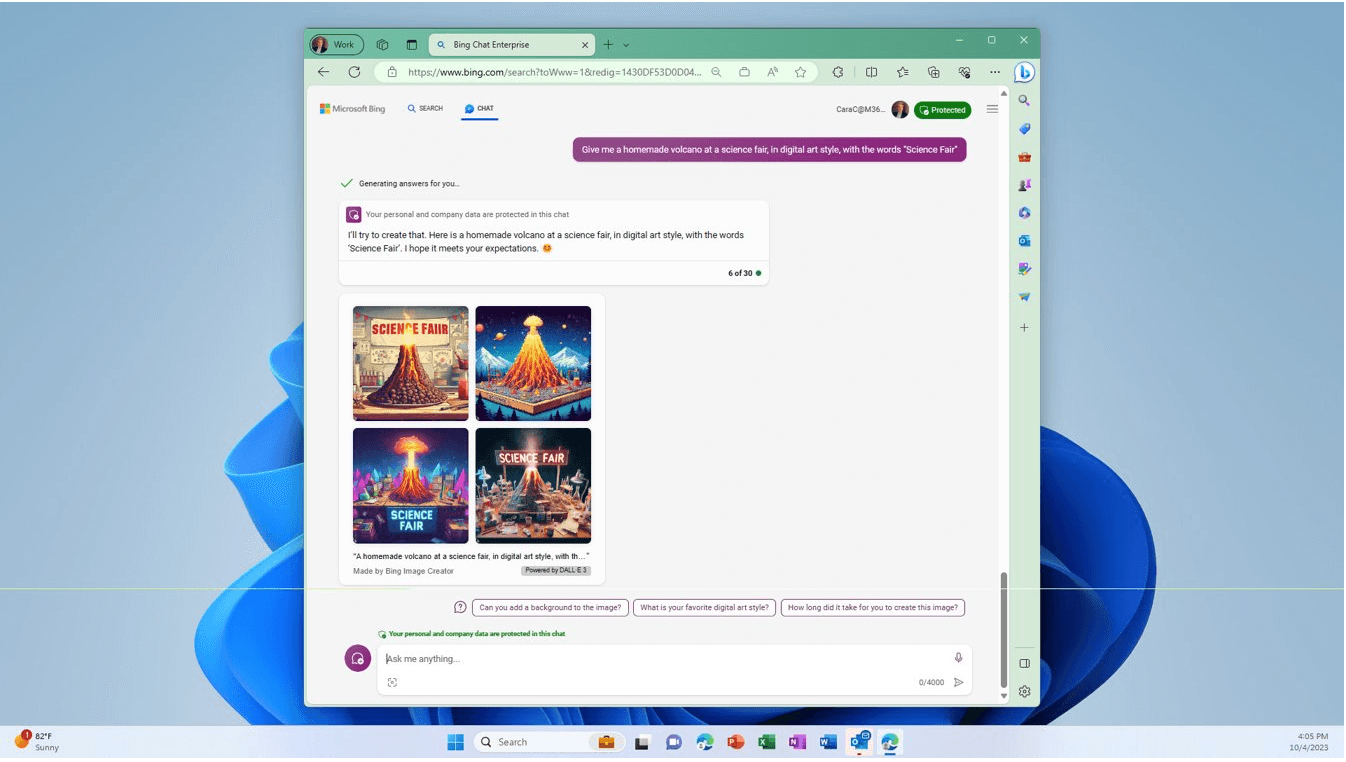
The powerful DALL-E 3 technology is built into Bing Chat and Microsoft Image Creator.
Just ask Bing Chat to create an image for you and it’ll generate something original -- and four versions of it for you to choose from.
Or go to bing.com/create to create the image inside of Microsoft Image Creator. It’ll provide you with lots of examples for inspiration. Simply describe the image you want in the text box and click “Create” and it’ll do the rest. Didn’t get what you wanted? Adjust and refine your prompt and try again.
There are lots of ways that AI-created images can level up engagement and learning in your classroom.
Here are 10 classroom ideas.
1. Add illustrations to a story. This works great with read-alouds and any type of story that students might read. Ask an AI image generator to create illustrations that the illustrator of the story didn't create -- or invent new ones if there wasn't an illustrator!
2. Create an alternate ending. This is a fun follow-up to the previous one -- and a great twist on history, too. What if a character in a story chose a different path? What if someone in history did something completely differently? Ask an AI image generator for an image of what that would look like to spark students' imagination.
3. Create student avatars. This could be a fun get-to-know-you activity or community-building activity. Students could create avatars -- images that represent them -- with AI image generators. Then they can explain why they made the avatar look the way it does.
4. Assign an illustrated writing prompt. Create an image of a person, a place, an event, etc. Then let students write about it.
5. Illustrate a story problem or a physics problem. Sometimes, story problems are hard to envision. Generate an image with AI that shows students what that problem might look like.
6. Create an illustration for a mnemonic device / memory hook. Having a mnemonic device, a silly saying, an acronym, etc. can help students remember. If it's something visual, create an image that helps students remember.
7. Create and add images to presentation slides. Who needs stock photos when AI can generate your images? If you need general images to illustrate or represent a certain idea, use an AI image generator.
8. Integrate students' interests into a lesson. Your students might love Nacho Cheese Doritos. Or Mountain Dew. Or a certain YouTuber or TikTok account or brand of shoes. Generate images with AI that represent those ideas.
9. Create an image to describe. This can be really helpful in world languages or with students learning a new language. Generate images that students can use grammar, vocabulary, or new communication concepts to describe. (Bonus: This works great with the 8 Parts EduProtocol. Learn more about EduProtocols and 8 Parts here.)
10. Create images of people to add dialogue. What would historical characters say to each other? How would a dialogue go between your students and a character in a story? Or with someone from a particular place or time period? Use AI image generators to create images for a comic strip of sorts. Add those images to PowerPoint where you can add speech/thought bubbles and text.
3. Learn about the potential of AI and Bing Chat with free online courses
Still learning about artificial intelligence? Could you use some guidance on getting started with AI-driven tools?
Microsoft has some great resources to help you level up your skills, including:
- Online course: Empower educators to explore the potential of artificial intelligence -- This course (53 minutes) helps you support personalized learning, automate daily tasks, and provide insights for data-driven decision-making.
- Online course: Enhance teaching and learning with Bing Chat -- This course (1 hour) helps you understand basic concepts, modes, and features of Bing Chat so you can apply it to design effective prompts and analyze results.
- The Microsoft AI for Education hub -- This page is packed full of educator resources, including trainings in the Microsoft Learn Education Center, blog posts, videos, and resources for students.
4. For A3 and A5 faculty users: Activate Bing Chat Enterprise at no additional cost
Good news: Schools and districts can get an extra layer of data privacy with Bing Chat Enterprise.
Better news: Many of them already have licenses that give them access to this at no additional cost.
Bing Chat Enterprise, in many ways, looks just like the regular Bing Chat with the powerful GPT-4 model. However, it adds these extra security features:
- User and organization data is protected and will not leak outside the organization.
- Chat data is not stored, and no one at Microsoft can view organizational data.
- Chat data is not used to train the Large Language Models used by AI.
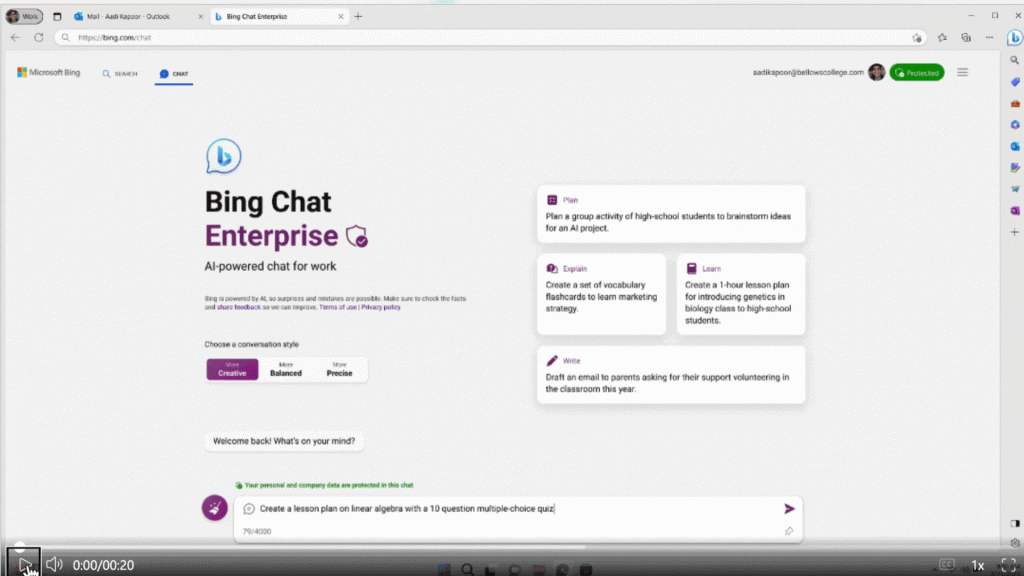
Users that are signed into their work accounts can access Bing Chat Enterprise via Bing.com/chat, the Microsoft Edge sidebar, and in Windows Copilot (when available).

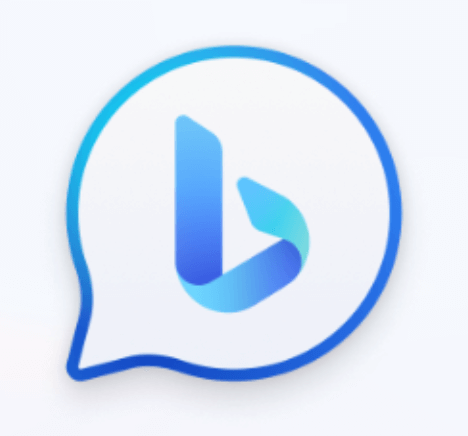
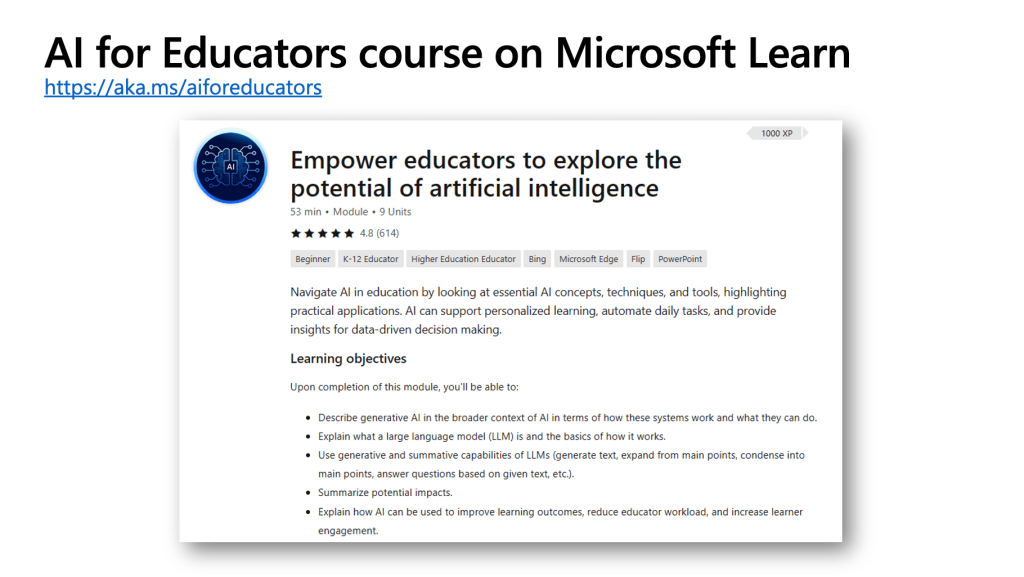
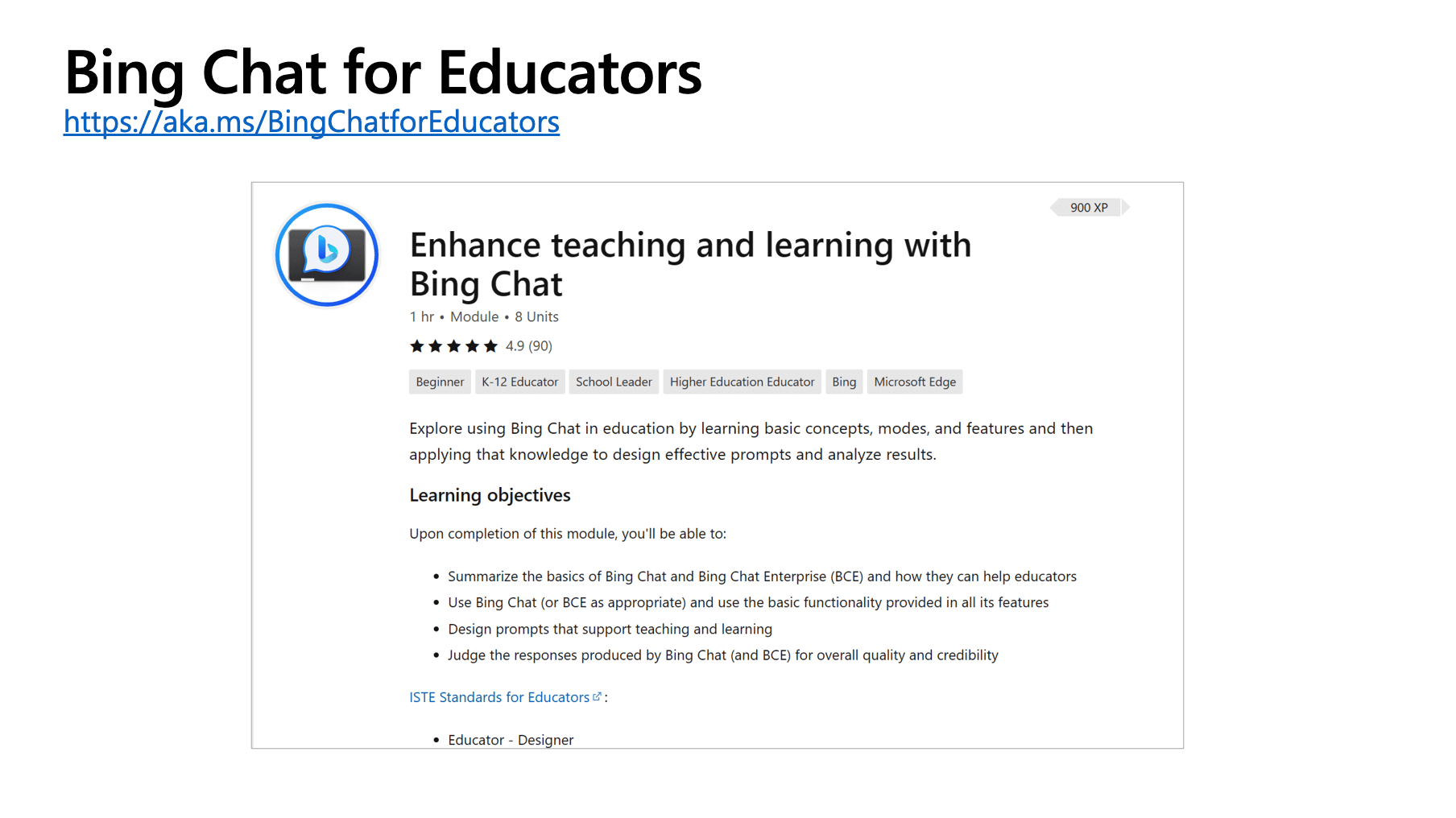
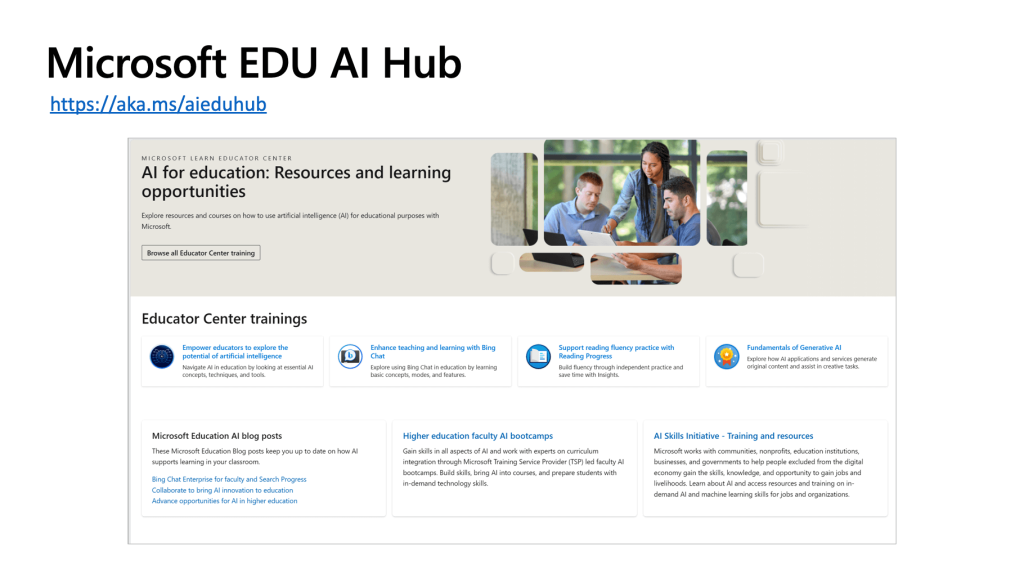

Matt, you are a treasure. I teach adjunct at a local community college in NYC and the tips and resources have been terrific! Gracias.
Great resources, Matt!
Thank you very much!