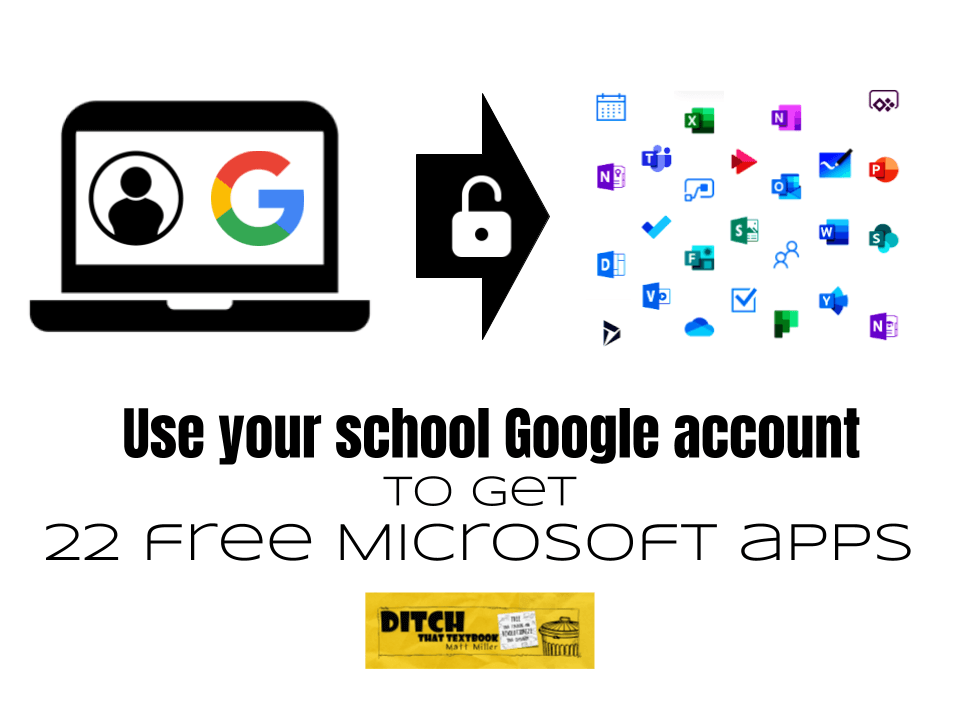
Did you think Microsoft Office 365 was paid? Or your school Google account meant it was off limits? There's good news! Your school Google account can get you access to 22 Office 365 apps for free. Here's how.
For a long time, it's seemed like there were two big camps in educational tech -- the Google camp and the Microsoft camp. There was a big wall dividing the two. No one climbed up that wall to cross from one camp to the other. It just wasn't worth it.
Now, if you’re a Google school, there’s now a door that lets you cross from one camp to the other.
Simpler Sign-on.
This is a service that lets you open a free online Office 365 account with your school Google account. Students and teachers can log in with the same username and password.
There are a couple ways to do this …
Option 1: Schools can set up access to Office 365 with students’ and teachers’ school Google accounts. Have your IT admin check out this page to sign up. Microsoft can guide them to enable Google sign-in for Office 365. (Note that this is still in beta testing as of publication of this post.)
Option 2: Teachers and students can sign up for free web versions of Office 365.
- Teachers: Go to office.com/teachers. Students: go to office.com/students. (Psst: they go to the same place.)
- Enter your school email address.
- Follow instructions.
- Start using your Microsoft apps. (You can find them again later at office.com.)
Breaking news: Students and teachers get Office 365 for free
OK, this isn’t really breaking news. But it was news to me.
For a long time, I assumed that Office wasn’t free. I steered clear of Microsoft tools because I knew that Google tools were free.
What I’ve found since then:
- Office 365, the online version of Office, is free for teachers and students.
- Some Office 365 tools offer features that G Suite doesn’t. (And vice versa.)
- Once you and your students connect your school Google account to a Microsoft account, you can choose which G Suite and Microsoft tools you prefer.
- By creating a share link with the “Share” button, students can turn in files in Office 365 through Google Classroom.
The 22 free Microsoft apps and services
Log in to your Microsoft account (with your school Google account or with a school Microsoft account). You’ll have access to:
Admin, Class Notebook, Delve, Dynamics 365, Excel, Flow, Forms, Kaizala, OneDrive, OneNote, Planner, PowerApps, PowerPoint, SharePoint, Staff Notebook, Stream, Sway, Teams, Video, Whiteboard, Word, Yammer
Some of these are more useful for a classroom teacher than others. Here are some of my highlights from the list:
Word, PowerPoint and Excel
These are the classic apps everyone thinks of with Microsoft Office. You can add to this list Microsoft Forms, the survey tool that’s much like Google Forms. The web versions of these tools don't have all the features of the full desktop software. But they do have the basic features you and your students use 95 percent of the time. Plus, the collaboration features allow you to share you work and work together. And you can set an expiration date for permissions and password-protect files.
Immersive Reader
Immersive Reader helps students who struggle with reading by reading aloud, breaking up words, translating and providing a picture dictionary. This isn’t a stand-alone app or service. It’s available in Word and OneNote online and in the Microsoft Edge web browser. (And, unofficially, through a Google Chrome extension.)
OneNote
OneNote is a versatile notebook that lets you type, draw or write. You can add images, tables, audio, video and more. Organize your notes like a binder with tabs and pages and share them with others. I’ve started using OneNote to take my own notes and am loving it! With a touchscreen device, the ability to draw on the screen is huge. (Even without a touchscreen, with all the media you can add easily to your notes, it’s really user friendly.)
Class Notebook
Class Notebook helps you create a OneNote notebook that you and your students can use together. It helps you invite students to the notebook. Then, it creates:
- a collaboration space that everyone has access to
- a content library space where the teacher adds content and the students can access
- individual student notebooks that are private to individual students and the teacher
You can create a Class Notebook as a collaborative space for you and your students in the free education version of Office 365.
Staff Notebook
Staff Notebook is a staff version of the Class Notebook above for educator collaboration.
Sway
With Sway, students can create simple, nicely designed web pages with text, images, audio, video, embedded media and more. Share them or turn them in with a simple link in the “Share” button.
Teams
Teams is a shared workspace with messaging and collaboration. It’s a lot like Slack, but the free version of Teams doesn’t limit the number of messages it archives like Slack does. The free version of Teams has no limit on number of users, channels for your classes/units/projects and more for Education customers.
Skype
I’ve used Skype’s free video calls to make connections to other classes, to guest speakers and to virtual field trips for years. Simpler Sign-on means you can use one single account to access it. Plus Skype's side of the Microsoft Educator Community is solid. It’s free and has a huge database of teachers (thousands), free virtual guest speakers (hundreds) and free virtual field trips (dozens) to connect with your class.
Skype is indeed free even if it asks you to create an account to pay for calls. (Calls to standard phone numbers are paid, but video/audio calls from a Skype account to another Skype account are free.)
Whiteboard
Whiteboard is a simple screen for writing and drawing. Students and classes can collaborate on whiteboards within the organization.
More free tools to pull into class
Many of us use a variety of apps, websites and web tools to teach our classes already. If you’re like me, you may have closed your mind to crossing camps from Google to Microsoft or vice versa. With Simpler Sign-on, it’s easier for you and your students to cross back and forth, making lots of apps and services available to use. Now, the question is … which will you use and how will you use them?
For notifications of new Ditch That Textbook content and helpful links:
- like Ditch That Textbook on Facebook
- follow @jmattmiller on Twitter
- check out the #DitchBook community on Twitter
- follow Ditch That Textbook on Pinterest
- subscribe to the Ditch That Textbook YouTube channel!
Interested in having Matt present at your event or school? Contact him by e-mail!
Is Matt presenting near you soon? Check out his upcoming live events!

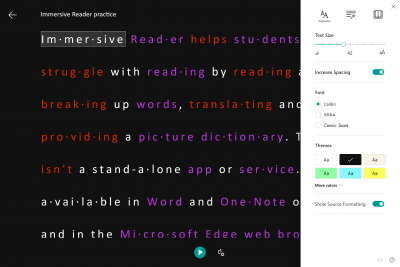
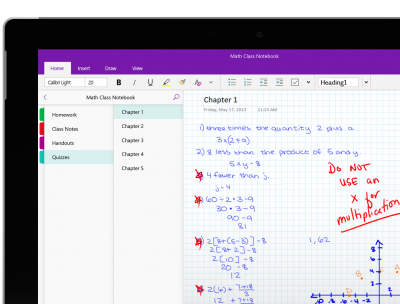
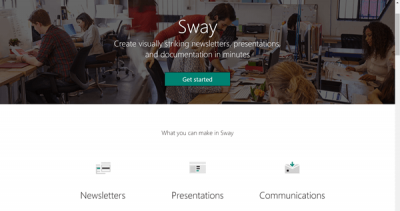

[…] There are two ways to get these Office 365 tools for free: […]
And you also get an entire Cloud ERP for free – http://www.iweb.ltd – works on MS Azure. Am an MS ISV.
[…] use-your-school-google-account-to-get-22-free-microsoft-apps […]
[…] Read the full story by Ditch That Textbook […]