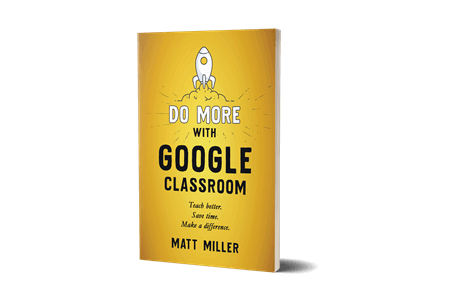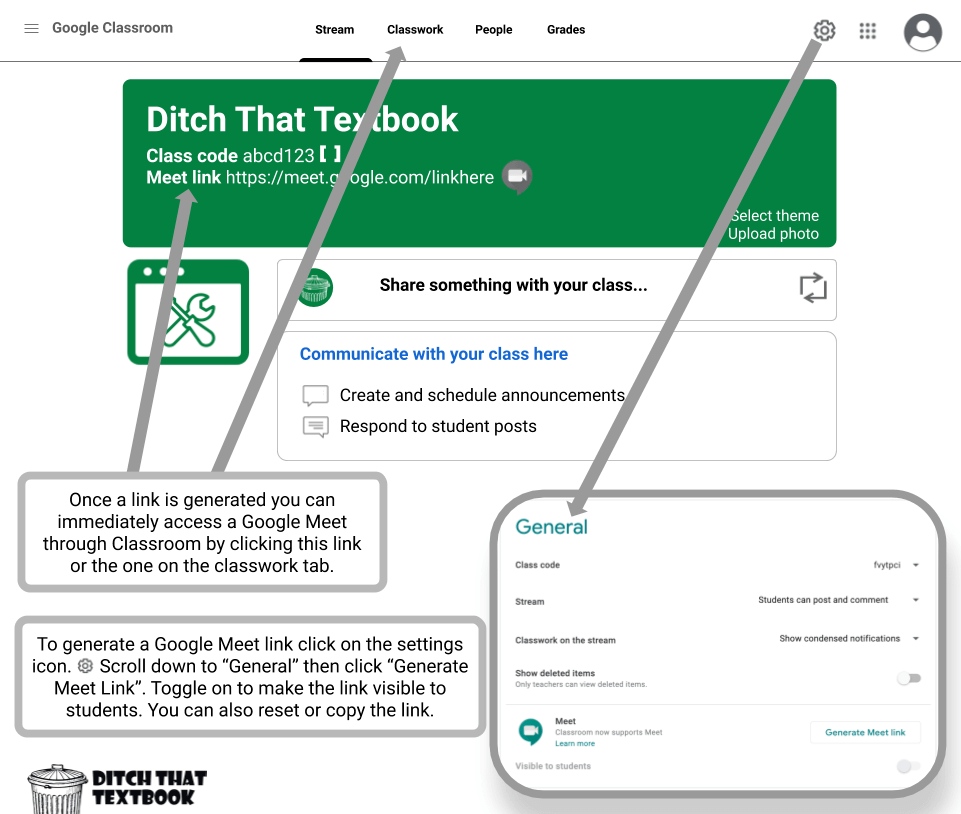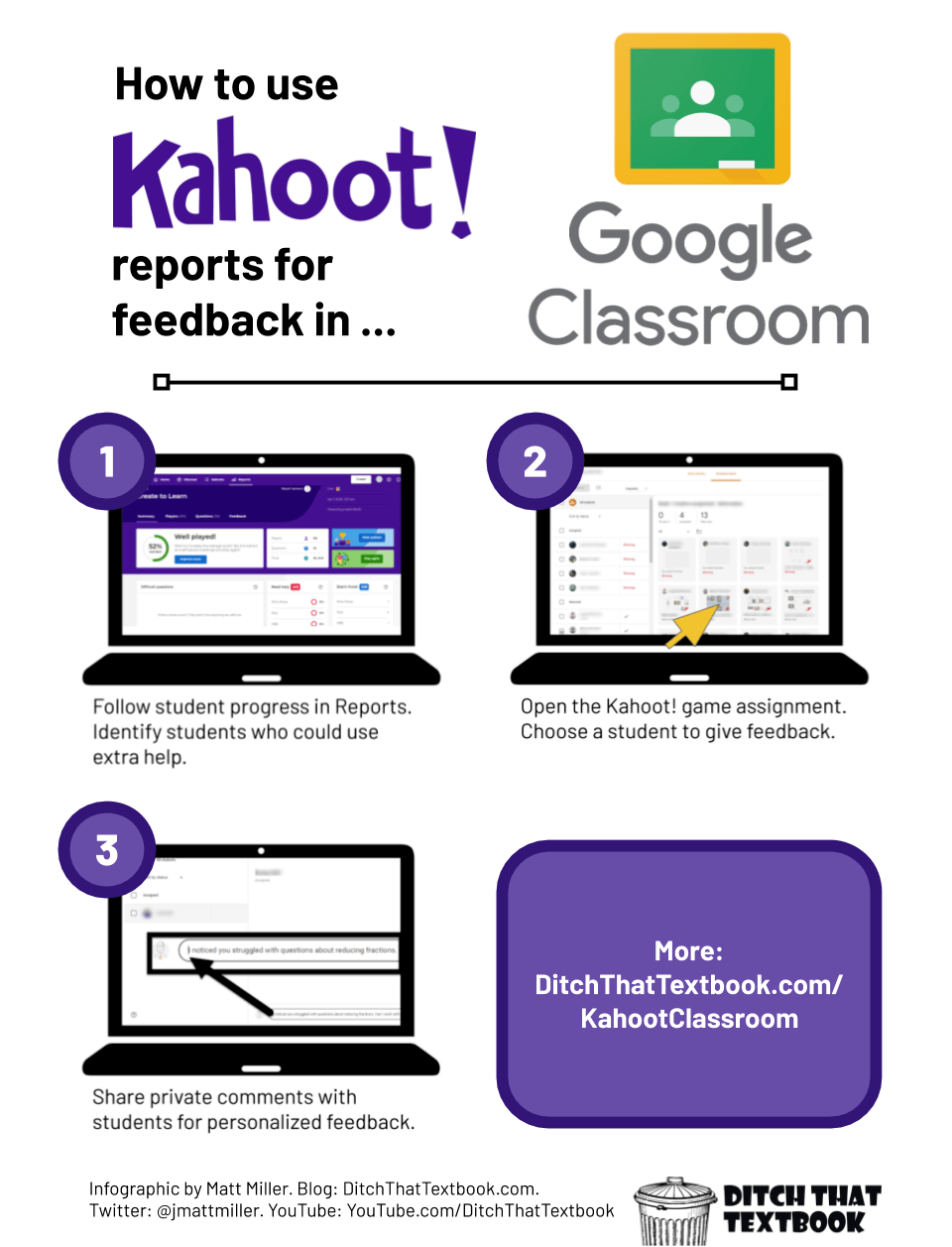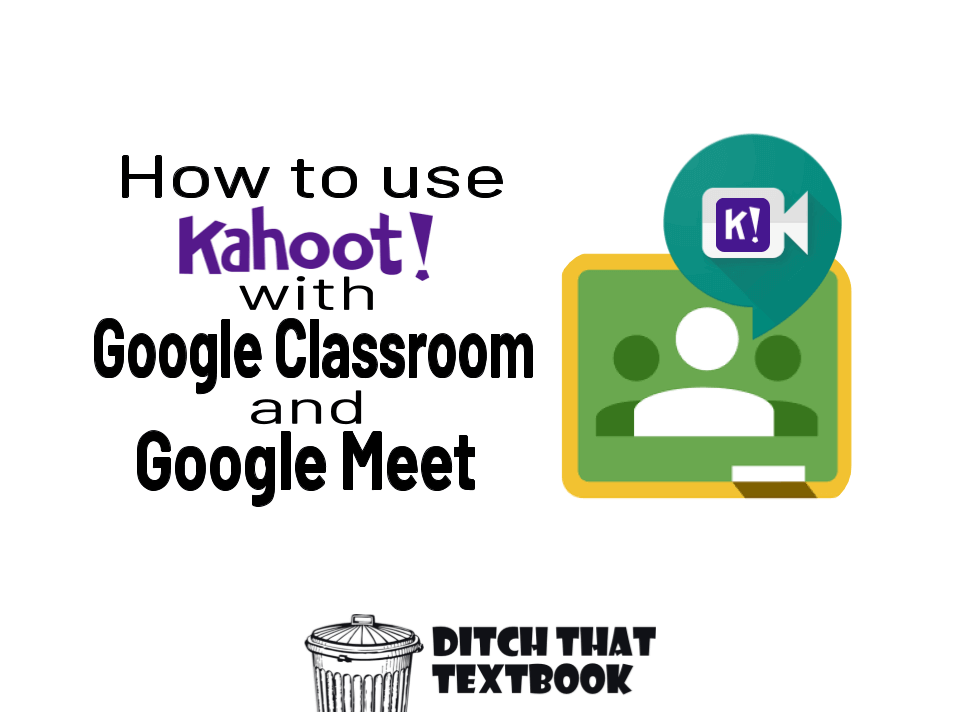
Using Kahoot! with Google Classroom and Google Meet makes it possible to play engaging games anywhere with your class.
Kahoot! is a fun gameshow-style assessment activity. There are tons of creative ways to review and assess with it. Kahoot! lets students answer questions with their own device. It has music and a leaderboard, and it doesn’t even feel like learning! Check out this post to learn more about Kahoot! and other game show style classroom games.
Using Kahoot! with Google Classroom opens up a whole new world of possibilities. From teaching with slides to using reports for feedback this powerful pair will supercharge your lessons.
Now add Google Meet to the mix and you've got fun, engaging formative assessment whether you're in person, hybrid or remote!
Ready to get started? Below you will find 4 ways to use Kahoot! with Google Classroom plus two webinar recordings to go even deeper with using Kahoot! for distance learning.
Using Kahoot! with Google Classroom
How to teach with Kahoot! slides using Google Classroom
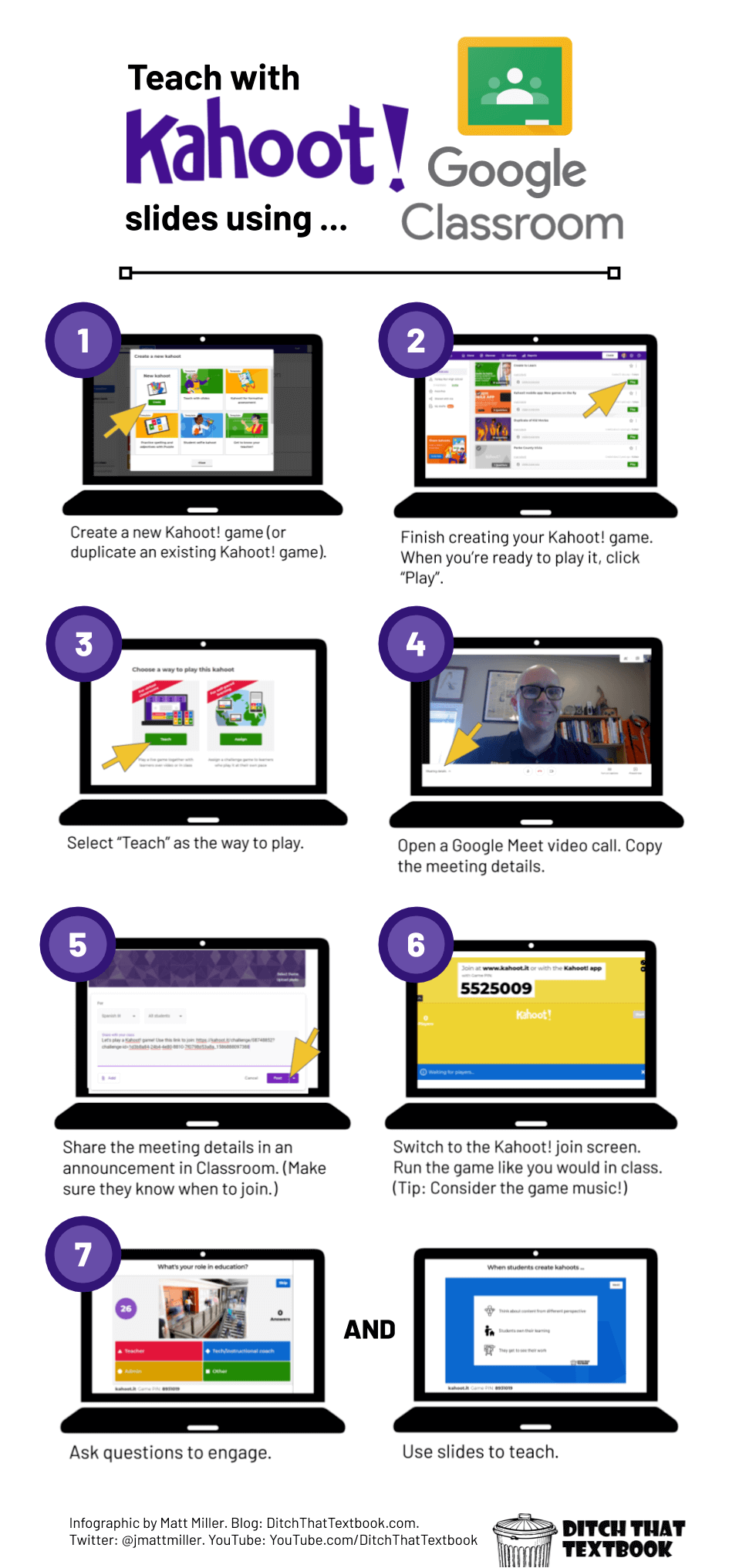
Click for full size image.
1. Create a new Kahoot! game (or duplicate an existing game).
2. Finish creating your Kahoot! game. When you're ready to play it, click "Play".
3. Select "Teach" as the way to play.
4. Create a Google Meet video call.
5. Share meeting details in Google Classroom (OR create the Meet directly from Google Classroom)
6. Switch to Kahoot! join screen. Run the game like you would in class.
7. Ask questions to engage AND use slides to teach.
Read more: 5 things you might not know about Kahoot!
How to assign a Kahoot! challenge with Google Classroom
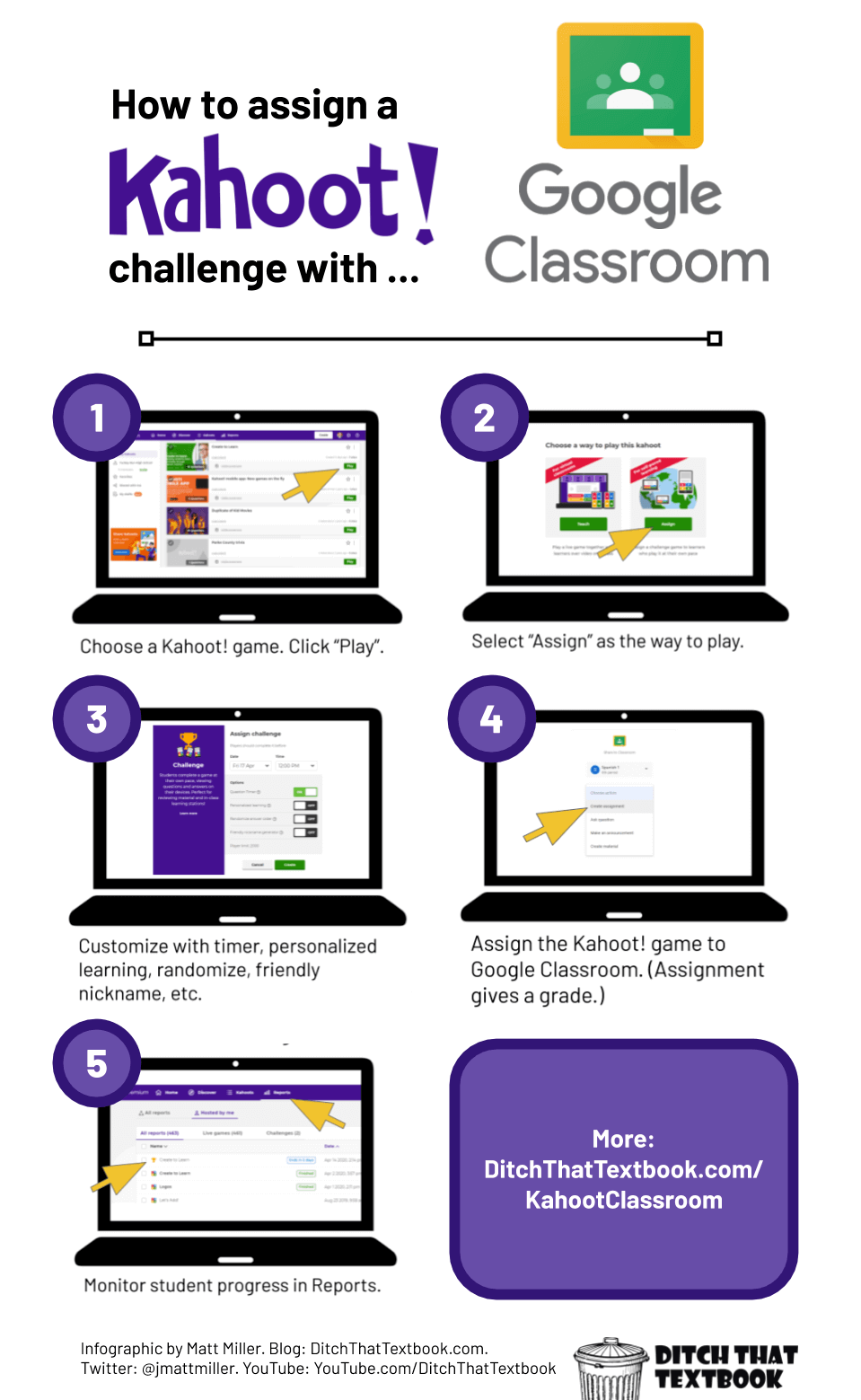
Click for full size image.
1. Choose a Kahoot! game. Click "Play".
2. Select "Assign" as the way to play.
3. Customize the timer, personalized learning, randomize, friendly nickname, etc.
4. Assign the Kahoot! game to Google Classroom (Assignment gives a grade.)
5. Monitor student progress in Reports.
How to host a Kahoot! game with Google Meet
1. Choose a Kahoot! game. Click "Play".
2. Select "Teach" as the way to play.
3. Create a Google Meet video call:
a. Students can use a special Google Meet link in Google Classroom (see infographic below)
b. Google Meet video call and copy the meeting details. Then share them in Classroom.
4. After students join the call share your screen.
5. Switch to Kahoot! join screen. Run the game like you would in class.
How to use Kahoot! reports for feedback in Google Classroom
Distance learning with Kahoot!
Distance learning with Kahoot! and Google Classroom
Helping students learn remotely through Kahoot Creation
For notifications of new Ditch That Textbook content and helpful links:
Are you looking for quality, meaningful professional learning that both equips and inspires teachers?
Matt provides in-person and virtual keynotes, workshops and breakout sessions that equip, inspire and encourage teachers to create change in their classrooms. Teachers leave with loads of resources. They participate. They laugh. They see tech use and teaching in a new light. Click the link below to contact us and learn how you can bring Matt to your school or district!
Is Matt presenting near you soon? Check out his upcoming live events!