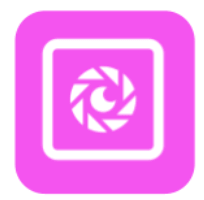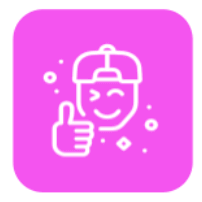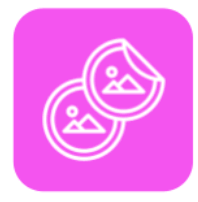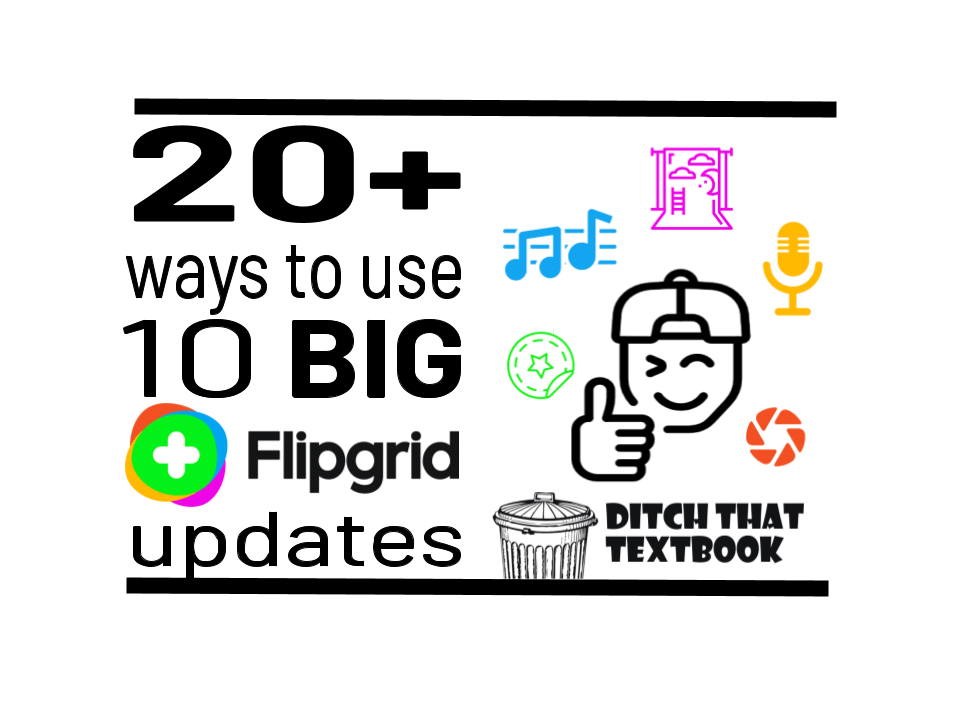
Once again Flipgrid released BIG updates to its camera, user experience, help center and more. Here are 20+ ways to use those updates in the classroom.
For many students, video is just part of the way they speak.
Snapchat. Instagram. YouTube. How they'll share those videos is a natural way of thinking for them.
Video has never been more accessible and available to use in classroom settings. Flipgrid (flipgrid.com) is a platform where students can respond to prompts with short video responses.
And Flipgrid keeps getting better and better. Just recently, it announced a slew of new features.
What are they, and how can they be used in class? Check out these 20+ ways to use 10 big Flipgrid updates.

New Flipgrid feature: Backdrops
Backdrops are images or videos you can add to your Flipgrid video's background. You can appear on screen centered, smaller to the left, or smaller to the right. Add a background image from Flipgrid's collection or add your own image or screen (on web only) so your space is always camera-ready and videos are more immersive.
Classroom activity ideas:
- Create a news report! Have students pretend to be news reporters. Upload a picture of the location of your live news as a backdrop. Add the "breaking news" frame. Then students appear in the video to share what has happened. Report from the scene of current events, history, etc.
- Capture your screen in a screencast video demonstrating anything. Then, download the video and use it as a backdrop. Appear on video to talk through your presentation.
- Students can take a picture of anything they've created in the real world -- a painting, a poster, a group project, etc. Students appear on camera to point and describe the creation. This can also be done with a collection, a bookshelf, a stack of video games, anything!
So excited about the BACKDROP feature coming to @Flipgrid this August! The possibilities for student creation and expression are limitless! #FlipgridForAll #ShakeUpLearning #DitchBook #EduDuctTape #edtech pic.twitter.com/8e9nlcwOvY
— Mike Mohammad (@Mo_physics) August 1, 2021
New Flipgrid feature: Music
Adding music to videos has been a constant practice of video creators forever! Now you can do it in Flipgrid. Choose from 30+ instrumental tracks to add a creative touch to your videos. Record a video with a spoken message and add music to it. Or record without any words to make it just music-based audio.
Classroom activity ideas:
- Create tutorial videos with the screen recording feature. Then add music to make the video more interesting. Note: You can even appsmash, recording with Screencastify and downloading the video to add to Flipgrid, to add text into the screencast video.
- Design a new product and create an advertisement for it with music in the background.
- Record spoken word or slam poetry and add music to create the right feel.
- Record short video clips throughout your day. Organize them into a "My Day in One Minute" video set to music.
- Create a silent movie. Students play the part on screen but only mouth the words. Add text to the screen to say what the characters say.
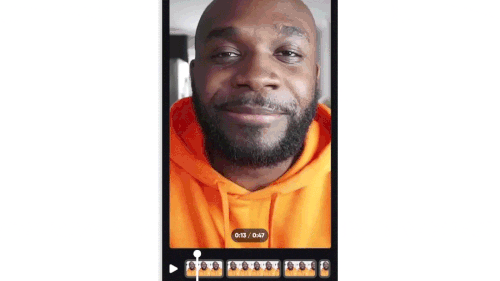
Get even MORE ideas for using video in the classroom!
Take your teaching to the next level by transforming your lessons into a memorable learning experience.
New Flipgrid feature: Lenses
Lenses are like magic. They overlay animation on your video. They stick items to you so they move when you move. They can transport you from outer space to the deepest depths of the ocean. Flipgrid offers 26 different lenses (mobile only) to help learners and educators have fun, share their voice, and express themselves.
Classroom activity ideas:
- Use black and white lens to record a video from the perspective of a historical figure.
- Use the live lens to record as a YouTuber in a live video or a podcaster.
- Use the celebration lens to celebrate good work in the classroom or anything positive outside the classroom, building classroom community.
New Flipgrid feature: GIFs
GIFs have become a common way of communicating for many of us. Now, you can add them to video topics, as comments, and as responses on mobile AND on the web.
Classroom activity ideas:
- Do a fun "check-in" where learners express how they're feeling with a GIF (from the Flipgrid blog)
- Record a video asking a question with students responding only with GIFs
- Use GIFs within responses to help explain a concept, like arrows to highlight important information or added text.
New Flipgrid feature: Minecraft integration
Students are creating amazing things to show what they've learned in Minecraft. Now, Flipgrid topics are integrated in Minecraft: Education Edition. Students can share about their Minecraft creations through a video.
Classroom activity ideas:
- Using backdrops or screen recordings, have students give a tour of what they've created in Minecraft, describing how it shows what they've learned
- Students can record a reflection on the creation of a Minecraft world, talking through what they learned, what was easy/hard, how they'd do it next time, etc.
- Link to a Flipgrid topic through a non-player character (NPC) or through the new resource link. (via Andy Knueven, see below)
Before, I had linked using an NPC but with this new Resource Link ability, students always have access to a @Flipgrid Group/Topic in @PlayCraftLearn 💚🙌⛏ #BetterTogether #MIEExpert #MicrosoftEDU https://t.co/hdM9FM8Z7k
— Andy Knueven #YouKnuevenLearn🚦 (@MrCoachK15) August 5, 2021
New Flipgrid feature: Bitmoji integration (March 2021)
Bitmoji integration isn't brand new, but it's a great way to personalize your Flipgrid topics for your students! Add a Bitmoji image to your topic to give your students a smile or help them see a familiar face -- yours!
Together at last: @Flipgrid + @Bitmoji 💚 pic.twitter.com/UayOgZaFwX
— Flipgrid (@Flipgrid) March 2, 2021
New Flipgrid feature: New stickers (February 2021)
Flipgrid continues to add to its library of stickers you can add to videos. They can serve as a visual vocabulary of sorts -- or as fun decorations!
Classroom activity ideas:
- Use the new American Sign Language stickers to make videos more inclusive and accessible -- and to help others learn ASL.
- Gather stickers that relate to vocabulary words, concepts you're studying, etc., in a "pile" in a video. Then hit record and sort them, moving them on the screen into similar groups and explaining why they fit in that group.
Hey friends! 🙌🏻 It's @justinchando from Team Flipgrid 💚
— Flipgrid (@Flipgrid) February 17, 2021
The design team is always hard at work making Flipgrid more FUN and engaging for your communities!
Check out all the new stickers now inside the @Flipgrid camera 😍#FlipgridForAll pic.twitter.com/Hiq8pnpGdF
Other new Flipgrid features
Here are some other Flipgrid features that are important that have been updated fairly recently. You can find all of Flipgrid's updates on its updates page on the Flipgrid blog.
- Updated Help Center: Flipgrid has updated its Help Center to be easier to navigate so you can get all your questions answered quickly.
- Mic Only mode: Whether your learners are working on a podcast or simply want their camera off, students can now record a video using only audio while still accessing the full Flipgrid suite of creative boards, frames, stickers, and emojis!
- Mobile Updates: Educators can now add topics and leave feedback directly on their mobile devices. Members can also navigate between multiple groups on mobile devices much more seamlessly!
- Edit Comments: Teachers and students no longer have to delete and rewrite comments, they can simply edit them on mobile and web.
- Google Classroom Roster: Launching Dec 21, you can sync Google Classroom rosters to Flipgrid discussions, making student access easier than ever!
Want to catch up on some other Flipgrid updates from the past? Check out the video below. It has plenty of things to do with Flipgrid -- and a funny interruption while Matt is at the airport!
1:02 — New video recorder and player
2:04 — Trim start/end off videos
2:37 — Add vibes (text tags to video thumbnails)
3:13 — Ideas for using vibes in the classroom
4:12 — Add attachments to create “HyperFlips”
4:25 — That moment when the lady on the speaker interrupts Matt …
6:26 — Connect with Grid Pals
7:30 — Personalize topics with emojis
8:10 — Emojis for better recall (???)
8:30 — An emoji keyboard for Google Chrome
9:10 — Use “topic tips” to coach students to record well
10:26 — Ways to use video replies (which are now free)
11:15 — Use replies for collaborative storytelling
12:12 — Use replies for class brain dumps
13:16 — That OTHER time when Matt gets interrupted at the airport …
For notifications of new Ditch That Textbook content and helpful links:
Are you looking for quality, meaningful professional learning that both equips and inspires teachers?
Matt provides in-person and virtual keynotes, workshops and breakout sessions that equip, inspire and encourage teachers to create change in their classrooms. Teachers leave with loads of resources. They participate. They laugh. They see tech use and teaching in a new light. Click the link below to contact us and learn how you can bring Matt to your school or district!
Is Matt presenting near you soon? Check out his upcoming live events!