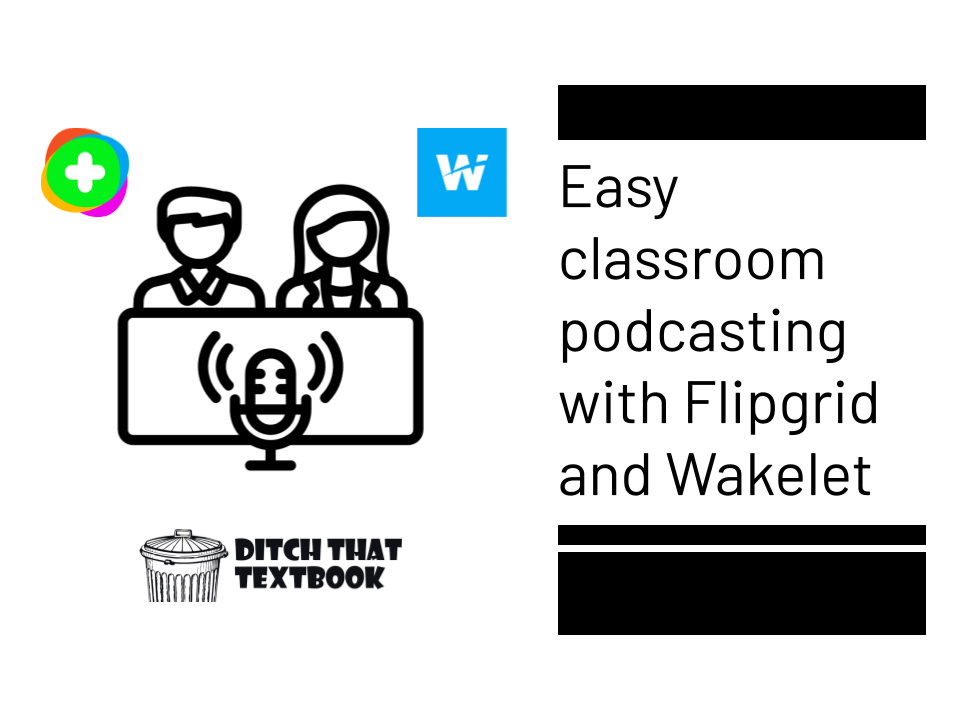
Podcasting in the classroom can be a fun way to get your kids to share their voice in any content area. With the integration of the Flipgrid shorts camera into Wakelet along, with the ability to record using mic only mode ,recording and sharing a podcast is easier than ever.
Looking for podcasting ideas for the classroom? We've got you covered. This post, An educator’s guide to podcasting beyond the classroom by Nate Ridgway has a template, ideas, tips and more tools to get you get started podcasting with your students.
Once you and your students are ready to record, head over to Wakelet and either sign up or log in then follow the steps below. Not a Wakelet user yet? Check out our post 20 ways to use Wakelet in your class for directions on how to sign up and get even more ideas for using Wakelet in the classroom.
Recording your podcast
With Flipgrid and Wakelet your students will have a podcast in minutes! It’s simple and easy to do. Here’s how.
1. Go to Wakelet.com/Create
2. Choose a layout:
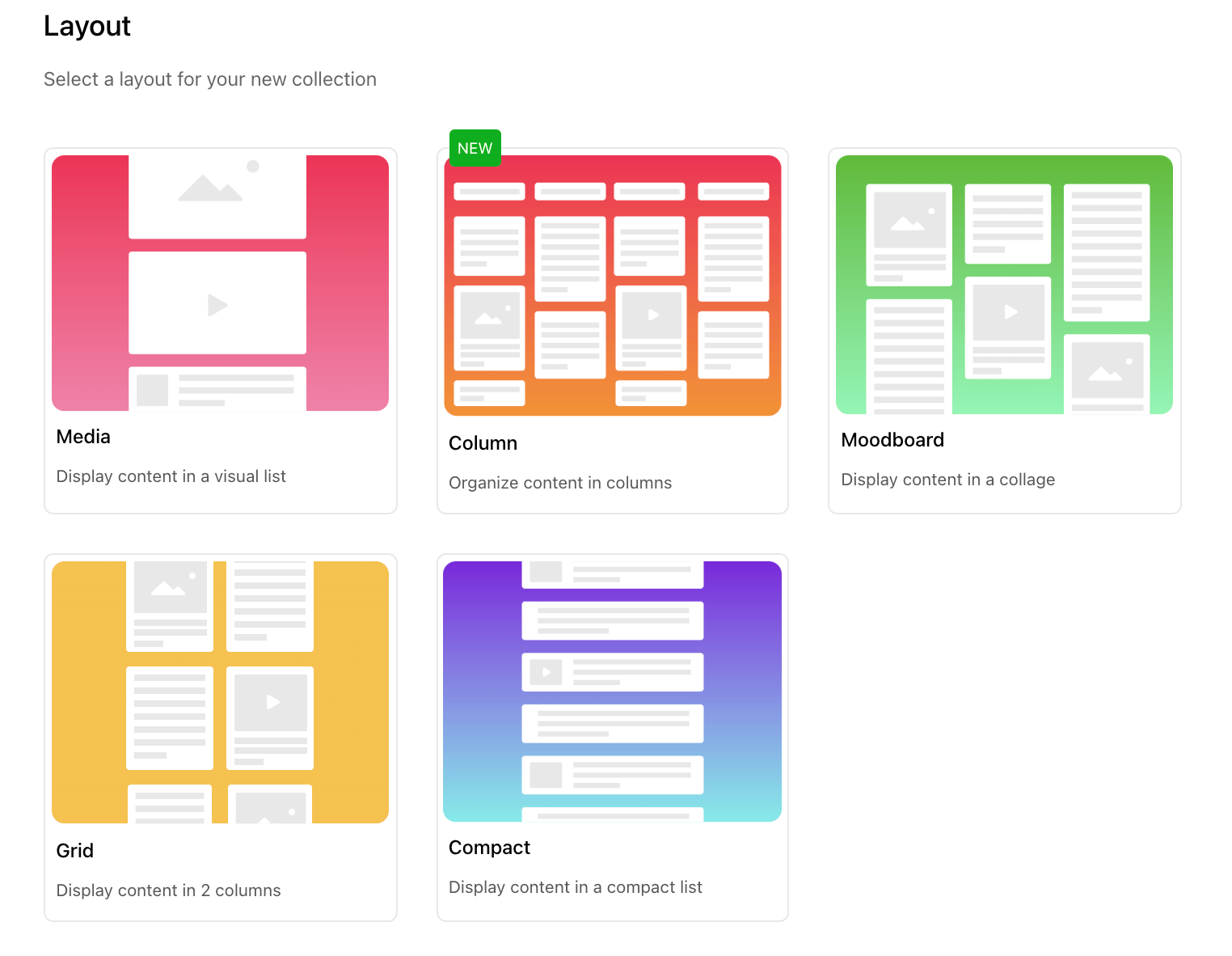
3. Give your collection a title and description if you’d like.
4. Now start recording!
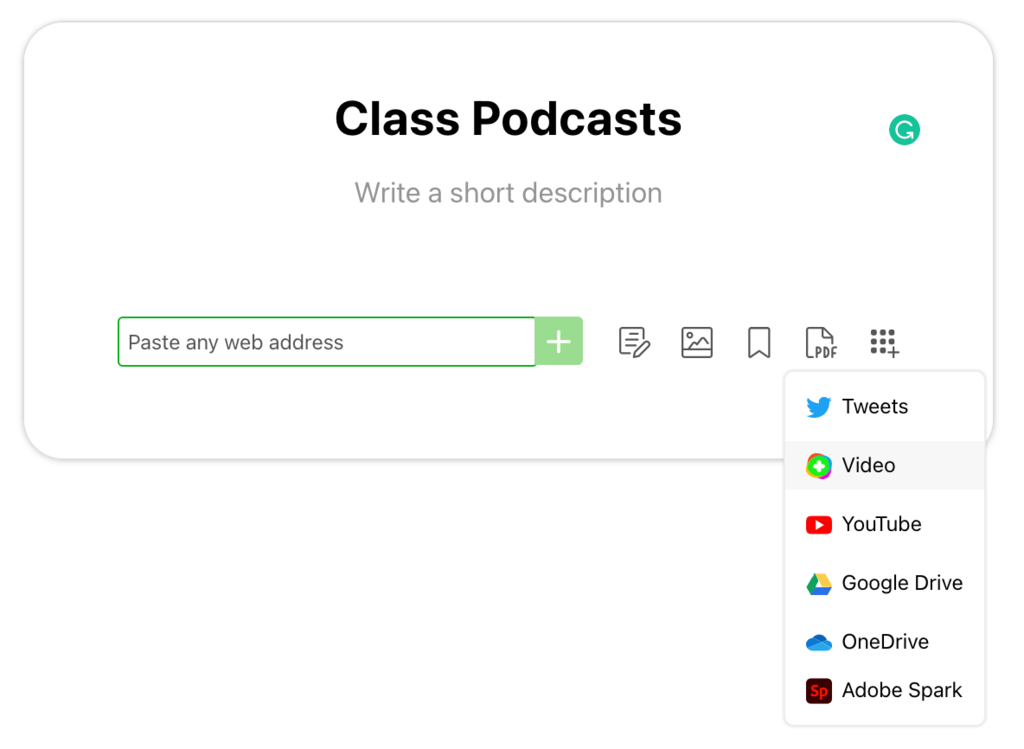
- Open your Wakelet collection in edit mode.
- Click on the apps menu
- Choose “Video” to open the Flipgrid shorts camera
- Once inside the Flipgrid shorts camera, click on “Options” , select “Mic Only” and start recording.
- Follow the prompts to save your recording and you’re done!
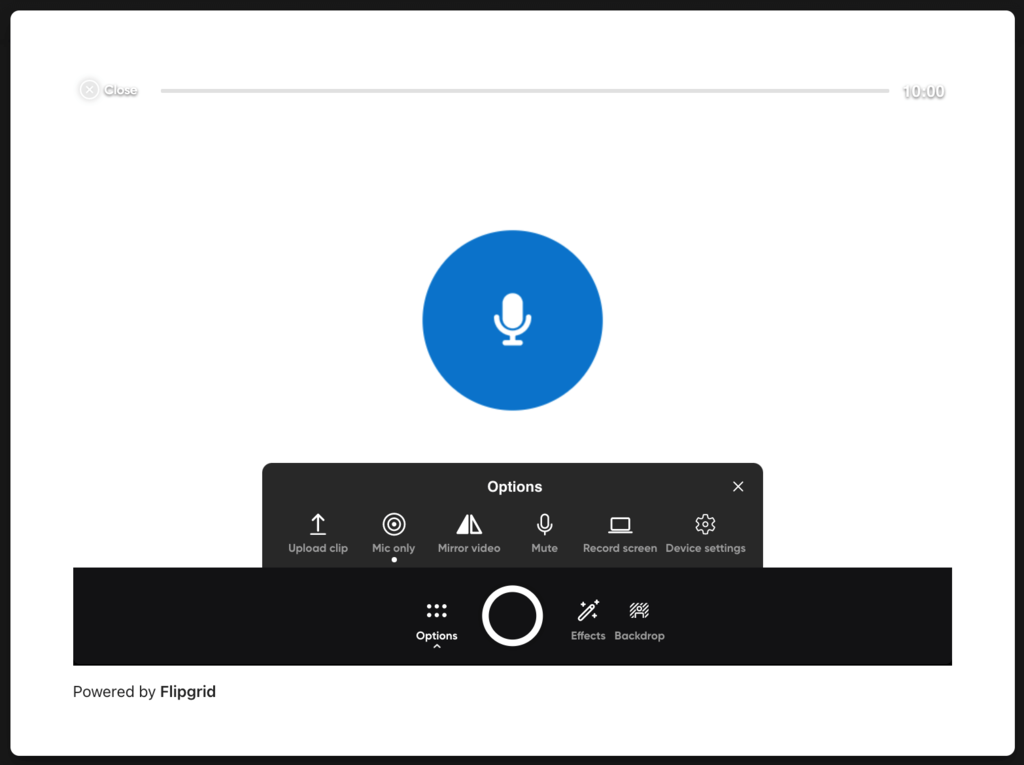
Pro tip: Use Google Drawings to create a podcast cover page and upload as your cover photo to easily distinguish between episodes. See example below.
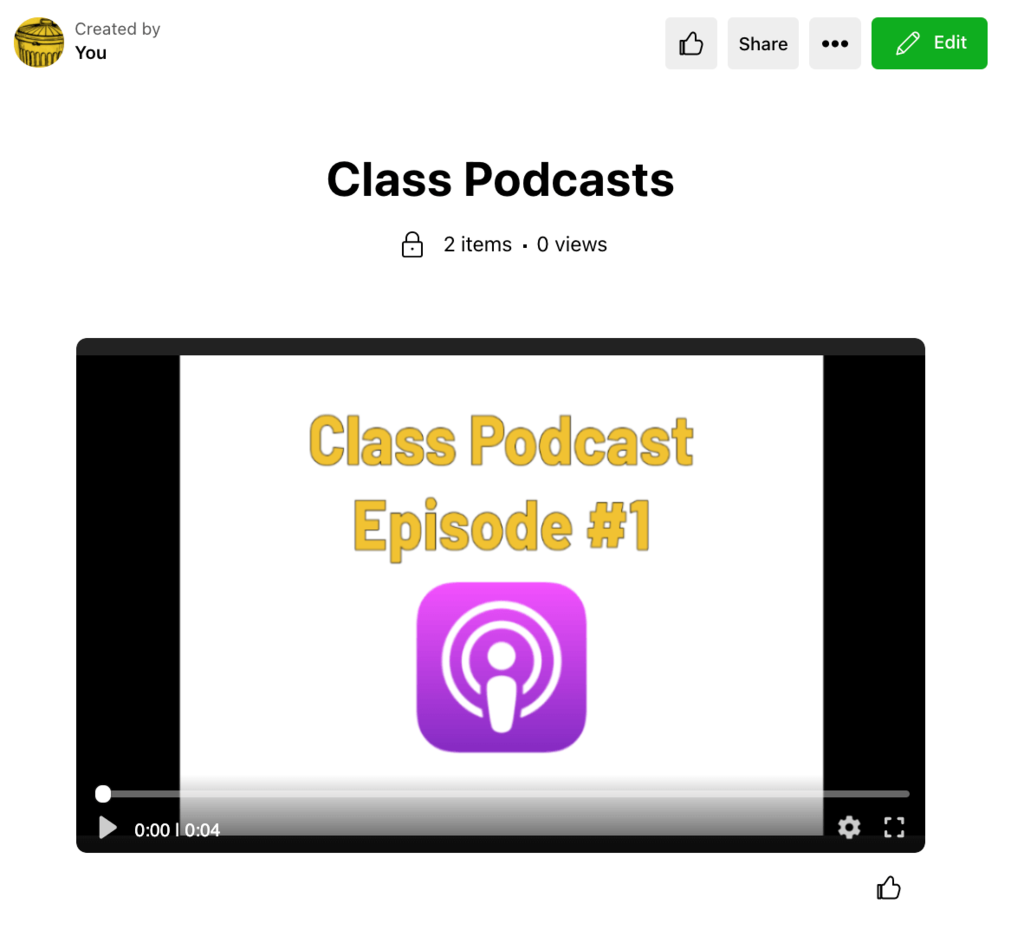
Sharing your podcast:
Once your podcast is recorded it’s time to share it with the world!
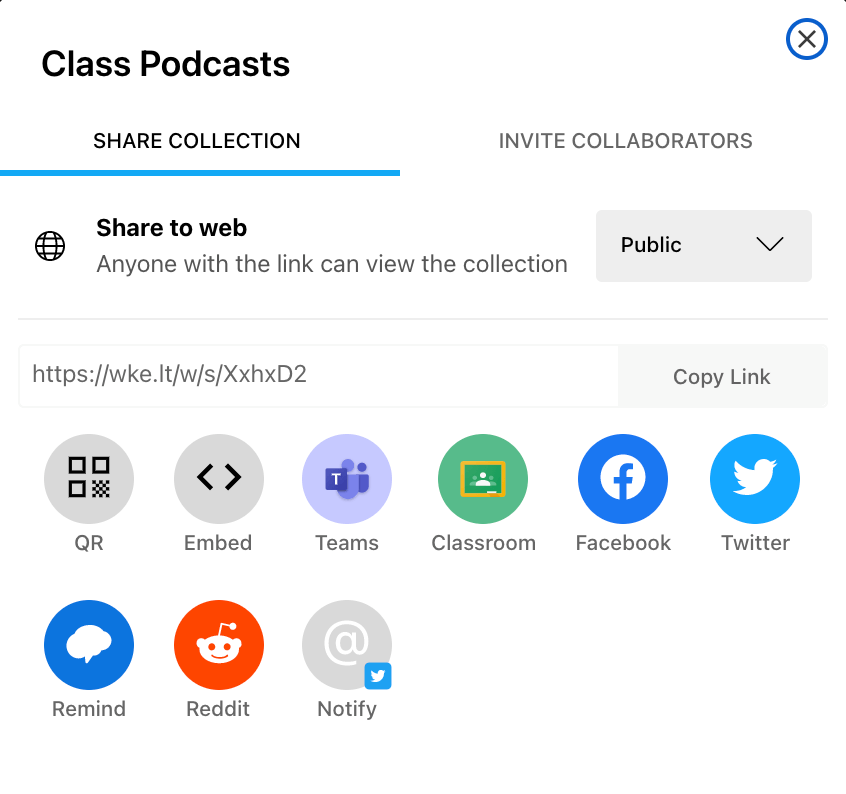
- Go to your Wakelet collection and click on “Share” in the upper right hand corner.
- Make sure your collection is either public or unlisted. Unlisted is a great option if you only want to share it with certain people.
- Choose how you want to share your podcast collection. You can embed it on your website, share through Google Classroom or teams, or share the link. Now once you add new episodes anyone with the link will be able to hear them!
For notifications of new Ditch That Textbook content and helpful links:
Are you looking for quality, meaningful professional learning that both equips and inspires teachers?
Matt provides in-person and virtual keynotes, workshops and breakout sessions that equip, inspire and encourage teachers to create change in their classrooms. Teachers leave with loads of resources. They participate. They laugh. They see tech use and teaching in a new light. Click the link below to contact us and learn how you can bring Matt to your school or district!
Is Matt presenting near you soon? Check out his upcoming live events!


