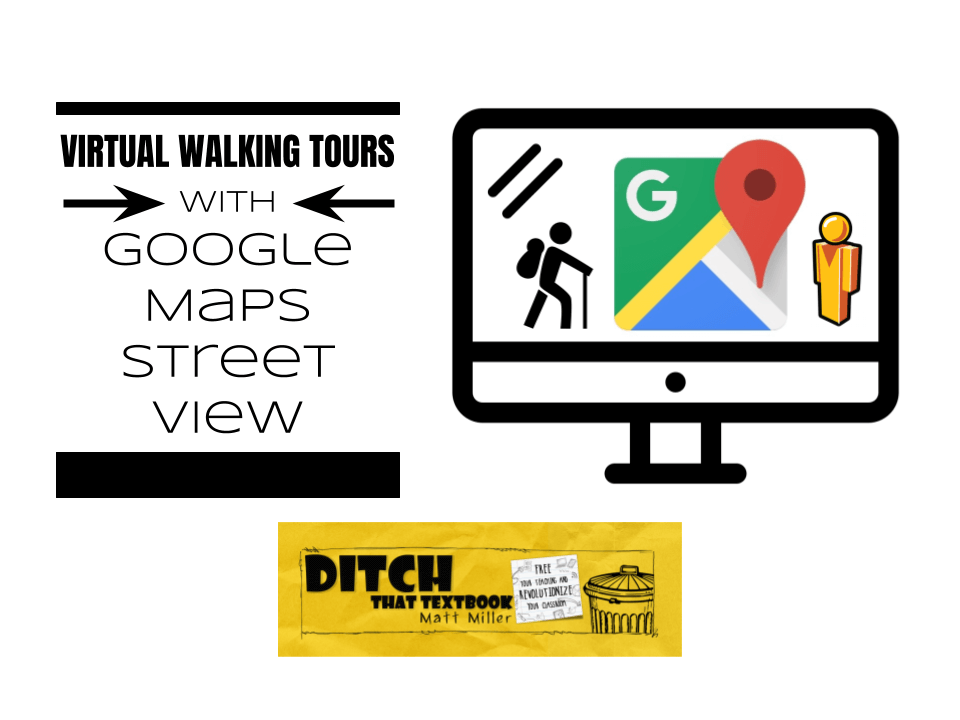
Street View in Google Maps lets us see what life is like on the street all over the world and create more emotional connections to a place. Help students make something with that experience! Have them create a walking tour with Google Maps Street View and a screen recorder like Screencastify.
Think about a meaningful trip you’ve taken far from home. Maybe it was a vacation with family. Maybe it was a study abroad opportunity during college.
Regardless, when you got your feet on the ground in that location and took it all in, it probably changed your worldview — and your feelings about that location.
That kind of transformation is magical when it happens in class. The problem is that it’s hard to get that through textbooks and worksheets. It takes a more immersive, visual experience.
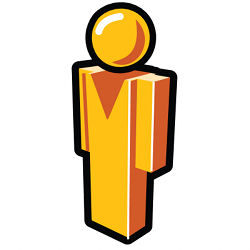 That’s where Google Maps Street View can help. Drag the little yellow “pegman” in the bottom right corner of Google Maps (on computers and Chromebooks) on the screen. It drops you down on the street and lets you look around in full panoramic glory. (Use the Street View app for iOS or Android for the same experience on mobile.)
That’s where Google Maps Street View can help. Drag the little yellow “pegman” in the bottom right corner of Google Maps (on computers and Chromebooks) on the screen. It drops you down on the street and lets you look around in full panoramic glory. (Use the Street View app for iOS or Android for the same experience on mobile.)
Using Street View to explore is amazing by itself. Using it to create a video to demonstrate learning is even better!
Have students create virtual walking tours of locations all over the world using Google Maps Street View and a screencasting (screen recording) tool. They’re easy to create and don’t take much prep time — especially for you, the teacher!
My favorite screencasting tool for the classroom is Screencastify (screencastify.com) because it’s free and installs easily as a Google Chrome browser extension. Plus, it automatically saves files directly to Google Drive, where they can be quickly turned in to assignments in Google Classroom.
Other screencasting tools include Screencast-O-Matic and Snagit (as well as others you can certainly find with a search engine search).
Check out this tutorial video that walks you through how to create a virtual walking tour with Google Maps Street View and a screen recorder like Screencastify.

Looking for FREE Tech Like A PIRATE resources?
You’ll find a treasure trove of additional ideas and activities related to the book at TechLikeAPirate.com!
For notifications of new Ditch That Textbook content and helpful links:
Are you looking for quality, meaningful professional learning that both equips and inspires teachers?
Matt provides in-person and virtual keynotes, workshops and breakout sessions that equip, inspire and encourage teachers to create change in their classrooms. Teachers leave with loads of resources. They participate. They laugh. They see tech use and teaching in a new light. Click the link below to contact us and learn how you can bring Matt to your school or district!
Is Matt presenting near you soon? Check out his upcoming live events!



[…] out Google Maps walking tours with Street View and Screencastify for more […]
I am having the same problem.
See my response to Isabelle above. Hope it helps!
Hello. I would love to have my students create a screencasting activity. However, you mention that screencastify is great. As it is a Chrome extension, I will not be able to use it with my students. We are confined, thus each student is working for his or her home, and we are using the Safari browser. Is there another tool that they can use to castify virtual tours?
Another question is : will it be possible for one student to move the yellow man while the other would explain the sights, even if students are not in the same location?
Thank you for your help and guidance.
Isabelle
jakarta
Ah! Great question! OK, a couple thoughts …
1. If you can’t use Chrome extensions, Screencast-O-Matic.com is a great browser-based screencast tool. This would be great for one-person projects … record your screen and your microphone, drop the yellow peg man, etc. Then turn the video in.
2. If two students can join a video call with recording (i.e. Google Meet), one person could share their screen while the other talks. Some teachers are wary about this because it means students are unsupervised in video calls.
[…] To show what life looks like from the street all over the world, create a walking tour with Google Maps Street View and a screen recorder like Screencastify. Click here to learn how! […]
[…] Do a virtual walking tour with Google Maps Street View or Google Earth. Have students pick locations in Google Maps, dropping the yellow peg man on the street to see it up close and personal. Script out what they'll say. Then record it with a screen capture tool like Screencastify. Here's a tutorial for virtual walking tours for more details! […]