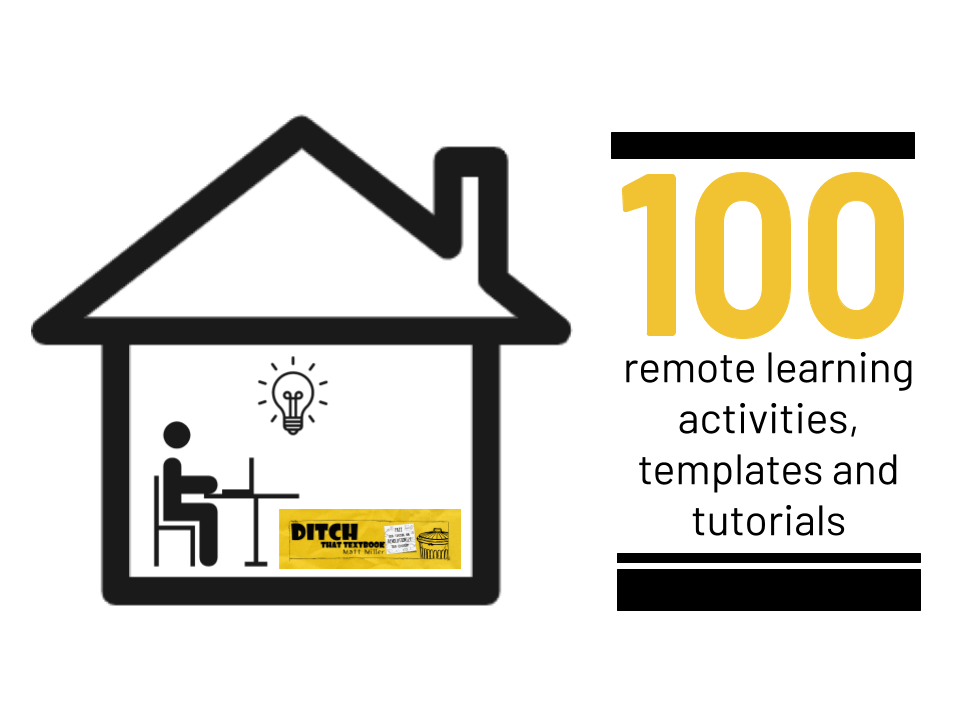
Remote learning activities can be fun AND promote quality learning. Here are lots of examples and templates to use!
It's easy to feel anxious, overwhelmed and frustrated if you're asked to create elearning activities and teach remotely because of a school closure.
You might be asking ...
- What are my students going to do?
- How can they continue learning at a high level?
- Can I maintain that teacher/student connection through elearning?
- How can I keep up with the demands of elearning?
Some ideas and examples to follow can help. Having some plug-and-play activities to assign students can help, too -- even if you need to adjust them to fit your students' needs.
We've got you covered.
In this post, you'll find 100 elearning activities, templates and tutorials. They'll help you create elearning activities that lend themselves to powerful learning when students are away from school.
Some ideas to keep in mind as you roll out your eLearning activities:
- Keep communication with students and parents at the forefront. Be ready for questions. Make your communication more thorough than you anticipate.
- Simplicity is key. Activities that are too complicated can be hard to follow through without the proper support.
- Make space for students' emotional needs, too. Their routine is disrupted. They don't get to see their teacher or their fellow students. Help them to make those connections while they're away.
- Don't be too hard on yourself. If you've never taught with eLearning activities, it'll be a learning process. Do your best. Learn and improve.
- Lean on others for support. Use social media and colleagues in your school/district to brainstorm ideas.
Here are over 100 remote learning activities, templates and tutorials you can use tomorrow:
10+ Graphic Organizer Templates
Graphic organizers give students a process they can follow while they think. By providing constraints, graphic organizers keep students focused but still allow for freedom to brainstorm, think and apply concepts.
These graphic organizers are created in Google Drawings (drawings.google.com). Drawings is like a digital poster board, where you can add text, images, shapes and lines. Make a copy of these graphic organizers into your Google Drive by using a button below. Assign the file you just copied to your students through Google Classroom or your learning management system.
Using Microsoft Office 365? Open a file and go to File > Download as ... > PPTX. That downloads the file in PowerPoint format so you can assign it to your students.
Venn Diagram Template
List similarities and differences when comparing two topics. Click here to get this template!
Timeline Template
Log events in chronological order. Click here to get this template!
Cause and Effect Chain Template
Lets students identify actions that caused other actions and their effects. Click here to get this template!
Fishbone Planner Template
Lets students list the advantages and disadvantages of a topic. Click here to get this template!
Flow Chart Template
Lets students display the linear relationship among several things. Click here to get this template!
Frayer Model Template
Provides a framework for a thorough understanding of new words. Click here to get this template!
Vocabulary Cluster Template
Lets students identify synonyms, antonyms and related words to a specific word. Click here to get this template!
Character Map Template
Lets students list important information about a character, like what the character says and what the student thinks of the character. Click here to get this template!
Sequencing Template
Students put tiles of information in order to demonstrate understanding. (Submitted by Justin Malin, Twitter: @justinrmalin) Click here to get this template!
Then and Now Template
Students compare events (like immigration) from the past and from current times. (Submitted by Katie Nicholson, Insta: @inthenicofhines) Click here to get this template!
Tutorial: How to make your own templates
Templates save us time. They give us ideas and get us started. And when we find a good one, students benefit. Want to make your own templates like the ones above? Click here to learn how!
More: 25 FREE Google Drawings graphic organizers (and how to make your own)
Sometimes, we just need some help organizing our thoughts — students AND educators. Graphic organizers can help. These "make a copy" graphic organizers can do the trick! Click here to view!
10+ Creative Google Slides Activities
Google Slides is more than a presentation tool for oral reports. Students can use it to design. To create visually. To make fun projects you never expected them to! By thinking a little differently about slides, you open a whole new world to your students.
If you don't use Google, don't worry! Most of these activities work just as well with Microsoft PowerPoint. Any Slides templates you find below can be downloaded as PowerPoint files (File > Download as > PPTX).
Stop-Motion Animation
Put a concept in motion with animation in slides. By flipping through slides, students can make their ideas move. It's not as hard as you think! Click here to learn how!
Infographic Templates
Create brain-friendly, verbal/visual infographics. Using these "icon board" templates, they're quick and easy. Click here to learn how!
Sticky Note Brainstorming
Get your ideas out visually. Organize them into clusters. Let students show what they're thinking! Click here to learn how!
Digital Interactive Notebooks
Ditch that composition notebook! Create digital interactive notebooks -- and use the pre-designed activities in this template. Click here to learn how!
Photo Comic Strips
Use the webcam on your students' devices to take pictures. Then add speech bubbles and turn them into comic strips to show what they've learned! Click here to learn how!
Collaborative Shared Slides
Create one slide presentation for your whole class. Each student gets a slide. Create a collaborative digital learning space! Click here to learn how!
Instagram Stories Activities
Give students a slides template that recreates the Instagram Stories experience. They show what they know with images and videos! Click here to learn how!
PDF Ebooks
Let students create books! Using slides, they can add images and text. Then, save them as PDF files to finish! Click here to learn how!
Choice Stories
Remember Choose Your Own Adventure books? Let students create stories or sequences where the reader chooses the next move! Click here to learn how!
Tweet for Someone Template
Use this template to let students create a Twitter message for someone they're studying. Click here to get this template!
30 interactive Google Slides activities for classroom excitement
Looking for even more ideas to use slides in creative ways? This post is full of them! Click here to view!
10+ Digital Writing Activities
Digital writing opens up endless possibilities. It can be way more than just writing an essay in an online document. Plus, when students can share their work with classmates or an even bigger audience, it can add motivation.
Check out these digital writing activities and templates to get started writing during elearning!
Storyboard
This is how videos are planned out. Have an aspiring YouTuber -- or kids who want to work like them? Writing in a storyboard could be the trick! Click here for a simple template!
Timelines
Timelines can get students writing, and they can feature deeper thinking pretty easily. Click here to learn how!
Image annotation
Open a new Google Drawing or slide presentation. Add an image. Then, insert shapes and arrows to label and add details. Quick and easy. Click here to learn more!
Publish for an audience: Sites
Students can write in documents. But what if they create a website instead? Share the link with others to spread the goodness around! Click here to learn about Google Sites!
Publish for an audience: Sway
Sway, a free Microsoft tool, lets students create stunning webpages with great design, images, text, links and more. Click here to learn about Sway!
Publish for an audience: Adobe Spark Page
Simple, beautiful webpages are easy to create with Adobe Spark Page. Use them to publish reports, essays, and more. Click here to learn about Adobe Spark Page!
Better book reports
Students don't have to report on their reading through essays or -- worse! -- the traditional reading log! Check out these ideas for book reports. Click here to read more!
One story, many endings
What if that story you just read had a different ending? Let students create their own alternate endings with this fun activity! Click here to learn how!
Papers and research reports
Some handy Google tools can streamline research and writing for your studnets. Click here for ideas!
Free Slides/PowerPoint templates
In this post, we pair free SlidesMania templates with activities your students can do. Click here to get these templates!
10+ Video Project Ideas
Video projects equal instant engagement. Students love to bring their own video project ideas to life. And when they get to share their video projects with their peers, the interest skyrockets. That power has huge potential to be harnessed for educational gain.
But you don’t even need to use a video camera to create video projects! Lots of great, free web tools and apps let you create flashy video with text, images and existing video. Many apps are built to create fun videos that can demonstrate learning.
Lots of free digital tools can help your students create videos:
- Adobe Spark Video (spark.adobe.com) lets students combine images, video clips and more into video projects.
- Flipgrid (flipgrid.com) lets students record short video responses to prompts or questions from the teacher.
- Screencastify (screencastify.com) lets students record video of their screens, their webcams, or both.
Virtual Walking Tour
To show what life looks like from the street all over the world, create a walking tour with Google Maps Street View and a screen recorder like Screencastify. Click here to learn how!
Book Reports/Reviews
Students can share about books they've ready, what they learned, and what they think about them. Click here to learn how!
Digital Poster Presentation
Seesaw (seesaw.me) is a class collaboration portal. It includes a powerful creative canvas where students can record their screens, add images, draw on the screen, record voice and more. Combine images and text on the screen and record a presentation. Click here to learn how!
One-Question Deep Dive
Instead of answering lots of questions, students can go deep with one question. A screencast video with Screencastify (screencastify.com) can capture that deep dive. Click here to learn how!
Slide Presentation Videos
Replace student oral reports with videos. Students create slides in PowerPoint or Google Slides. Then they record their screens as they present their slides. Click here to learn how!
Thinking About Thinking Advice Videos
When students discuss their metacognition -- thinking about how they think -- the results can be powerful. They can share a tip or trick in a Flipgrid video reply. Click here to learn how!
The Who Am I? Game with Pixelization
Students pick a person and print a picture of that person. They write out several facts. Then, they record a Flipgrid video with the pixelization filter on. They read the facts, encouraging the viewer to guess their identity before turning off the filter. Click here to learn how!
30-Second Book Talk Challenge
When students pick a book they love, they want to tell others about it! In this challenge, students share the best reasons for reading a new book. Click here to learn how!
Number Talks
Have students explain their thinking and critique the reasoning of others as they work through a math problem. Click here to learn how!
Student-to-Student Connections
When students learn from home, they don't get to make those face-to-face connections with their teacher and classmates. Create a Flipgrid topic just for students to catch up with each other. Click here to get started!
20 video project ideas to engage students
These video project ideas are sure to get your students thinking -- and excited about learning! Click here to view!
Catch the Flipgrid Fever! 50+ ways to use Flipgrid in your class
The possibilities for recording Flipgrid videos for learning are endless! Here are lots of ideas and resources to get you going. Click here to view!
8 YouTube-inspired ideas for class videos
Many of the most popular YouTube videos fall into several genres. We can base student video projects off them for lots of learning fun! Click here to view!
10+ Ways to Use Maps Digitally
Maps fit so nicely for so many content areas and grade levels. They're a perfect fit for geography and social studies. Locations are a big part of novels and stories. Math and science connect with maps well, too.
Lots of great mapping tools online can create great engaging online activities.
Google Maps Street View
See the world from the street. With Google Maps Street View, students drag the yellow "peg man" onto a road. Then they see the world in 3D as if they're there. Assign students to do some exploring 20 locations to tour virtually with Google Maps Street View
Google Maps Treks
Street View Treks take students to remarkable places around the world. They can then explore with guided Street View tours, videos, audio, and more. Visit Google Maps Treks
Google Earth
What sets Google Earth apart is its ability to see elevation changes from the air. Look at 3D renderings of buildings, mountains, and more. They make for great screenshots students can add to work. Visit Google Earth
Creating stories with Google Earth
Google Earth has creation tools that students create a story with maps. They can add placemarks, lines and shapes, Street View, slides, and more. It's great for creating a virtual trip, doing a "day in the life" project, or place-based math problems.
Google MyMaps
MyMaps creates custom maps. Students can pin a location and add text, images, links, and more to that pin. MyMaps can be shared with the class, too. Visit MyMaps
Retell history in a map
In MyMaps, have students drop pins on locations of important events in a story or history you're studying. Add relevant details and images to each pin. Video Tutorial: How to Use Google MyMaps
Take a Google MyMaps road trip
This road trip activity, created by educator Craig Klement, takes students to different locations on the map to complete activities. It's a different lens to see math activities and can be used for distance learning. MORE: Take a road trip with Google MyMaps
Display free WiFi locations
If students need places to access WiFi in your community, you can create a MyMap to display where they are and provide details. Visit MyMaps
Google Tour Creator
Create a virtual reality tour. Use images from Google Maps Street View or your own 360-degree images. View them in virtual reality. LISTEN: N.C. educator Darcy Grimes explains how
On-demand virtual field trips
With lots of apps and tools available for free, students can experience life in other parts of the world. With many, they can do it from their homes. 20 virtual field trip ideas and activities
20 ways Google MyMaps can enhance lessons in any class
Maps cross all content areas and grade levels. By creating custom MyMaps, students can see the content they’ve studied in a new light. Click here to view!
60 ideas for using Google MyMaps in any content area
Google MyMaps can be used in all content areas and grade levels. What are some different and innovative ways to use this G Suite tool across the curriculum? The #Ditchbook community shared 60 ideas. Click here to view!
10+ Sites for Early Finishers
"I'm done. Now what do I do?"
When it comes to elearning/remote learning, it's important to have an answer to this question! While at home, students may have extra time on their hands. They may want something stimulating to do. Or they may finish their assignments and want to keep going.
Provide these sites as an option to students after they finish their class work. Don't assume that they won't use them because they're not required for a grade. They may surprise you!
Free Rice
Each time you answer a multiple choice vocabulary question correctly, you generate enough money for the United Nations World Food Programme to buy 10 grains of rice to help reach Zero Hunger. Click here!
GeoGuessr
GeoGuessr uses Google Maps Street View to place you on the ground somewhere in the world. You must use context clues to guess your location and pin it on a map. Click here!
iCivics
This site puts a flashy twist on civics-related topics, puts a ton of resources in teachers’ hands and lets students play REALLY fun games. Click here!
Wonderopolis
Kids are curious. Wonderopolis is a site that asks and answers interesting questions about almost anything. Click here!
Code.org
With Code.org, students can find self-guided coding activities and tutorials. They’re leveled for all ages, from elementary school up. Click here!
Street View Treks
Street View Treks gives a first-person view to some of the most spectacular locations in the world, from Mount Fuji to the Grand Canyon to the Taj Mahal in India. Click here!
Duolingo
Duolingo works a lot like Rosetta Stone, guiding students methodically through language lessons. But it’s free! Click here!
5 Clue Challenge
Students watch these short videos. They get 5 clues to guess the animal, location or person. Click here!
Dollar Street
Homes are sorted on Dollar Street by monthly income one end showing the poorest, the other the richest and everything in between. Click on any picture to view images and learn more about families around the world. Click here!
Google Quick Draw!
Quick, Draw! tells you what to draw. Then, Google’s artificial intelligence tries to guess what you’re drawing. Click here!
20 sites for students with free time on their hands
When students are done with an assignment or project, how can they spend extra time wisely? These sites give them something academic to chew on. Click here to view!
Looking for more teaching ideas like these?
Get three FREE ebooks sent right to your inbox!
30+ Ready-to-use Interactive Lessons
Are you looking for ready-to-use interactive lessons that you can assign directly to your class? These interactive lessons come complete with tutorial videos and all of the links and resources your students need to complete the tasks. These lessons are perfect for asynchronous work time during remote learning and can be assigned directly to Google Classroom.
Applied Digital Skills lessons
Google's Applies Digital Skills curriculum has over 100 lessons for upper elementary through adult learners. Below are some of our favorites. Click here to see the entire curriculum.
Create an All About a Topic presentation
In this applied digital skills lesson students pick a topic and share information about it by creating an interactive presentation. The example presentation walks them through sharing about themselves and things they care about. This is the perfect way to introduce creating their own Google Slides presentation. Later they can use the same lesson but present on a topic they have learned about in class.
About a Topic Google Applied Digital Skills lesson
Write an If-Then Adventure Story?
Using Google Slides students will partner up or work in a group to create their own interactive story.
If-Then Adventure Story Google Applied Digital Skills lesson
Show Appreciation with Google Slides
In this lesson students will create a slideshow presentation that shows their appreciation for someone.
Show Appreciation with Google Slides Google Applied Digital Skills lesson
Create a Photo Journal in Google Docs
Adding their own photos students will document their experiences in a journal in Google Docs
Create a Photo Journal in Google Docs Google Applied Digital Skills lesson
Research and Develop a Topic
Students will identify credible sources online the use basic coding skills to make their research document interactive in Google Docs.
Research and Develop a Topic Google Applied Digital Skills lesson
Collaborate to Tell a Story
Collaborating with others while working on a project is an important skill. In this lesson students will build upon each others' ideas while responding to a prompt in Google Docs.
Collaborate to Tell a Story Google Applied Digital Skills lesson
Design a Poster About You
This lesson walks students step-by-step through introducing themselves to their classmates by creating a poster you can print (or "hang up" digitally) with Google Drawings.
Design a Poster About You from Google Applied Digital Skills
Make a Promotional Flyer
Students will use Google Drawings to promote an event or raise awareness about something they care about.
Make a Promotional Flyer Google Applied Digital Skills lesson
Create an Infographic
Summarizing information in an engaging way is a skill that students will always be able to put to use. Using Google Drawings students will create an infographic to communicate information.
Design an Infographic Google Applied Digital Skills lesson
Also check out Creating eye-popping infographics with Google Drawings for more ideas.
Create a Guide to an Area
Using Google Sheets students will research information about an area and organize it into an interactive guide.
Create a Guide to an Area Google Applied Digital Skills lesson
This lesson pairs great with a virtual field trip! Check out 20 virtual field trips for your classroom
Create a Budget in Google Sheets
Who doesn't need practice with budgeting skills? This lesson will help students learn how to research and compare costs in a spreadsheet.
Create a Budget in Google Sheets Google Applied Digital Skills lesson
Make Pixel Art
In this lesson students will learn how to use conditional formatting to create a pixel art project in Google Sheets.
Make Pixel Art Google Applied Digital Skills lesson
Create a Blog with Google Sites
Google Sites is easy, I mean really easy, to use and website creation and blogging are fun and great skills to have. In this lesson students will learn about safety and security while also creating their own blog.
Create a Blog with Google Sites Google Applied Digital Skills lesson
Build a Digital Portfolio
A digital portfolio is a great way to showcase the work done over the course of a semester, year or even over several years. Students will learn to use Google Sites to create a webpage to share their work.
Build a Digital Portfolio Google Applied Digital Skills lesson
Identify Cyberbullying
Students will collaborate with classmates and create a plan to recognize and stop cyberbullying.
Identify Cyberbullying Google Applied Digital Skills lesson
PBS Learning Media interactive lessons
PBS has created and shared tons of media rich, engaging, digital lessons for a wide range of grade levels and subject areas. You can view all of the interactive lessons here and search by subject area or grade level. Also check out this interactive lesson for teachers that walks you through how to use these resources with your students.
Teacher tip: Combine these activities with the Applied Digital Skills lessons above to give students an opportunity to learn something new then show what they know using Google tools.
These lessons are listed in grade level order beginning with K-2 through 9-12.
Animals and Plants Can Live in a City
A K-2 lesson that explores the basic needs of plants an animals.
Animals and Plants Can Live in a City! PBS Learning Media interactive lesson
What Edison Teaches Us About Success
In this lesson, geared towards grades 3-5, students will study the character traits of Thomas Edison and look into how they contributed to his success.
What Edison Teaches Us About Success PBS Learning Media interactive lesson
Storytelling with Words and Pictures
Students in grades 3-6 will explore story elements and structure and write a story of their own.
Storytelling with Words and Pictures PBS Learning Media interactive lesson
Making the Case for Health
In this lesson for grades 5-8 students will examine an effort to address youth obesity while developing an argument for healthy changes they would like to make in their own school.
Making the Case for Health PBS Learning Media interactive lesson
Straight to the Source: Primary and Secondary Sources
6-8th grade students will learn to identify primary and secondary sources as they watch video clips from a documentary.
Straight to the Source: Primary and Secondary Sources PBS Learning Media interactive lesson
Latino Americans Share Their Experiences
This interactive lesson for grades 6-9 guides students as they examine the challenges three famous Latino Americans faced during their journey to success.
Latino Americans Share Their Experience PBS Learning Media interactive lesson
Saving Crystal River
A 6-8 lesson that explores the effects an invasive species has on the environment.
Saving Crystal River PBS Learning Media interactive lesson
Invent Apps That Help Others and Build Empathy
This lesson takes students through a discovery of how new apps help improve the lives of people with disabilities or illness. In a final project students in grades 6-12 will use the design process to create their own app addressing a problem facing others in their community.
Invent Apps That Help Others and Build Empathy PBS Learning Media interactive lesson
Why is "fake news" so effective?
In this interactive lesson students will study fake news, trust in the media and the history of yellow journalism. Students in grades 6-13+ will use the five key points of media literacy to critically analyze media.
Why is "fake news" so effective? PBS Learning Media interactive lesson
Police Reform
Students explore why tensions often exist between law enforcement officers and people of color. In this interactive lesson for grades 9-12 students will learn about perspectives from police and the community and what steps have been taken or proposed to try to improve the situation.
Police Reform PBS Learning Media interactive lesson
Who, Me? Biased?: Understanding Implicit Bias
Implicit bias influences our thinking and actions without us even realizing it. In this lesson students in grades 9-12 will examine implicit bias and how it influences our thinking.
Who, Me? Biased?: Understanding Implicit Bias PBS Learning Media interactive lesson
Google CS First units
Google's CS First is a completely FREE computer science curriculum that makes it easy for any teacher to bring computer science into any class. Students learn through self-paced video lesson tutorials using a block based coding language called Scratch.
The lessons are hands-on for students and provide everything they need. Teachers can have as many students and classes as they want.
Animate a Name
A fun activity where students choose a name (their own or someone else's and animate the letters to make it come to life.
Animate a Name Google CS First Lesson
Interactive Presentation
In this activity students use a presentation they have already created (or make a new one) and make it interactive with Scratch
Interactive Presentation Google CS First Lesson
Code Your Hero
A fun and cute activity where students choose their hero, someone from their life, and give them superpowers using programming!
Code Your Hero Google CS First Lesson
Pitch Your Passion
Students will use programming to share a project about something they care about and want to share with others.
Pitch Your Passion Google CS First Lesson
8 easy ways to combine coding and content with CS First
You don't have to be a computer science expert or teach a coding class to use CS First. These activities integrate very easily into other subject areas and are perfect for taking "show what you" know options a step farther by integrating computer science as a choice. Check them out here.
10+ More Elearning Activity Ideas
Elearning activities can take all shapes and sizes. Students can draw from a wide variety of tools -- even some they can use when they're not online!
This last section is a compilation of other various activities that could be used in elearning activities. They're linked to resources that share lots of other ideas for you to try, too!
Hyperdocs
These self-paced learning journeys will lead students to deeper learning. Create your own or choose from hundreds in the free "Teachers Give Teachers" Hyperdocs gallery. Click here to learn more!
Interactive Digital Posters
Forget the glue sticks, markers and magazines to cut for pictures. Create interactive posters with Google Drawings. Click here!
Digital Escape Rooms
Escape rooms are popular and fun! Students can learn by immersing themselves in digital escape rooms. Create your own with our guide or use one of 40+ examples Click here!
K-2 Student Activities
Early elementary students do elearning activities, too! Their unique needs need special strategies sometimes. Former kindergarten teacher Kris Szajner shares templates and activities to try. Click here!
Offline Activities
Not everyone has reliable internet access at home. For schools with this problem, assigning activities that can be done offline can help. Click here!
Caption This!
What was that person thinking? What would he/she have said? Use photos and historic art with speech/thought bubbles to answer those questions. It's visual and fun! Click here!
Tutorial Videos
Are you a visual person? Prefer to watch a video? In this post, you'll find video tutorials and strategies for some of our most popular ideas. Click here!
Mosaic Art
Want your students to express themselves creatively with art? These mosaic art activities turn a photo into something special! Click here!
Memorable Techy Learning
Want to grab students' attention? Make learning memorable? Our tech can help! This resources page is devoted to the ideas from my upcoming book Tech Like a Pirate. Click here!
Curate Lists and Collections
Information is everywhere. Organizing that information in meaningful ways is powerful. How can we teach our students to effectively curate content? And how can we organize the resources available to us as educators? Learn more here!
More Remote Learning Resources
There have been lots of resources shared by educators on social media. We will continue to update this list as we find them or as they are created. If you know of more not listed here please share them in the comments.
- 10 Jamboard templates for distance learning
- How to create Google Meet breakout rooms for differentiated learning
- 80 back to school activities for the remote learning classroom
- The Remote Learning Checklist: Tools, tips and ideas
- Flipped Learning ebook by Nate Ridgway and Stacey Roshan
- Offline ideas for #RemoteLearning from @Filibuster3, @VictoriaTheTech, @KristinOropez
- A Quick-Start Guide to Distance Learning by Stephanie DeMichele
- A list of education companies offering free subscriptions due to school closings
- Making the transition to remote learning from Microsoft EDU
- "Learning from home" Discovery Library playlist from Flipgrid
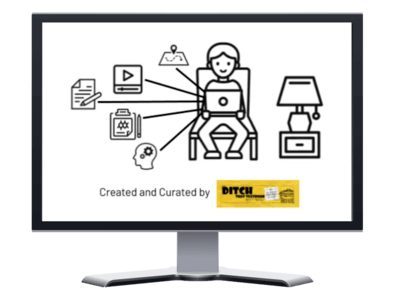
Looking for more remote learning resources?
Our distance learning page has TONS of resources for bringing learning directly to your students no matter where they are!
💻 100 remote learning activities templates and tutorials
💻 Distance learning lesson planning guides and templates
💻 FREE ebooks for getting started or taking your remote teaching farther
For notifications of new Ditch That Textbook content and helpful links:
Are you looking for quality, meaningful professional learning that both equips and inspires teachers?
Matt provides in-person and virtual keynotes, workshops and breakout sessions that equip, inspire and encourage teachers to create change in their classrooms. Teachers leave with loads of resources. They participate. They laugh. They see tech use and teaching in a new light. Click the link below to contact us and learn how you can bring Matt to your school or district!
Is Matt presenting near you soon? Check out his upcoming live events!



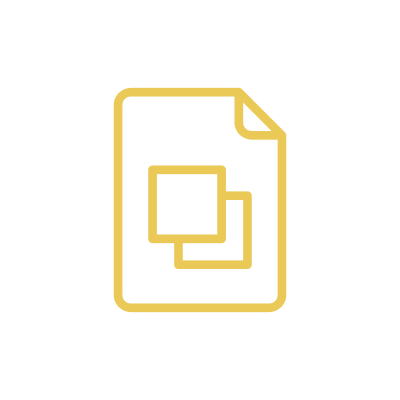

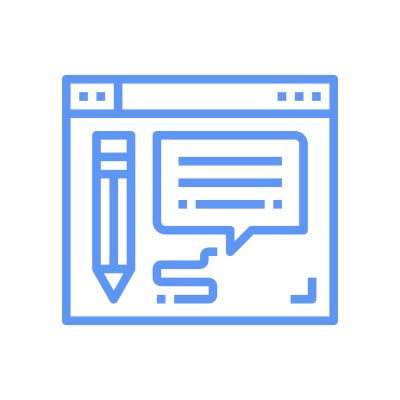



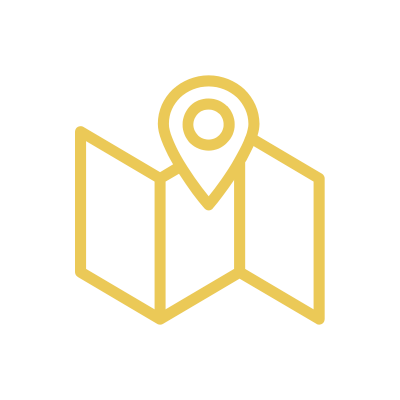

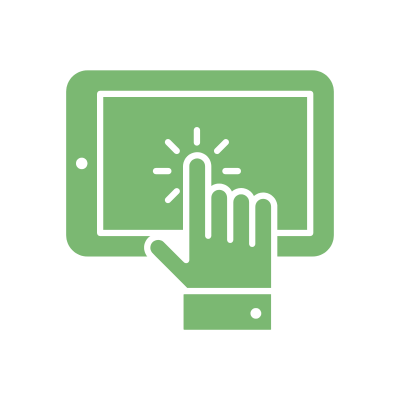

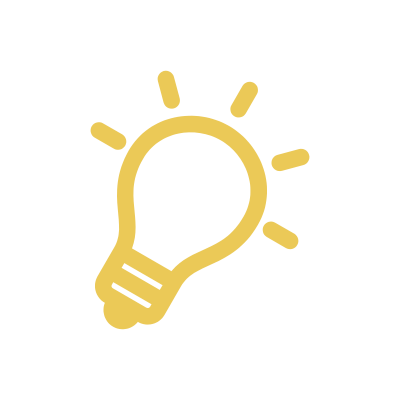


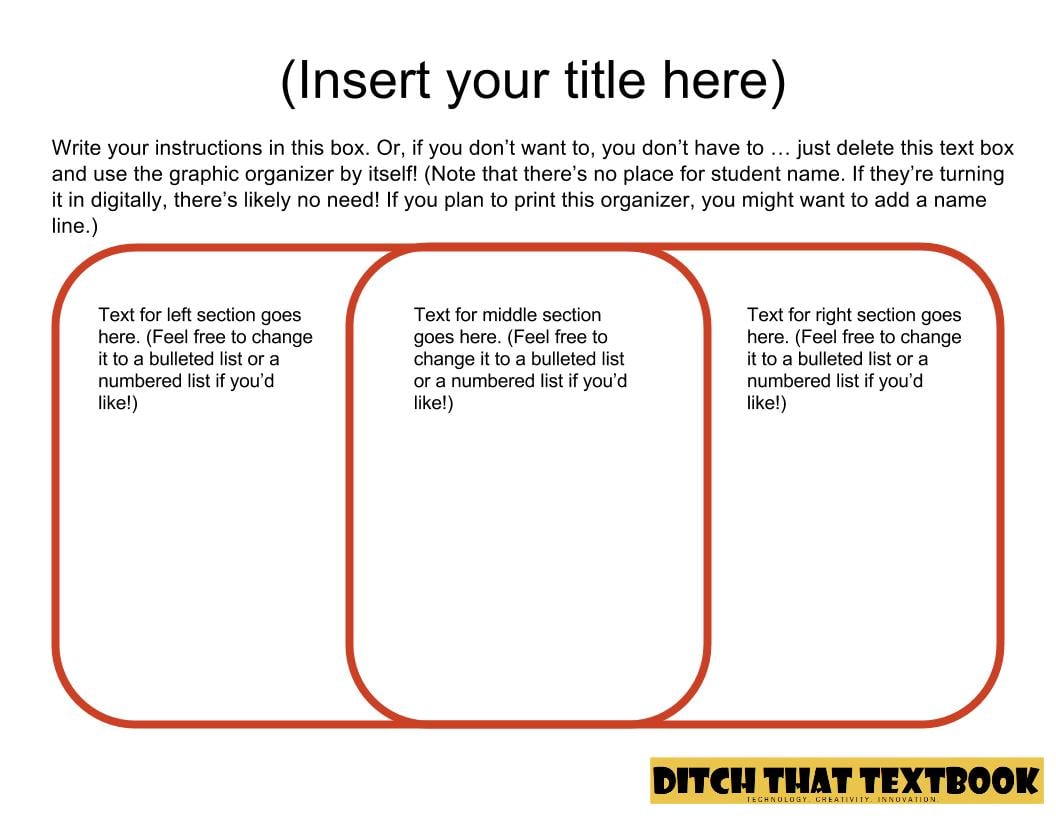
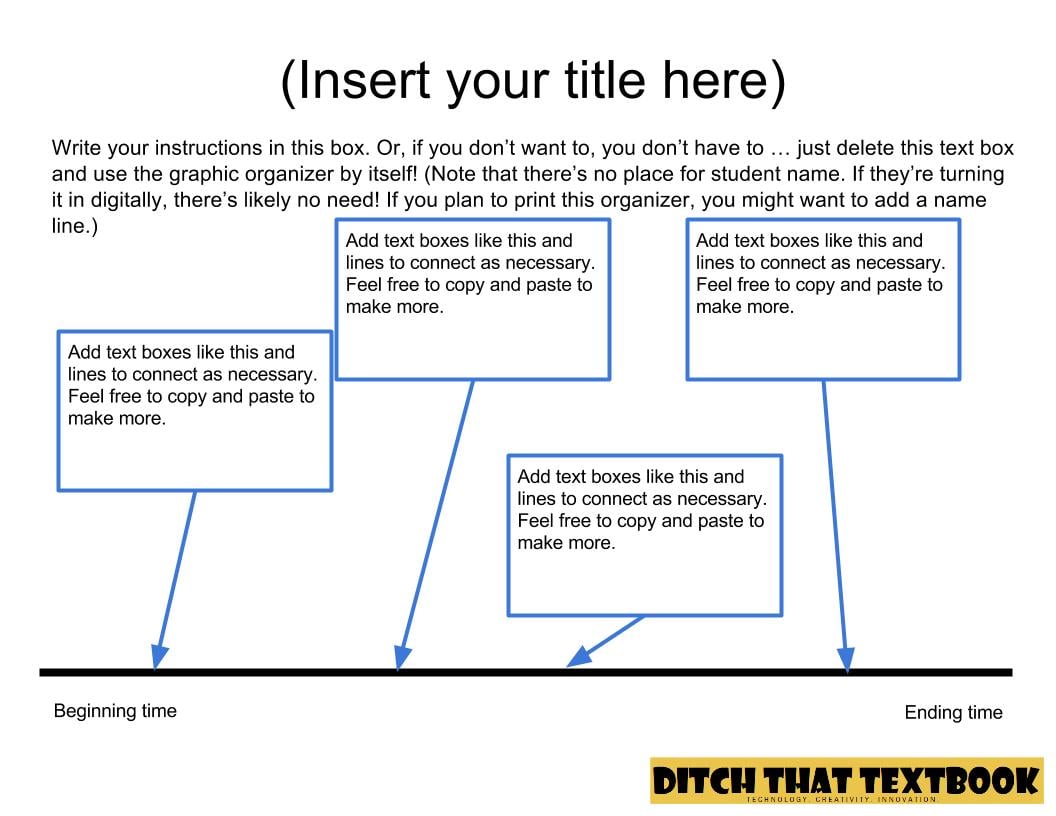
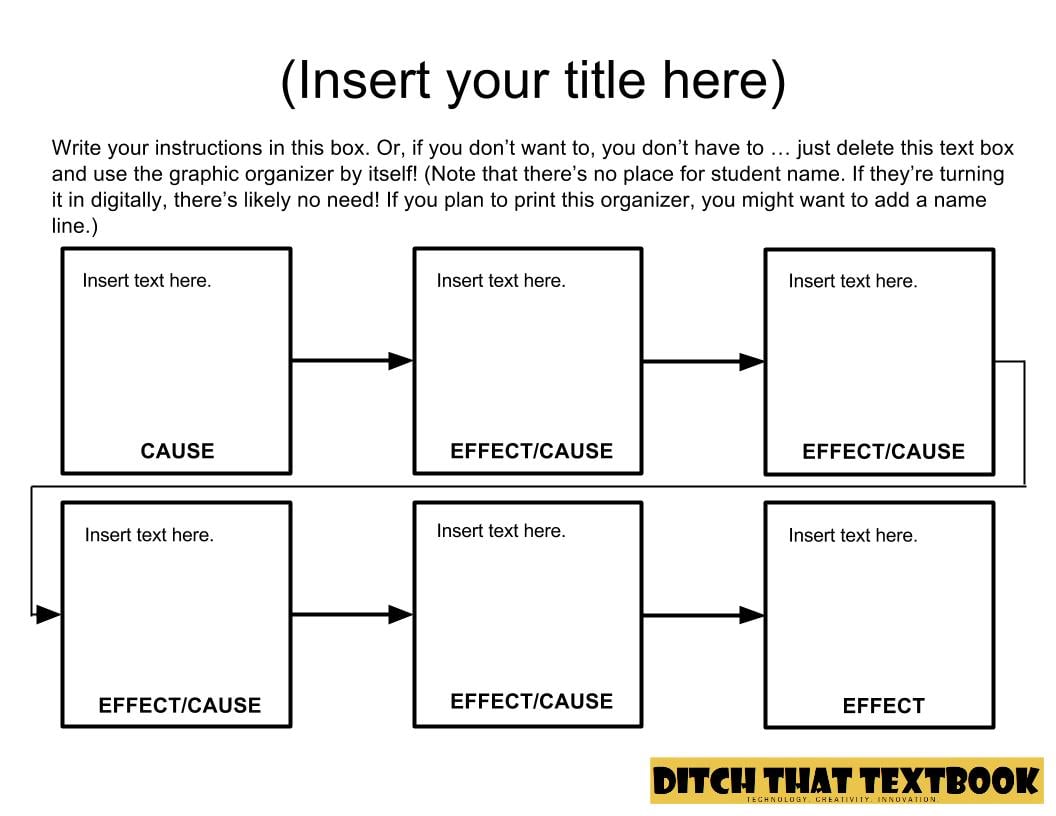
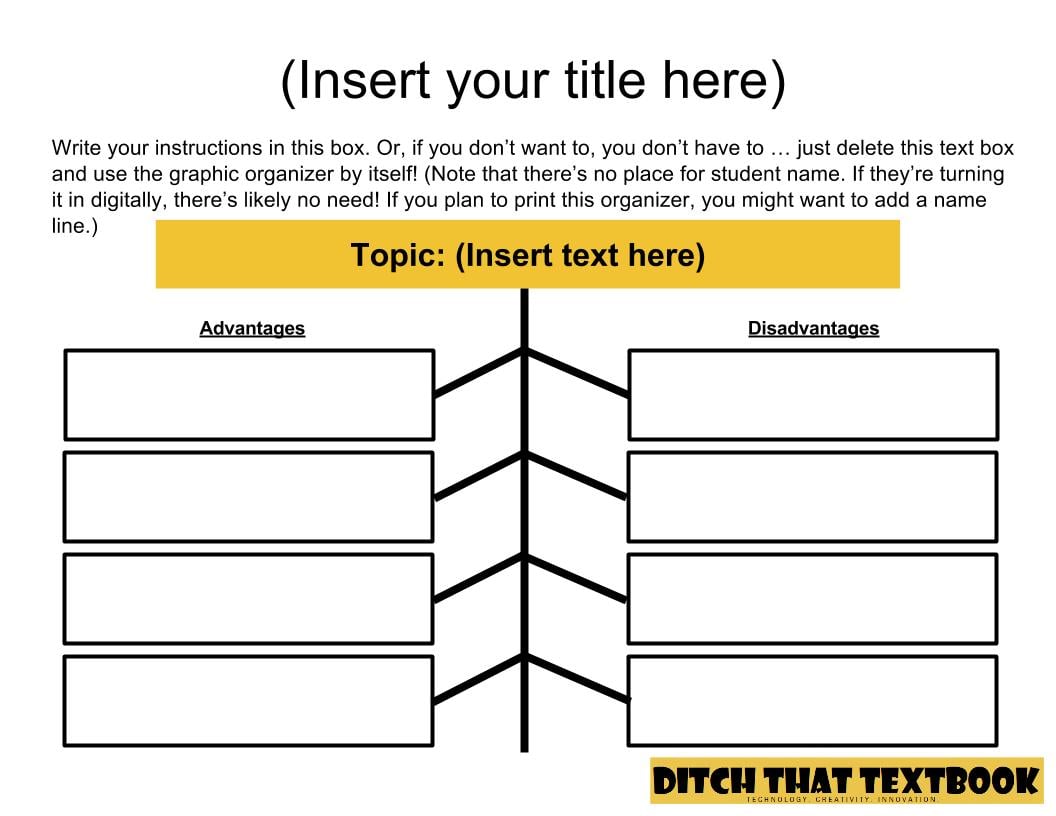
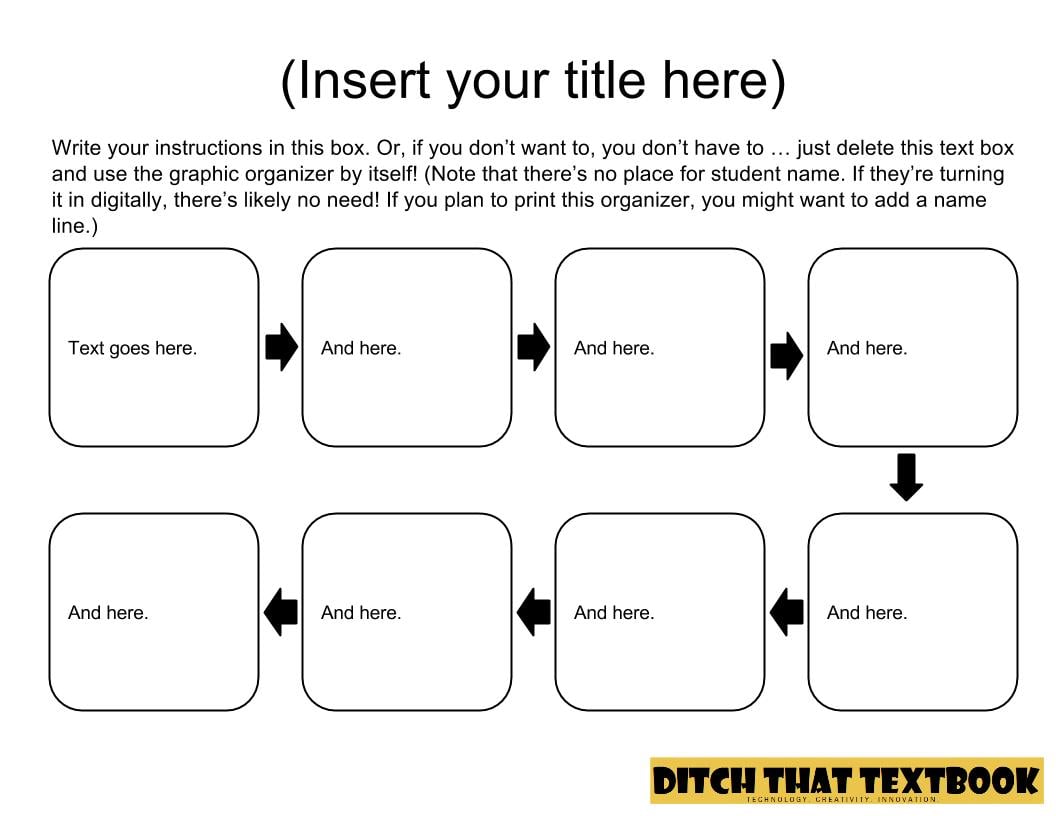
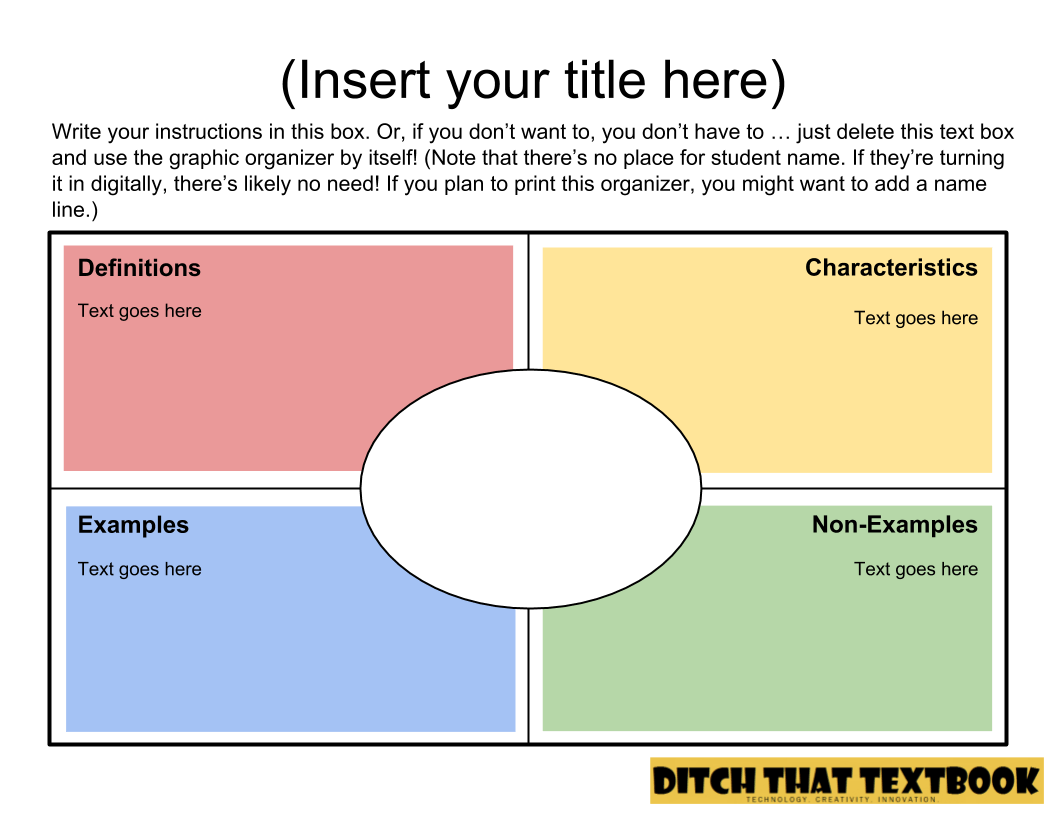
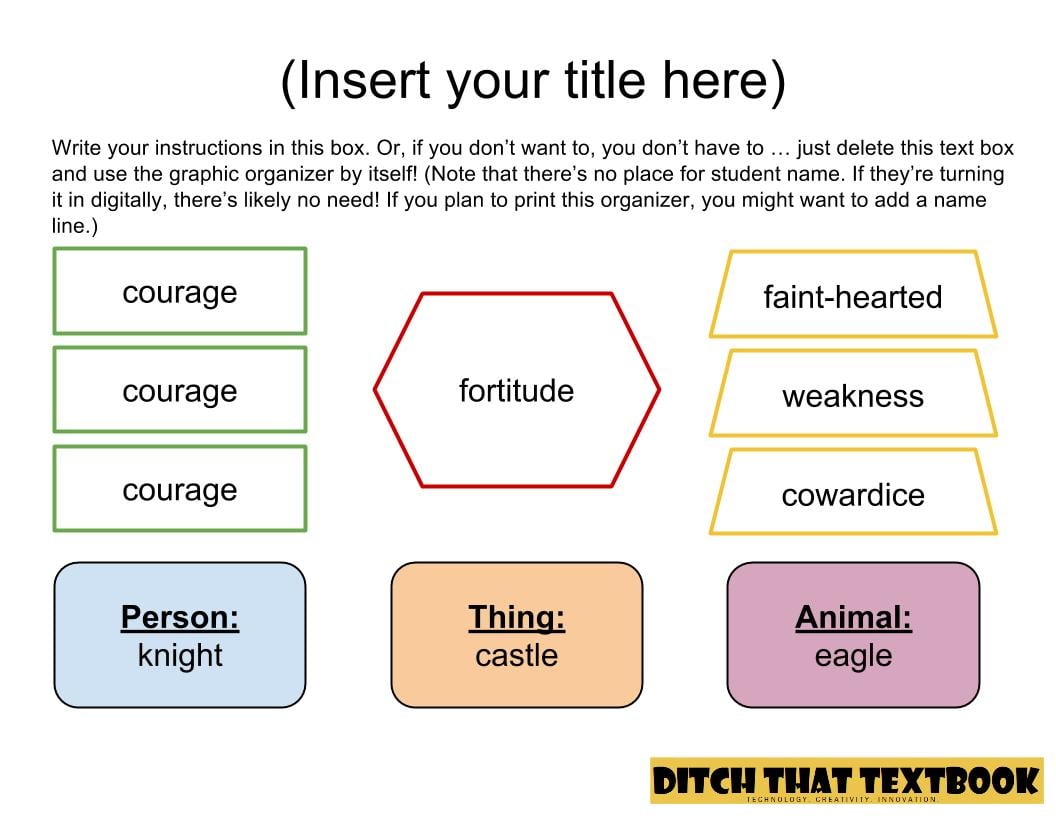

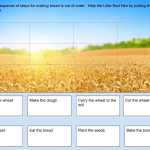
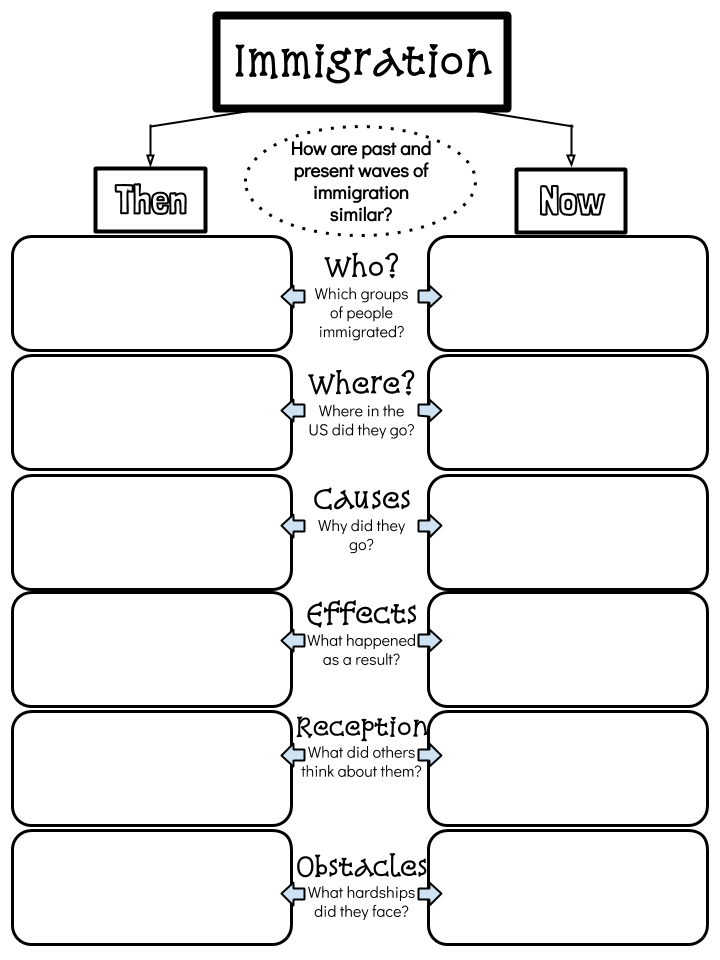
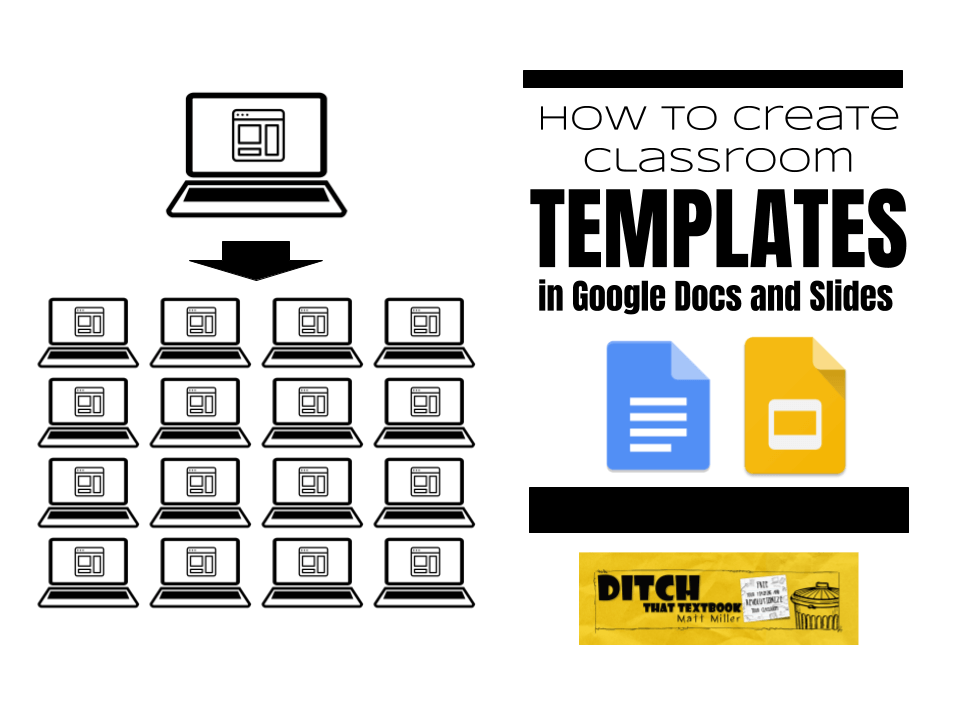
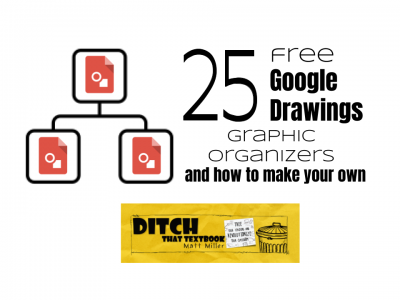

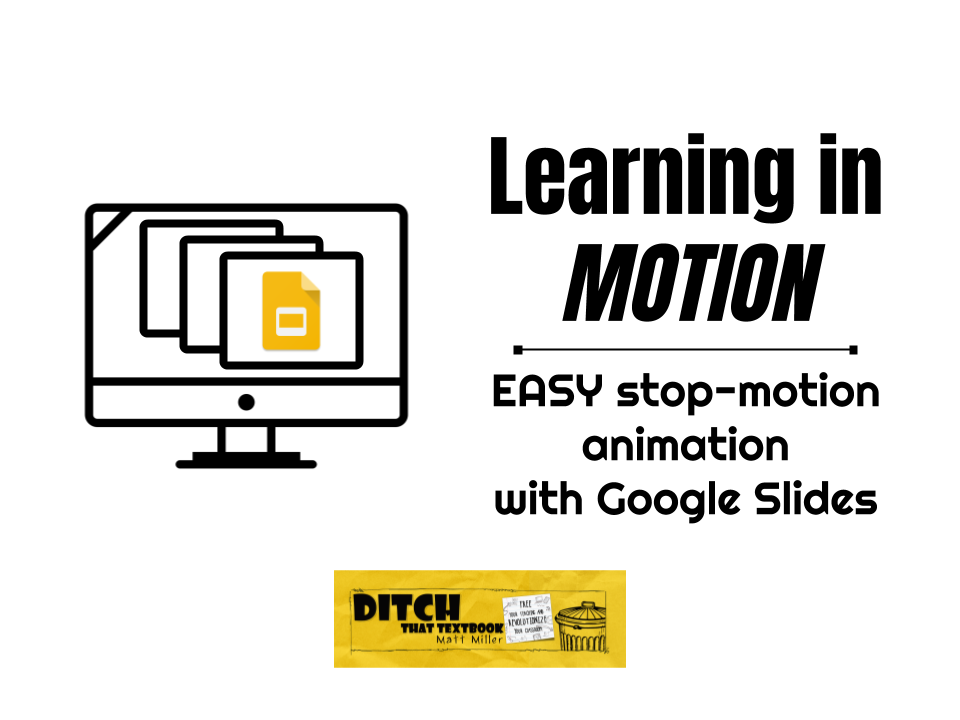
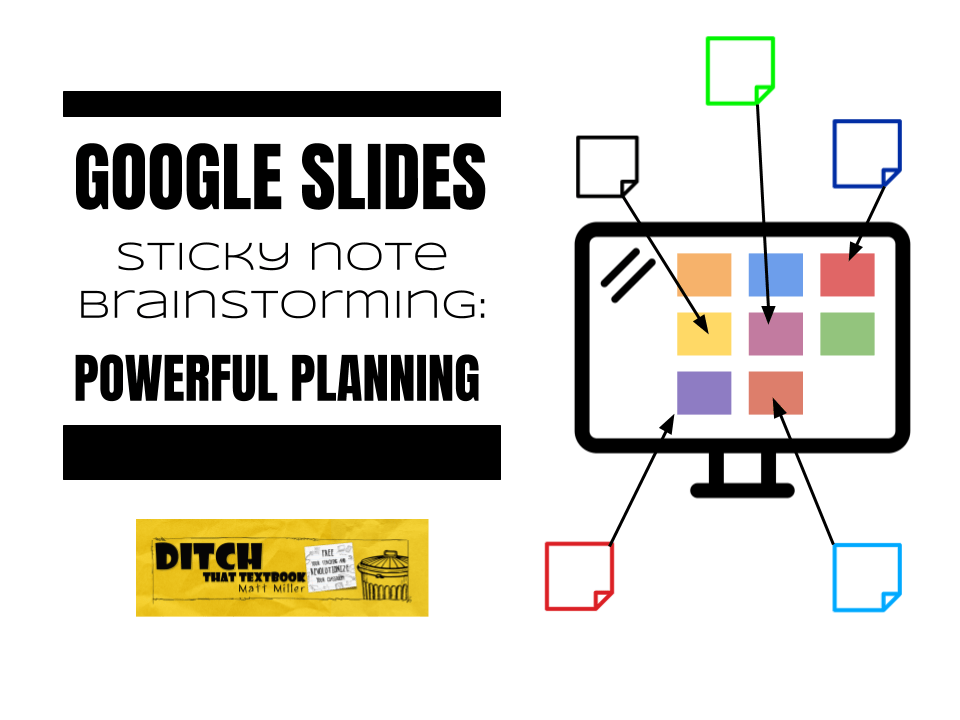
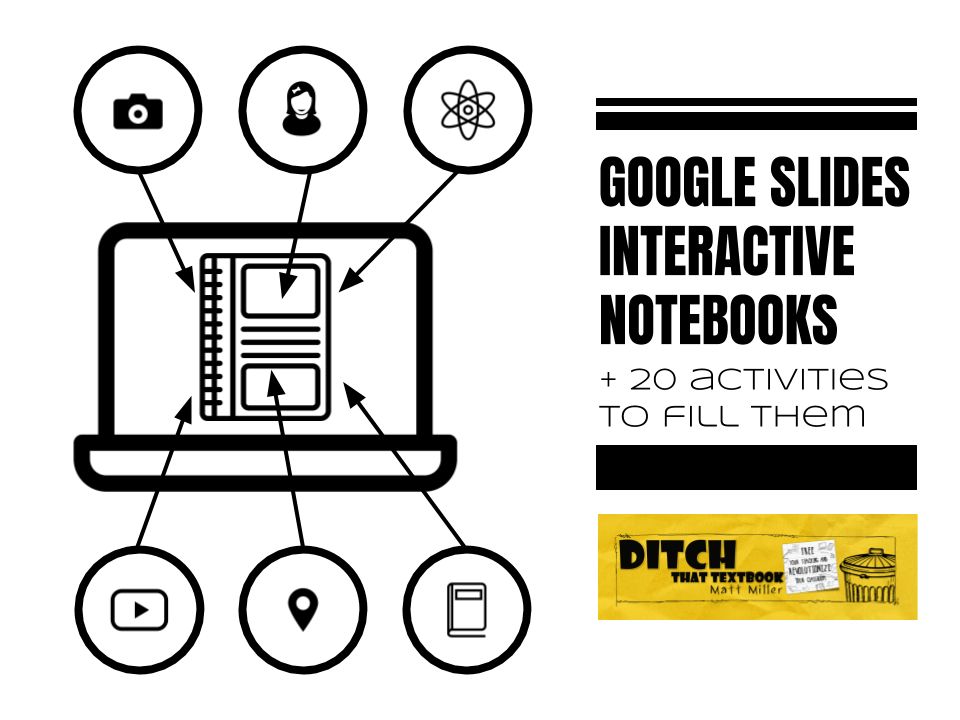
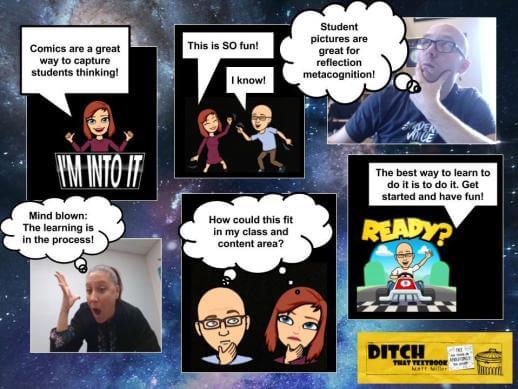


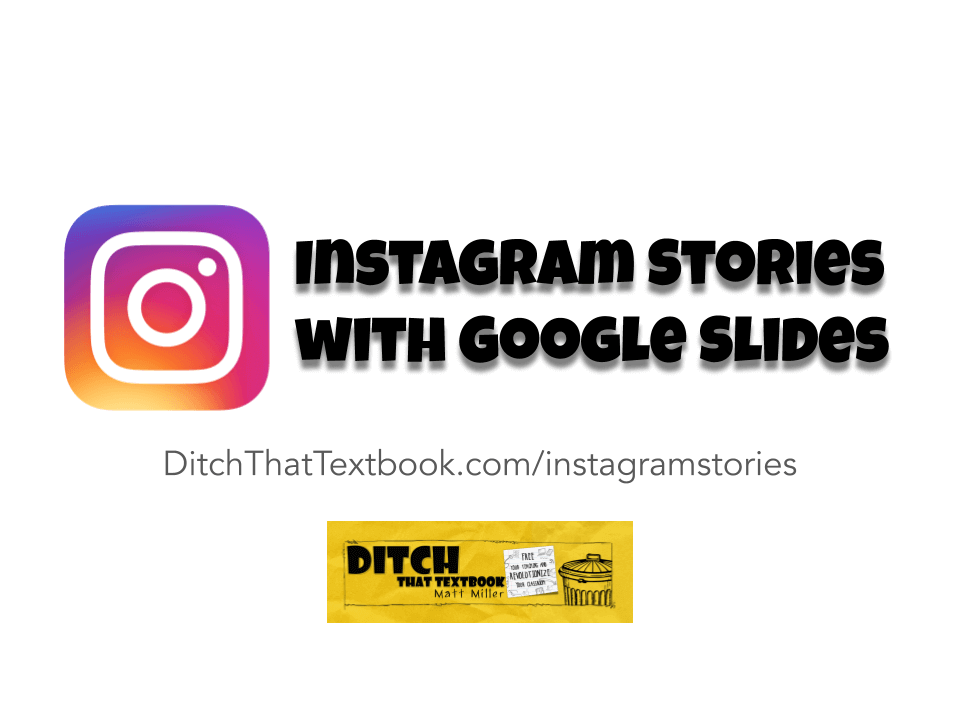

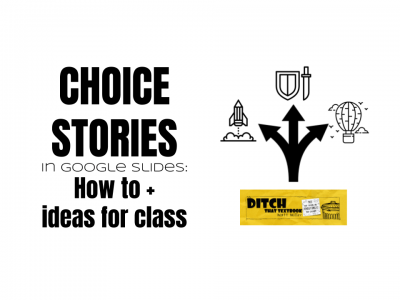

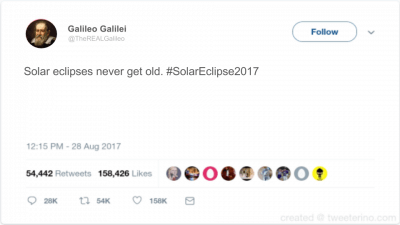
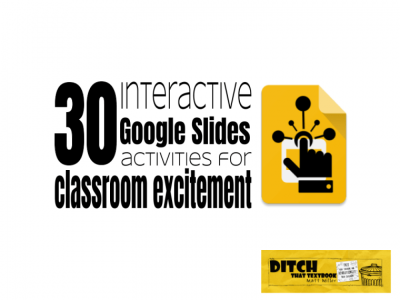

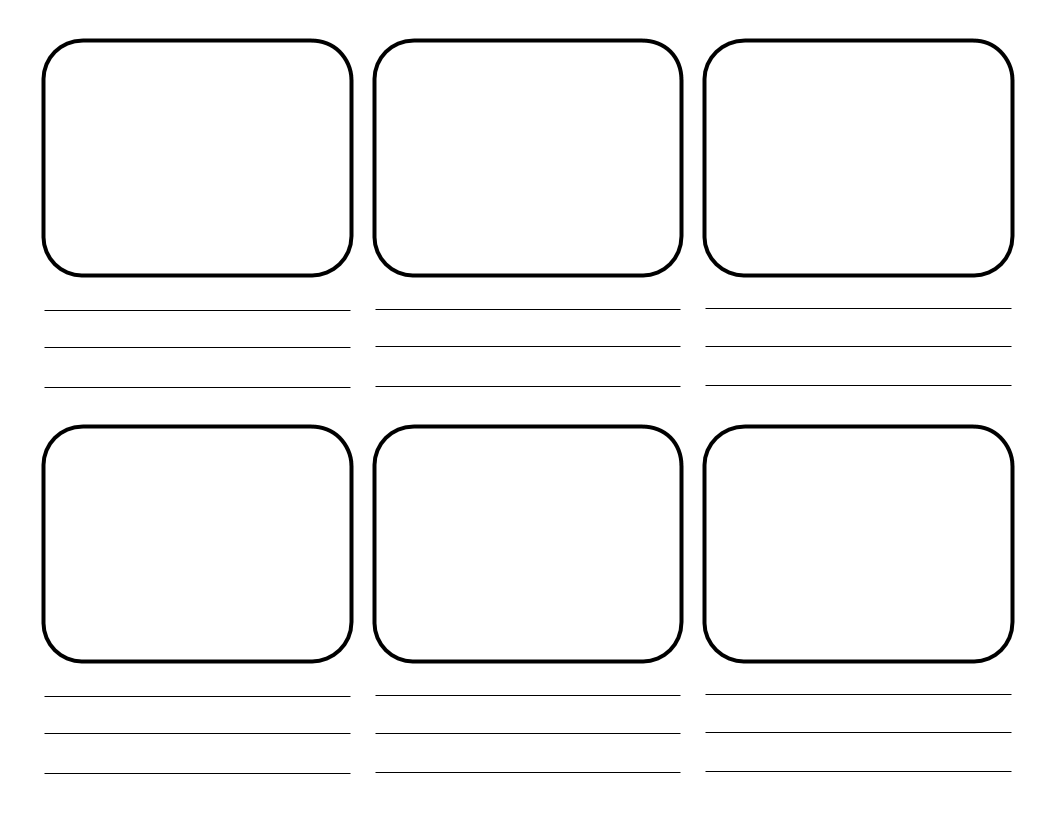


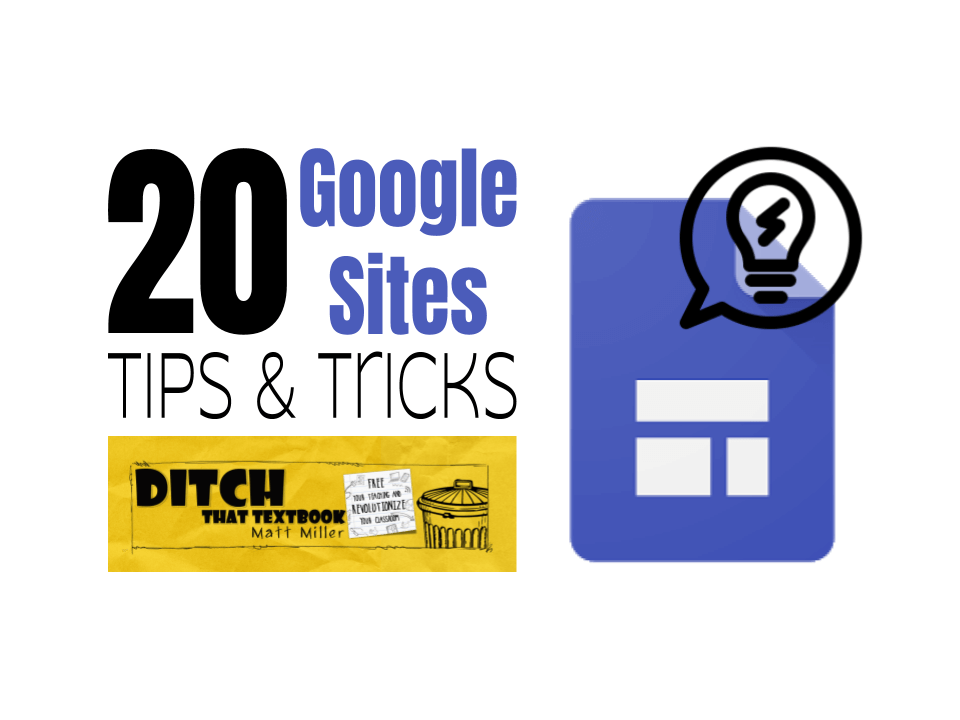

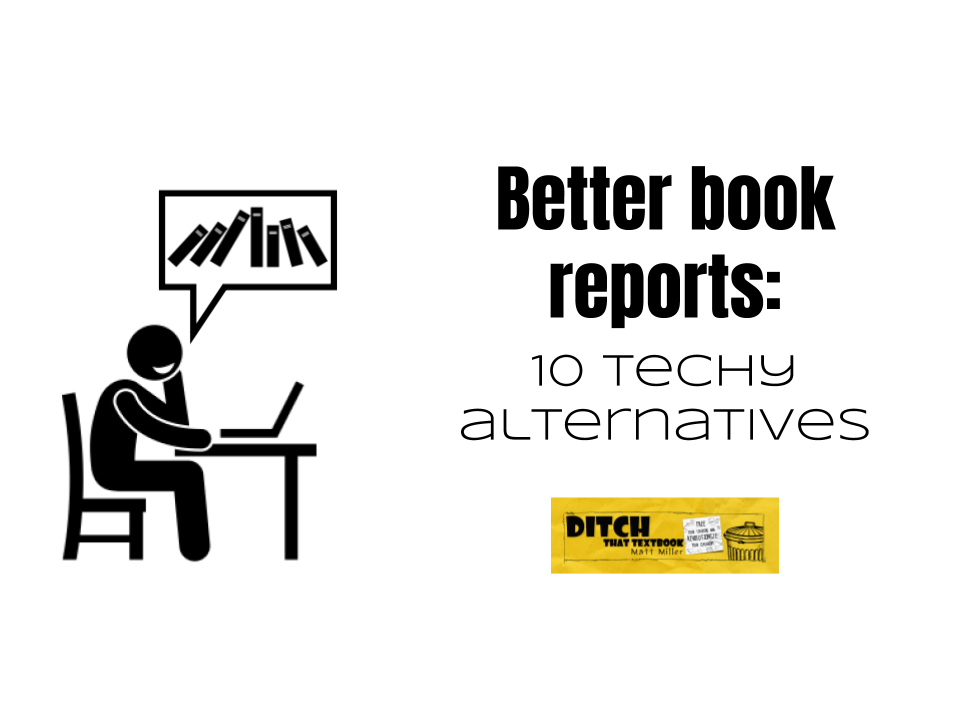
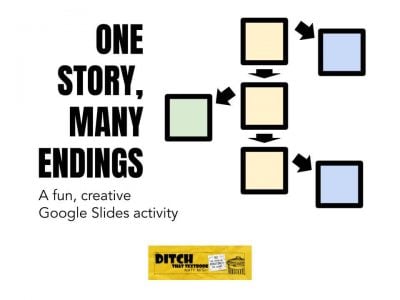
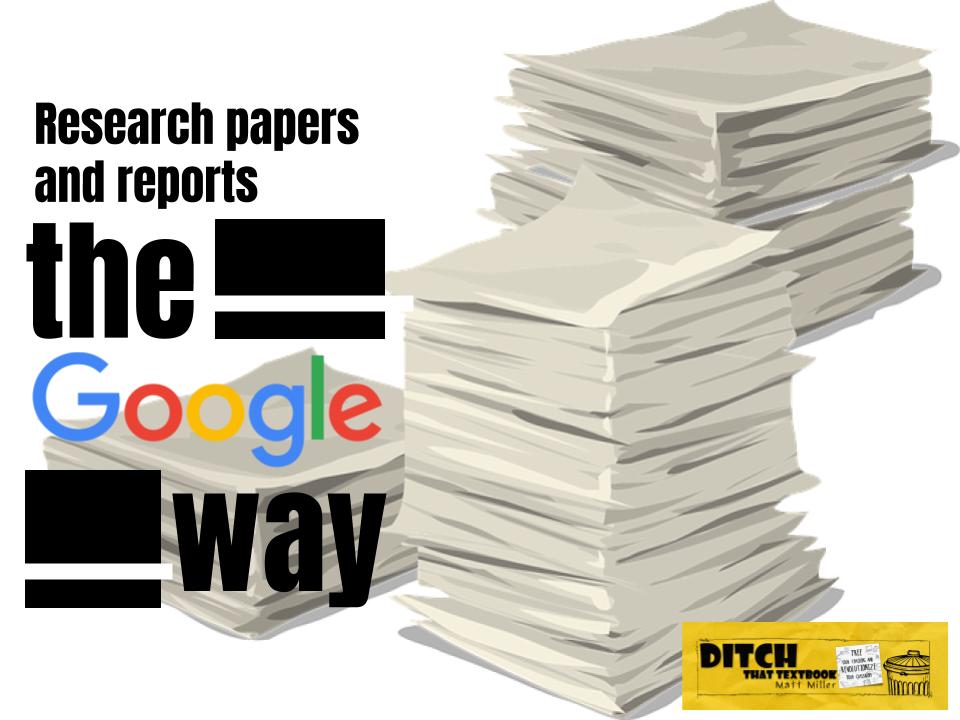
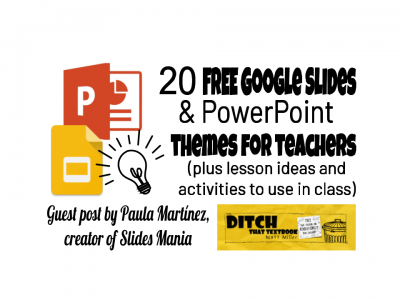

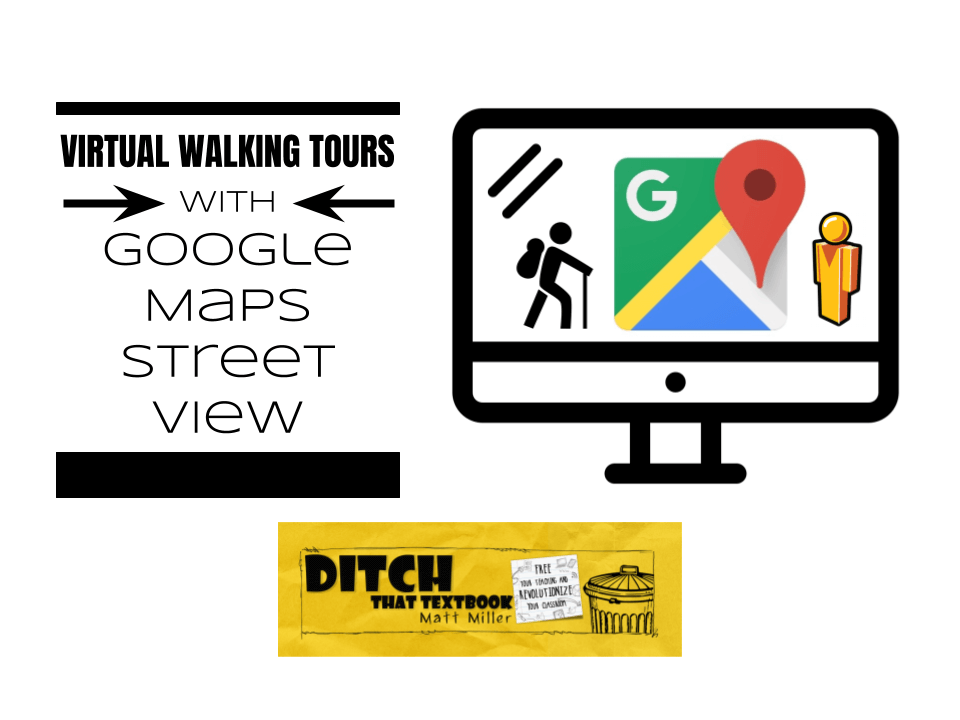



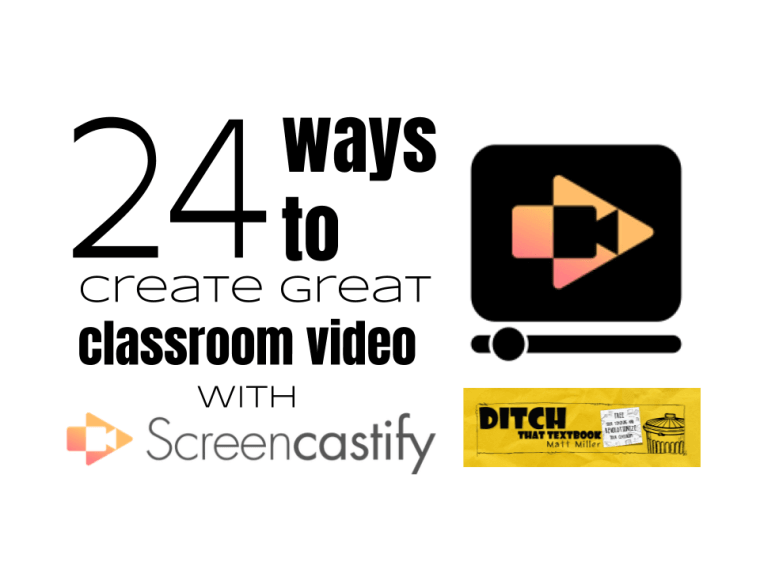
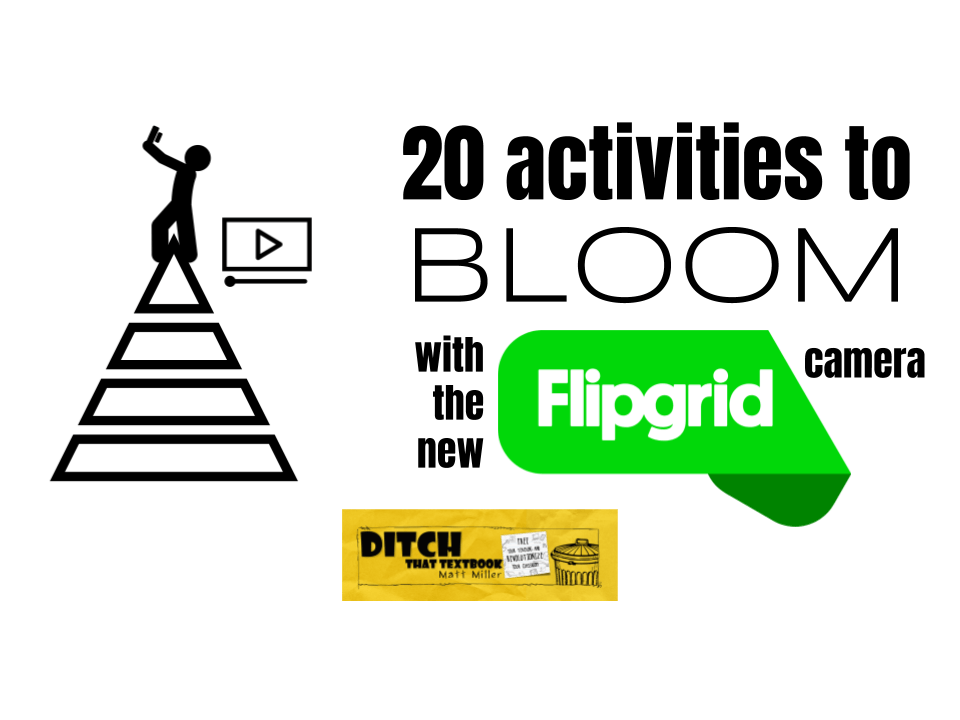
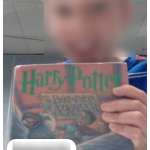
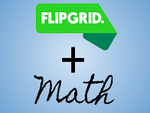
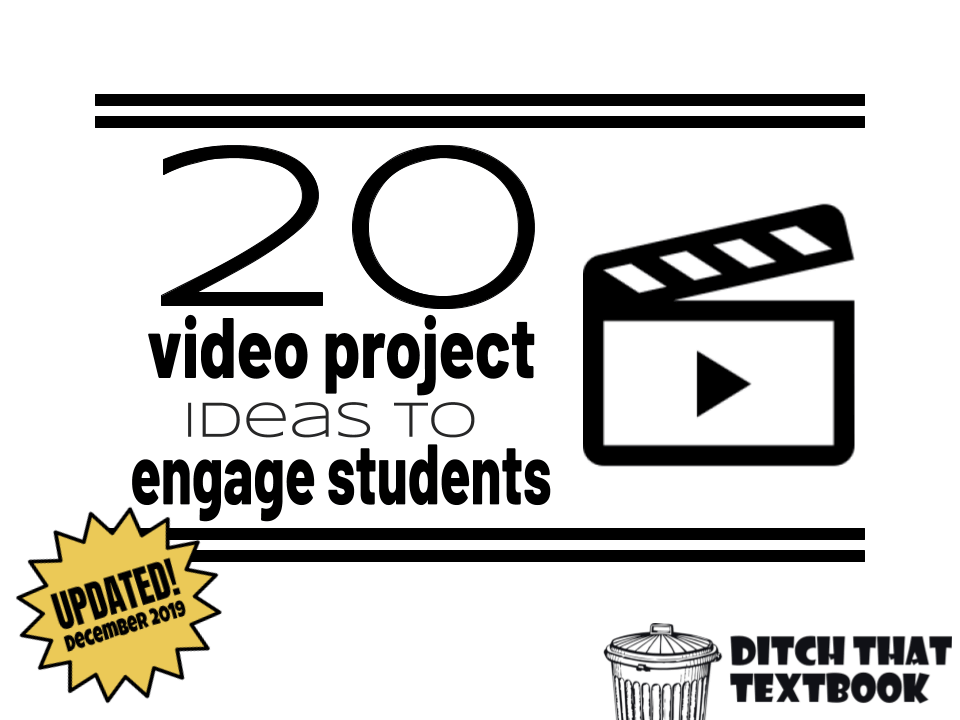
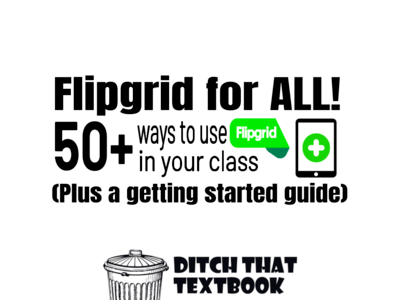


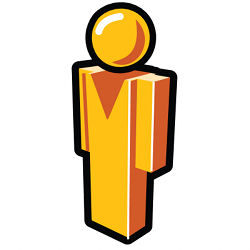
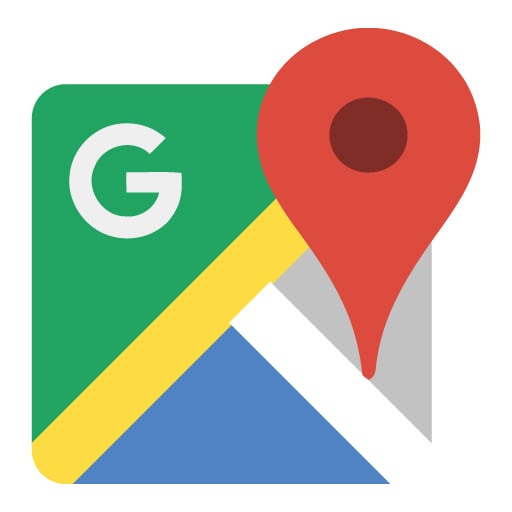
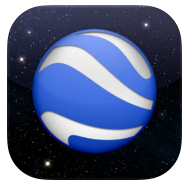
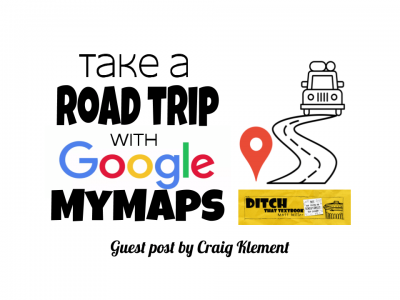
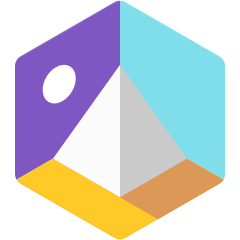
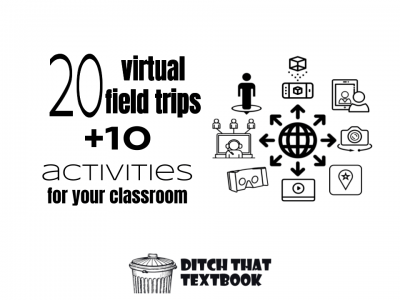
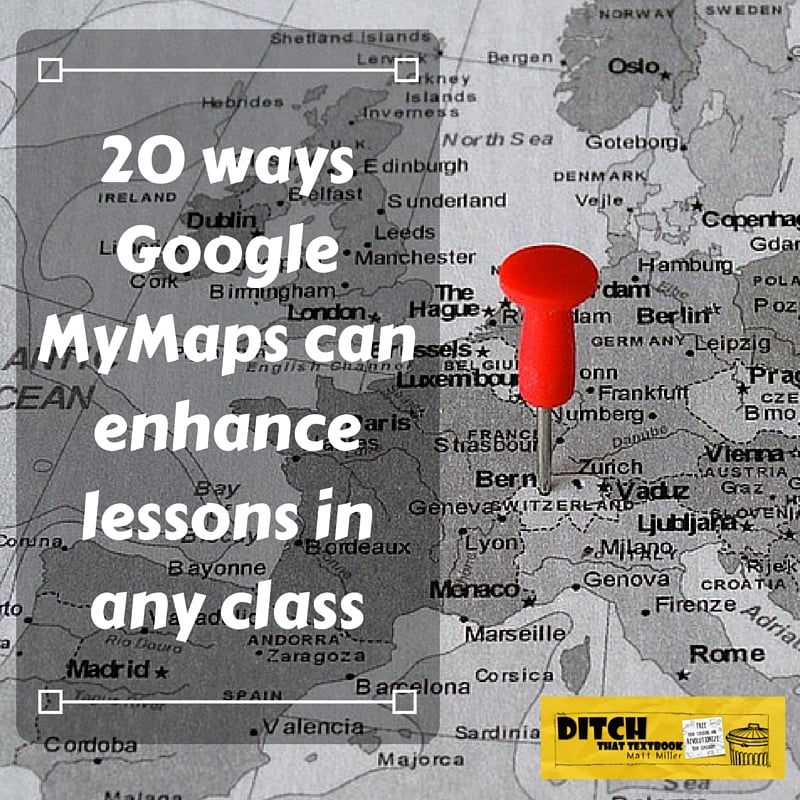

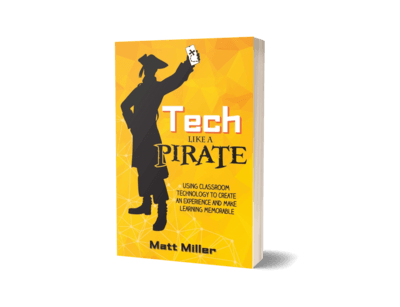
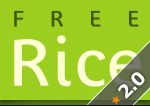
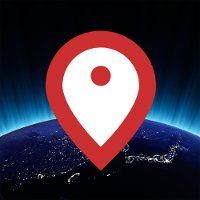


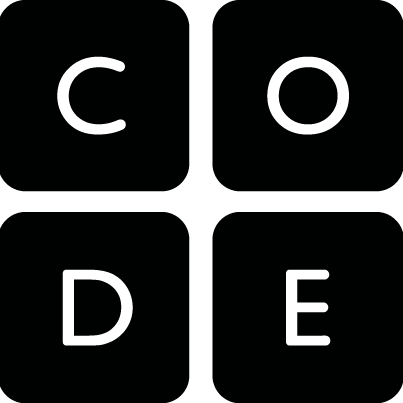



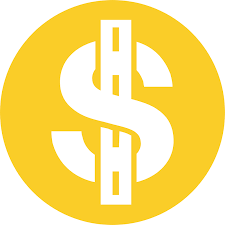

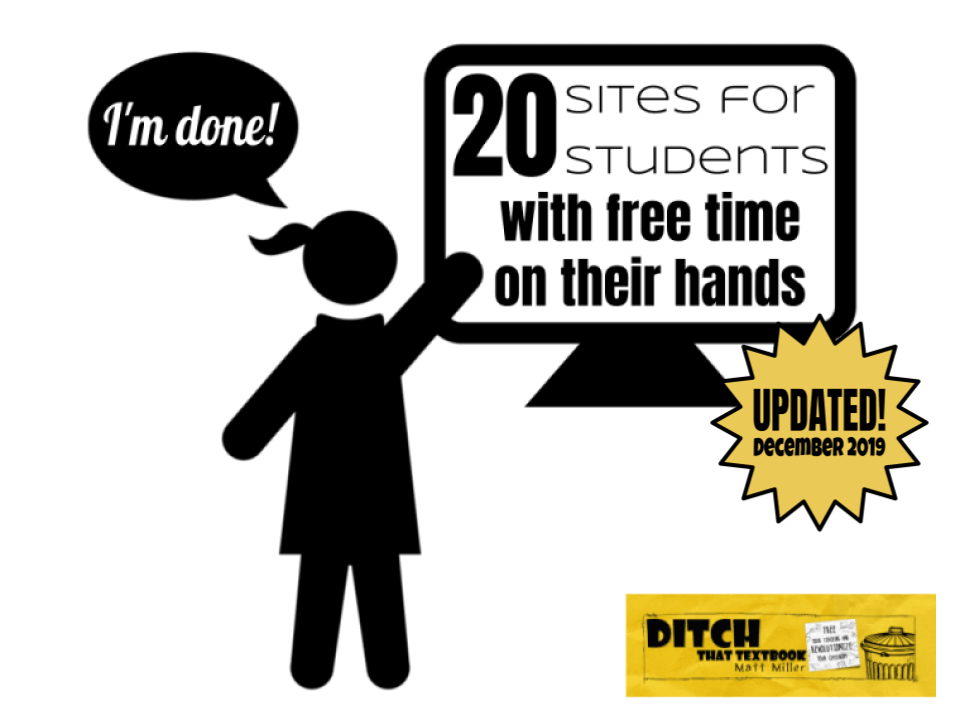
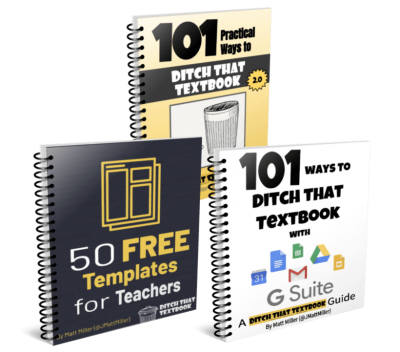
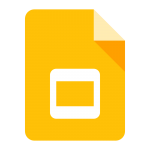
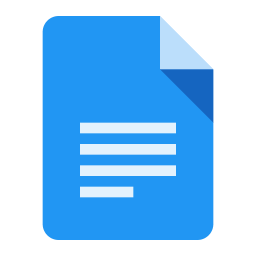
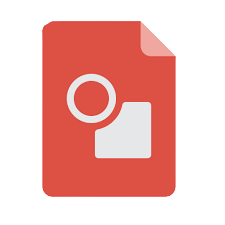
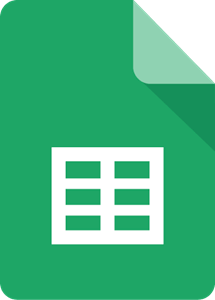

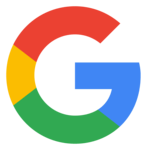

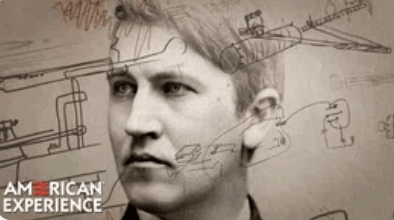
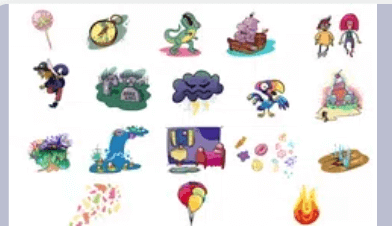
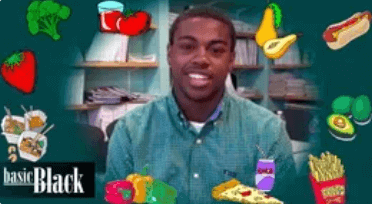
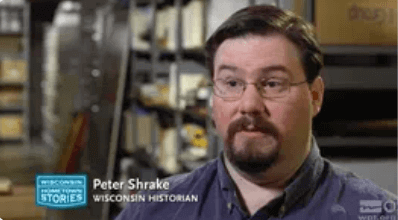



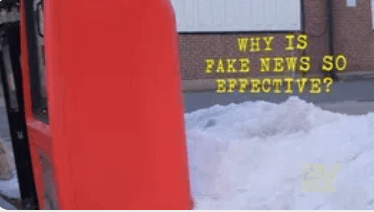


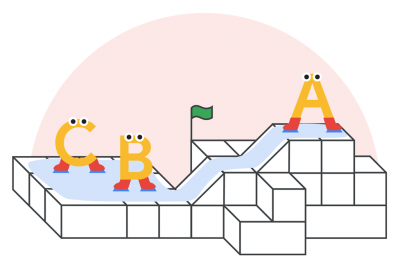
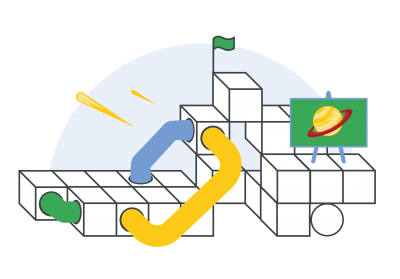


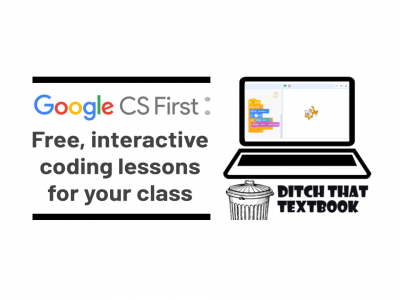
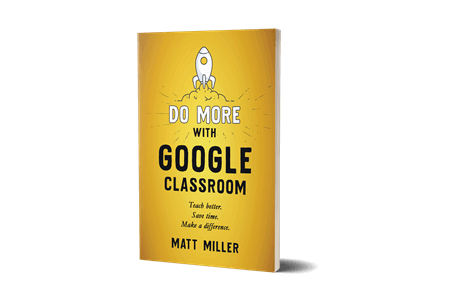
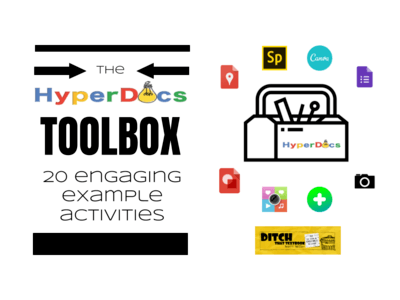

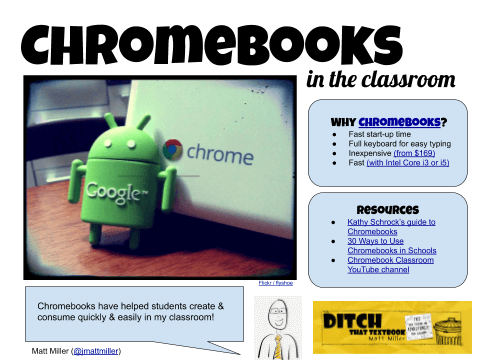

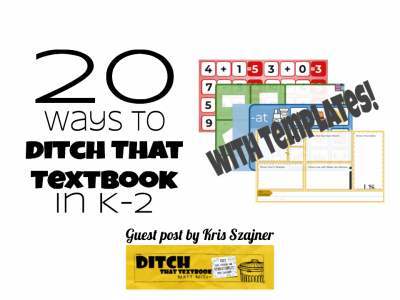
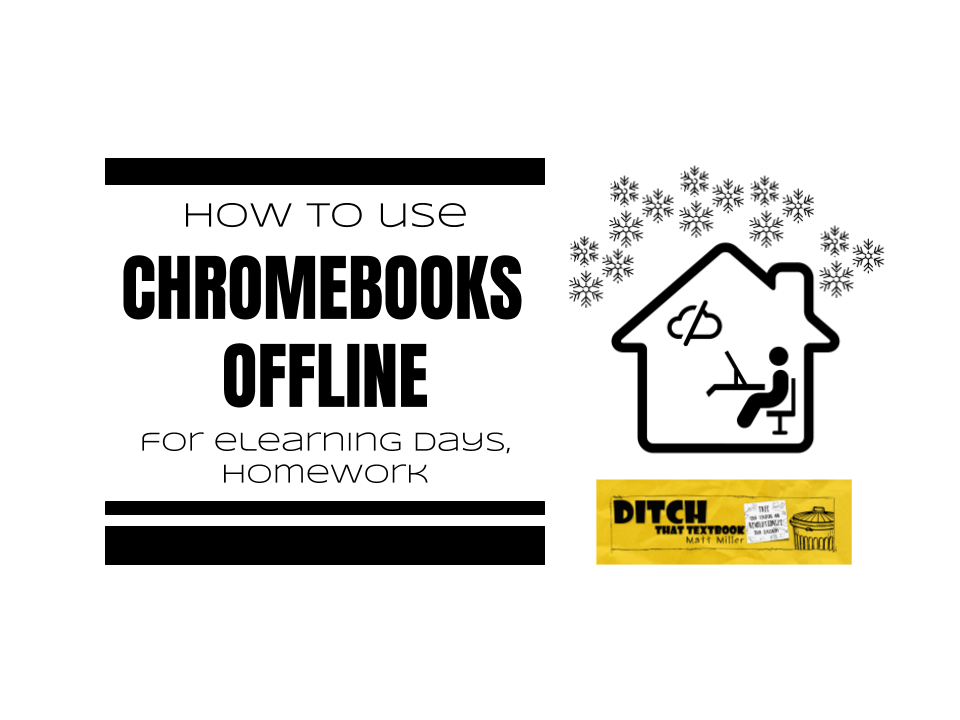
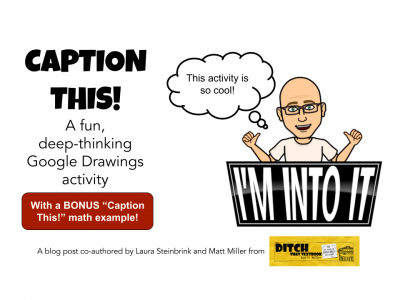
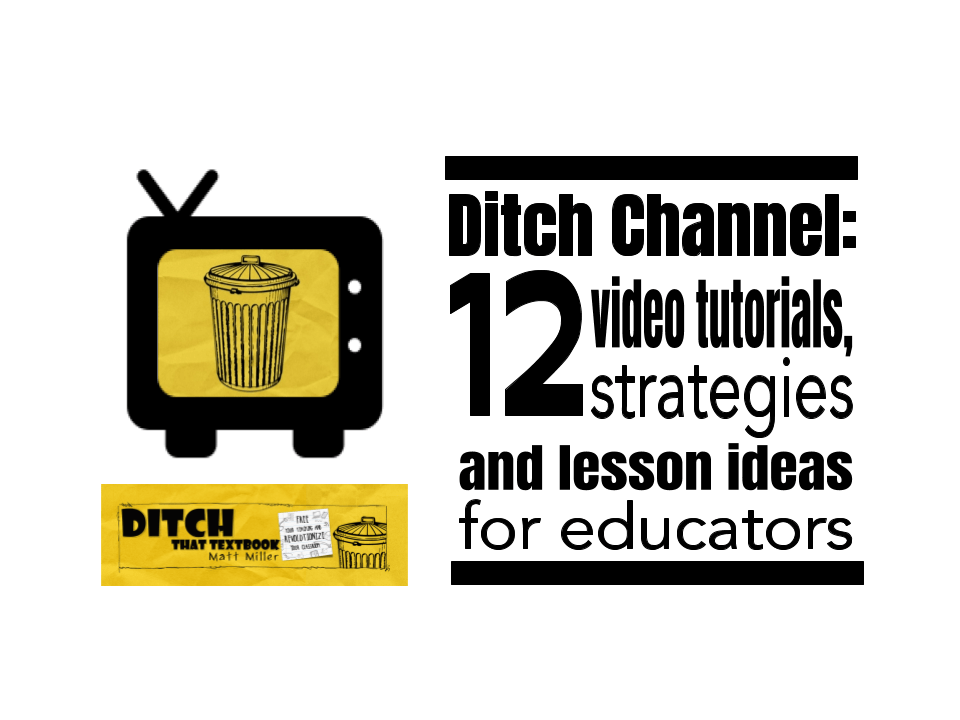

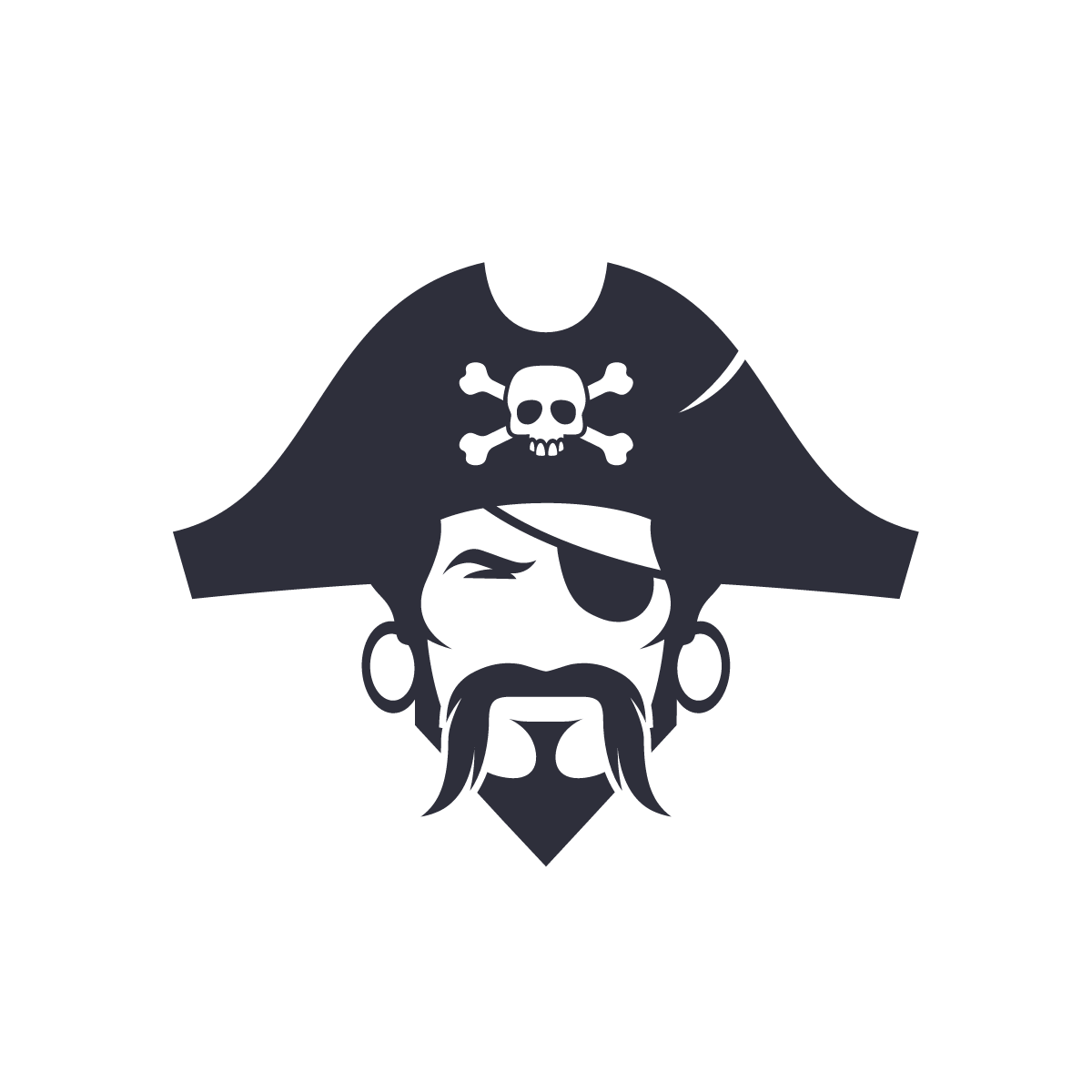
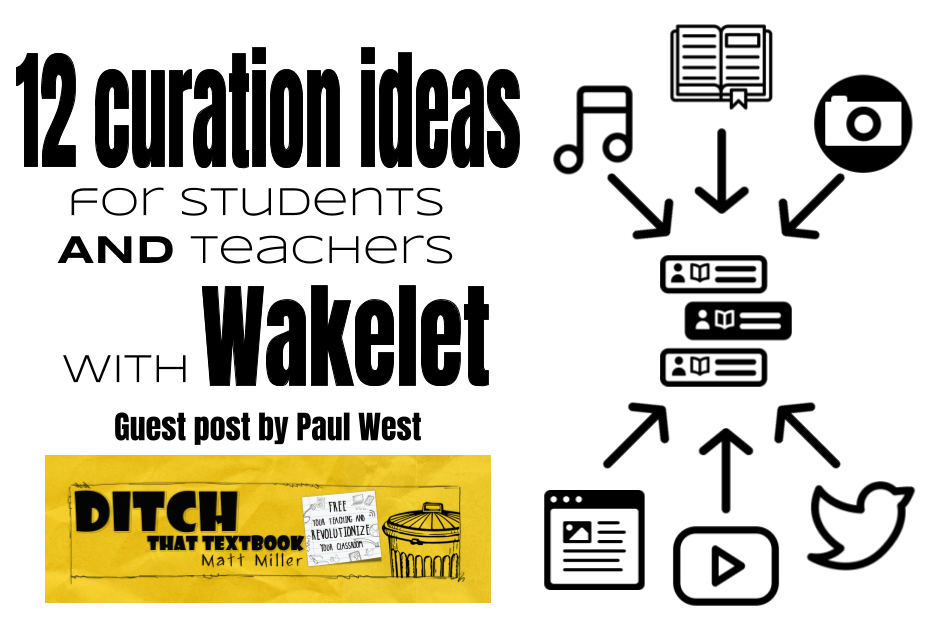
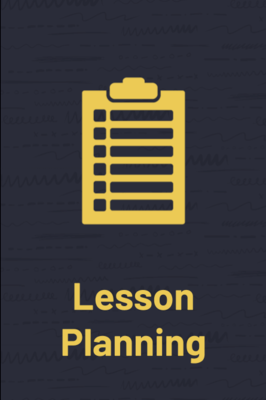
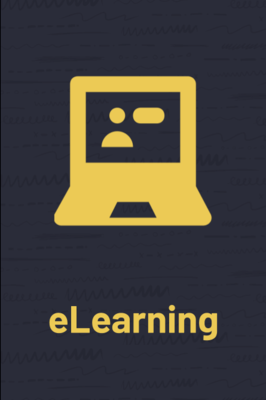

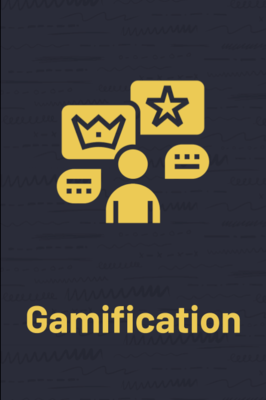
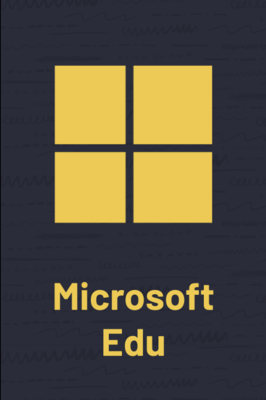


Great amazing stuff here. I am very glad to see your article. Thank
you very much..!
Our main motive is to provide the information fast and quickHere.…
You are appreciated for all you do. Thank you so much.” “The work you
do is important and so appreciated.” “Sending a little heartfelt
appreciation your way today!”
Here you will find information related to education and some updates
will be posted .
So if you need any information regarding these topics just browse our
website and u will find some good information. Our main motive is to
provide the information fast and quick. Stay connected with us..
An intuitive user experience on the app makes it simple to browse and discover stuff to watch. Users may select their chosen language to access material because it supports many languages. Author Chris Reynolds
Pikashow is a streaming app that allows users to watch movies and TV shows on their devices. It offers a wide range of content, including popular movies and TV shows from various genres. The app has a user-friendly interface that makes it easy to browse and find content to watch. It also supports multiple languages, so users can choose to view content in their preferred language.
I easy to feel anxious, overwhelmed and frustrated if you’re asked to create elearning activities and teach remotely because of a school closure.
I appreciate you sharing this insightful information with us. If I share this article on my platform, folks will be interested. Professional Wikipedia page creation agency
My district is closing and although I have prepared eLearning before… I am always looking for new ways to connect with my students in a way they will enjoy. Thank you very much!!
Thanks for sharing
What are some learning activities to do with toddler at home?
[…] publish a choice of their preferred recognized college essays that labored, and I’ve problems and solution essay place collectively a assortment of over a hundred of these (furthermore some essay excerpts!). […]
I enjoyed this and it had a lot of valuable information. A great resource to use virtually
!
Thanks for sharing this useful post with us. I will share this post on my platform the readers will get engaged. wikipedia editing service
[…] not knowing the framework of a correct essay can make the method tricky and uninteresting. A problems and solution essay very well-prepared essay ought to capture the interest of a reader and get him or her involved with […]
[…] People who are the most deeply fully buy essay club commited to an idea or policy are also the most a whole lot inspiring ideas within vital of it. Write a reaction in which you discuss the extent to which you concur or disagree with […]
I love chess and I think that this is the best activite for children at any age. For the purpous of learnig I can recommend a book (net-boss.org/chess-puzzles-for-kids-by-maksim-aksanov) with series of diagrams that allow a child to develop smoothly and learn this very difficult game. The basic problem that most or even all children have to face is perceptiveness. There are many different chess pieces and when they all come into play it can be confusing and cause the child to lose their concentration. Most often, children make mistakes such as they don’t see a check, they don’t see the possibility of capturing a piece or they don’t notice a checkmate in one move.
[…] Ditch That Textbook: Seventy e-learning activities, templates and tutorials […]
[…] 70 elearning activities, templates and tutorials link […]
[…] Ditch That Textbook […]
[…] 10+ Creative Google Slides […]
[…] Ditch That Textbook Provides 50 elearning activities, templates and tutorials […]
[…] Up Learning has a great guide to choice boards and learning menus, while Ditch That Textbook has 50+ ideas for learning. Both links will be in the description […]
[…] educators for the duration of the school year.50 e-learning activities, templates and tutorials: https://ditchthattextbook.com/elearning-activities/ Google has distance learning training online in their Teacher Center. It’s loaded with […]
[…] creating this guide to help you as try to design online instruction that is meaningful. Click RIGHT HERE to get Matt’s free […]
[…] elearning-activities […]