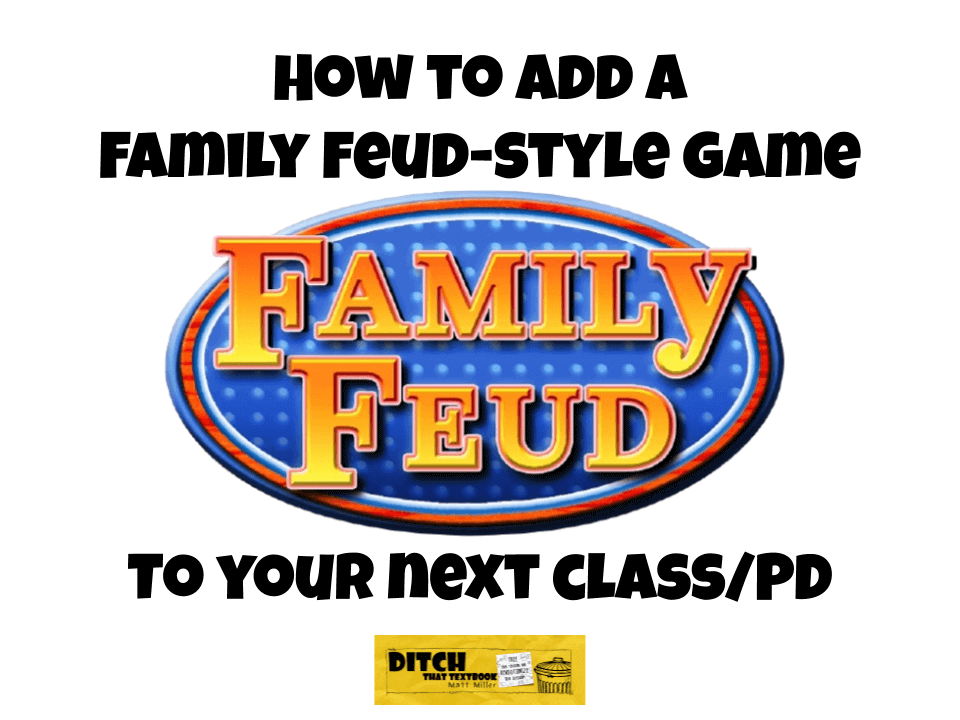
Games can make class and professional development more fun! Here are the steps to create a Family Feud-style. (Family Feud logo used via fair use)
Who doesn't like adding a good game to a class or professional development session? It's great for mixing things up and breaking out of the traditional hum-drum.
PowerPoint Jeopardy! has been done for years -- probably decades at this point.
How about a Family Feud game instead?
I recently ran a Family Feud-style game at a teacher workshop and it was a blast! It's not too hard to set up, and once it is set up, it's something you can use again and again to engage students and/or educators.
Is a Family Feud game right for you?
It depends on the kind of content you want to address.
In the version I did, we used survey data -- where there was numerical data tied to several options. The numerical data (i.e. the top option is 56 percent, the second option is 21 percent, etc.) becomes the points you award to the team. (If this is unclear, it'll make more sense later.)
- In Family Feud, they survey 100 people and list several of the top responses based on survey data.
- In mine, I did a Google Forms poll and gathered data on several questions. I calculated the percentage of responses for each answer and based the scoring off that.
- This method could work for anything that has multiple answers and data tied to each one. Examples: how many times a certain word appears in a text, census data (link to U.S. Census), surveys from the Pew Research Center, search data from Google Trends, etc.
- This is REALLY fun when you survey your class, all of your classes, all students in a grade/school, all teachers in a school/district, educators on social media, etc. This is your own data that is more personal to people.
This could also be done successfully with lots of questions that have a single correct answer. Instead of awarding more points to the top answer as Family Feud does, you can award a single point for each question -- or more points for harder questions and less points for easier questions! If you have a Quizlet flashcard deck with lots of questions or vocabulary words, you could use that and shuffle your cards to generate questions.
The key to make this work: the buzzer
When I stumbled upon this great web app for a buzzer, I knew I had the most important piece to make this work.
The free buzzer web app at Buzzin.live is a great tool for a Family Feud-style game.
- It runs on the web, so you don't need a specific kind of device (iPhone, Android phone, device with Chrome browser, etc.). Anything that can access the web should be able to use it.
- It lets you create a room where multiple users can join.
- Those users can click the "BUZZ" button to ring in and answer.
- This locks out the rest of the users for five seconds, giving the person buzzing in time to answer.
- Under the settings, you can hide the room info (somewhat preventing others from joining the room) and the history of who has buzzed in.
If this didn't work, you could always use a backchannel tool like Backchannel Chat and have students type their responses in and click submit to ring in and answer. This would clearly show you who answered first and could work as a buzzer.
Create your game slides
Want to display the responses like Family Feud does? All it takes is presentation slides made with Google Slides, PowerPoint or something similar.
Here's the template link to my Google Slides presentation of "Teacher Life Family Feud." NOTE: PLEASE don't request edit access to it. You can make your own copy instead. I can't give edit access or people start changing it around. Thanks for understanding. 🙂
I created the boxes for the answers by using the shapes tool. I started by making the colored, numbered boxes first.
- I added a rounded rectangle (my shape of choice!).
- I double clicked in the shape to add text to it (the number).
- I used the paint bucket icon at the top to change the background of color to (surprise!) a golden yellow.
- I copied and pasted the shape to get five of them on the screen. (You can see this on the slides where all five responses are viewable.)
To display the answers, I just added another shape on top with a white background and the response in the text. This way uses a lot of slides, but it's the way I'm most comfortable with, so that's what I chose to do.
PRO TIP: This could have easily been done with slide animations. I could have put the boxes with responses under the colored boxes with the numbers and had the colored boxes disappear with animations. If that's your preferred way, it would probably be easier to build that way.
I did a lot of copy/pasting slides and copy/pasting text to make all of those slides. It takes some time, but it's worth it in the end!
Add the Family Feud theme music
What fun would this game be without the theme music? (OK, it would still be fun, but the music is the icing on the cake!)
- I found a one-minute version of the Family Feud theme music on YouTube.
- I copied the link to the video.
- I clicked Insert > Video ... > By URL and pasted the link.
- I made the video really small in the corner of a slide. The video is embedded, but it's not there so we can watch ... it's really there for the music.
- I clicked on the video and clicked the "Video Options" button on the toolbar.
- I clicked "Autoplay when presenting".
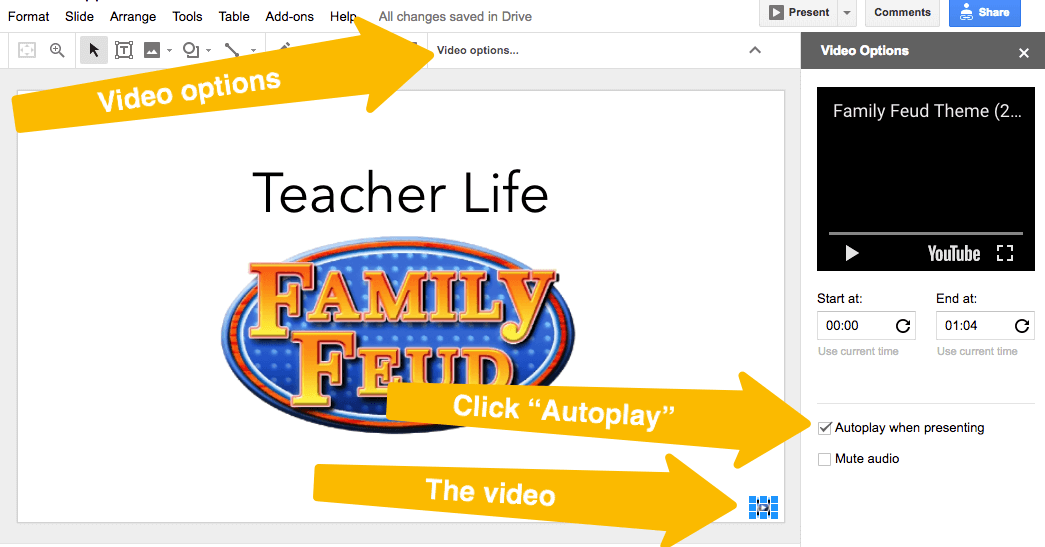
Here's how to add a video of your theme music and make the music play automatically. (Screenshot taken on Google Slides)
Now, whenever I open up the file and click "Present," the music will play! I can click to the next slide to make the music stop whenever I want.
NOTE: If you autoplay music on the first slide, it means it will start playing that music as soon as the presentation loads. That's why I have a duplicate of the first slide in my deck, so I can click to start the music. Some programs offer a "Play on click" option, which would do the same thing.
PROBLEM/SOLUTION: I embedded my slides (above) in this post by going to File > Publish to the web ... and clicking the "Publish" button and copying the embed code. The problem: With an autoplay video on the first slide, it started playing the theme music as soon as the blog post loaded up. I would find auto-playing music annoying if I were loading that page. The solution: Put the autoplay video on the second slide (see note above).
Add game show sound effects
It wouldn't feel like Family Feud if there weren't a "ding" sound for a correct response or a "buzz" for a wrong response.
There's an app for that! I found a free app for my Android phone called Game Show Host. It has a dozen game show sound effects you can use. The buzzer (thumbs down icon) and the correct answer dings (thumbs up icon) are pretty close.
If you have an iPhone or iPad, the Free Gameshow Sound Board app seems promising. I haven't tried it, but it looks very similar.
If you don't want to use a mobile device, this Host Your Own Game Show page has lots of sound effects and could work. (I really like the "tap to play" functionality of the app for this, though.)
Create game show host cards
It makes life much easier when you have cards with the question and the answers! There are a few ways you can do this ...
- Print the slides with all of the responses and the question.
- Print those slides as a grid of smaller slides on one or two pages (to save paper and make your cards smaller).
- Take screenshots of each of the slides with all responses and the question.
- Make a copy of your slide deck and delete every slide from the deck but the ones that have the question and the responses. You could run it from your phone or a laptop/Chromebook. (Be careful to hide those answers from participants, though!)
Here's what my cards look like ...
Let's play the game!
Here's how gameplay works ...
- Set up two devices (or as many as you'd like for the number of teams you'll have) on the buzzer app. Create a room in the buzzer app and have each team's device join the app.
- Load up your slides and display them on a projector or screen for all students to see. Also, load up your sound effects app on your phone if you're using one.
- Have one representative from each group hold the buzzer (or come up to the front). Display the "Question 1" slide and start reading the question. As soon as someone starts to respond, stop reading the question (even if you only said a couple words).
- Use the sound effects app to play a right (ding) / wrong (buzz) sound effect. Then, advance to the next slide, where the question is displayed but not the answers.
- Have the next group respond and play a sound effect.
(NOTE: Remember that the slides with the answers display them in order from 1 to 5. If someone says the No. 1 answer, feel free to display that answer. You can display others, too, but remember, the way it's set up here, there's NO way to display them out of order (i.e. No. 3 first, then No. 5, then No. 2). - Assign the number of points that goes with their answers to each team. (Have someone or something keep score for you.) You can keep going and give them three strikes and the other team a chance to steal like the gameshow does, but the way I play it, I give each side one guess ... just to keep things moving.
- Display all of the correct responses. (Remember, in the gameshow, the crowd reads them off as they're displayed, which could be fun, too!)
- Optional: In my version of the game, I collected some of the "non-top 5" answers and put them in after the question just for fun.
- Move on to the next question and repeat from step 3!
There are LOTS of ways to do this!
Want to have more than two teams?
Want to do a different style of questions?
Want to add the fast money round?
This game can be customized in so many ways!
That's where we need your help. If you have any other ways it can be done -- or other apps/tools to use or different rules or anything -- PLEASE leave them in a comment below!
For notifications of new Ditch That Textbook content and helpful links:
Are you looking for quality, meaningful professional learning that both equips and inspires teachers?
Matt provides in-person and virtual keynotes, workshops and breakout sessions that equip, inspire and encourage teachers to create change in their classrooms. Teachers leave with loads of resources. They participate. They laugh. They see tech use and teaching in a new light. Click the link below to contact us and learn how you can bring Matt to your school or district!
Is Matt presenting near you soon? Check out his upcoming live events!

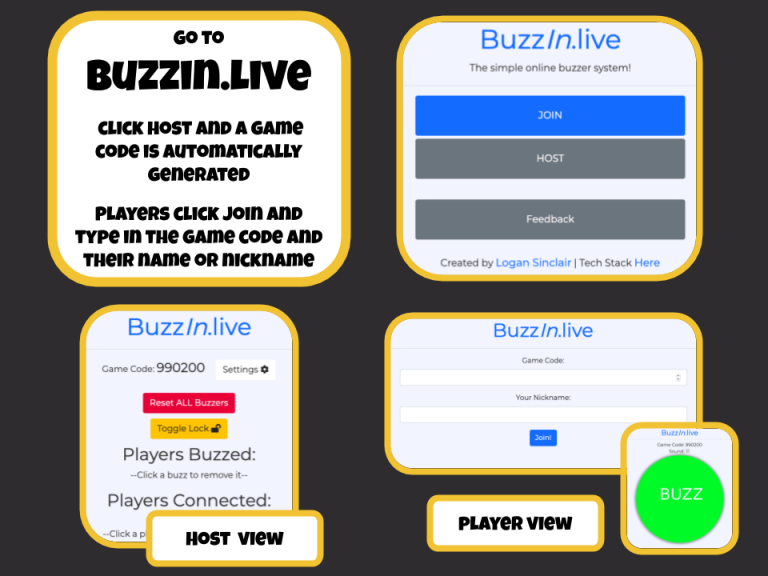
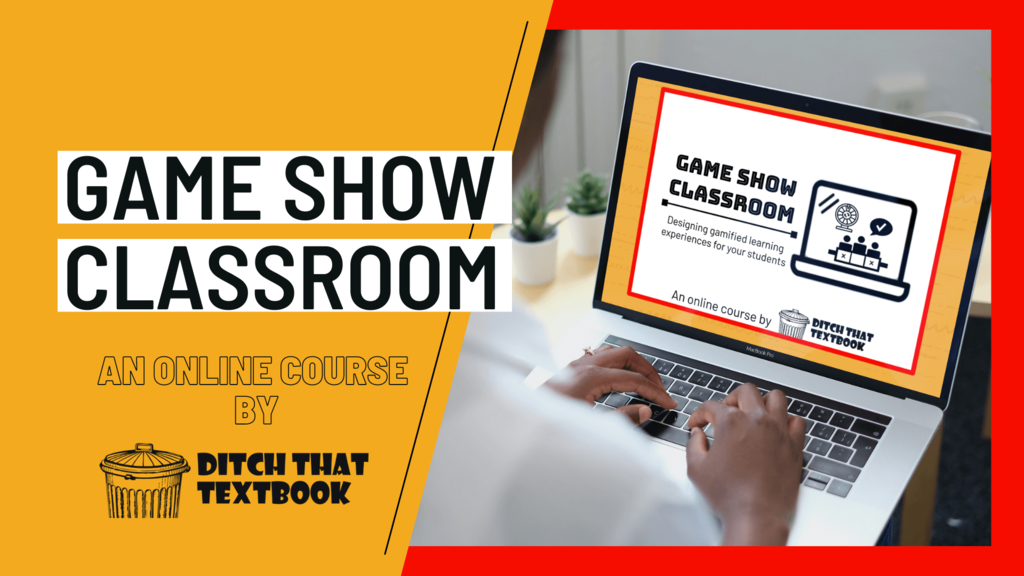
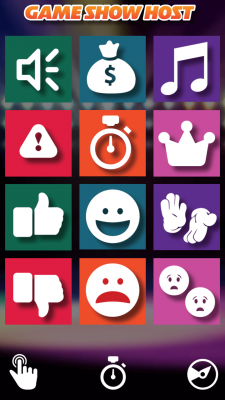
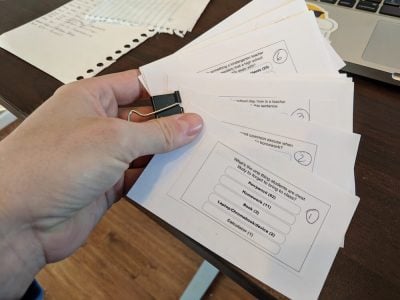


The QBBuzzer.com website is no longer functioning. Besides the Backchanneling app, is there another alternative?
I still don’t understand how Family Feud can be played in the classroom for single-answer questions
Love this template! Made a change to help reveal the answers like they do on the show. Four minute video of what I did. http://somup.com/crnbqeD0Zu
AMAZING PERFECT THANK YOU !!!! I have been trying to figure that one out for over a year how to get the boxes guessed to reveal!! GAME CHANGER (pun intendend)
thanks! clear instructions, really improves the game. Worth the effort.
Well done!
Cool enhancement.
Great idea! To save even more time I did a screen shot of the answers as you suggest, then paste onto the first slide and send to background. This avoids all the cut and paste of each number.
helo im a ges
Have been looking for a template like this, but how do I display the answers when a team responds and it’s not the top one or is out of order?
[…] Family Feud Style Game […]
[…] Read original blog post […]
I loved your family feud game. Thank you for making it & sharing it!
Hi! This is great! how did you present the answers if they werent given in your specific order?