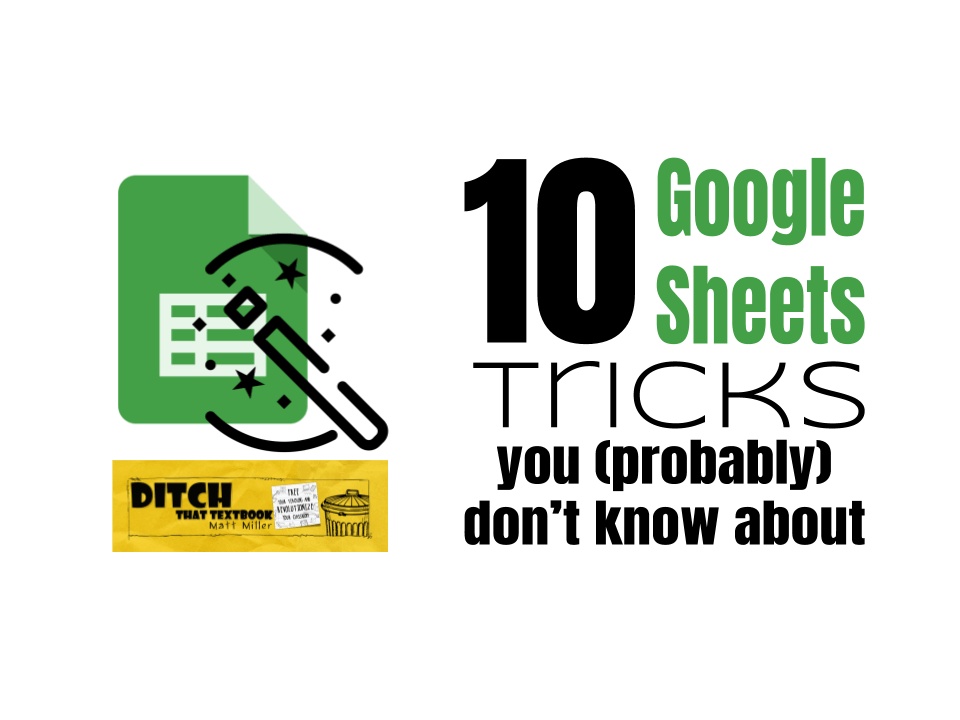
Google Sheets can be used in so many different ways and for so many different purposes. Here are 10 Google Sheets tricks plus a bonus collection of 30 ideas for using Sheets in the classroom.
Google Sheets might look a little scary and a bit threatening at first glance but once you take the time to unlock its secrets you’ll discover that it can do so much more than just crunch numbers.
So how can we get started using Google Sheets ourselves? And what are some great Google Sheets activities that we can use with our students?
During our weekly #DitchBook Twitter chat (Thursdays at 7 p.m. PST / 8 p.m. MST / 9 p.m. CST / 10 p.m. EST), hosted by Craig Klement, we discussed these questions and more. We even had some Google Sheets gurus stop by the chat to drop their knowledge and share some ideas for unlocking the power of Sheets!
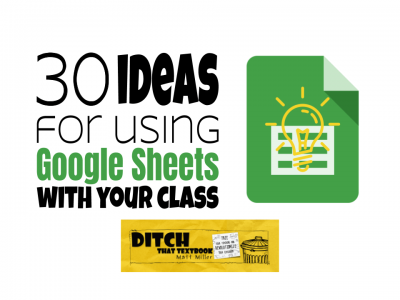
Educators shared tons of great tips and tricks to help you get started using Sheets along with ideas for using them with your students. In addition to the 10 tricks you will find below we also curated the resources shared for using Google Sheets in the classroom. Be sure to check out this copyable Wakelet to see 30 ideas for using this versatile G Suite app with your class!
10 Google Sheets tricks you (probably) don’t know about
Click on the numbered subtitles for links to tutorials, videos, or blog posts.
1. Use RANDBETWEEN to make random writing prompts
3. The double-click to fill down trick
A1; my other favorite thing to do is lock sheets or cells so students can’t change what I’ve written, but they can add to it! #DitchBook
— Krista Harmsworth (@zonie71) May 10, 2019
A2: My favorite Google Sheets tricks are setting up check boxes and using data validation to create drop down menus within cells. These are great to know tricks for setting up a sheet as a rubric. #DitchBook
— Nicholas Taylor (@n_taylor05) May 10, 2019
A2: Freeze bars, check boxes, conditional formatting are super easy but super helpful. But my top choice would have to be Pivot tables! #DitchBook pic.twitter.com/1c17lJiZhR
— Craig Klement (@craigklement) May 10, 2019
A2: My absolute new & fav trick in Google Sheets is using macros to run the same set of steps on all my sheets as I ran on the 1st sheet all in 1 little Click. You have go to try Record & Run a Macros! 💥 #ditchbook pic.twitter.com/FjIZNF79j9
— Vicki (@33heupel) May 10, 2019
9. Use the $ sign to lock a formula
*Lance learned this tip from Jake Miller’s GIF-a-Day Google Sheets Ninja Level 1 course. Fill out this form to get on the list for the next session coming up soon!
Also learned to use the $ sign in front of the column or row to lock the formula so it doesn’t change.
— Dr. Lance McClard (@drmcclard) May 10, 2019
A2: Conditional Formatting is a great way to make self-checking assessments and reviews for students. See here: https://t.co/hrB35Kqpo8 #ditchbook #GoogleEDU pic.twitter.com/z51Tr30BRa
— Eric Curts (@ericcurts) May 10, 2019
Want to get in on the next #DitchBook Twitter chat?
- They happen every Thursday at 7 p.m. Pacific / 8 p.m. Mountain / 9 p.m. Central / 10 p.m. Eastern.
- They often run for 30 minutes. Many times, moderators will offer bonus questions for those that want to continue chatting.
- Check out what’s happening on the #DitchBook Twitter chat by clicking here. (Even if you don’t have a Twitter account!)
- New to Twitter? Want to know the basics? Check out our Beginner’s Guide to Twitter for Educators free ebook.
- Want to sign up for Twitter? Here are the directions.
Having trouble? Still unclear on how a Twitter chat works? Feel free to tweet to these #DitchBook ambassadors and they’ll help — Karly Moura @karlymoura, Sean Fahey @seanjfahey, Sandy Otto @sandyrotto, Rachel Marker @rachelmarker, Evan Mosier @emosier3, Mandi Tolen @TTmomTT, Craig Klement @craigklement, Tara Martin @taramartinedu, Krista Harmsworth @zonie71, Anne Kamper @annekamper, Rayna Freedman @rlfreedm, Lance McClard @drmcclard, Stephanie DeMichele @sdemichele or David Platt @herrplatt!
For notifications of new Ditch That Textbook content and helpful links:
Are you looking for quality, meaningful professional learning that both equips and inspires teachers?
Matt provides in-person and virtual keynotes, workshops and breakout sessions that equip, inspire and encourage teachers to create change in their classrooms. Teachers leave with loads of resources. They participate. They laugh. They see tech use and teaching in a new light. Click the link below to contact us and learn how you can bring Matt to your school or district!
Is Matt presenting near you soon? Check out his upcoming live events!



How to open a Google Sheet to a cell where you left off working.
[…] Here are 10 Google Sheets tricks you (probably) don't know about […]