The end of the year is a time unlike any other.
- State tests are behind us.
- Many students are working on big projects or papers.
- It can be a great time of reflection on how far students have come.
- It's review time!
Thankfully, some of the tried and true Google tools -- and some that we don't use that often -- can help us make the most of the end of the school year.
Here are 20 ways Google can make those last weeks of school ROCK
1. Create a PDF ebook in Google Slides.
Ebooks are super visual. They can include clickable links, which makes them more interactive than a static research paper. Plus, when designed well, students are more likely to want to share what they've created with others -- creating an extra layer of motivation! Making a PDF ebook in Google Slides is super easy and can be a fun spin to put on an end-of-the-year project.
- Here's a post on how to create ebooks!
- Want students to use images in those ebooks? Here's how to find them for free, ethically and responsibly.
2. Have students create a website to showcase their work.
When students create something for class, the audience for their work is only ONE if the teacher is the only one seeing it! Creating a website in Google Sites is an EASY way to give student work a wider reach. By putting work online, anyone in the world could run across it and learn from what the student has created.
- The NEW Google Sites (sites.google.com/new) makes creating a website as easy as drag, drop, done.
- Here are 10 things teachers must know about the new Google sites.
- Here are 20 Google Sites tips and tricks
3. Drop detailed "INFO pins" on a map with MyMaps.
Is what your students are learning geography-based? If they're studying locations, history, even novels set in a real location, Google MyMaps can help! They're custom maps where students can drop pins on locations that others can see. But they're not just pins ... they're "INFO pins"! (I just made that name up ...) On each pin, they can add a title, a description, photos and even clickable links. Instead of a traditional project or paper, let students share their learning with you geographically -- with a MyMap!
- Check out the example below ... and click on a pin!
- Looking for MyMaps ideas?
4. Create visually-rich, brain-friendly infographics in Google Drawings.
Infographics blend the best of images and text. The images help ideas stick, and the short snippets of text tell us the basics we need to know. By keeping information short, students practice writing with brevity. Plus, they're fun -- AND fun to share! Add icons from The Noun Project (thenounproject.com) to make them look really slick.
- Need to know how to make an infographic with Google Drawings? Check out this post! OR, watch the tutorial video below!
- Watch an infographic being created in Google Drawings -- start to finish -- in 90 seconds in this video!
5. Give students something to do with their free time.
At the end of the year, there are ALWAYS students who finish something before everyone else -- a project, a test, etc. Having something academic for them to do keeps the learning going. Plus, it lets them try something they normally don't get to do in class! Here are some options for them ...
- Quick, Draw! -- In this game, you're given an object/idea to draw and Google's artificial intelligence tries to guess what you're drawing. It's a fun introduction to AI for students.
- AI Duet -- "A piano that responds to you." Google's artificial intelligence uses tons of data to guess what it should play in response to what you play.
- Google Trends -- Learn what other people are search for all over the world.
- Google Earth Time Lapse -- This shows what the world looks like as it changes over 20+ years. Watch the time lapse in motion. See the whole earth at once or zoom into your hometown!
- GeoGuessr -- Use context clues to guess where you've been dropped in Google Maps. The closer the guess, the more points you earn!
- Looking for more? Here are 20 sites for students with free time on their hands.
6. Create stop-motion animation with Google Slides.
I'm such a sucker for this one and LOVE to suggest it any opportunity I get! Anything that students can envision in their minds IN MOTION, Google Slides will let them create in animation! Google Slides is your free animation creation tool. When students have created something great, have them use a screen recorder like Screencastify to capture it in video.
- Learn how to create stop motion animation with Google Slides with this post! Plus, check out the tutorial video below for more details.
- Want to take it to the next level? Here are 11 tips for creating AWESOME stop motion animations in Google Slides.
7. Review key concepts with Flippity and Google Sheets.
The end of the year is high time for practicing with vocabulary and important concepts. Flippity is a Google Sheets add-on that makes it easy to turn a list of terms into an engaging, practical way to study. In addition to flashcards, create bingo games, Memory games, MadLibs, quiz shows and more!
- Get more info about Flippity at flippity.net.
- Install the Flippity add-on for Google Sheets from the Chrome Web Store -- for free!
- Here are 10 Google Sheets tricks you (probably) don't know about
8. Make Google Slides engaging with Pear Deck.
Going back over all that material from the previous year can be a drag. Make those review sessions more interactive with slides from Pear Deck. Pear Deck lets you ask questions on your slides that students can answer on their devices. Pear Deck's free version lets you do a LOT, and your students will love it.
- Install the Pear Deck add-on for Google Slides from the Chrome Web Store -- for free!
- Looking for ways to use Pear Deck? Here are 20 ways to use Pear Deck to engage students.
- Have students create flash cards for review with Pear Deck's FUN Flashcard Factory! Check out the video tutorial below!
9. Laugh along with Google's April Fools Day pranks!
At the end of the year, we all need a little comic relief, right? Check out these fun April Fools Day jokes that Google has played on its users. One of my favorites is Google Nose, a fictitious Google tool that makes your computer emit a scent so you know how it smells!
- Check out this YouTube playlist of 30+ April Fools Day prank videos, or watch them below!
10. Pass around student-created Google Forms quizzes.
By using Google Forms (Google's survey tool), students can create their own quizzes. By turning on the quiz features in the settings gear, students can add immediate feedback for anyone who takes the quiz. This immediate feedback can be WAY more effective than comments written on student papers and passed back to them later. Plus, when students create the quizzes, they're experiencing the content from a different perspective.
- Check out the tutorial video below on creating Google Forms quizzes.
- Here are lots of Google Forms time savers for teachers!
- Looking for more ways to use Google Forms? Here are 25 practical ways to use Forms.
11. Create a yearbook in Google Slides.
Using Google Slides an entire class, or multiple classes, can come together to create a yearbook for free and print it for a fraction of the cost of a regular school yearbook.
The #slidesyearbook website has been updated for easier navigation! At least the English portion. Expect more updates for https://t.co/2v48OKIpqJ this summer! Especialmente en español #Mex16 #Googleei #GoogleSlides #ditchbook pic.twitter.com/Icw68BFUuC
— Jennifer Scott (@Jentechnology) June 3, 2018
- Create a low-cost, printed school yearbook with Google Slides by Jennifer Scott
12. Combine Kahoot + Google Classroom to review from anywhere.
Kids young and old LOVE Kahoot. It’s a fun and engaging way to review, preview, to take a mid unit/lesson check for understanding, or just for a bit of fun!
A1: Fun and engaging ways to review in #remotelearning :
— Lᴀᴜʀᴀ Sᴛᴇɪɴʙʀɪɴᴋ #RockNTheBoat (@SteinbrinkLaura) May 8, 2020
*Choice boards with creative activities
* @GetKahoot
* @Buncee or @AdobeSpark PSA or graphics, #sketchnotes #onepagers
* @flipgrid presentations
* @wakelet scavenger hunts#DitchBook
- Using Kahoot! for distance learning with Google Classroom for resources including a how-to infographic.
- Check out the video tutorial below.
13. Choice boards with Google docs or slides.
Choice boards are an excellent way to keep the engagement up at the end of the school year. Give students a choice in how they want to learn something, choices in what they want to learn about, and how they want to show what they have learned.
A1: I built a Choice Board that had some oldies on it as well as some new stuff. #ditchbook pic.twitter.com/LpSRCDniHq
— Howard K. Kiyuna (@HowardKiyuna) May 8, 2020
- Check out Ditch those homework packets with family choice boards by Susan Stewart.
- Visit our Lesson Planning section on the Ditch That Textbook eLearning page for more choice board resources.
14. Create interactive self-checking Google slides.
Using the linking tool to individually link slides to one another opens up a whole world of possibilities. Students can create their own “quizzes” by linking a question slide to possible answers.
A1: We have been making our interactive self-checking slides. We have also been using some of our favorite activities. This week students are working on tessellations to review transformaitons.https://t.co/jMRQN4pDzL#DitchBook
— Mandi Tolen (@MandiTolenEDU) May 8, 2020
- Get more ideas here: Slides Superpowers: Engaging slide-to-slide linking activities
- Another fun idea is for students to create their own “app with Google Slides”. Check out “Create your own “My School App” in Google Slides for mobile devices” by Micah Shippee.
15. Digital badges with Google Drawings.
Students (and adults) enjoy getting badges for their accomplishments. An easy way to create them is through Google Drawing. You can create them for your students or challenge them to create their own!
A1. I created a #hyperdoc for a book study, giving out badges in our digital badge program, and designing and engagement and review Google Site to support our learners. #ditchbook https://t.co/sYh3SAojL9
— Rayna Freedman (@rlfreedm) May 8, 2020
- Learn more in this post, Create a Badge with Google Drawing, by Alice Keeler which includes a template.
16. Google Meet scavenger hunt.
Scavenger hunts are a fun and they can be done virtually (and LIVE) through Google Meet!
A1: While I'm not directly involved with students as a tech coach, some teachers have used Scavenger Hunts during their Google Meet sessions to reinforce material. Other teachers have played some @GetKahoot games, too, so the engagement is there! #ditchbook
— Evan Mosier (@emosier3) May 8, 2020
- See lots of ideas and inspiration for scavenger hunts shared on Twitter by clicking here.
- Scavenger hunt presentation from Claire Weise, a 6th grade Language Arts teacher at Evan’s school. The goal of this scavenger hunt is to get students to share items they picked from their homes that fit the clues given in the slides. A scavenger hunt via Google Meet allowed for interactions to be structured and students engaged in the reciprocal speaking and listening protocols, too.
- Tips from Claire:
- Rather than telling students they had to find a certain, particular item, let them chose to use words and phrases that let the students interpret and get a little creative with the items they brought back to share.
- Ask for a student volunteer to be the “judge;” a scavenger hunt always becomes a little more interesting with a competitive edge.
- After each of the students and teachers return to their screens with their six items, give everyone a turn to talk and explain.
- Need help getting started with Google Meet? Visit this post.
17. Digital escape rooms with Google Sites, Drawings, Slides, Docs and more.
Digital escape rooms bring the fun of a physical escape room to your students anywhere through their devices. Google tools make it easy to create your own escape room or have students create their own!
A1 Digital escape rooms, @getkahoot, jeopardy, family feud... So many options to gamify learning! #Ditchbookhttps://t.co/1HNkhHPdXP
— Karly Moura (@KarlyMoura) May 8, 2020
- Learn more about digital escape rooms and how to create them in this post.
18. Choose your own adventure stories with Google Forms or Slides.
Choose your own adventure stories combine the skill of storytelling and writing with computational thinking. Students can map out different paths for their stories to take and use branching questions in forms or slide-to-slide linking to create a real choose your own adventure style story.
A2: Keep bringing the fun. Digital Escape Rooms, Choose Your Own Adventure.
— Mandi Tolen (@MandiTolenEDU) May 8, 2020
Here are a few CYOA submitted from my students today. I love them soooo much.https://t.co/i3cs42rq3Hhttps://t.co/lm2SbVdrOW#ditchbook
- Looking for more guidance on using this activity with your class? Check out Choice stories in Google Slides: How to + ideas for class and Learning math through story: Examples from one teacher’s classroom by Mandi Tolen.
- CYOA adventure stories with Google Forms
19. Play a review game with Google Slides.
Jeopardy, Wheel of Fortune, Family Feud, or classic board games all provide engaging ideas for creating fun review games for the end of the year. And you certainly don’t have to make them yourself! Tons of templates have been created by educators that are easy to copy and edit for your class!
Do you need #endoftheschoolyear activities or ideas for your students? Why not collaborative #boardgames in @GoogleForEdu #slides? You could even turn these games into #hyperdocs to include content. #myapologies #conflict #Ditchbook #EduDuctTape #shakeuplearning #edtech #edchat pic.twitter.com/XfIY0XiQv4
— Matt Meyer (@54Mr_Meyer) May 8, 2020
- Matt’s board game templates can be found here.
- Get tons of ideas and templates in our post 14 ways to turn your classroom into a game show.
- Vist the “games” section on our Tech Like A Pirate page for even more game-based learning.
20. Host a virtual talent show via Google Meet.
If you’re unable to host an event live due to school closure, or for any reason, Google Meet is a fantastic way to make it happen virtually.
A2: Just this evening, my intermediate school hosted a Virtual Talent Show via Meet, and it was terrific!! It was so cool to not only see the kids, but watch them perform their talents as well. Students and staff "attended" and it was super positive and respectful!!! #DitchBook
— Evan Mosier (@emosier3) May 8, 2020
Evan Mosier shared this fantastic idea from Tonya Lindskog and Mary Thomas with us and shared some tips below.
- Create a Google Form to find interested students.
- Hold a "dress rehearsal" via Google Meet.
- Send out a Google Meet link to audience members the day of the event.
- Performers turn on their camera and mic when it's their turn.
- All audience members turn off their camera and mic until it's time to clap and cheer for the performer.
- Enjoy the event!
Make learning memorable!
Take your teaching to the next level by transforming your lessons into a memorable learning experience.
For notifications of new Ditch That Textbook content and helpful links:
Are you looking for quality, meaningful professional learning that both equips and inspires teachers?
Matt provides in-person and virtual keynotes, workshops and breakout sessions that equip, inspire and encourage teachers to create change in their classrooms. Teachers leave with loads of resources. They participate. They laugh. They see tech use and teaching in a new light. Click the link below to contact us and learn how you can bring Matt to your school or district!
Is Matt presenting near you soon? Check out his upcoming live events!

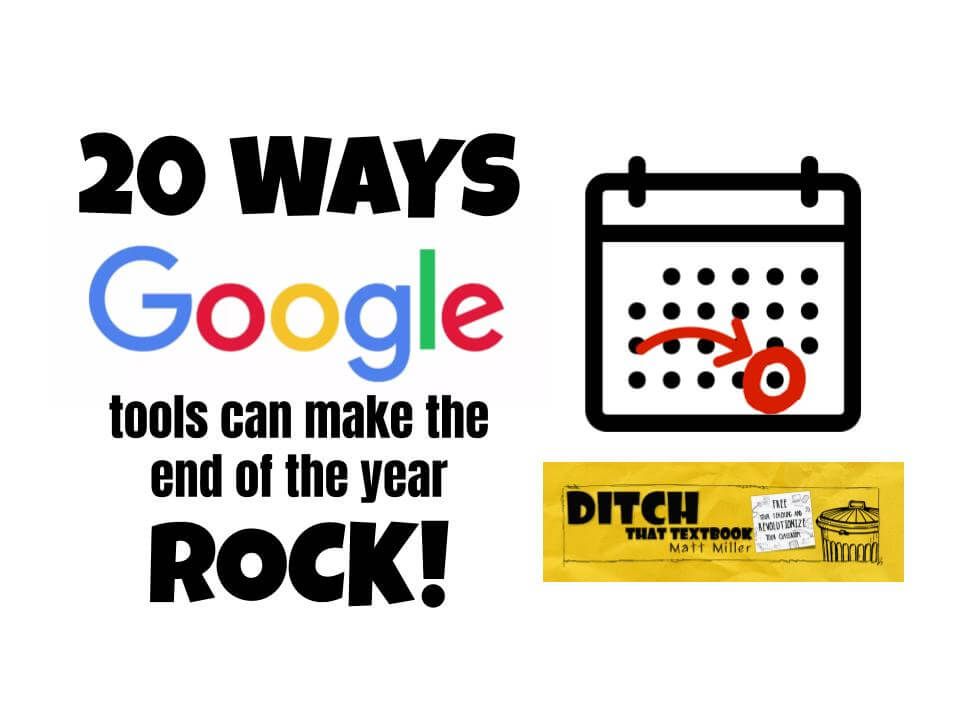
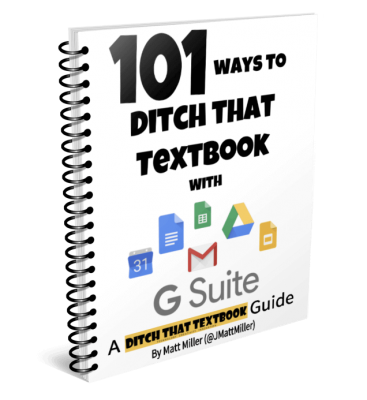


Wow, the idea with the sites and a yearbook is great! I usually limited myself to blog posts, but now I can organize a perfect group project. Thanks!
[…] I found this article interesting and thought of sharing it with you. Check it out: https://ditchthattextbook.com/10-ways-google-tools-can-make-the-end-of-the-year-rock/ […]