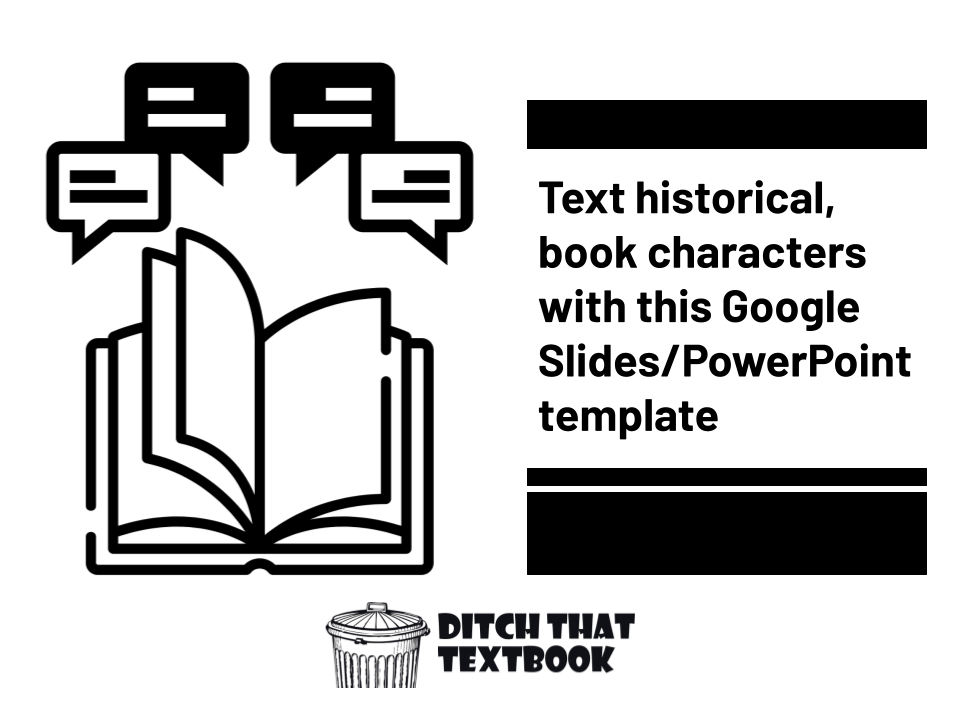
Students can show what they've learned by creating interactive text conversations between two people. Here's how.
What if you had Harry Potter's cell phone number?
Or Alexander Hamilton's? Or the President of the United States?
Imagining those conversations can be a lot of fun. Plus, they can let students show what they've learned, think critically, and make some judgment calls.
In short: fun, deep, engaging learning.
Check out this "Text with a Character" template I created for Google Slides and PowerPoint. Think of how your students could engage with what they're learning in your class!
In the embedded slides below, click on the green speech bubbles on the right to engage with the speaker.
Pretty cool, right? It's just a Google Slides/PowerPoint template where you fill in the speech bubbles. Think of it like an abbreviated "Choose Your Own Adventure" story but with text messages.
Using the Text with a Character template in class
Students can use this template to make their own text message interactions. Or teachers could use the template to create interactions that students click through.
If you're like me, your brain is spinning with all the ways this could possibly fit in your class ...
- In a literature class, two characters could interact so students can show what they've learned about them.
- In a literature class, students could create an interaction between characters that starts at the end of the book, showing what happens after the story ends.
- In a history class, students could create a conversation between two historical characters, all the while showing what they've learned about them.
- In a geography class, students could create a conversation where people are planning a vacation to a spot the students have recently studied.
- In a health class, students could have conversations about healthy choices or even think through how they'd react when asked to engage in certain negative activities.
- In a math class, students could coach a fictitious student through how to solve a certain kind of math problem, putting their problem-solving process on display.
- In a world language class, students could create dialogue in the target language or show understanding of target language cultures.
How to use the Text with a Character template
The first step is to get your own copy of the template, either in Google Slides or PowerPoint:
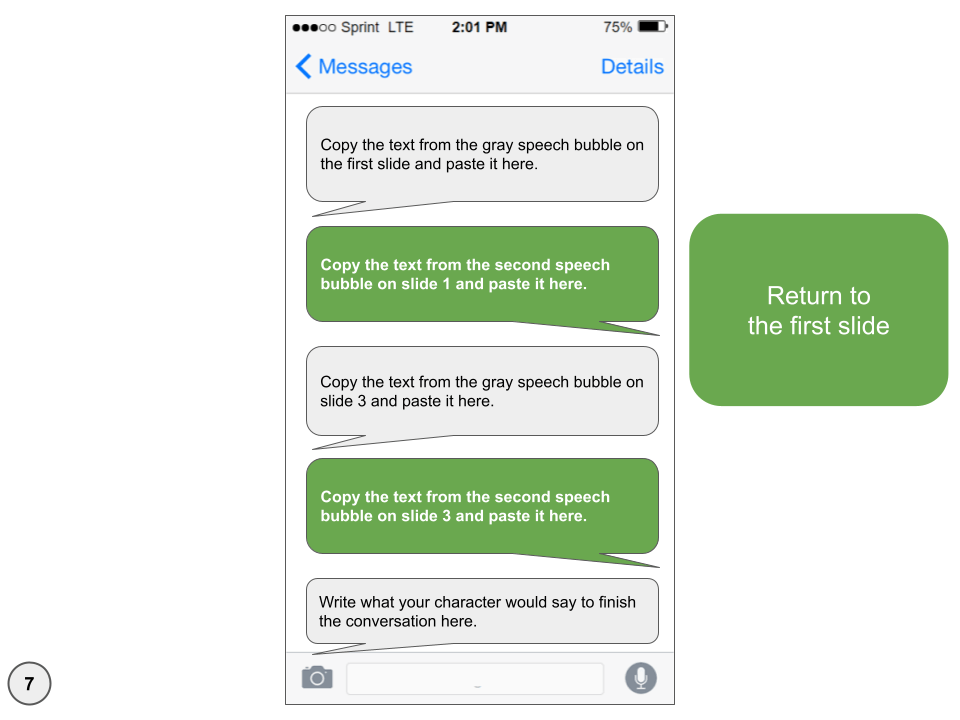
Simple Text with a Character
Two sets of reader responses
Four possible endings
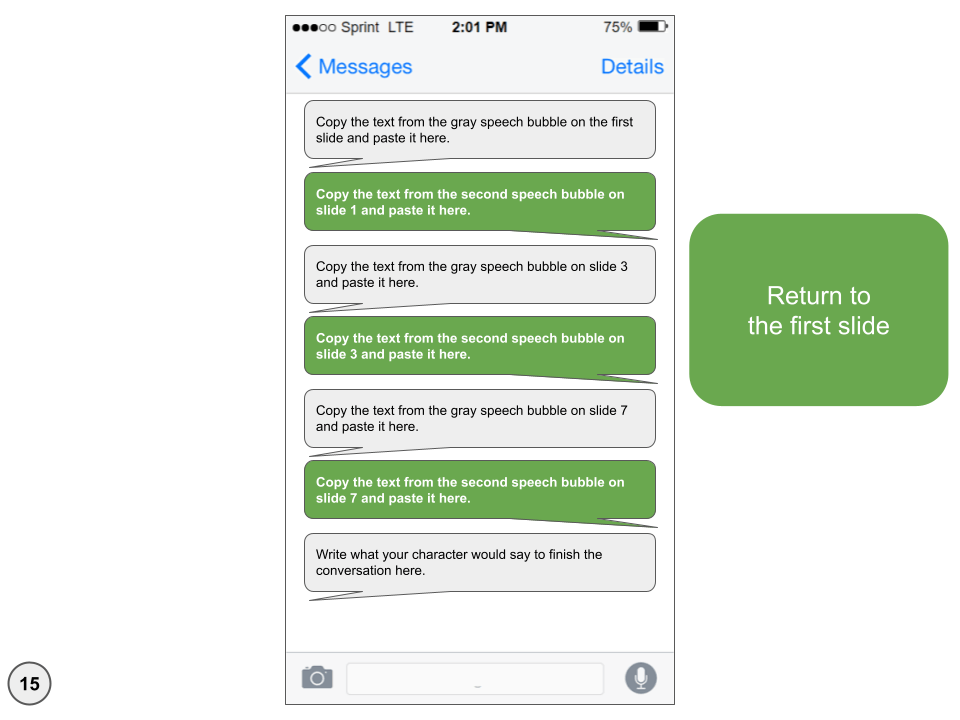
Advanced Text with a Character
Three sets of reader responses
Eight possible endings
If you, the teacher, want to create an interactive text message conversation for students, just get the template, fill it in, and share the link with students.
If you want students to create their own interactive text message conversations, here are the basic steps ...
- Get the template and share it with your students. (In Google Classroom: Attach it to an assignment with "Make a copy for each student" chosen in the drop-down.)
- Students get their copy.
- Students find the planning chart at the bottom of the slide deck. They can use it to plan out what each character says at each stage of the conversation.
- Students start filling in the text in the speech bubbles on the slides. The speech bubbles tell them what to fill in, so they just follow instructions.
- When finished filling it in, students can hit "Present" from the first slide and test each possible conversation option to make sure everything looks right.
What students do when they're finished
If students get done, they have a few options ...
- They can simply turn it in to you, the teacher, through an assignment in their learning management system (Google Classroom, Canvas, Schoology, Microsoft Teams, Blackboard, etc.).
- They can show their text conversations to a classmate or a small group. They can just pull it up on their own device and let a partner/group mate click through the options.
- You, the teacher, can display some of them on the projector or interactive display at the front of class.
- You could do a Digital Gallery Walk where all students bring up their text conversations on their individual devices, stand up, and then walk around to each other's devices and try them. Read this post to learn more about the Digital Gallery Walk.
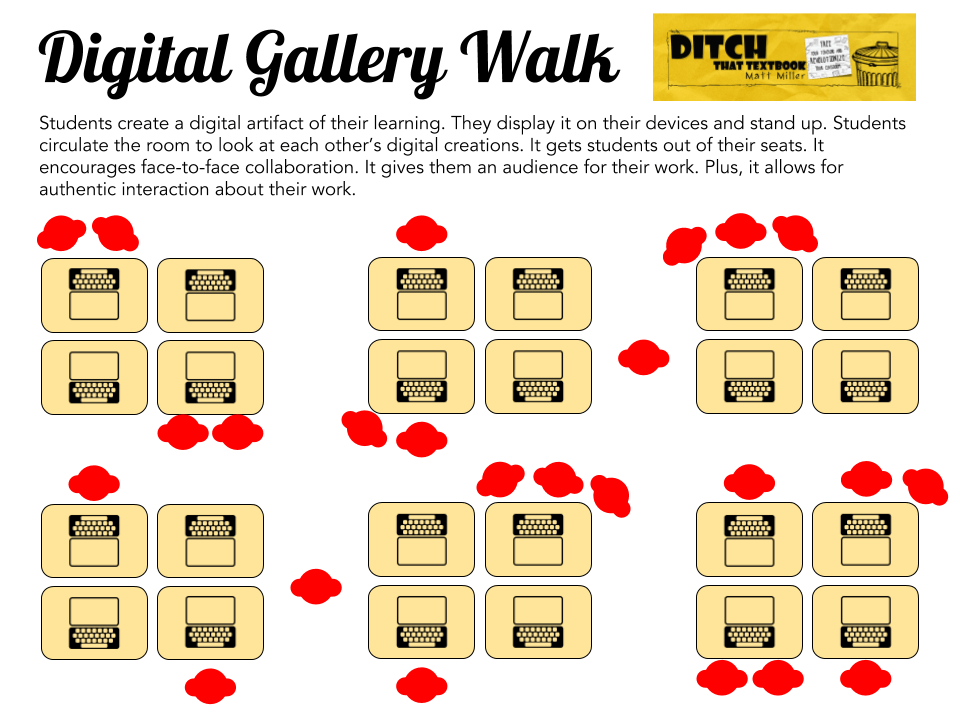
For notifications of new Ditch That Textbook content and helpful links:
Are you looking for quality, meaningful professional learning that both equips and inspires teachers?
Matt provides in-person and virtual keynotes, workshops and breakout sessions that equip, inspire and encourage teachers to create change in their classrooms. Teachers leave with loads of resources. They participate. They laugh. They see tech use and teaching in a new light. Click the link below to contact us and learn how you can bring Matt to your school or district!
Is Matt presenting near you soon? Check out his upcoming live events!



you
you so much to share with us
Thanks for sharing this template, love it! So many great ideas come from this template.
This is a great idea!