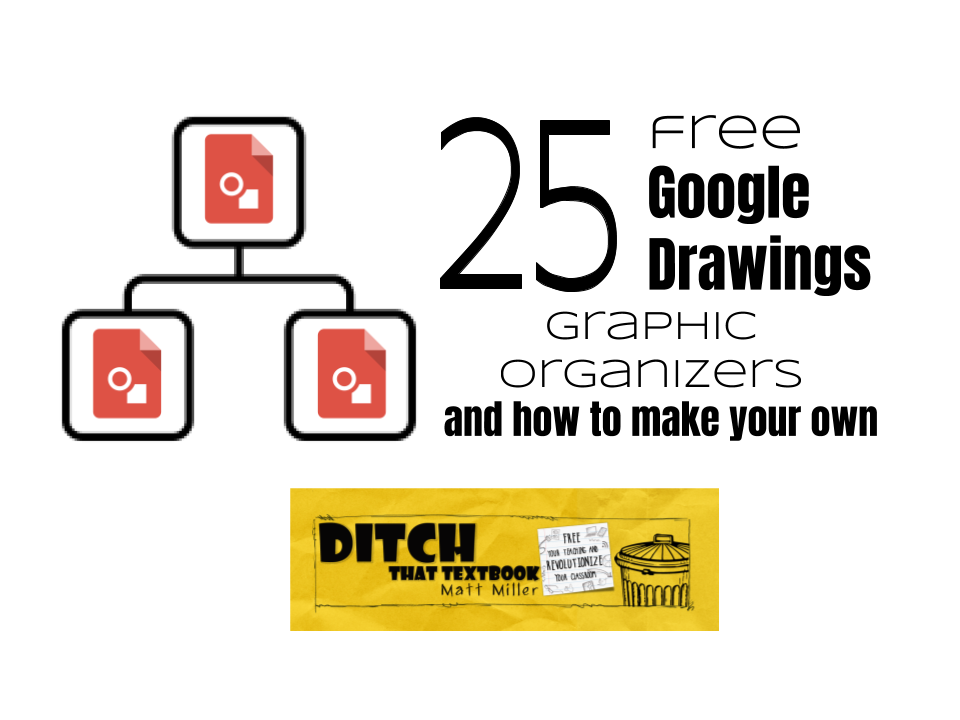
Using Google Drawings to create graphic organizers can help students gather their thoughts and customize to their needs.
Sometimes, we just need some help organizing our thoughts — students AND educators.
Paper versions of graphic organizers can do a nice job of that. But by making them digital in Google Apps, they instantly become customizable. Multiple people can collaborate on them in real time. They can be shared with a link, embedded in a website or downloaded as an image file.
In short, digital graphic organizers are more versatile.
In Google Apps, there’s a highly powerful yet highly overlooked app called Drawings.It gives users a blank canvas where they can add text, shapes, lines, etc. When done, they can save their work as image files or PDF files and can add those images to documents, slides and spreadsheets.
Drawings can be the virtual page where students can gather and process their ideas.
I used to shy away from doing a lot of graphic organizers because it’s hard to design them in Google Docs; the moment I learned that you could change the page set-up to 8.5 x 11 inches, my world CHANGED. Now I rarely use Google Docs to make *anything*; I use Google Slides by default because I can add more graphics and have better control of the overall configuration. — Amy Nolan, high school English teacher, Commerce, Texas
Creating graphic organizer templates with Google Drawings
As Amy mentioned above, Google Slides can be used to create these as well as Google Drawings. The difference — Drawings focuses on one single page; Slides has multiple slides, which allows for multiple pages.
I’ve created 15 of them (see links below) that can be copied, saved, changed, tweaked or completely redone to fit your needs and your students’ needs. We have added 10 more that were created by the Ditch That Textbook community and shared with us for this post.
It took me about 90 minutes to make 15 of them so that averages out to six minutes each. (Some were more time-consuming than others, and I got faster at making them as I progressed.)
Sharing your Google Drawings graphic organizers
Once you’ve created a graphic organizer (or have saved one of mine), there are a few easy ways to get them to your students:
- If you use Google Classroom, create a new assignment and choose the option to deliver a copy of your graphic organizer to each student.
- You can copy the URL (link) to the graphic organizer and deliver it to students via a class website, SeeSaw etc. You can also make a shorter, easier URL to type with URL shorteners like Bitly and TinyURL. (Check your Internet filter to make sure your shortened URLs come through. I’ve found that TinyURL works in most schools’ filters.)
- Using the blue “Share” button, click the “Get shareable link” button and set the document as “Anyone with the link” at the top and “Can view” at the bottom. That way, students won’t be able to change your original copy and will have to make a copy of their own.
- PRO TIP: When you copy a URL (link) to any G Suite file, it probably says “view” or “edit” at the end of it. If you change that word to “copy”, it will force whoever opens that link to make a copy of the file instead of opening your file. That’s another trick to keeping your original version from being altered. (If you assign it through Google Classroom, you won’t need to do this.)
Here are 25 graphic organizer templates that can be used for many different subject areas and grade levels.
Feel free to make a copy of any of these google drawings templates and adapt them for your own use:
Lets students identify criteria, explain whether it was successful and why, and provide evidence.
Lets students connect ideas with multiple contact points. I first learned about hexagonal thinking at Google Teacher Academy in Austin, Texas, in December 2014.
Lets students list important information about a character, like what the character says and what the student thinks of the character.
Lets students show how a plot builds, climaxes and resolves. (Submitted by Stephanie Avera)
Lets students make connections to other words from a specific vocabulary term.
Helps students think through their decisions and how they arrived at their conclusions.
Helps students organize essays by breaking down parts of the essay in different sections. (submitted by Melissa Rasmus of Chippeway Falls Area USD in Wisconsin)
Students examine the pluses, minuses and interesting things associated with a topic, idea or decision. (Submitted by Rhett Oldham of St. Genevieve R-II School District in Missouri)
A very visual way to prepare students for writing essays. (Submitted by Amy Nolan, Twitter: @mrsnolanator)
Students do a brain dump after listening to an episode. (Submitted by Andrea Clutts, Twitter: @acluttsSVHS)
Students find synonyms to a vocabulary word and organize them by “richness”. (Submitted by Jennifer Eggert, Twitter: @mrseggert13)
Students put tiles of information in order to demonstrate understanding. (Submitted by Justin Malin, Twitter: @justinrmalin)
Students compare events (like immigration) from the past and from current times. (Submitted by Katie Nicholson, Insta: @inthenicofhines)
Students drag tiles in order to show the names and phases of the moon. (Submitted by Katie Von Berg, Twitter: @wadein2science)
Click on the button below for the entire folder of all of the graphic organizers in one shared Google Drive folder!
Question: What other graphic organizers would be useful to create in Google Drawings? Can you share a link to a graphic organizer you’ve created so others can use it, too? Leave a comment below!
For notifications of new Ditch That Textbook content and helpful links:
- like Ditch That Textbook on Facebook
- follow @jmattmiller on Twitter
- check out the #DitchBook community on Twitter
- follow Ditch That Textbook on Pinterest
- subscribe to the Ditch That Textbook YouTube channel!
Interested in having Matt present at your event or school? Contact him by e-mail!
Is Matt presenting near you soon? Check out his upcoming live events!

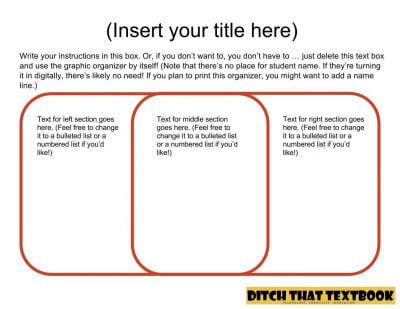
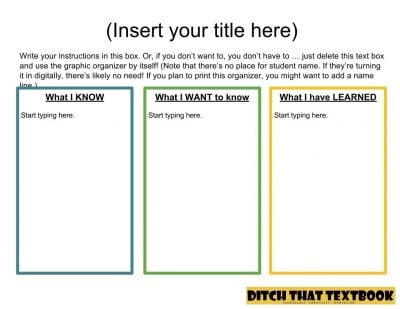
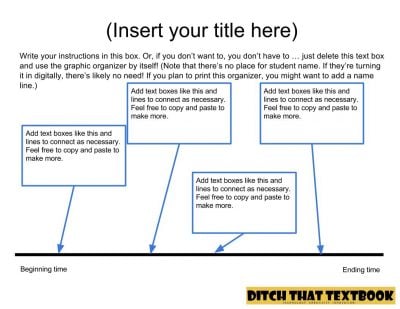
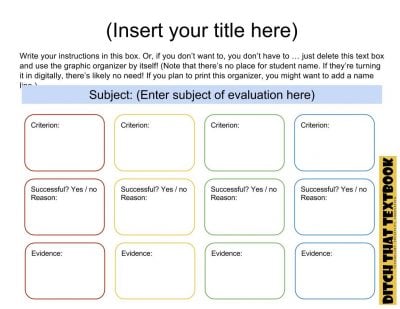
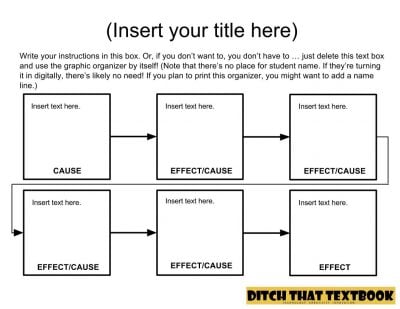
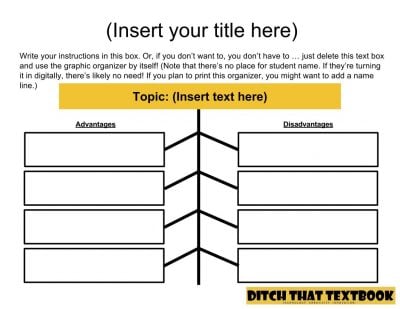
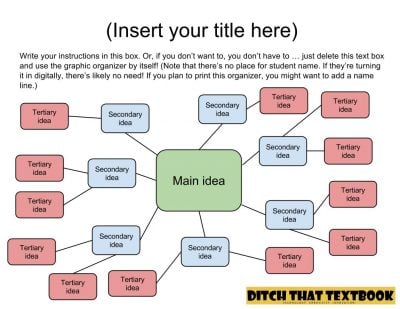
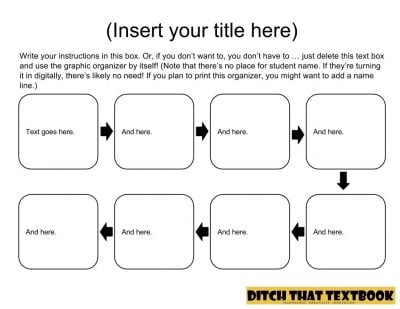
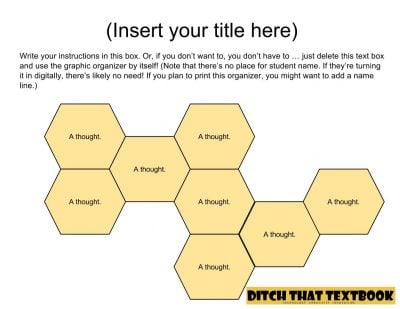
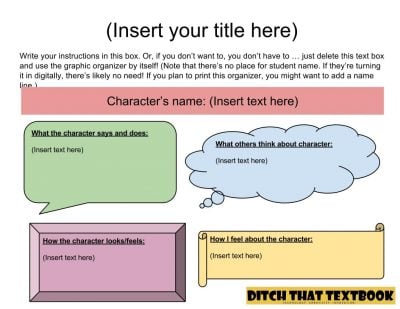
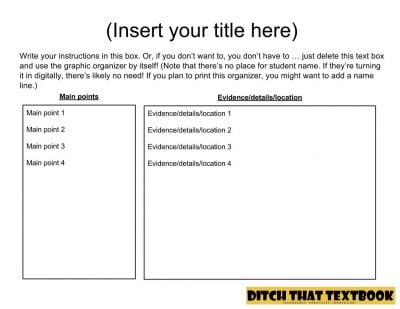
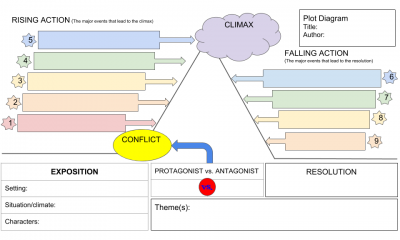
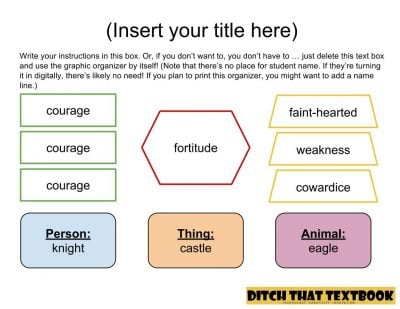
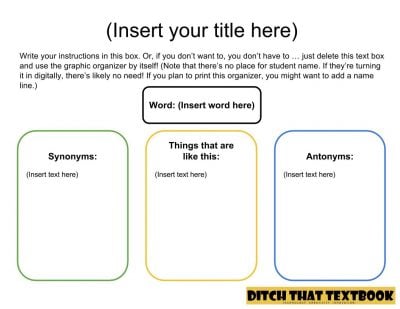
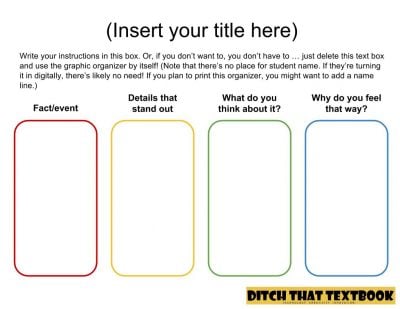
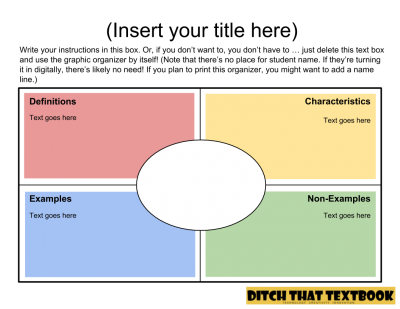
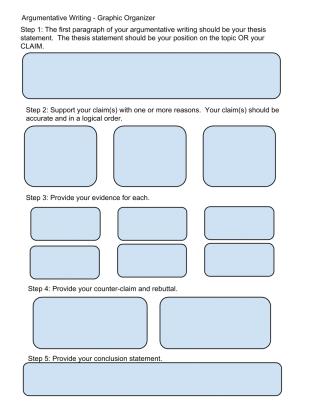
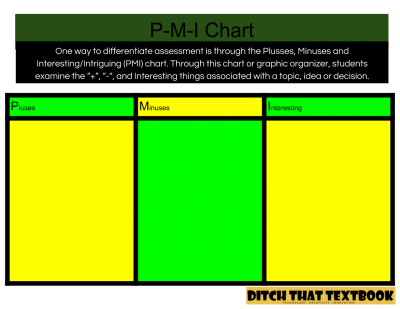
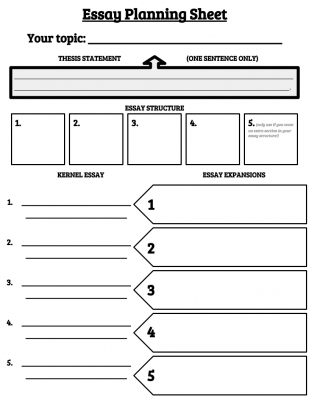
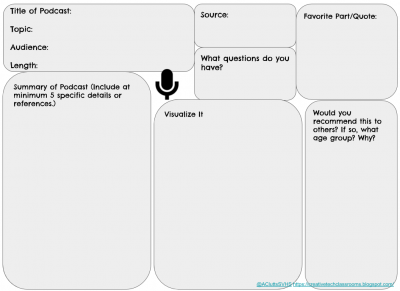
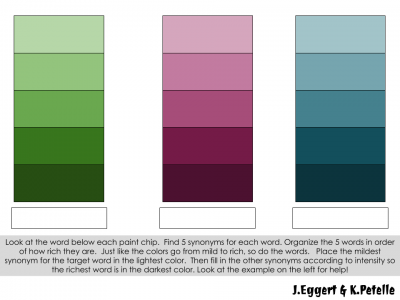
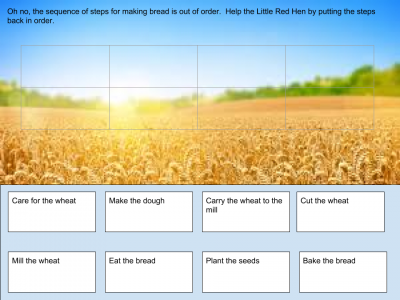
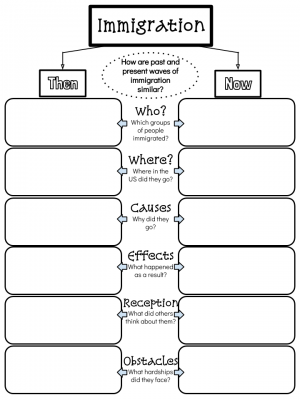
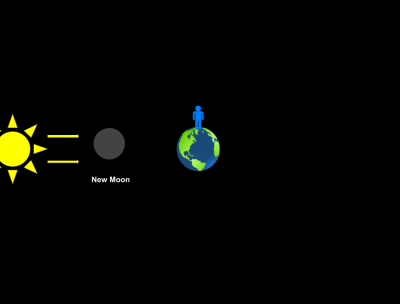
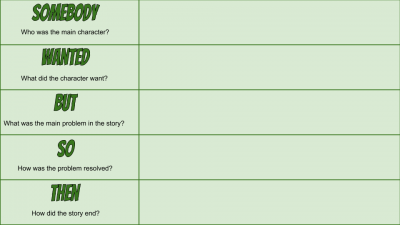
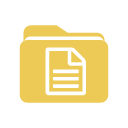
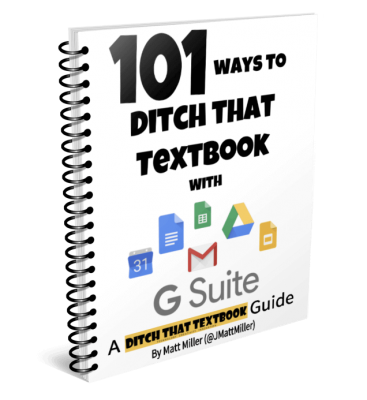

I like graphic organizers because it helps me to see what I am learning and I am a visual learner. I think most of our students are visual learners as well.
Hi! I am having to request access to the drawing templates. That also happened with the graphic organizers on your site.
This information is very useful! Especially with Middle School students.
Thank you so much for sharing this!!! Love them all!
Hello, love these! I’m not able to copy the word web drawing. Any tips?
When I clicked the button for “bonus” download in one folder they came view only. If I download them one at a time I can use them.
[…] the template from Ditch That Textbook here. Laura Steinbrink shares here how she used Frayer a Good friend with Kahoot! And Keith Pedzich […]
Great post on Google Drawings. Some quite interesting templates. Like to share another 19 graphic organizer templates. These can be easily used for writing, reading, teaching, learning, brainstorming and comparing. I’m sure your readers will find it useful.
Great Find!!!
[…] Read original blog post […]
[…] You’ll find a list of 15 other free Google Drawing organizer templates at the Ditch That Textbook website. […]
[…] Check out: 25 FREE Google Drawings graphic organizers — and how to make your own […]
Hi, Can I use these free graphic organizers in my math e-book? I am planning to write one for students outside US. Thanks…
https://ditchthattextbook.com/15-free-google-drawings-graphic-organizers-and-how-to-make-your-own/
Sure. If you include them in your ebook, please give credit. But I’m happy to support you and your students by saying yes!
Thank you so much…
Excellent! All in one place- Thank you!!
Another graphic organizer that would be helpful is a sequencing graphic organizer so students could put a story in order of first, next, then, and last.
So helpful! Thank you!
I want to learn how to do classroom video calls
Good
Interested
[…] recently incorporated Matt Miller’s graphic organizers into my classes- and I like how they can be used as an assessment. Have your students organize the […]
WONDERFUL tools especially during our emergency transition into 100% distance learning!
[…] Sometimes, we just need some help organizing our thoughts — students AND educators. Graphic organizers can help. These "make a copy" graphic organizers can do the trick! Click here to view! […]
Are the color blocks on your Frayer Model sheet editable? I wanted to re-size them and can’t figure out how.
[…] 15 FREE Google Drawings graphic organizers — and how to make your own | Ditch That Textbook […]
Can a picture on a Google Drawing become a link to a website? Something like ThingLink does?
Great ideas Matt and co. I also use Solo Taxonomy to help my students reach deeper thinking processes when interpreting and writing about artworks in Visual Arts. New South Wales, Australia has a very rigorous Visual Arts syllabus and this graphic organiser has been useful to my students across Years 7 – 12. (11-18 years old)
It can easily be adapted to other subject areas. Essentially the process breaks down into the following; 1) Misses Point (Identify/Do simple procedure) 2) Multi-Structural (Describe/List/Combine) 3) Relational (Compare/Contrast, Explain causes, Analyse, Relate, Apply 4)Extended Abstract (Theorise, Generalise, Hypothesise and Reflect.
Points 1 and 2 are Quantitative while 3 and 4 are Qualitative.
http://bit.ly/29vzY4O
I learned about this from edupaths.org and am excited to have the resource.
[…] Diigo search resulted in finding this site, that had some great Google drawings make into graphic organizers. Presto! Just what I was looking […]
I hope this isn’t just a newbie question, but is it possible to add one of your drawing slides into a Google Slideshow that I am creating?
No … great question, Shannin! Here’s a Google support article that shows you how to do it exactly …
https://support.google.com/docs/answer/179708?hl=en
[…] Beginning with a central idea, mind maps involve adding branches and keywords to build a deeper understanding. Colours and images are used to convey more meaning. Although they can be drawn, there are also a range of programs you can use to create mind maps, including bubbl.us, Freemind and Google Drawings. […]
[…] Beginning with a central idea, mind maps involve adding branches and keywords to build a deeper understanding. Colours and images are used to convey more meaning. Although they can be drawn, there are also a range of programs you can use to create mind maps, including bubbl.us, Freemind and Google Drawings. […]
Matt, I created a help guide and video webinar on creating graphic organizers with Google Drawings, and made over 20 free to use graphic organizer templates. You can access all the resources here: http://ti.apps.sparcc.org/videopd/20141204-graphicorgs
[…] Beginning with a central idea, mind maps involve adding branches and keywords to build a deeper understanding. Colours and images are used to convey more meaning. Although they can be drawn, there are also a range of programs you can use to create mind maps, including bubbl.us, Freemind and Google Drawings. […]
[…] This can be anything from a Venn diagram, to seating plan to a sporting line-up. Matt Miller has created a great collection of templates to easily copy into your […]
[…] Google Drawings Graphic Organisers – Matt Miller […]
Dear matt, I really like the work that you’ve done and you are truly an inspiration. Our school has recently gone GAFE and I as the ICT teacher have been tasked to implement it in our school, alone;) Help may come later..? I was looking through the templates that you have designed and I noticed that many could be used in our school. I added the folder to my drive, but i am not allowed to share it with other teachers. Is there a way that I could share it with other teachers, or would I need to download, convert, and then upload again? Thank you so much for the work that you’ve done, and wish me luck as it seems there is so much to learn.
Also, any suggestions on the best way to learn to be a Google teacher and admin? There seems to be a sea of information with the basics, but I need to figure out more advanced features and be able to train other teachers, all in 6 weeks.
Thanks for these great templates. I created this GO that is based on one from the book Common Core Guidebook by Rozlyn Linder.
https://docs.google.com/drawings/d/1aoISOMNxd6_Io7X5QBoorVSuwO8jS8aFy_rL37TmS_8/edit?usp=copy
The graphic organizers are currently view only. Is there a way you can share them so that students can input text, in other works, make them editable?
Sure, Karen … two ways —
1. When students load the organizers, they can make a copy into their own Google Drives. They can then edit and turn the file in to the teacher by sharing it or using something like Google Classroom.
2. When assigning work in Google Classroom, teachers can distribute files as “make a copy for everyone” … kind of like a digital photocopier. Each student gets his/her own editable version of the organizer.
I tried both those options and the students are still unable to edit. Is there anything else I can do?
[…] 15 FREE Google Drawings graphic organizers — and how to make your own | Ditch That Textbook A great explanation of how teachers and/ or students can use existing technology to better organise their ideas and thoughts. “Paper versions of graphic organizers can do a nice job of that. But by making them digital in Google Apps, they instantly become customizable. Multiple people can collaborate on them in real time. They can be shared with a link, embedded in a website or downloaded as an image file” […]
[…] https://ditchthattextbook.com/2015/02/19/15-free-google-drawings-graphic-organizers-and-how-to-make-y… […]
How about a Frayer Model ?
Done! And adding it to the post above. Link: https://docs.google.com/drawings/d/1IF_UY3OHUS5oVZ4FTBSNq8sv5d8ac1KiKrQg_auKN20/edit?usp=sharing
Here’s a Branches of Government sort I did in Drawing:
https://docs.google.com/drawings/d/1WkTJOucwQc14u9YHBE_belD5dQoCCpLCb-O2b1Y3QMo/copy
[…] Google drawings graphic organizers. […]
Surprised. Thanks
Here is a link to a google draw graphic organizer I made based on Jim Burke’s Main Idea Organizer. Thanks for the great idea to use google draw!
Tracy
https://docs.google.com/drawings/d/1IrERShknFo5EHW3FRYFOu45d033TplqNwg3K5Q5LBTo/edit?usp=sharing
That’s awesome, Tracy … thanks for sharing it!
[…] https://ditchthattextbook.com/2015/02/19/15-free-google-drawings-graphic-organizers-and-how-to-make-y… […]
Thank you Matt for this great resource. My students used the drawing app for the first time to create illustrations for their stories. I hadn’t though of them for graphic organizers, but it would be perfect. Based on the illustrations I recieved the students would have no problem not only figuring it out but making it an effective learning too.
That’s great to hear, Michael. Glad to hear the positive report of your students using Drawings as well.
[…] Source: ditchthattextbook.com […]
Thanks for all your hard work and for sharing. I really appreciate it.
[…] 15 FREE Google Drawings graphic organizers — and how to make your own @jmattmiller ditchthattextbook.com/2015/02/19/15-… […]
Thanks for sharing these! I’ve been a fan of Google Drawings for some time, due mainly to their flexibility. Here’s a template for an argumentative essay that my students have used with great success, and that your readers may find useful: https://docs.google.com/drawings/d/1ZTIrVixf6G2V7mvjuakFzOi0_L1fswFM53f03TNfCh4/edit?usp=sharing.
This is awesome, Keith! Thanks for contributing it!
One organizer I’d love would be a continuum that goes from least important to most important with areas to insert the criteria. I have one I’ve used with my SMART Board for years and I have found it very useful, thought provoking, and fodder for some excellent high-level discussions. I’ved used it for concepts such as characters in a novel, scientific forces, etc. The best was a discussion with 1st graders saying it is more important to solve a problem more than once than to get it right, because if you check your work, you’ll notice your mistakes. That one blew my mind.
Another I’d love to see is a set of nine boxes that can work like a puzzle where students have to match up pieces that go together similar to a triominoes game. I can send you photos if it would help.
I also must mention that both of these fabulous ideas came from http://www.teachingwithsmartboard.com.
Great Resources Matt! I love them and they will work so well with Google Classroom. I like using the Tools4Students and Tools4Students2 iPad apps because of their wealth of organizers, but these are even better because you remove the step of exporting the PDF. Also, since Google allows images to be dropped into the organizers, that gives another dimension.