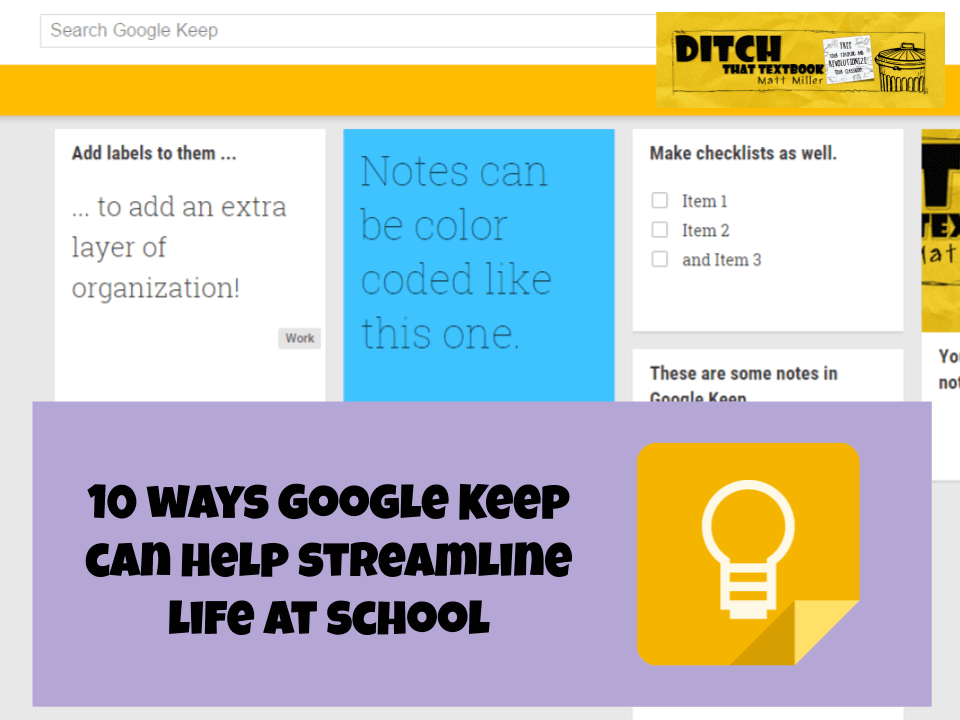
Google Keep is like a bulletin board you can keep with you wherever you go. It’s perfect for organizing ideas or quickly jotting down inspiration.
For a long time, I’ve been a list-maker and a note-taker. You should see my desk. It can get littered with them pretty easily.
The worst is when I would take down some valuable details and then leave the paper sitting on my desk at school. I have literally driven to school late at night to retrieve notes I forgot there.
Thankfully, I don’t see as many of those midnight runs in my future. I have learned and embraced Google Keep, and it’s one of my favorite Google tools to keep my educator life and my personal life straight.
Google Keep is like virtual sticky notes:
- Create notes in your Google Keep with a headline and body text.
- Add check boxes to make an instant checklist — perfect for a grocery list or a “grading to do” list.
- Snap a picture to attach to a note. NINJA TRICK: If it’s linear typed text (like from a printed document), try the “Grab image text” tool. It will read your text and change it into typed words. Magic!
- For ideas in your brain where text and photos won’t do them justice, draw a picture freehand using the drawing tool.
- Color code your notes to organize them.
- Attach a label to notes, keeping ideas for projects and classes all together.
- Set reminders — based on time or your location via GPS — that will draw your attention back to that note when you need it.
- Share notes with collaborators so all of you can view and edit them.
Check out all of the features in this screencast tutorial I created:
Google Keep is available on mobile apps (iOS and Android) and on your web browser (keep.google.com). There’s even an extension for it in Google Chrome.
The magic of Google Keep is that it syncs across all of your devices. You can take a quick note on the go of a new idea. Snap a picture with your phone and add it to a Keep note. When you pull up Keep on your computer, it’s all there. Keep syncs your notes to your Google account.
Recently, Google added Keep to its core G Suite/Google Apps products. Before, it wasn’t an official part of G Suite and there were some challenges in getting it in the hands of students. But now, there’s full support for it, and Google has done a nice job integrating it with Google Docs.
Google Keep isn’t just a nifty Google tool. It can help teachers and students in so many ways:
1. Organize a research paper or essay with notes. When students gather information for a big project, it can be hard for them to picture everything and put it in order mentally. Instead, they can put important ideas — or even individual facts — in separate Keep notes. In a new Google Doc, they click Tools > Keep notepad and drag their ideas and facts from Keep into the doc.
You can see how this might look in the image below from The Keyword blog from Google:
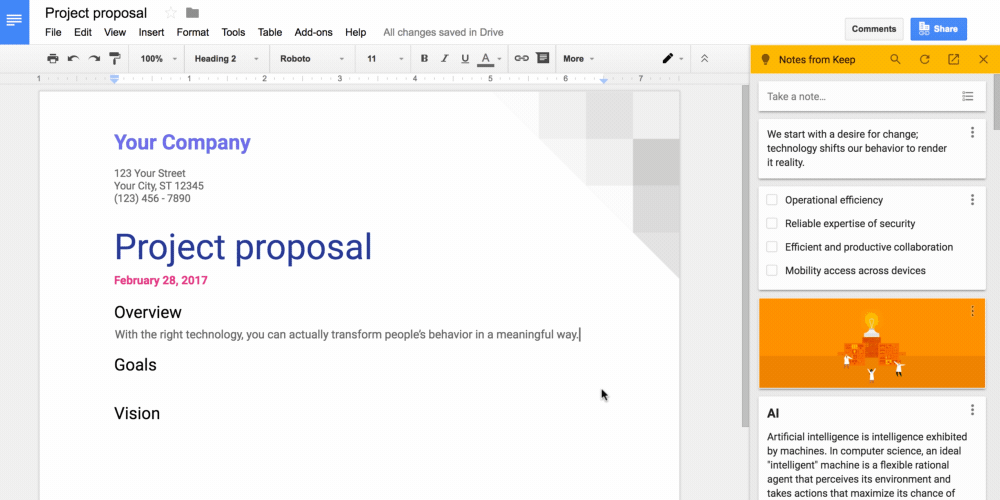
2. Save time by adding common comments from Keep. I learned this one from Eric Curts on his always fantastic Control Alt Achieve blog. When grading assignments in Docs, if you type comments, you probably find yourself typing the same comments over and over. Instead, create a checklist in Keep and type those commonly typed comments there. Go to Tools > Keep notepad to open Google Keep in a sidebar. When you need one of those comments, highlight and copy it from your Keep notepad and paste it into the comments. Why retype the same stuff over and over if you can copy/paste it?
3. Grab and save your whiteboard notes. I do this one a lot. If I’ve written a bunch of notes on my whiteboard, I can take a picture and save it to Google Keep. Students can do this, too.
4. Connect to-do lists with another person. Your sticky notes in Google Keep can be shared with others by entering names or e-mail addresses. Teachers can share important department notes. Students’ excuses of “My partner’s sick and he has all the notes” are eliminated.
5. Save websites to a note with one click. Ever find a great video or article and think, “I’d love to see this but I don’t have time now”? Use the Google Keep Chrome extension. Once added to your Google Chrome web browser, you can click the little lightbulb button in the top right corner of your browser to create a note with a link to that website. Type text in the note and give it a label right from the Chrome extension. Then check it out later.
6. Move big notes to Google Docs. Is one of your Google Keep notes getting too verbose? Use the “Copy to Google Doc” option to save it to your Google Drive, opening up more formatting options.
7. Record inspiration when it happens. Google Keep is available on a variety of platforms (see links above). When you need to jot down a genius idea, Google Keep is there. This is my most common use of Keep: I’ll grab my phone and type an idea before it escapes me. Then I’ll retrieve it or add to it later on my computer.
8. Search your ideas. One drawback of my paper notebook is that I can’t quickly search it if I know a good idea is in there — somewhere. Use the search bar at the top of Google Keep to search all of your notes — even the ones you’ve archived when you’re done with them. If the text is clear and easy to read, it will even search the text in your images!
9. Get reminders when and where you need them. Add a reminder to a Google Keep note so it will call your attention to it at a certain time or when you’re at a specific place. Your device needs to identify your location with GPS for the location feature to work. It’s pretty impressive when it does — when you’re walking in the school and your phone buzzes with a timely reminder.
10. Transcribe printed notes or words into text. Snap a photo of someone’s notes or a quote you need to transcribe. Choose “Grab image text” from the three dots at the bottom. Keep reads the text and changes it into editable text in your note. (Note: It struggles with handwritten text, especially if it’s small and it’s not in straight lines.)
Google Keep has great practical and time-saving benefits for students and teachers. If you haven’t tried it, I suggest downloading the app or heading to the Google Keep website now to start!
Have you used Google Keep? What has been your experience with it? If you haven’t, how do you think it could help?
For notifications of new Ditch That Textbook content and helpful links:
Are you looking for quality, meaningful professional learning that both equips and inspires teachers?
Matt provides in-person and virtual keynotes, workshops and breakout sessions that equip, inspire and encourage teachers to create change in their classrooms. Teachers leave with loads of resources. They participate. They laugh. They see tech use and teaching in a new light. Click the link below to contact us and learn how you can bring Matt to your school or district!
Is Matt presenting near you soon? Check out his upcoming live events!

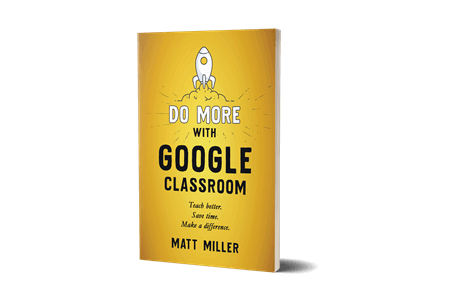


Is there a way to create an assignment in my Google Classroom and then transfer the list in for all students – make a copy for all students?
I’d love to create a weekly checklist for them of all the work they are doing now during the distance learning, and allow them to have a copy to click through as they complete the assignments.
What you might do in this case, rather than use Keep, is create the checklist in Sheets with checkboxes next to it. Assign it through Classroom with the “make a copy for each student” option.
Great idea! Thank you for the response. I wish that Keep had that option; I think it would be great for students.
My kiddos hade ADHD so this helpful
I realize this is an old post but I am still gradually trying to move away from paper. I have one question: Can you change the settings so that new notes go to the bottom of the list instead of the top?
Hey Amber! From what I see as I use it, Keep chronologically sorts notes top to bottom. It would be cool if we could drag them around and order them. You might try Padlet or even Wakelet with its mood board view or grid view.
Does anyone have their students use Keep to take digital notes? If so how has that worked?
[…] https://ditchthattextbook.com/2017/03/10/meet-google-keep-and-6-ways-it-can-help-schools/ […]
[…] Source: 10 ways Google Keep can help streamline life at school | Ditch That Textbook […]
I so identify with the lists and not finding the right notes at the right time. Having Google Notes attached to Google Suite means I can put them on my calander. Thanks for keeping us updated. Cool????
Hi Matt! I’m looking to move from evernote to keep. One thing I saw on an google doc discussion board was this concern: “Google is pretty liberal about killing their less-than-popular apps (and sometimes even their pretty-popular apps, see Google Reader)” Does this seem like a valid concern?
Thanks for the video!
Hi Emily —
This IS a concern about Google. However, any company can have troubles and retire an app or service — or close down all together. Google is on pretty sure footing as a company, so they won’t have to close anytime soon. Plus, they are currently adding to Keep right now instead of letting it languish, a pretty good sign that it will be supported going forward. Hope that helps and thanks for reading!
An UNDO feature must be added soon. People have been begging for that for a long time. How tough can that be to add?
I have been using Keep personally for a couple years. The best use for me is a shared grocery list. Whatever family member uses the last of an item adds it to the list. Then whoever ends up at the grocery store has the list. I am excited about the new Doc integration of Keep. Matt, your video is wonderful and I plan to share it with staff and teachers next week! Thanks!
I am loving Google Keep! I was a sticky note addict, too! I am an instructional technology coach and use it to a keep a running list of websites and apps I come across that I want to remember to share with the teachers at my school. No more notes littering my desk! I love that I can still check things off my to do list, just like using a real sticky note. Great tool! Google Keep and Calendar are awesome for keeping up with my crazy school day!
Using Google Keep for walk through. I snapshot the tasks in class, write it up, give one to glow, one to grow, share with teacher to respond to Teacher Comments area. Very powerful.
This is an awesome idea!! What a great way to give immediate feedback and make formative assessment easy!
I added this video to my Keep tutorial. https://docs.google.com/presentation/d/1lY2AvuDWxCJokQgXGNkCEP0mfGHisic5UkMSwO_sm9E/edit?usp=sharing
Cool! Thanks for sharing and the shout out!
The draw tool does not seem to be available in the ios app. 🙁 too bad, as this is a feature I would use most often..
If there is much on your note, save it to google docs. There is no undo in keep and it is easy to lose a whole note. I use Keep to digitize my notes, then transfer them into a document or delete them. I use it as a password reminder but encrypt the passwords so no one else can use it but me.
I have been using Google Keep most of the school year. I use it mostly to keep track of things I want to use in the future. AS I locate/find ideas and “thing” related to topics I teach I save them in the appropriate folder (I created…based on units/topics/ideas). I love it! I am thinking of requiring it for a grad class I teach…as a means to keep and organize the “stuff” we learn…and sharing as a final assessment. BY requiring this I will be modeling how to use it.
I’d love to hear how this compares to Evernote or Trello (both of which I use extensively).
Cheers!
Amy
Hi Amy — I haven’t used Trello, but I know that Evernote is much more complex — organizationally and formatting — than Keep. Think of Evernote as your super tool that does everything and Keep as your lightweight tool that replaces sticky notes.
Did I miss the mentioning of the ‘grab image text’ feature? (On my Nexus 5/7 anyways)
When you add a picture to your note, if you select more options in the note, it will pull the text from the image that you added.
Great for note taking – without taking the notes!
[…] Meet Google Keep, and 6 ways it can help schools | Ditch That Textbook […]
[…] Source: ditchthattextbook.com […]
Hey,
This sounds like a great idea. I’m wondering how it compares to Trello?
Thanks,
Elisa
Timely post. We are on our way to school visits for building a new high school, and I am using Google Keep to share and collaborate on my notes. Thanks for the share.
I’ve used Google Keep for both classroom and personal uses and I love it!
At home I use it for grocery lists, packing lists, whatever I want to check off as I go. It is so nice being able to comfortable type my list on my computer and then access it to check items off on my phone. Very convenient!
At school it proves valuable for many things. Taking notes at a meeting and sharing with other teachers. I keep lists of students who need to make up tests and other assignments. I also keep a list of copies that I need to make. One other way I’ve used it is to make notes about student behavior.
I have a couple of comments. I have ADD so this app has been a lifesaver. I also use it with Twitter. If there is a Tweet that I like, sometimes I save it to Google Keep. I don’t know if you mentioned that you can also record a note to yourself. I agree that I like the sync feature especially since we are 1:1 with Chromebooks.
great idea to use this to keep track of tweets! I find so many cool things I want to refer back to but they get “lost” in my feed 🙂