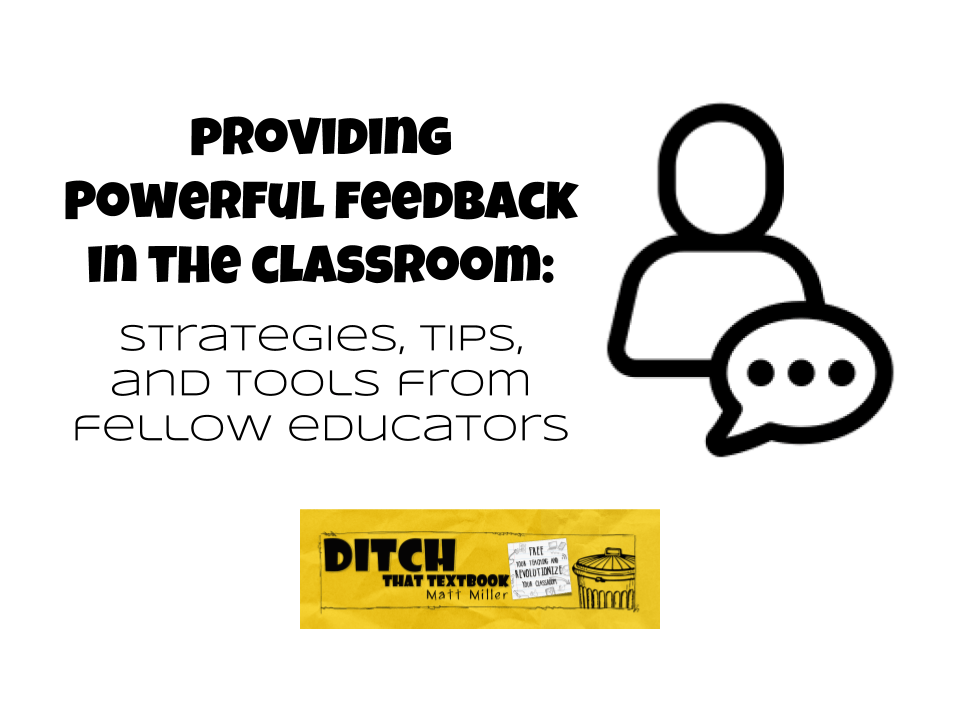
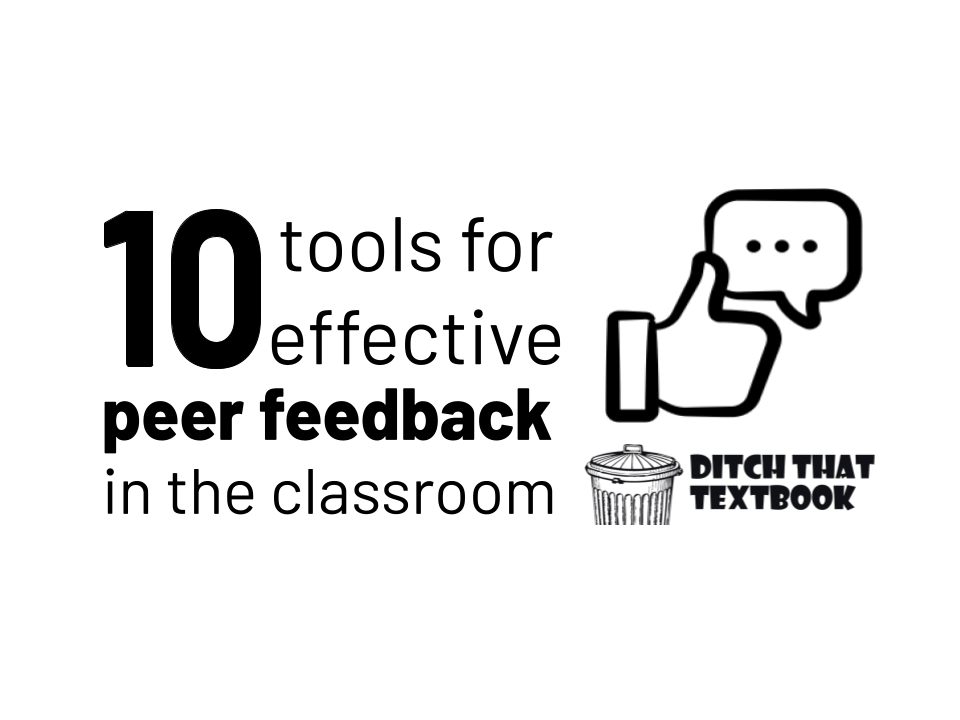
Providing feedback is an important skill. The ability to give meaningful feedback to our peers is even more powerful. Here are 10 tools for effective peer feedback in the classroom.
As teachers, we strive to provide our students with quality feedback on their work. Getting feedback from their teacher is useful but getting feedback from their peers can be even more powerful.
How can we begin to incorporate peer feedback into our classroom? And what tools are available to help our students begin to provide effective feedback to one another?
In a past #Ditchbook chat we focused on the power of peer feedback and how to facilitate as our students engage in giving one another feedback in the classroom. Scroll down to see top tool recommendations from fellow educators and be sure to check out this Wakelet collection to see the whole discussion.
10 tools for effective peer feedback in the classroom
1. Comments in Google tools
A simple, but incredibly effective way for students to give one another feedback is through the commenting feature in G Suite tools.
Related post: Redefining annotation: Ditch That PDF and hyper-annotate
Shared by: Robin Ilac
Verbal feedback from a peer can mean even more to a student that a written comment. Hearing your peer’s voice can make that comment even more valuable. Students can use Synth to give one another feedback through an audio file.
Related post: Meet Synth, a classroom audio tool to amplify student voice
Shared by: Laura Steinbrink
3. Microsoft Flip
A popular, and easy, way for students to give peer feedback is through Flip. They can easily add a link to their work in their original post and other students can record reply with a video response.
Related post: 20+ ways to use 10 BIG Flipgrid updates
Shared by: Karly Moura
4. Google Docs
Eric Curts has a fantastic blog post on Four Fantastic Feedback Tools for Google Docs. One of his recommendations is to use Screencastify for providing video feedback. A recent update gives users the ability to post, view and edit Google Drive video comments right from the Screencastify extension.
Related post: 24 ways to create great classroom video with Screencastify
Shared by: Jen Schneider
Google Forms are a great way for students to give structured feedback as they respond to another student’s work. As the form creator, you can choose to create your prompts to include sentence frames, a rating scale or just leave it open-ended. You can even choose for students to give feedback anonymously or not.
Related post: 40 innovative ideas for using Google Forms in your classroom
Shared by: Krissy Edwards
6. Jamboard
Jamboard was created by Google as a whiteboarding app for its Jamboards (the digital interactive displays). But people started using the free app for lots of things. Jamboard is all about brainstorming, about teasing out an idea visually with multiple people. That's at the heart of feedback, too. Post a version of student work on a Jamboard frame. Then use the annotation tools to write, draw, and stick sticky notes all over it for feedback.
Related post: How to use Jamboard in the classroom: 20+ tips and ideas
Shared by: Matt Miller
7. Screen recording tools (Screencastify, Loom)
This can speed up your feedback process AND build your rapport with your students. Bring up student work on your screen (computer or Chromebook). Start a screen recording using a tool like Screencastify or Loom. Talk to your student briefly about their work. Identify a few suggestions. Show them on the screen. Give a quick note of encouragement. When you hit stop, copy a link to the screen recording and paste it into a comment or a message in your learning management system (LMS).
Related post: 24 ways to create great classroom video with Screencastify
Shared by: Matt Miller
8. Mote
We talk much faster than we type. Plus, our voice exudes our emotion and our personality. Mote (mote.com) lets you insert audio comments into Google Docs, Google Classroom, and more. Students can respond with audio comments, too. You might find that Mote makes your feedback process faster and easier ... and your students might feel your approach to be more personal, too.
Shared by: Matt MIller
We love Padlet for sharing student work. It allows students to see everyone’s posts in one place. An update to Padlet now allows for post reactions too. When reactions are turned on others can like, vote, star, and even grade another’s post.
Related post: 20 useful ways to use Padlet in class now
Shared by: Sana Noor
10. Peergrade
Peergrade, a free online platform, helps to facilitate peer feedback. With Peergrade you can choose from their library of rubrics and assignment templates that make it easier than ever to provide your students with the opportunity to give one another productive feedback.
Shared by: Meagan Bubulka

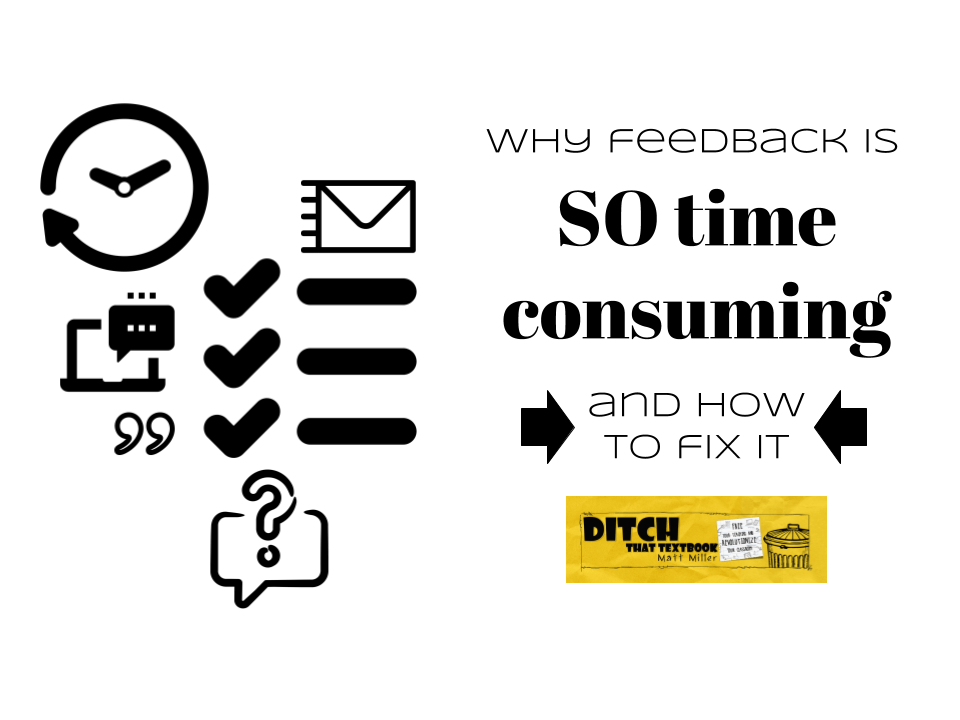
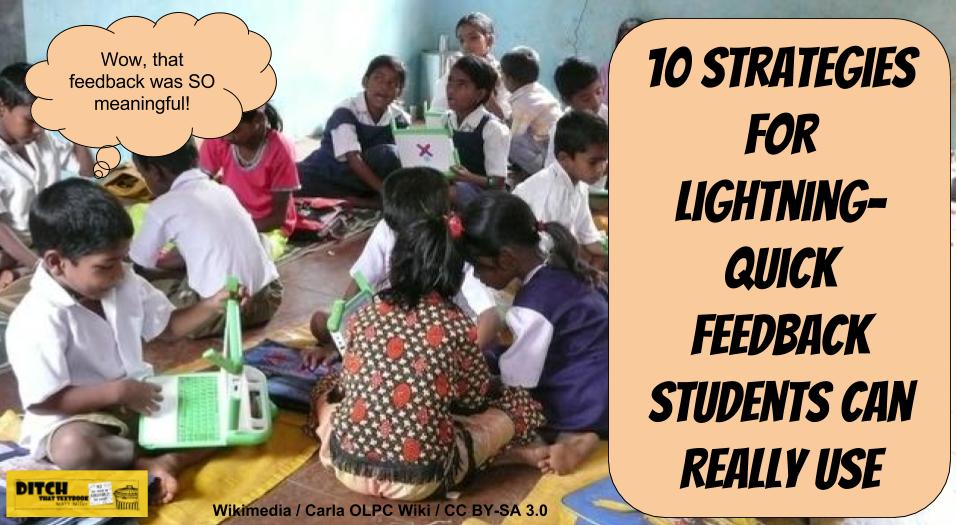

Peergrade is no longer free.