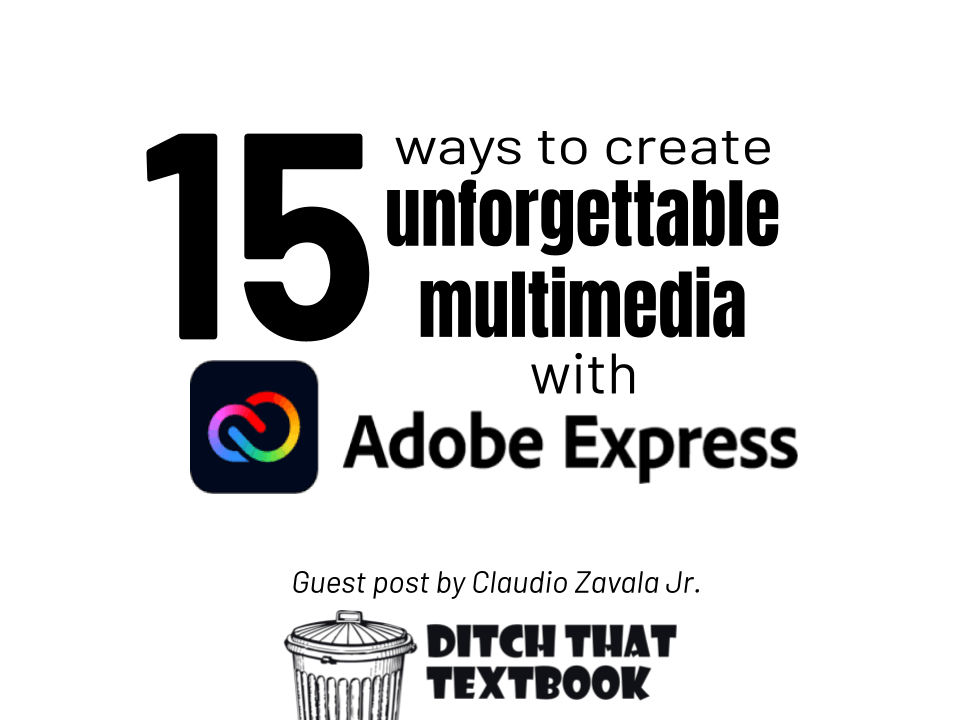
Creating great images, pages and video can spark students’ interest in learning. Adobe Express makes that possible for free.
This post is written by Claudio Zavala Jr., an Education Evangelist at Adobe. He is passionate about fostering creativity in all and loves storytelling.
Claudio is an accomplished photographer, avid cinematographer, YouTuber, professional musician and graphic designer. You can find him on Twitter @ClaudioZavalaJr, on his YouTube Channel or on his blog at iamclaudius.com
Multimedia is one way that technology is impacting what we do in the classroom. Just look back 10 years.
To create impressive video, audio and images in the past, it used to take expensive equipment. Video mixers. Audio boards. Design software.
Now we have high-resolution (or high-definition) creation tools right in our pockets. Smart phones, tablets and computers can do what the high-cost equipment used to do. (And often, it can do better!)
Adobe Express is one of those tools. It lets students smash together various forms of media into creations that are so cool, they’ll want to show their friends and family. It’s all free, including the website and its iPad/iPhone app.
What can you create with Adobe Express?
With Adobe Express (a free service), students can create:
- Instagram stories
- Posters
- Flyers
- Logos
- Collages
- Book covers
- Invitations and SO much more!
The ability to create professional looking graphics is a valuable skill to teach. But many of us don’t know where to start. Did you know you and your students can easily design stunning visual images in minutes without any graphic design experience?
How to get started with Adobe Express
With Adobe Express you and your students can create amazing images in minutes. Content can be created using the web app on Macs, Windows, and Chromebooks. Or build awesome visuals on the go with Adobe Express on iOS and Android devices.
Start by creating an account on adobe.com/express or download the Adobe Express app to your mobile devices. Both web and mobile apps work the same, with some minor differences in features between the two.
Want a walk through using Adobe Express? Check out this tutorial (and remember — Adobe Express works well on a mobile device AND a laptop or Chromebook!)
Ready to start creating beautiful looking graphics with your students?
15 ways you can use Adobe Express in your classroom tomorrow!
Character Quotes
Use Adobe Spark Post to create graphics to share an idea or concept based on characters or authors quotes from a text or novel. It’s a great way for students to share their understanding of character traits or to analyze characters.
Examples:
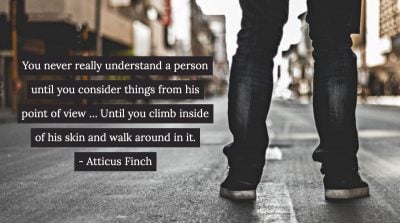
Memes
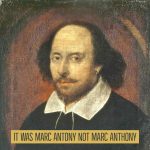
If you spend any time on social media, you’ve probably come across a meme or two. Memes are images or videos captioned with text to express an idea or humorous or inspirational thought. Adobe Spark Post is a perfect tool for creating memes. Students can create memes for classroom rules or procedures, literary works, icebreakers or learning new vocabulary.
Examples:
Book Covers
This next activity is applicable to all grade levels. Give them an opportunity to redesign covers of novels or create new ones for short stories.
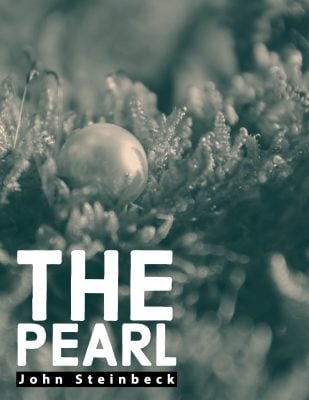
Posters
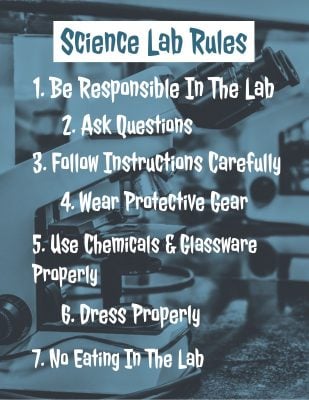
With Adobe Express, students can create posters for things like school art shows, safety rules, student ASB council and many more. Whether you use the mobile app or desktop version, chose the Print option when selecting a size. This will ensure you get the best print resolution.
Examples:
Story or Comic Strips
One cool feature found in Adobe Express is being able to add multiple images into one graphic. Basically creating a multi-cell or as I like to call it a comic book layout.
Have students create their own sequential stories using their own artwork or photographs. It’s a neat way for students to creatively tell a story.
Example:
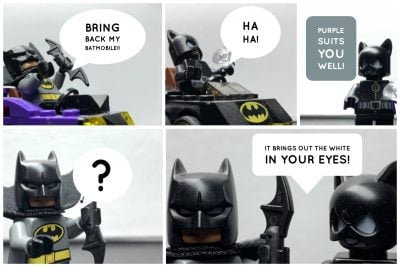
Photo Essay
Adobe Express is a great tool to highlight photography or artwork. Make photos stand out with a variety of page layouts. Try using a Glideshow to create a scrolling museum page. It’s a great way for your students to highlight and display their work.
- Photography Essay – Create a showcase for your best images captured on camera in a visually pleasing web page.
Portfolio
Are you looking for a place to collect all of your work or the work of your students? How about an online resume? Adobe Express provides space and features that enable everyone to curate their own work and create a gorgeous portfolio or resume.
- My Portfolio – You or your students can put all of their best work from the year of over the course of several years in one place to share at Open House or to showcase at an event.
About Me
Everyone has a story to tell. Every student has a voice to share. Adobe Express is a great resource to share and tell your story. Create an About Me web page and add images, videos, galleries, and web links.
- Math About Me: My Online Math Journal 2018-19 by Debra Hernanz – In this primary classroom example students share numbers that are important to their lives like the number of letters in their name, their birthday, or the number of people in their family.
Reports
Take a traditional assignment like book reports and essays and give them a digital twist. Using features like Glideshows and Split layouts in Adobe Express to organize sections and display content by themes or topics.
- The Colorado River by Ezra Forta – For a fun spin on traditional essays, students can use images and captions to share what they have learned about a topic. In this 6th example text provides background information to accompany the images along with their reasons for choosing the topic.
- The Civil War – Give history reports a modern spin. Students can create a page that describes important historical events and can even embed a YouTube video to support their information.
- 1984 – Book reports get a makeover with Adobe Express. Students from elementary to high school can easily add information about the book and share their thinking through a web story.
Journal
Adobe Express is perfect for documenting trips. Students can also create content in companion apps Spark Post and Video and then add them to the web page.
- This Was Nepal by Puru Pawar – Utilize text tools in the app to talk about events by sharing a journal like reflection. With the mobile app, students can capture images and add them to their story.
- Science and Storytelling in Badlands National Park by Kaitlyn Pauley – Using images and captions students can take their families or other classes on a virtual field trip to a place you visited on a field trip.
Invitation
Hosting an event at your school? Use Adobe Express to create a stunning invitation to a school event such as first day of school, meet the teacher night, curriculum night, sports events, concerts, etc. For added value, have your students create invitations to send to their parents or guardians for Open House event.
Book Report/Reviews
Do you assign students write book reports or reviews? Instead of writing book reports or reviews in worksheets, have students create a video. Students can talk about Plot and Theme of the book. Depending on the grade level, you can break the book into sections and have a one group create a video about the Plot, other groups can do Theme, Story Elements, etc. Students can create a video analyzing characters in a book.
Classroom Highlights
How do you share the happening in your class with parents? A great way to share classroom activities or events is by creating a highlight reel. With Adobe Express you can do that by choosing the “Tell What Happened” guide. Perfect way to show off your classroom and students.
Step-by-Step (How To Videos)
Need to create a step-by-step video? Use the Story Guides found in the templates to help you and you share a lesson. Students can also use Adobe Express to teach each other how to do solve a math problem, build a project, pass a level on a game, cook, etc. The sky’s the limit!
Field Trips
How many of you enjoy looking at photos or videos of vacations or trips? Create a video of a recent classroom trip or outing. Use the “Tell What Happened” story guide to share what transpired. Better yet, have students create a video of different parts of the field trip. For example, task them with creating videos of different sections of the zoo (lions, tigers, and bears…oh my!)
Sharing Adobe Express in Wakelet
Did you know that you can present your Adobe Express creations in Wakelet! Try creating a collaborative collection as a way for students to share their creations with one another.
Here’s how it works!
- Once you’ve created your masterpiece in Adobe Express, click the ‘Share’ button and then ‘Publish’ or ‘Publish and share link‘.
- Go to your Wakelet collection and click the ‘+‘ button!
- Paste your Adobe Express link into the address bar
- Make your collections pop with visually stunning, interactive Express content!

FREE Adobe Creative Educator course!
The Creativity for All online course is a one-hour course that's part of the Adobe Education Exchange.
In it, you'll find ...
- Several 5- to 7-minute videos to demonstrate key concepts
- Classroom inspiration ideas to plug in your classroom
- Educator insights from creative educators doing the work
- A library of distance learning resources
- Dozens of educator-created creativity projects to browse
- Online collaboration groups
- ... and more!
Plus, you can do a creativity project to extend the course to three hours, earning you professional growth points and a badge as an Adobe Creative Educator Level 1 or Level 2.
Click here for more information and to enroll in the course for free.
For notifications of new Ditch That Textbook content and helpful links:
Are you looking for quality, meaningful professional learning that both equips and inspires teachers?
Matt provides in-person and virtual keynotes, workshops and breakout sessions that equip, inspire and encourage teachers to create change in their classrooms. Teachers leave with loads of resources. They participate. They laugh. They see tech use and teaching in a new light. Click the link below to contact us and learn how you can bring Matt to your school or district!
Is Matt presenting near you soon? Check out his upcoming live events!




Excellent information.
Skype has established its web-based client beta on the entire world,
soon after establishing it extensively within the U.S. and U.K.
before this calendar month. Skype for Internet also now can handle Linux and Chromebook
for instant text messaging conversation (no
voice and video nevertheless, all those demand a plug-in set up).
The increase from the beta contributes assistance for a longer listing
of languages to assist strengthen that worldwide usability
[…] Ditch That Textbook has written “13 ways to create unforgettable multimedia with Adobe Spark” post about how Adobe Spark is a tool for students and teachers to create terrific projects. Ditch that Textbook. […]
Have you ever thought about creating an ebook
or guest authoring on other websites? I have a blog centered on the same
information you discuss and would really like to have you share some
stories/information. I know my subscribers would value your work.
If you are even remotely interested, feel free to
shoot me an e mail.
The Adobe Spark Edu Guide PDF link no longer works. Anyone have this guide still available?
[…] Who doesn’t love Adobe Spark? […]
[…] 13 ways to create unforgettable multimedia with Adobe Spark | Ditch That Textbook […]
[…] am interested in checking out Adobe Spark this […]
I’m looking forward to exploring Adobe Spark. Do you happen to know if you can embed posts, pages, and videos in an LMS?
Not sure if you can embed them, but you can definitely link to them.
This is great and works on chrome books. During our poetry unit, my students had to memorize a poem. This will be a great way to present these poems with visual images.
Hi Matt,
Perfect timing on your blog post. I just started experimenting with Adobe Spark yesterday and will be sharing it during a summer PD session. So far I love it. Thanks for all the great ideas for using it.
Have a great summer
Shari
Caesar Rodney School District
[…] 13 ways to create unforgettable multimedia with Adobe Spark #edtech @jmattmiller ditchthattextbook.com/2016/06/02/13-… […]