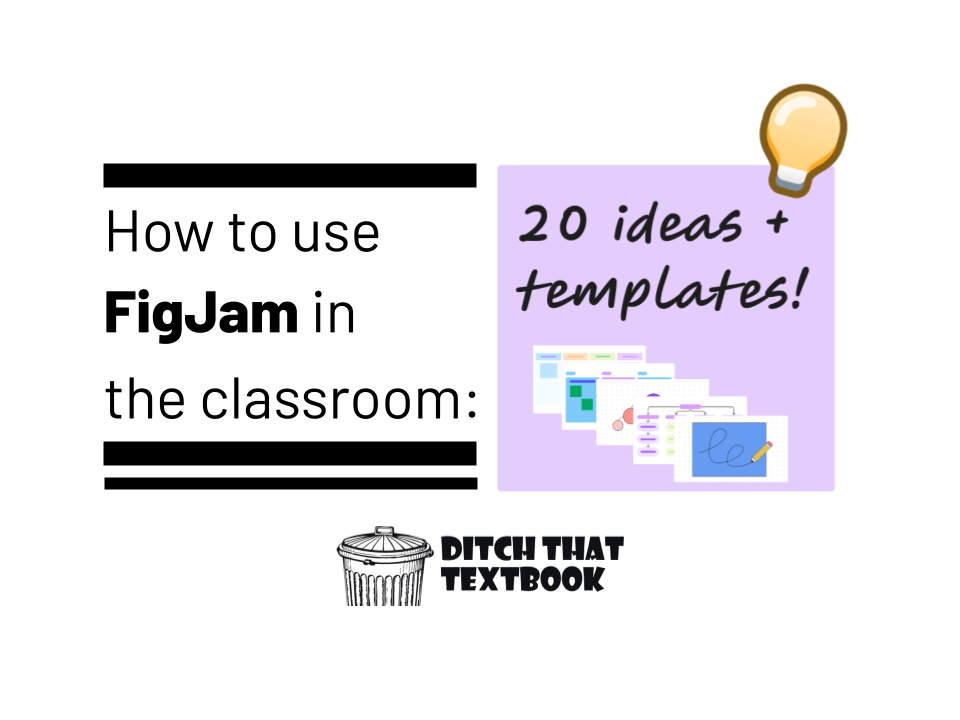
Post sponsored by Figma
We learned quickly how to use online whiteboards during remote teaching and many of us now even have interactive displays in our classrooms.
But how does that translate to face to face learning?
And how do we make the most of new technology like interactive displays in our classrooms?
Enter FigJam, an online collaborative whiteboard developed by Figma. It's perfect for both blended learning and whole-class instruction with interactive displays. Its user-friendly interface and engaging features are quickly making FigJam a favorite among educators.
Really, it has all the features we hoped Google Jamboard would have (but didn't).
And now, with Google Jamboard being phased out, FigJam can step in and fill that void with a product that's not going anywhere AND the ability to migrate Jamboard files into FigJam.
So ... what's it all about? How do we use it?
In this post we'll explore some of the standout features that make FigJam a must-try tool for teachers and ways to use them in your class tomorrow.
What is FigJam?
FigJam is an online collaboration tool developed by Figma that allows groups to brainstorm, develop, and organize ideas. Multiple people can work on a FigJam board at the same time, adding reactions to other people's work and even sharing fun "emotes" that display their emotion in the moment.
Getting started with FigJam
In this FigJam 101 overview for education you will learn the ins and outs of FigJam while exploring a FigJam file. Learn FigJam's core classroom use cases, become more familiar with FigJam tools and explore some of their templates!
In Day 1: Exploring FigJam your students will go through four different activities to help them learn and discover the possibilities of FigJam. They will use the marker tool to draw a self portrait, add a stamp to a place they would like to visit, use the sticky notes to share some of their favorites and record a voice memo with their best animal impression.
Must-know FigJam features
Thankfully, FigJam is a really intuitive app -- meaning, it's easy to figure out just by trying it. However, there are some features and details that take a bit of explaining. Once you get them, though, it makes your use of FigJam more powerful! Here are some of our favorite FigJam features to get you up to speed.
Sticky Notes
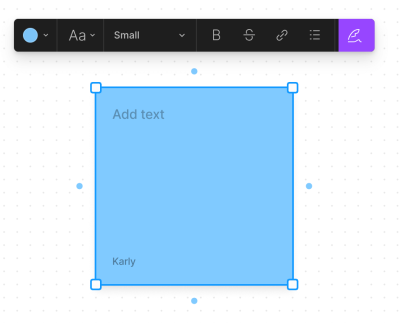
What are they? Virtual sticky notes are perfect for jotting down ideas, thoughts, and reminders during brainstorming sessions or group activities. They are easy to create, resize, and customize with different colors. You can also turn on authorship to see students’ names attached to their stickies.
Learn more: Sticky notes in FigJam
Pen and Highlighter
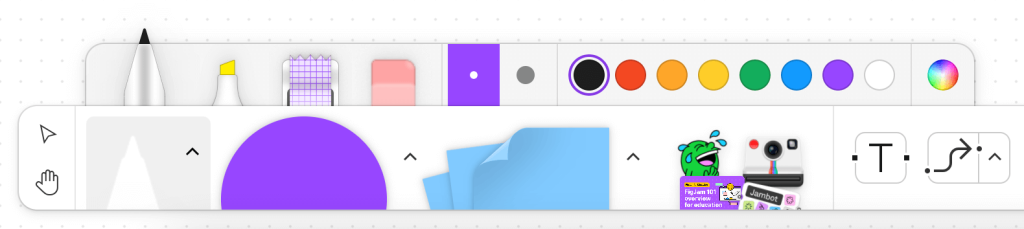
What are they? FigJam provides drawing tools like the marker and highlighter, allowing students to doodle, sketch, and highlight important information on the board. You can also add washi tape to your FigJams!
Learn more: Doodle and highlight in FigJam with drawing tools
Shapes and Connectors
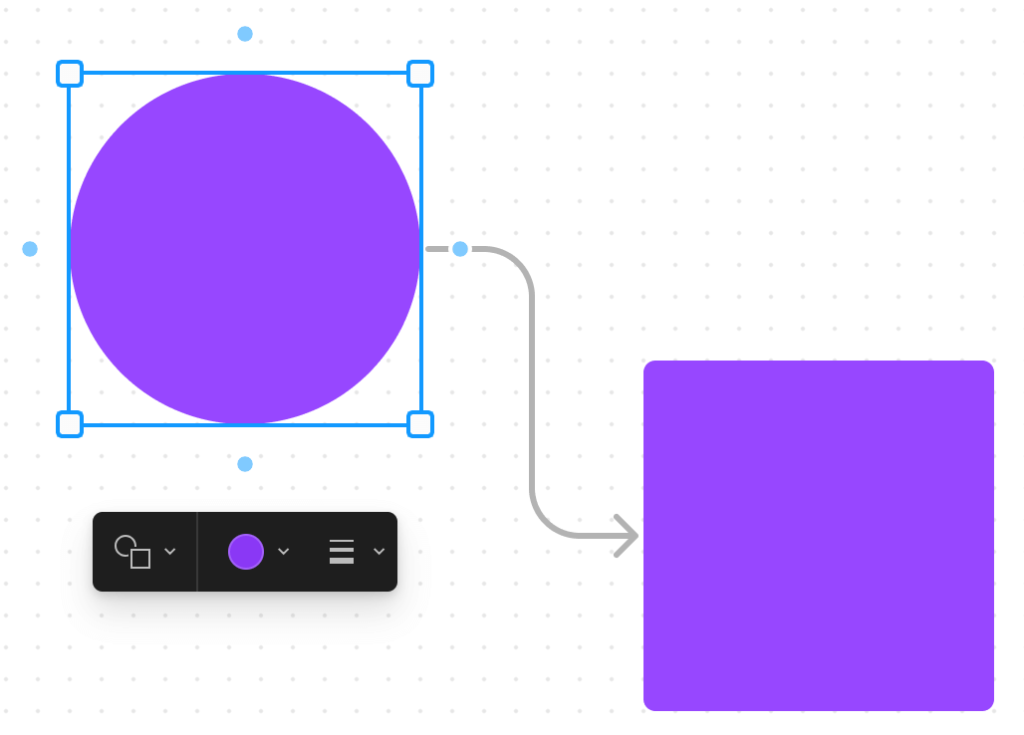
Learn more: Create diagrams and flows with connectors and lines and Visualize information using shapes with text
Timer
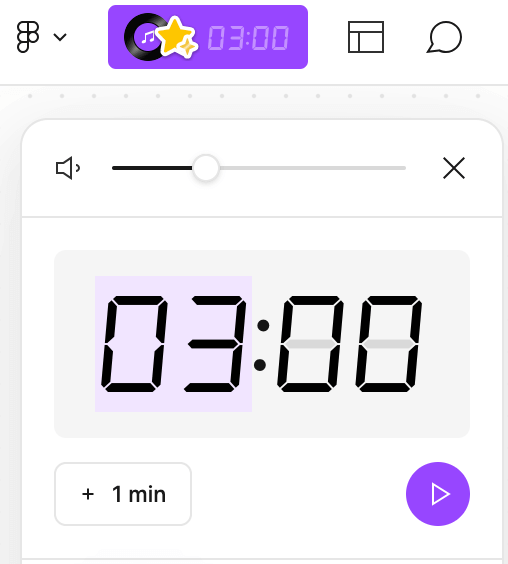
What is it? The built-in timer feature in FigJam helps teachers manage classroom activities and keep students on track. It's perfect for timed brainstorming sessions, group work, and other time-sensitive activities
Learn more: Stay on track with the timer in FigJam
Stamps and Emotes
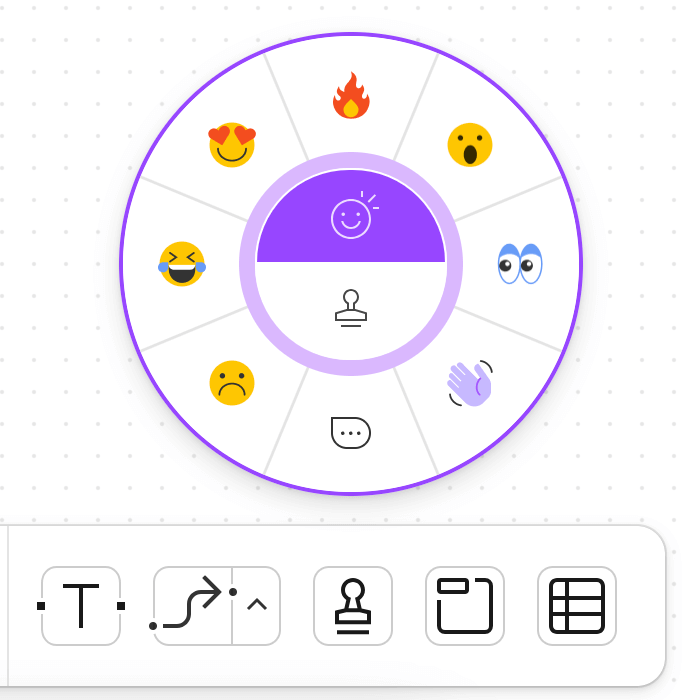
What are they? Stamps and emotes in FigJam allow students to react to ideas and provide quick feedback in real-time. These fun and engaging elements encourage active participation and collaboration among students.
Learn more: Stamps, emotes, and high-fives
Link Previews
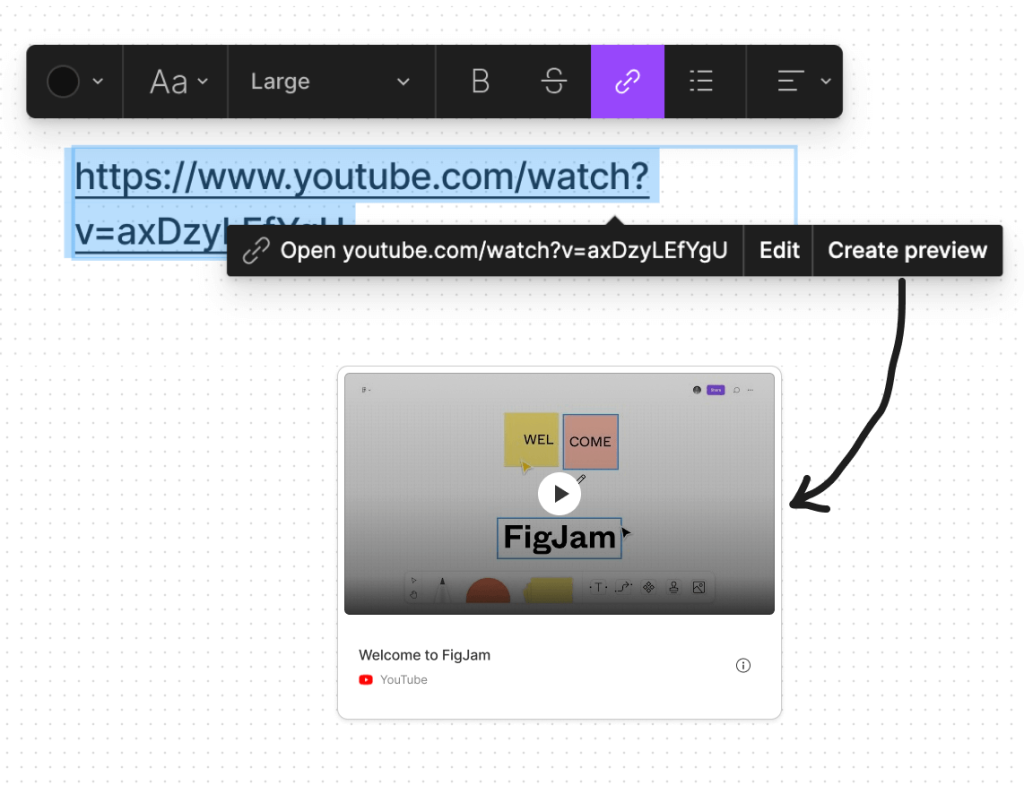
Learn more: Add link previews in FigJam
Comments

Widgets
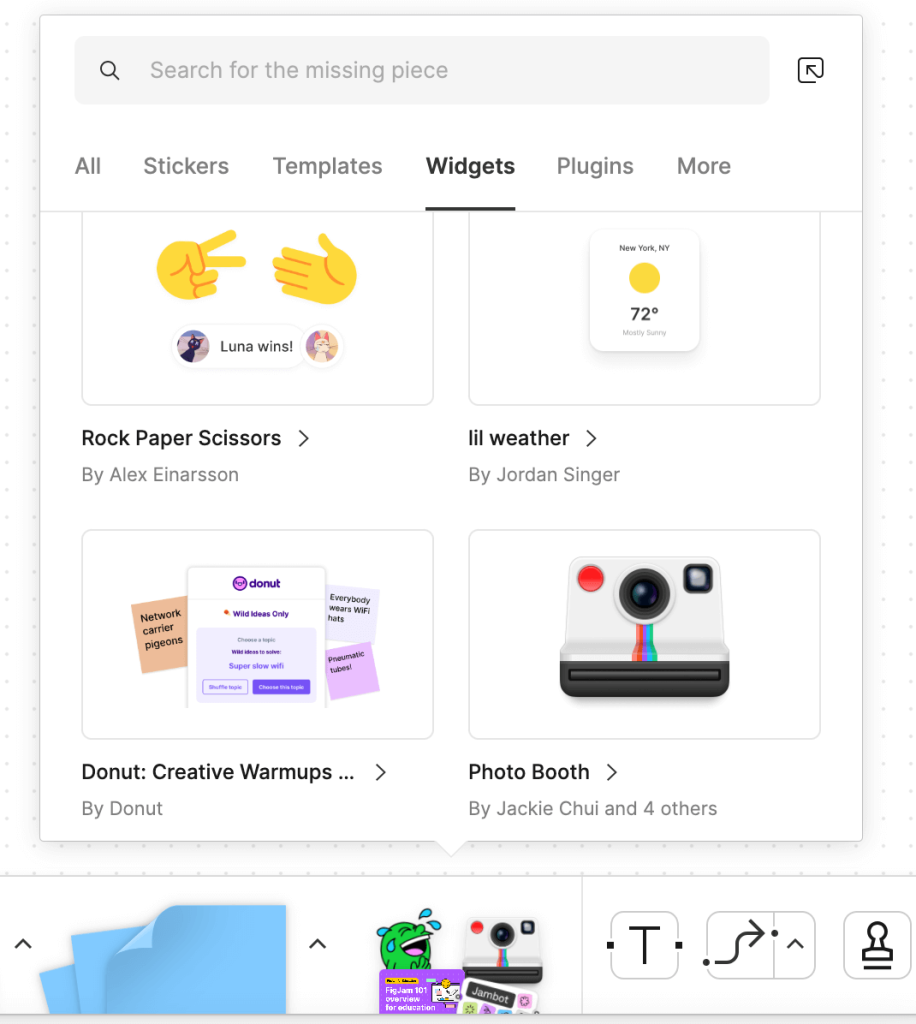
What are they? Widgets in FigJam offer additional functionality and customization options, allowing teachers and students to tailor their boards to their specific needs. Some favorites are the voice memo, spinner and photo booth widgets.
Learn more: Customize your space with widgets
Stickers
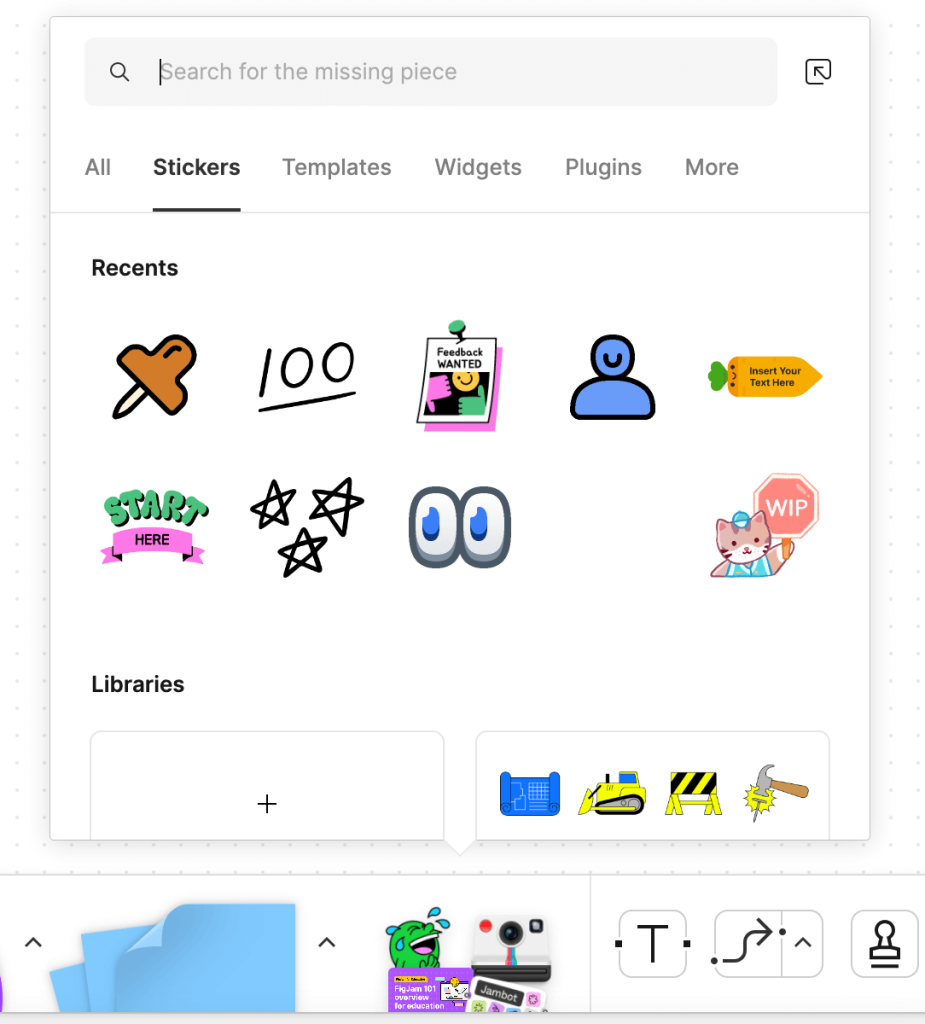
What are they? Stickers in FigJam help organize content and give students distinct spaces to collaborate.
Learn more: Use stickers and libraries in FigJam
Sections
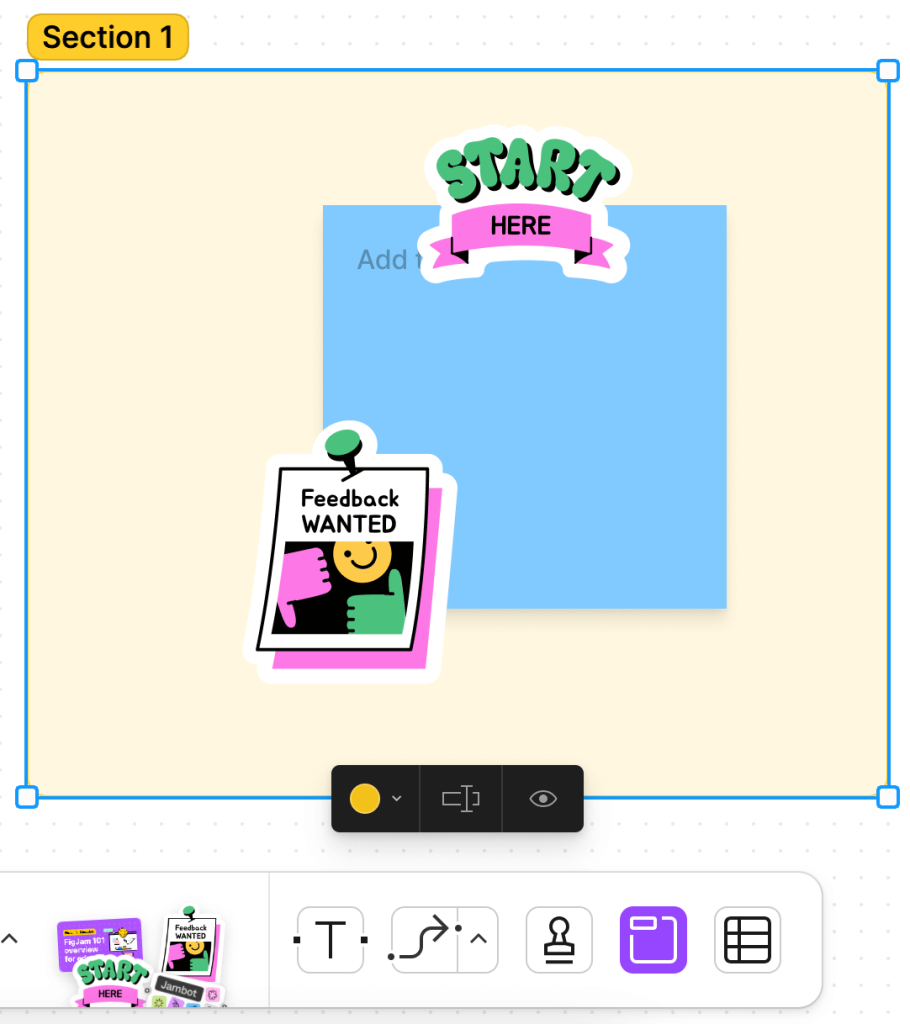
What are they? Sections in FigJam provide a way to organize and structure content on the board, making it easier for students and teachers to navigate and collaborate. Teachers can also hide sections and unveil them to guide students through a lesson.
Learn more: Organize your FigJam board with sections
High Fives
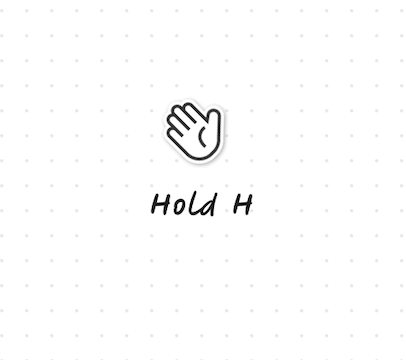
Learn more: Stamps, emotes, and high-fives
20 ideas for using FigJam in class (plus templates)!
So ... what could this look like in class? I'm glad you asked! Here are several ideas for using it with your students.
Need help bringing FigJam to your school or class? Fill out the form here! You can email education@figma.com for any questions or to schedule a free PD training.

1. Icebreaker trading cards
Creating your own trading card is such a fun way to build community and learn about one another. Have everyone create their own card to share a picture and a little bit about themselves with one another.
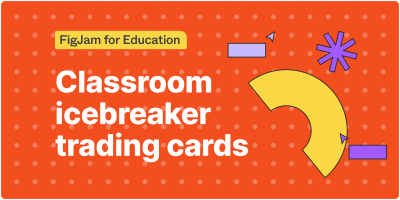
2. All about me student intro activity
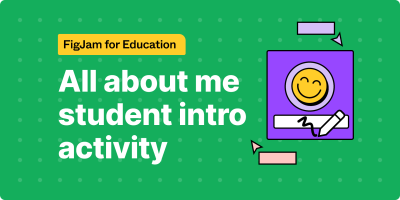
3. Podcast cover design
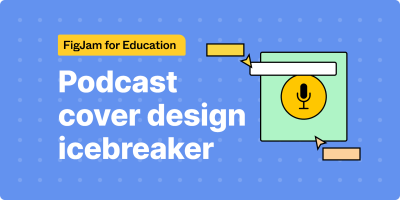
4. Learning preferences
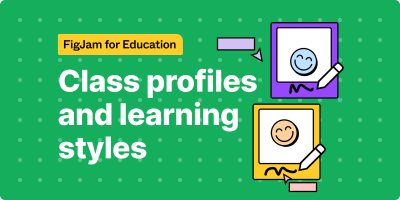
5. Class check-in
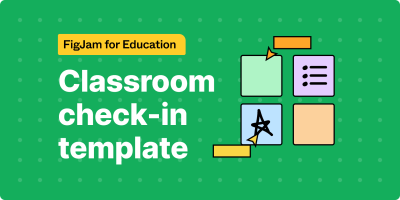
6. Voting with FigJam
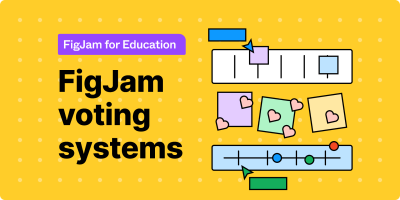
7. Frayer model
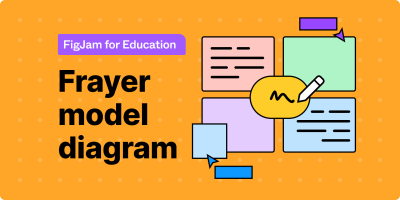
8. Book recap
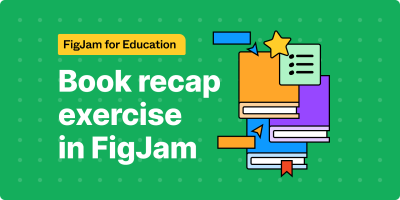
9. Classroom brainstorming
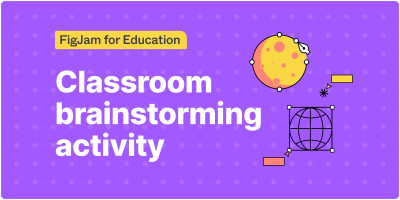
10. Class debate
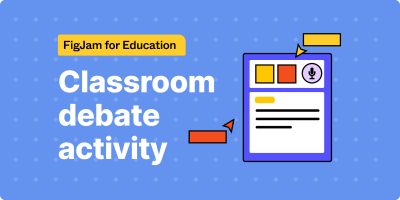
11. Vocabulary list
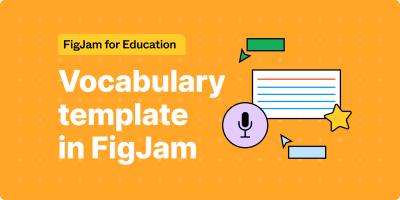
12. Timeline
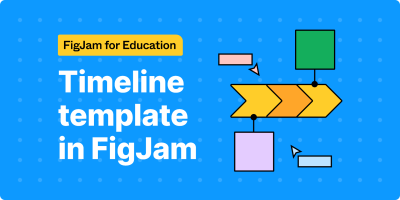
13. Draw in FigJam
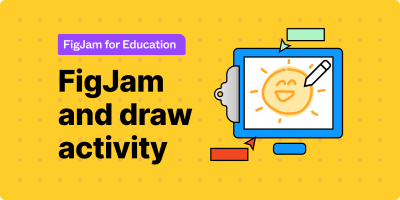
14. Storyboard
Storyboarding is a powerful way to plan a narrative. Whether you're creating a video, recording a podcast or writing an essay a storyboard can help you plan it out. This template is a great way to make storyboarding a collaborative process.
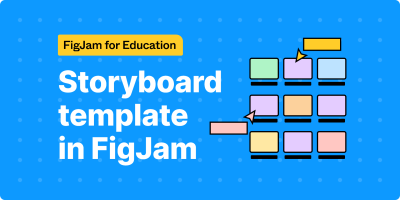
15. Pros and Cons list
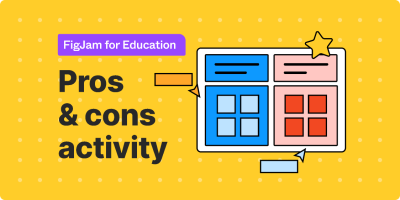
16. Four corners
Four corners is exactly what you think it is. Pose a question for students with 4 potential reactions to that prompt (Agree, strongly agree, disagree, strongly disagree. Allow students to move a sticky note or write their name in a corner. After everyone has placed their sticky, be sure to discuss why you chose that spot.
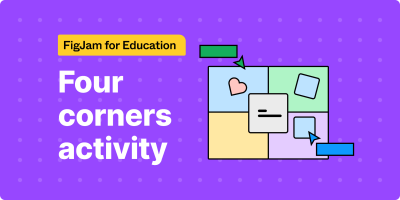
17. Think, Pair, Share
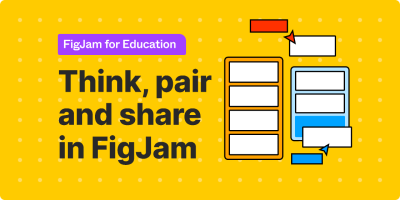
18. Activity choice board
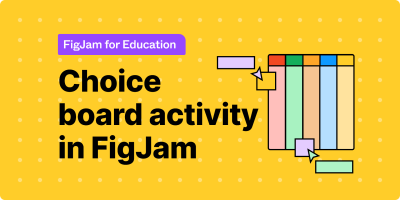
19. Discussion Diamond
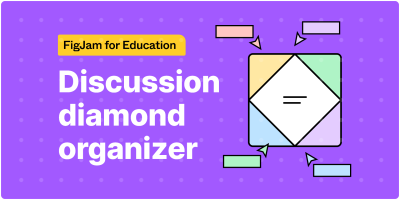
20. Bumper sticker exit ticket
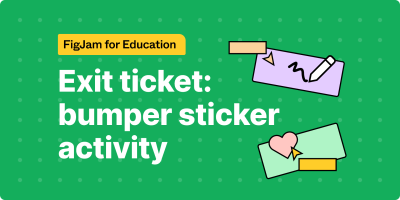
FigJam tips and tricks:
- S= Sticky Note
- X= Connector
- M= Maker
- Shift M= Highlighter
- T= Text
- Cmnd/Ctrl + = Zoom in
- Cmnd/Ctrl - = Zoom out
- V= Select
- H= Hand
- Hold H= High Five
- W= Washi Tape
- E= Stamp/Emote
- R= Add a Square
- O= Add a Ellipse
- C= Add a Comment
More FigJam resources
Live training
- Sign up for a free bi-weekly FigJam training workshop here.
- Invite an educator now on the Figma Edu team to host a live or virtual PD session for your staff – email education@figma.com to schedule.
Tutorials & Courses
Learn at your own pace with Figma’s tutorials:
Learn from FigJam advocates in the Google Champions community:
Teachers can also take FriedOnline’s free FigJam self-paced certification course!
Templates
FigJam has hundreds of free templates and lesson plans at figma.com/@education. Duplicate your own copy to get started in seconds!
For notifications of new Ditch That Textbook content and helpful links:
Are you looking for quality, meaningful professional learning that both equips and inspires teachers?
Matt provides in-person and virtual keynotes, workshops and breakout sessions that equip, inspire and encourage teachers to create change in their classrooms. Teachers leave with loads of resources. They participate. They laugh. They see tech use and teaching in a new light. Click the link below to contact us and learn how you can bring Matt to your school or district!
Is Matt presenting near you soon? Check out his upcoming live events!

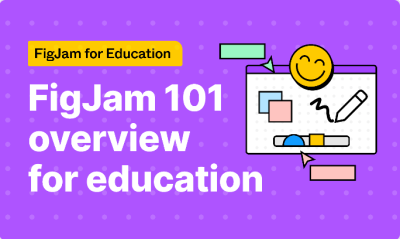
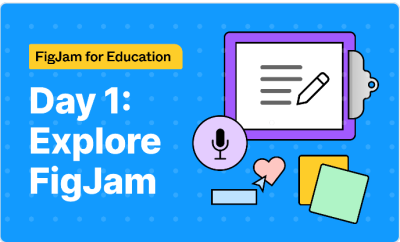
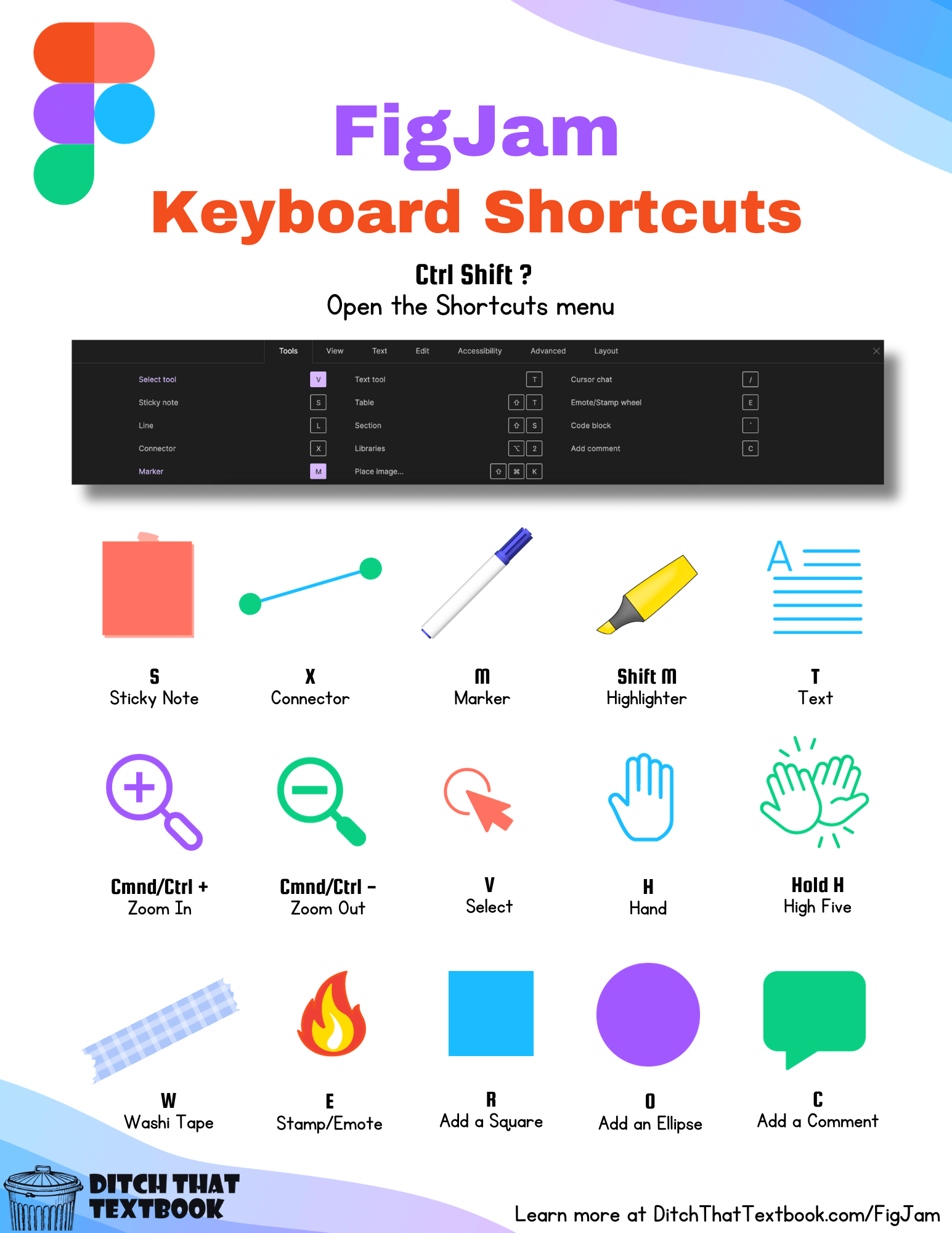


I am a high school library media specialist. I am excited about finding ways to use Figjam in our classrooms, but PLEASE don’t disregard the need to source images and information in the product itself. An example that doesn’t include these basic requirements of academic integrity suggests that it doesn’t matter.
Okay, I bit the bullet and tried it. I hope Figjam is listening because there is no way I see this working for the vast majority of educators completely as is. I teach motivated teens who are pretty good at school tasks, not prone to impulse control issues, and generally organized thinkers. I teach live online classes, so my students are reasonably tech savvy. Basically, you’d think if it worked with anyone, it would work in my context. After my test run, I can see it would get better, but I’m not interested in going back in its current form.
Working with Figjam was like trying to have a serious conversation in the middle of a loud carnival. I understand how to lock down elements on the page, but there doesn’t seem to be any way to lock down features. Students can mess with them nonstop. And even if they don’t mess with them, trying to figure out where to look with a million little hands all swiping everywhere was a massive distraction. It just had too many attractive nuisance elements.
I really like some of the features, like the polls and voting systems as well as the ability to give ideas feedback in real time on the board. The timer is super useful. The ability to customize and change things around is cool. But I have to be able to lock down how students use it. The number one benefit of Jamboard is that it’s a little bit boring. You need the interface to be a bit more limited so students can focus on the actual learning task at hand.