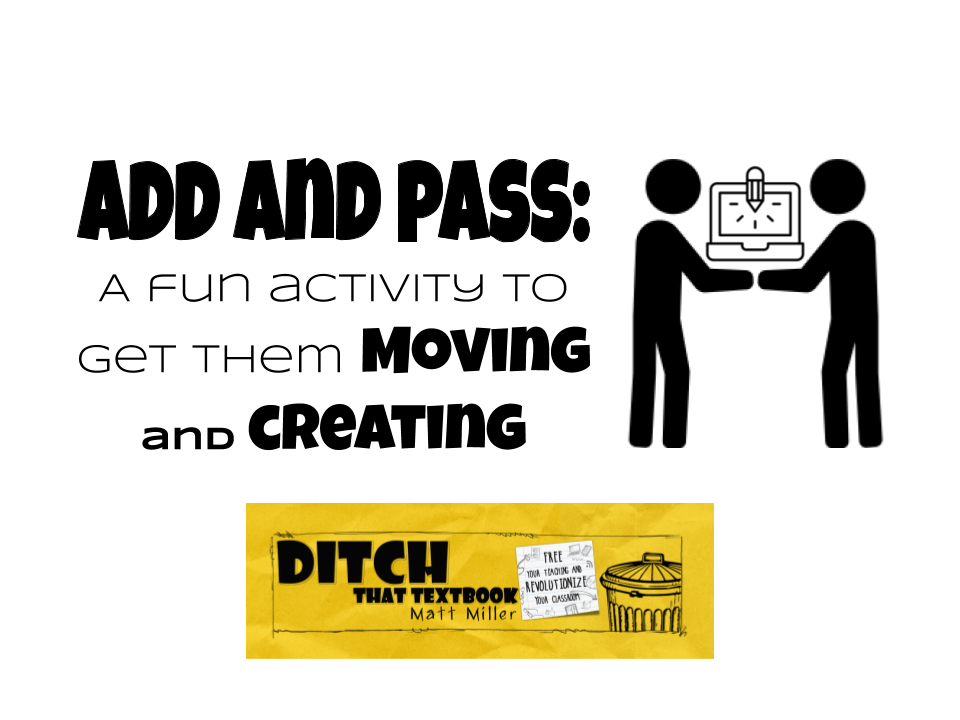
Looking for a fun and engaging activity you can do on the fly? Get the whole class up and moving and working together with this simple activity.
Have you ever played a game where someone begins a story then the next person adds to it, the next adds a little more and so on?
Add and pass is a fun collaborative writing activity. Students must take what their classmates created and add something to it. It’s almost like improv, where actors must depend on each other to create.
Looking for something to spark student creativity?
Want to get your students working — and creating — together?
This may be the answer. And the best part — it’s easy to set up! You can do this activity in Google Docs, Google Slides, Google Drawings and even Flipgrid!
(Are you a Microsoft school? You can use Word or PowerPoint online to do the same activities.)
Add and pass with Google Docs
1. Begin with an image at the top of a blank document (perhaps a picture of a spooky house, a historical figure, a scene from a story or anything you want!).
You can either make a copy of one of the “Add and Pass” activities in this Google Drive folder. Or create your own by downloading a picture that will prompt a story. You can find royalty free images on Pixabay.com, Unsplash.com, or Photosforclass.com. Create a blank document (go to docs.new) and paste the image at the top. Be sure to change the share settings to “anyone with link can edit”.
And have students add some text then pass it on!
2. Assign to your class through Google Classroom or a shortened url (try bit.ly or TinyURL).
Share the document with groups of about 4-6 students. You can share the same prompt with each group or give each group the same prompt and have them compare their stories when finished.
3. Have students complete the activity.
Number students off. Student 1 writes the first part of the story. Student 2 begins where they left off adding to the story but giving it their own spin. This continues until you have a completed story. You can give students a certain number of words or sentences they need to add or just let them go. Note: younger students can use the voice typing feature in docs to add to the story.
Add and pass with Google Slides
1. Create a single slide presentation with enough slides for each student. Share the slide presentation with the class with the “anyone can edit” option. Click here for step-by-step instructions on how to do that.
2. Each student claims a slide. (Have students write their names in the slide title or the speaker notes.)
3. Students begin writing — or creating an image — on their slide. Give them a number of minutes or sentences to write.
4. When they’re done writing, students jump down to the next slide below theirs. They read what the previous student created and add something to it.
5. Students continue until time has run out or you’re done having them turns.
6. Students go back to their original slide and see what has been created by the class!
Optional add-on exercises:
- Students look at the stories and highlight their favorite passages, adding comments to explain why they liked them.
- Each student goes back to his/her own slide and writes a separate prompt about how he/she would have finished the story.
Add and pass with Google Drawings
Get the whole class working together in this activity.
1. Assign a blank Google Drawings to each student.
You can assign a blank drawing through Google Classroom making a copy for each student or have them create their own drawing by going to drawings.google.com/create.
2. Have each student work on their own drawing for a couple of minutes.
They can be free to create anything they like or you can specify which tools or colors or design elements they may use. You can even ask them to create something specific like a story scene or type of art.
3. Rotate!
Have students rotate to a different desk and work on someone else’s activity. After a few minutes rotate, then rotate again and rotate again.
Eventually, the activities get completed. It’s fun to see what the rest of the class did with what you started off with!
BONUS: Add and pass with Flipgrid!
Collaborative storytelling takes on a new dynamic when you add video to the mix!
Flipgrid (flipgrid.com) is a video response tool. Students respond to a prompt with short video clips. (If you’d like to learn how to use Flipgrid, this ebook created by Sean Fahey, Karly Moura and Jen Saarinen will help!)
To have students create video stories — and put their storytelling skills to work — make these adjustments:
1. Create a grid for this activity. (A grid is where all the topics students respond to live.)
2. Create as many topics in that grid as you have students. Number them. If you have 25 students, number them 1-25.
3. Create small numbered papers (in this example, 1-25) and give each student a paper with a number.
4. Share the Flipgrid grid with your students. Have them go to the topic that correlates with their number.
5. Students record a video to the story. When they’re done, they pass their paper to someone else (the person to their right, to the front, a random person, etc.)
NOTE: Flipgrid topics are sorted with the most recent video at the top, so to watch the story start to finish, work your way backward.
Looking for more “ready to use” activities like this? Check out our 10 Digital bell-ringer activities you can use tomorrow! FREE ebook. Each activity comes with step-by-step instructions, a template, and ideas to take the activities even further.
For notifications of new Ditch That Textbook content and helpful links:
Are you looking for quality, meaningful professional learning that both equips and inspires teachers?
Matt provides in-person and virtual keynotes, workshops and breakout sessions that equip, inspire and encourage teachers to create change in their classrooms. Teachers leave with loads of resources. They participate. They laugh. They see tech use and teaching in a new light. Click the link below to contact us and learn how you can bring Matt to your school or district!
Is Matt presenting near you soon? Check out his upcoming live events!

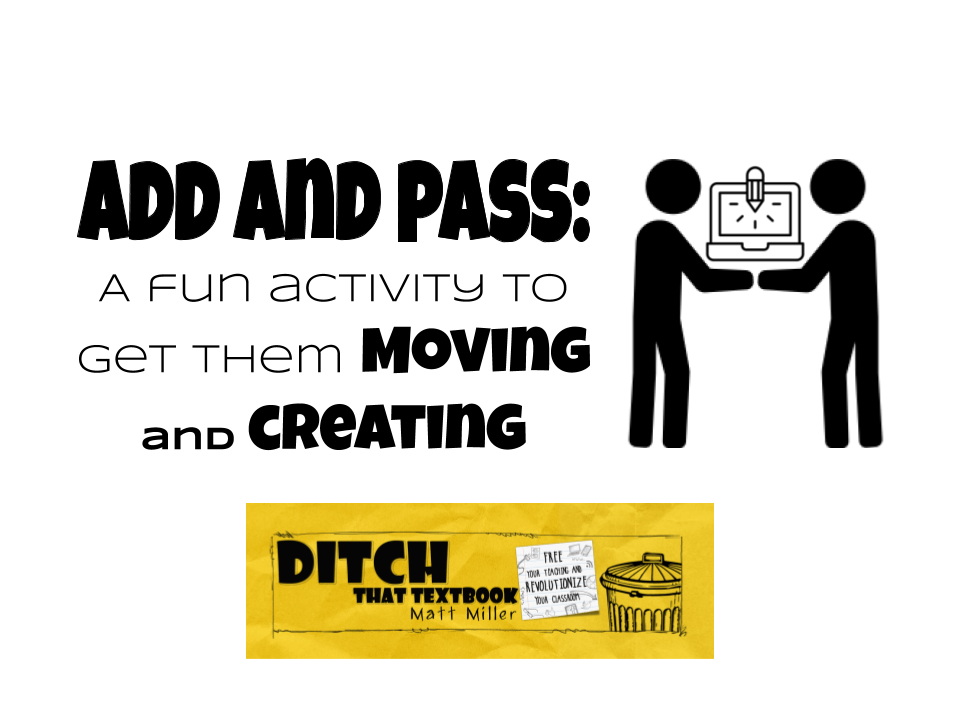
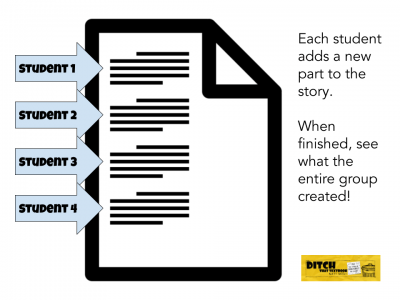


[…] Add and Pass Activity plays off the same idea — a collection of short messages. Students add a message (like a tweet) […]