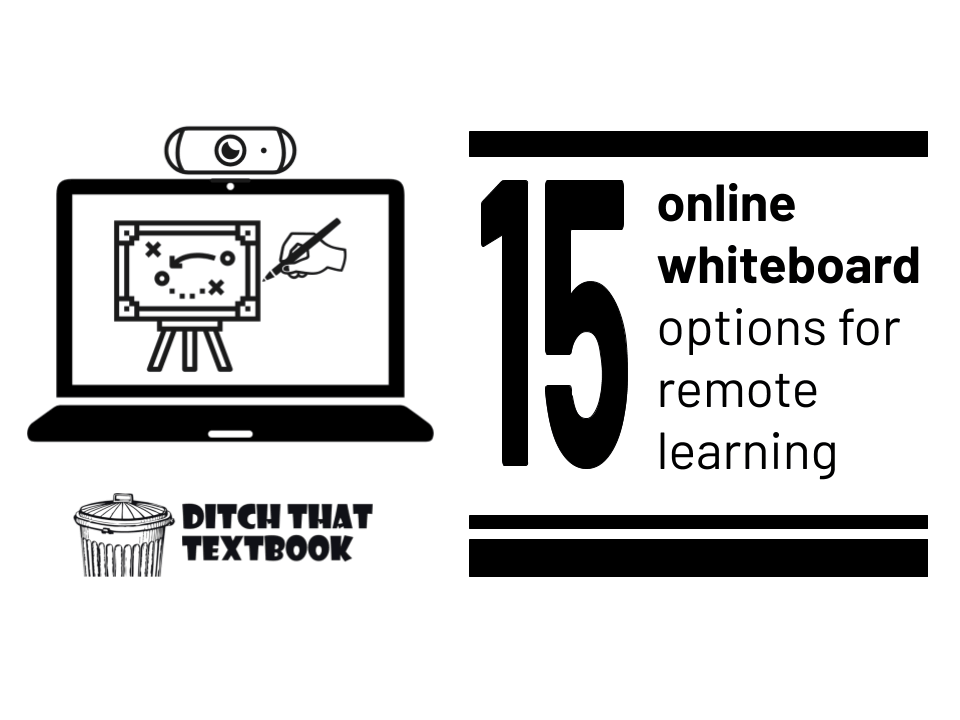
Whiteboards are a staple of face-to-face classrooms. During remote learning, you can still recreate that experience. Here are 15 ideas (and templates!) to get you started.
Let's face it. When you're not present in your classroom, you miss your whiteboard.
It's convenient. Everyone in the room can see it. You can write text and draw pictures on it, then erase it clean in an instant.
When you're teaching remotely, the physical whiteboard may be gone. But the concept of using it to teach doesn't have to be.
In this post, you'll see 15 options for teaching remotely with whiteboards. With most of these options, you can ...
- Start a video call using your preferred video call platform (Zoom, Skype, Google Meet, Microsoft Teams, etc.). Share your screen so students can see your whiteboard.
- Use a screen recording tool to capture video you can share with students later. Use a tool like Screencastify, Loom, Snagit, the Game Bar app in Windows, etc.
Have another idea for online whiteboarding for remote learning? Share it in a comment below!
Whiteboards while recording or sharing your screen
If you want to do your whiteboarding digitally, there are lots of tools that can help. Bring up any of the options below on your laptop or Chromebook and start teaching!
Canvas chrome app (canvas.apps.chrome)
Want to jot some simple doodles on a screen? This simple app gives you several pen options, different colors and an eraser. It's great for a touchscreen device and is servicable for non-touchscreens. Its lack of features may be its best benefit: it's easy to use. Plus, it automatically saves your creations for re-using or downloading as an image.
Jamboard (jamboard.google.com)
This free Google tool isn't just about expensive interactive displays. You can use the app for free on any device. It creates whiteboards that are a lot like slides. Add sticky notes, drawings, images, text and more. Move them around on the screen easily. Then, share your "jams" with others and let them collaborate. If you don't want to write with a pen, this is a great non-touchscreen option.
Learn more: How to use Jamboard in the classroom: 20+ tips and ideas or check out our online course below!
The Do More with Google Jamboard
Online Course!

This course will introduce you to Jamboard features you might not know. It will give you dozens of ideas for using it in the classroom.
Plus, it provides you with:
- A collection of more than 100 templates.
- 40 activity ideas you can use immediately
- Tutorial slides to use as a quick visual review.
- Interactive infographics you can give your students
- Video playlists, posts, and extra resources.
Whiteboard app in Windows
If you have a Windows laptop (or Surface tablet), this has been waiting for you all along! Just type the word "whiteboard" in to the search next to the Windows button. It offers a variety of pens, a ruler, and a lasso to move items around. You can even add text, notes, lists, templates, images, and more.
Aww app (awwapp.com)
This online whiteboard app offers lots of the features you'd expect: a vareity of pens, shapes, notes and text. You can also upload PowerPoint slides and images. But here's what makes Aww App stand out: others can join your board and add to it in real time. FYI: Your boards disappear after a period of inactivity, so if you want to keep what you created, you might export it when you're done.
Whiteboard.fi is super simple. You create a class and let your students join, using a link, room code or QR code. Each student gets an individual digital whiteboard. They can draw, write text, annotate, add math equations, and more! As the teacher you get to see all of your students' work in realtime. Students can only see their own work and the teacher's whiteboard. No registration or log in needed!
This free online whiteboard app offers lots of the features in addition to drawing such as the ability to add text, math equations, images, backgrounds, online media, dice, compass, pointer, animation and more! You can connect up to 100 people to one board or observe and coach multiple individual users.
Learn more: Whiteboard.chat help and how-tos
Canva (Canva.com)
We often think of Canva for creating beautiful graphic designs. But did you know that they have an online whiteboard option build in with tons of templates (see templates section below) or a blank whiteboard option. The online whiteboard offers the same design tools you are used to in Canva along with some cool animation tools. You can share your whiteboard as a view only or editable link for collaboration. You can also present and record directly in Canva. Share publish your online whiteboard to Google Drive, MS One Drive PowerPoint, embed it in a site and more.
Learn more:Getting started with Canva
Deskle (Deskle.com)
This online whiteboard is a paid service but you can try it for free for 14 days. The tool itself offers many of the same features as the Whiteboard.chat and Whiteboard.fi, however there are many included templates and additional interactive features and integrations. So if your school or district is looking to purchase something that will fit well with your LMS then Deskle is worth looking into.
Miro is another online whiteboard service with many of the same features that Deskle offers but it has a free option that lets you create 3 boards with unlimited team members. Miro offers realtime collaboration and an infinite zoomable canvas that allows for lots of collaboration in different areas of the same board. Miro also integrates with G Suite, MS Teams, Dropbox, Slack and more.
Learn more: Getting started with Miro webinar
OneNote (onenote.com)
If you have a touchscreen Windows device, this is a fantastic option. OneNote is my favorite notetaking app. Open a fresh note in OneNote to use as your online whiteboard. It's an infinite canvas, so it gets as big as you want. It integrates nicely with other Microsoft 365 products. Plus, OneNote has GREAT math options: symbols, an equation editor, and other math tools.
Learn more: Using OneNote to show what they know
Slides/PowerPoint
If you don't have a touchscreen device, you may love this one best. Bring up an online slide (in Google Slides or in PowerPoint). Add text, images, shapes, lines, videos, etc. Use that as your whiteboard and record your screen while it's up. Note: If you have the PowerPoint desktop app, you can draw and then turn your writing into editable text, moveable shapes and math equations.
Get the tools, the practical ideas, and the inspiration to transform the way you use technology in the classroom!
- Lesson ideas and downloadable templates
- A companion webpage full of FREE resources (click here to access NOW)
- Brand new PIRATE engagement hooks
- Encouragement and motivation to start
Whiteboards recordings in an app
Mobile apps -- smartphones and tablets -- have some nice options for online whiteboarding. With both of these, you can draw on a virtual whiteboard -- and it will record video and your voice via your microphone.
Flipgrid app (flipgrid.com)
In your Flipgrid teacher account, click the "Shorts" tab at the top. It's a video recording platform for teachers! Change the background to white or black. Draw, add images and stickers, move them around, and more. Plus, you can swap back to your camera at any time to do a face-to-face explanation. Share the video with students with a link.
Explain Everything or Educreations app
These apps -- Explain Everything and Educreations -- have helped teachers create instructional videos for years. Draw on a whiteboard. Record the screen and record your voice. Add images. Flip page by page. When you're done, share with a link.
Seesaw (Seesaw.com)
Elementary teachers have been the majority of its users in the past but Seesaw is a fantastic online whiteboard option for students big and small. In Seesaw you can snap pictures, draw on the screen and add text and images to label. You can also record your screen as you are giving instructions and add it to an assignment or save it as an instructional video. Seesaw is extremely easy to use and students of all ages can easily access the online whiteboard, describe their thinking and turn it in to you all within the app.
Recording real whiteboards
If the real thing will work, you may not need to go digital. Grab an actual white board or a sheet of paper. Either of these options may work for you!
Use a real whiteboard
There's no shame in using an actual physical white board! Grab a small magnetic white board (like students put in lockers). If you have a wall-sized whiteboard, aim the camera at it and use it! Just be sure your camera is close enough -- and that you're writing big enough -- and that your marker is thick enough -- for students to see.
Use your phone as a document camera
This is a fun hack that's easier than you'd think! Start a video call. Then use a second device -- a smartphone is best -- and join the video call with it. Set the phone on a tall stack of books with the camera facing down at a paper (or small whiteboard). Instant document camera!
Online whiteboard templates
Templates can save us lots of time and are valuable resources for teaching and learning. There are tons of templates out there for many different uses and lucky for us there are online whiteboard templates too!
Canva online whiteboard templates
Canva has tons, and tons of templates including a number of online whiteboard templates, many of which are free to use. There are templates for problem solving, story writing, brainstorming and more. Some, such as the project journey, are interactive too. You can present your whiteboard directly from Canva, share a viewable link, embed on a website, or invite others to collaborate on your board. If you like the template design you can also download it as an image and add it as the background in Jamboard or Slides, or PowerPoint too!
Jamboard templates
Jamboard has become a very popular G Suite app and lot of educators around the world have created and shared templates that you can use right away in your own class. Here are a few resources.
- 10 Jamboard templates for distance learning
- How to supercharge Google Jamboard with animated GIFs (FREE templates!)
- Esther Park's FREE teaching resources
- The Ultimate Collection of Jamboard Templates curated by Holly Clark via Wakelet
Looking for more? Head over to Twitter and search "Jamboard templates".
Slides Mania Jams and Slides template
Paula from Slides Mania has created an impressive library of FREE Google Slides and PowerPoint templates. One of her more recent additions is the Jams and Slides template which has fun activities included like finish the doodle and would you rather.
Google Slides and PowerPoint templates
As mentioned above Google Slides and PowerPoint provide a great option for an online whiteboard if you are sharing from your computer. There are loads of Google Slides and PowerPoint templates to choose from. Take a look at some of our favorites.
For notifications of new Ditch That Textbook content and helpful links:
Are you looking for quality, meaningful professional learning that both equips and inspires teachers?
Matt provides in-person and virtual keynotes, workshops and breakout sessions that equip, inspire and encourage teachers to create change in their classrooms. Teachers leave with loads of resources. They participate. They laugh. They see tech use and teaching in a new light. Click the link below to contact us and learn how you can bring Matt to your school or district!
Is Matt presenting near you soon? Check out his upcoming live events!

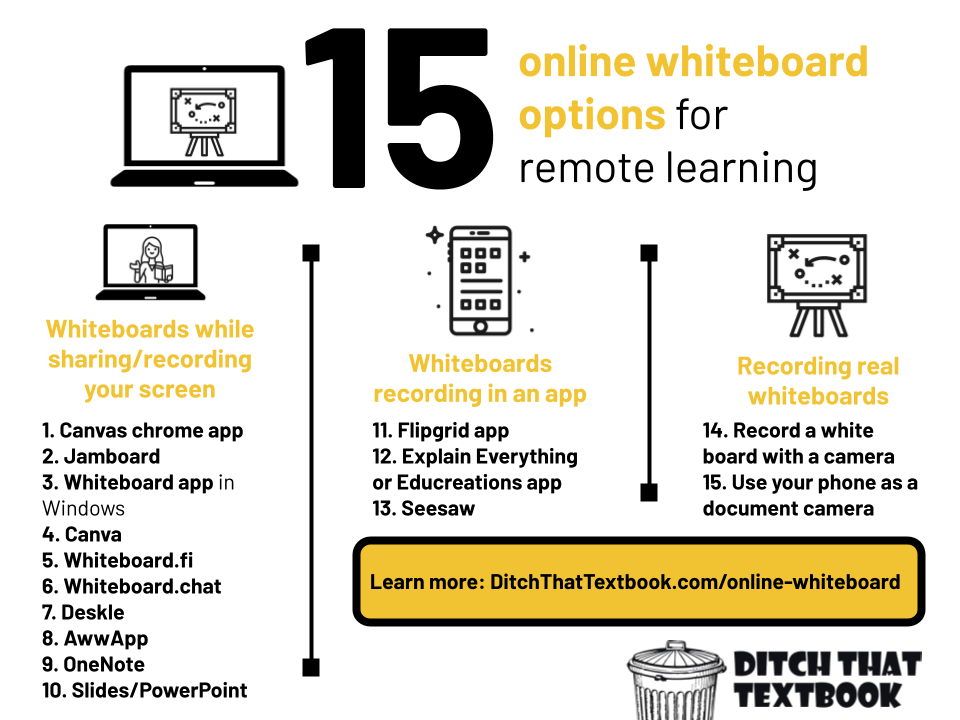

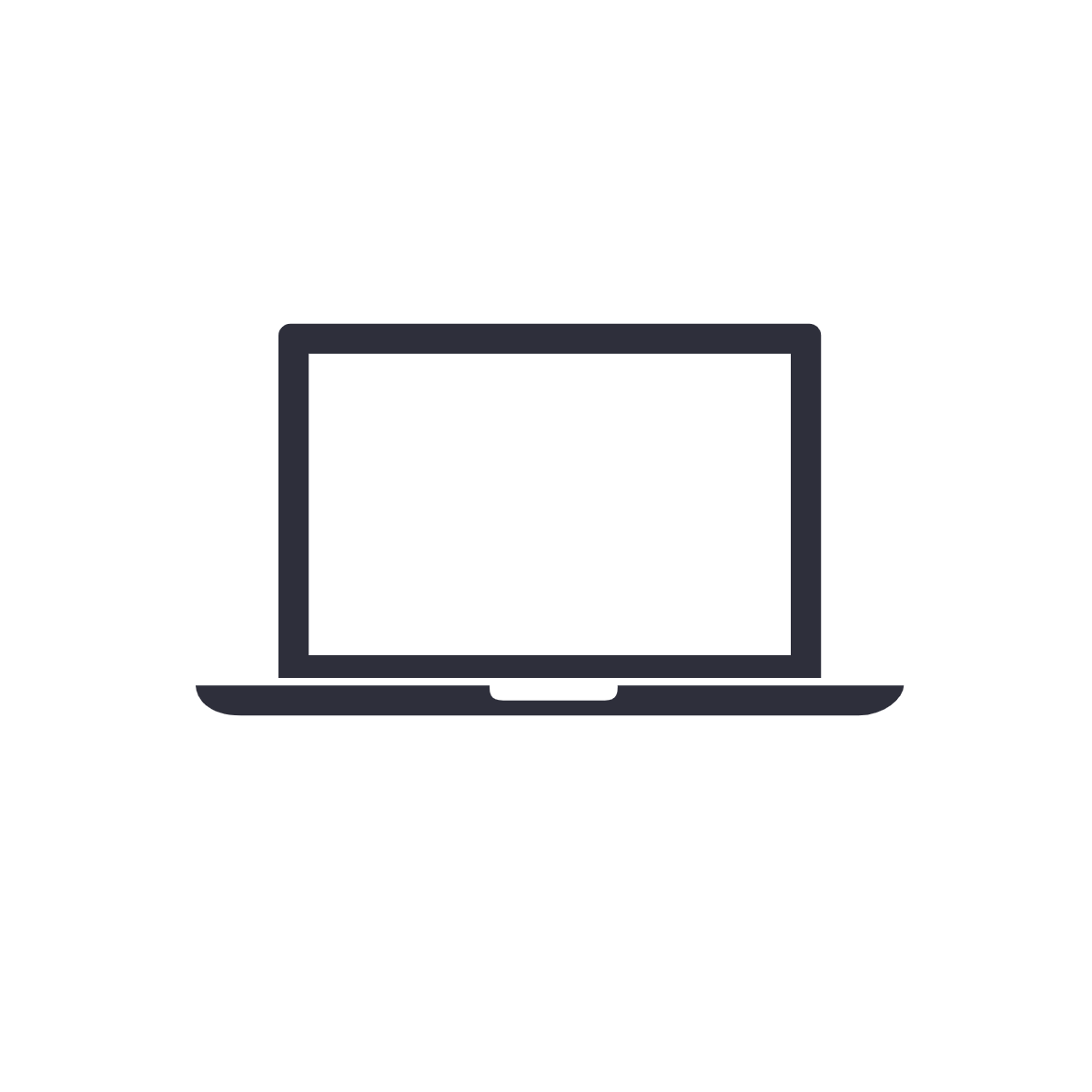
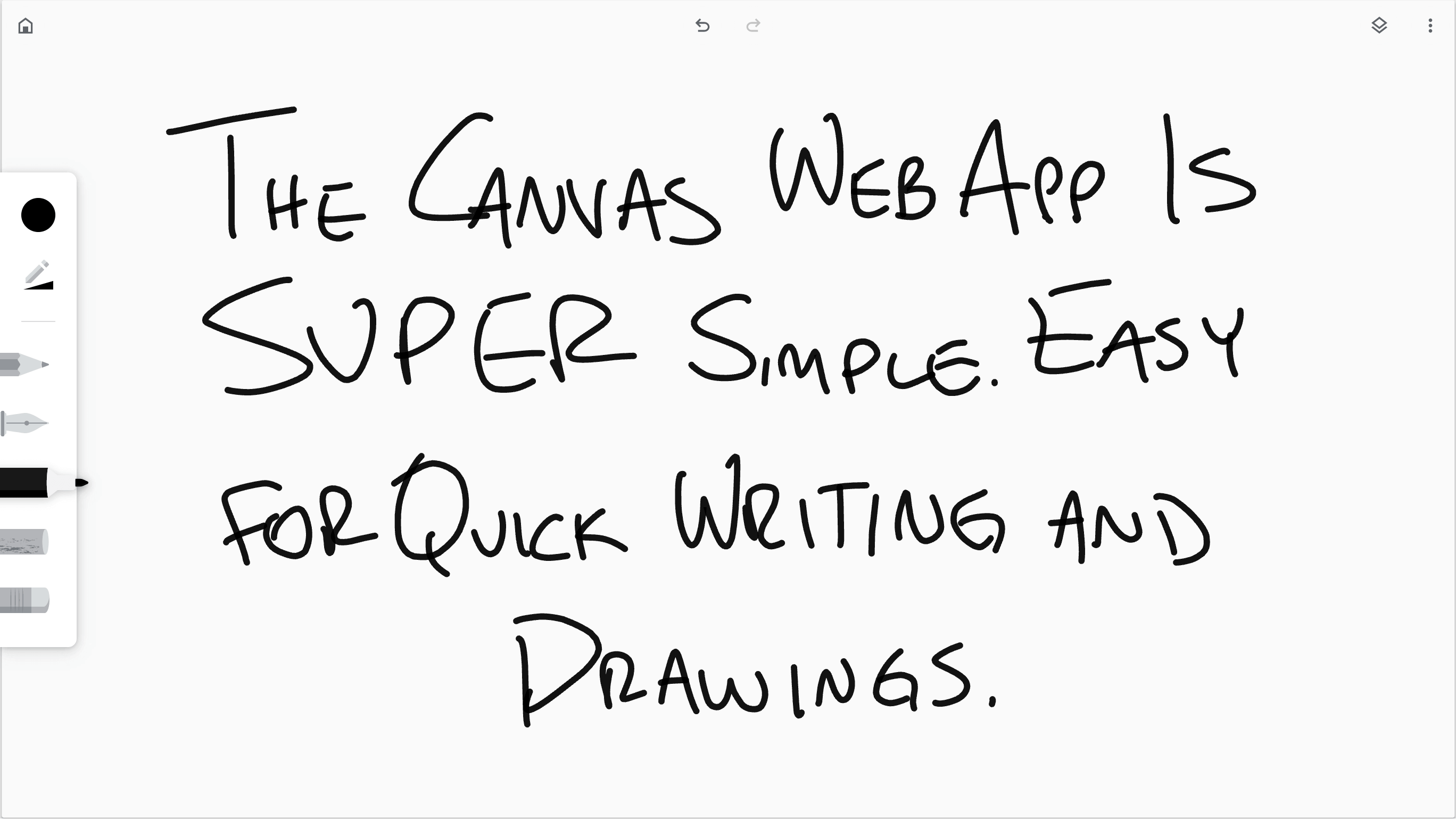
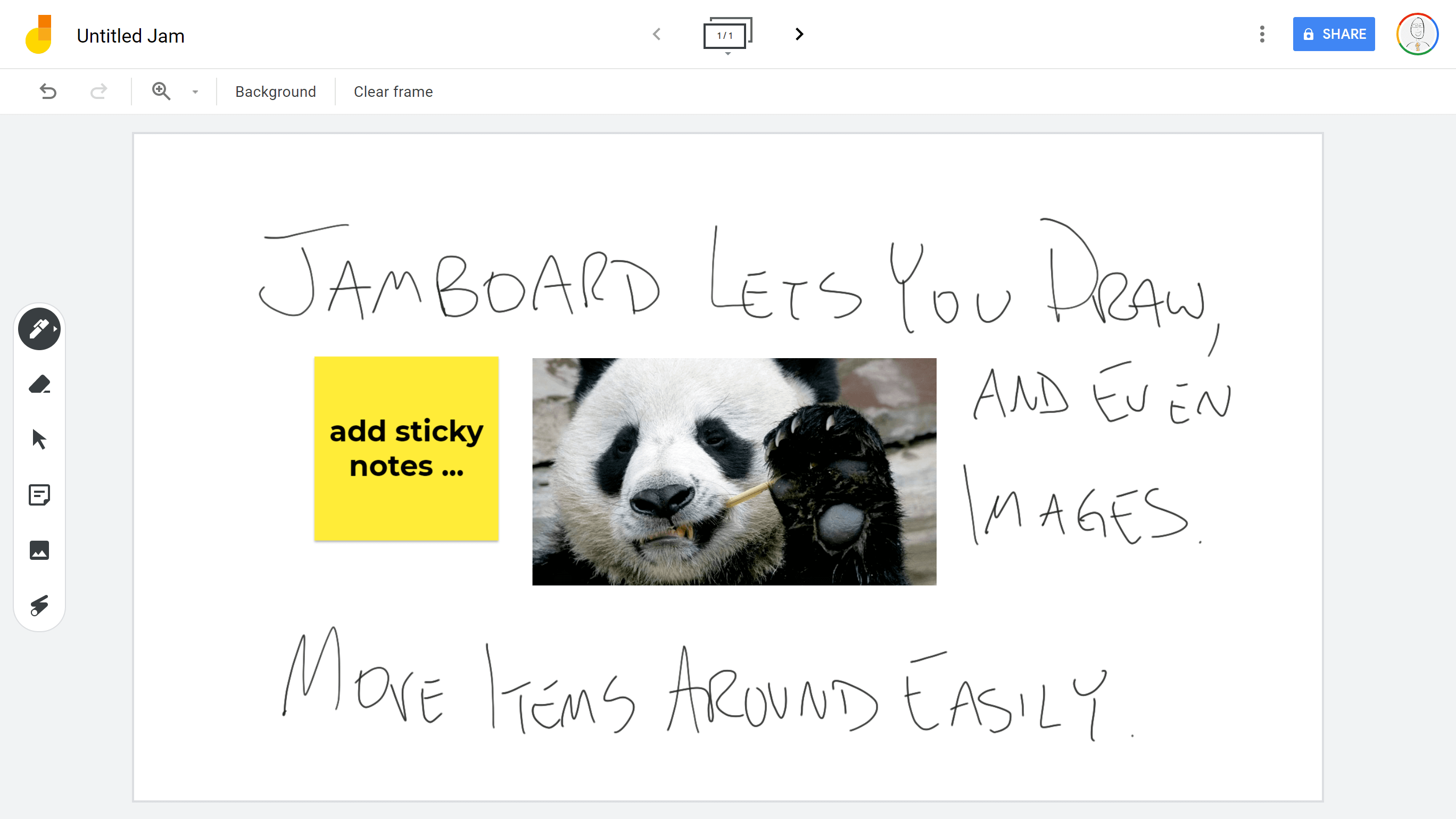
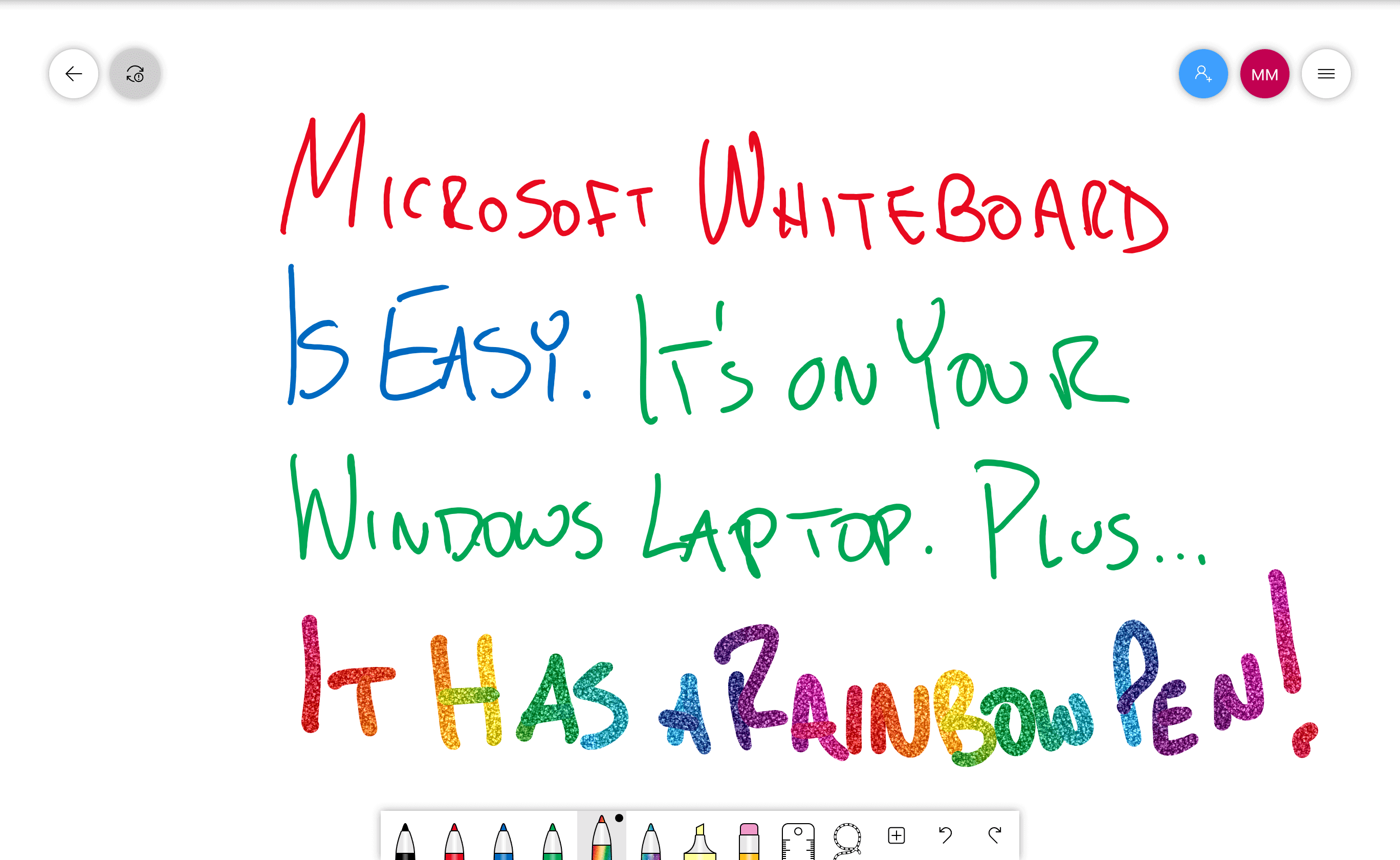
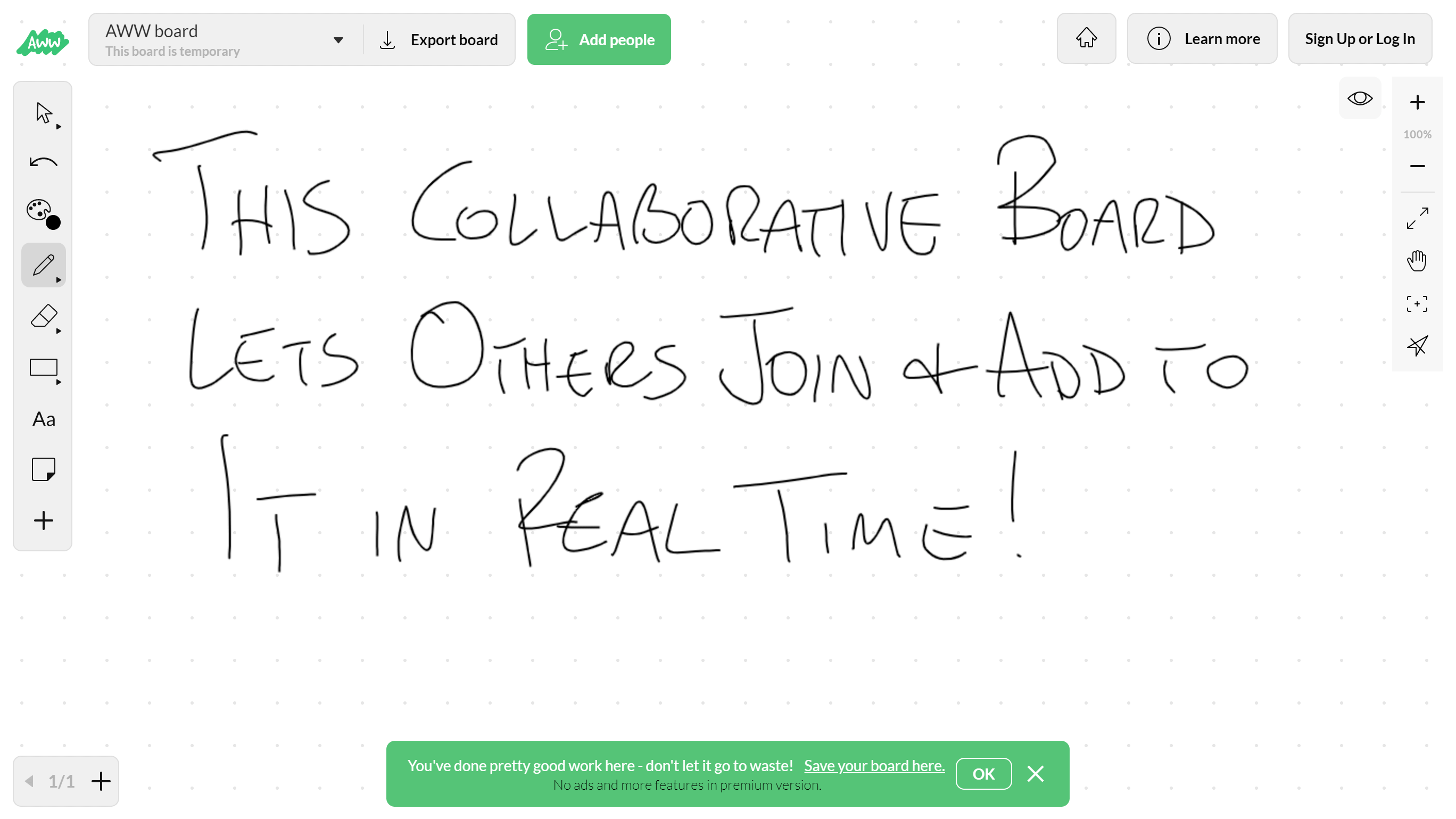

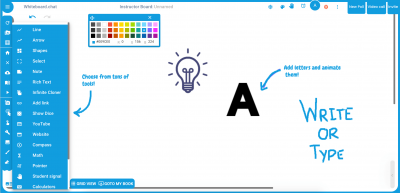
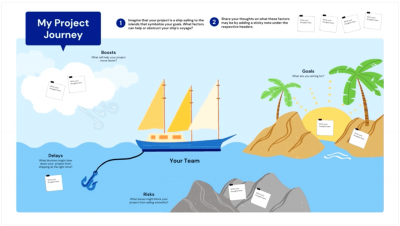

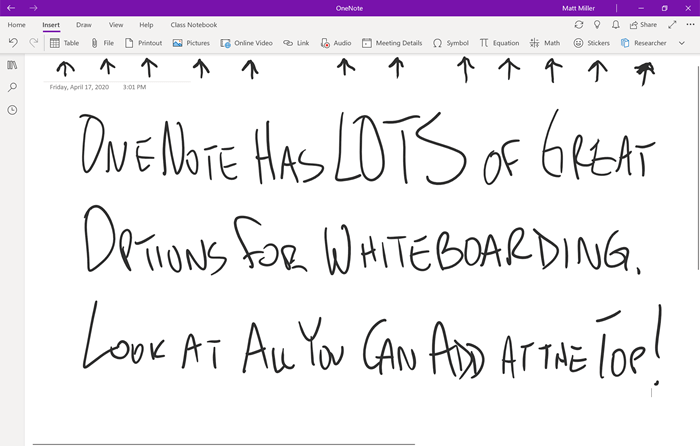

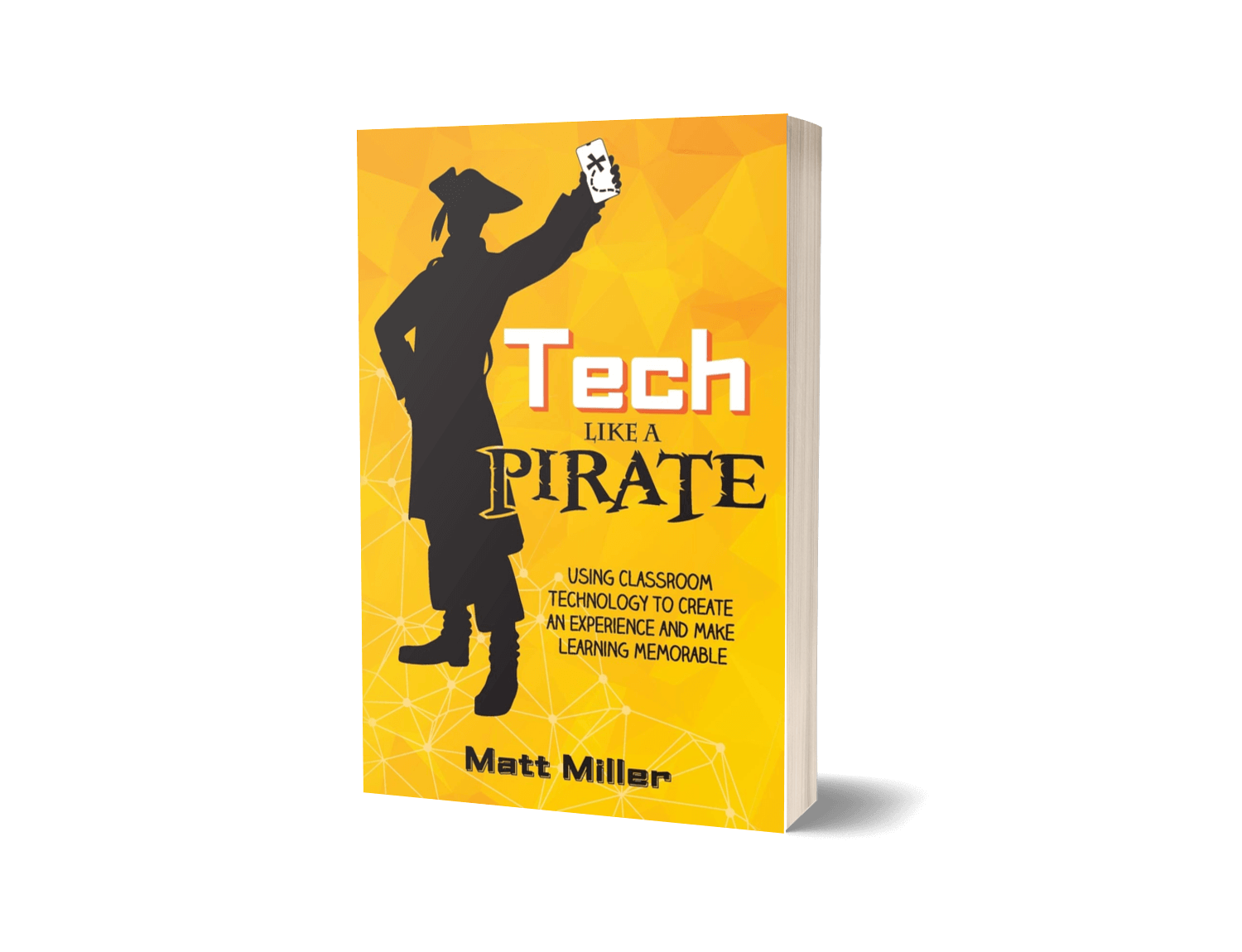


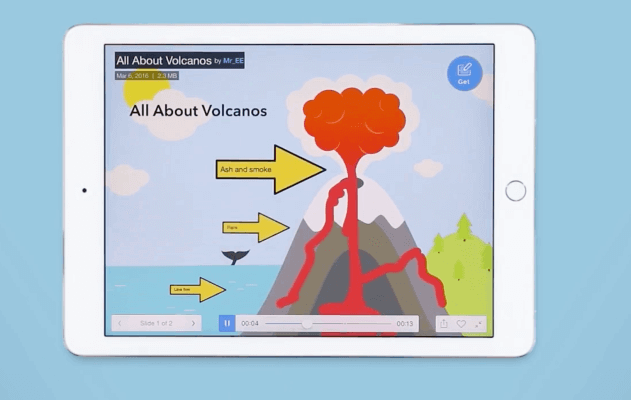
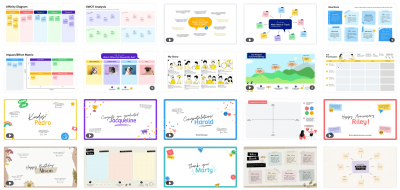
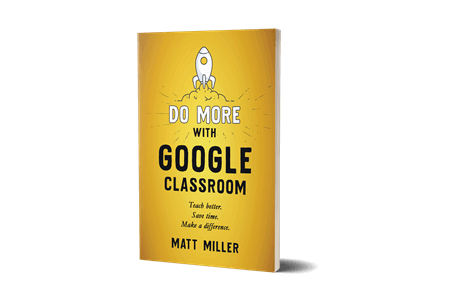
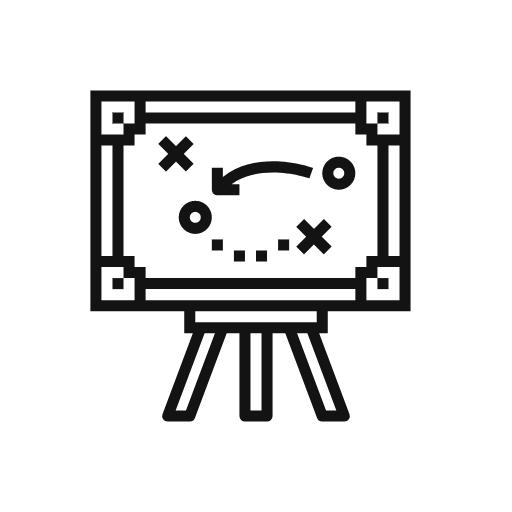

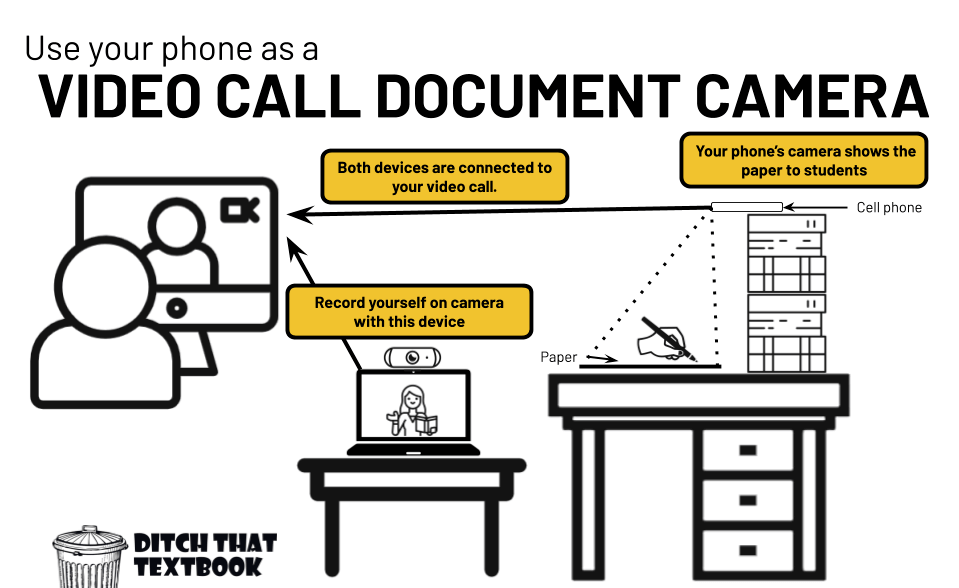
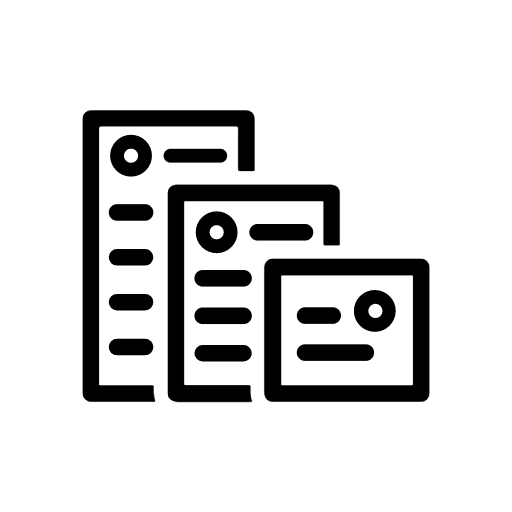
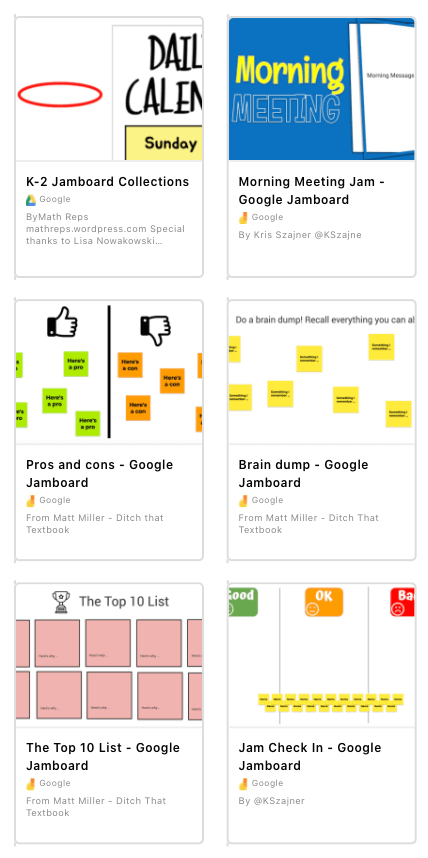


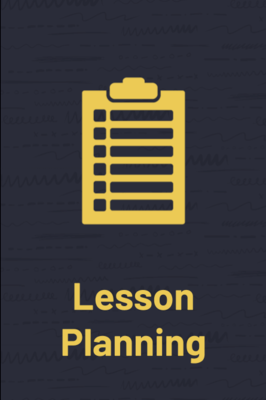
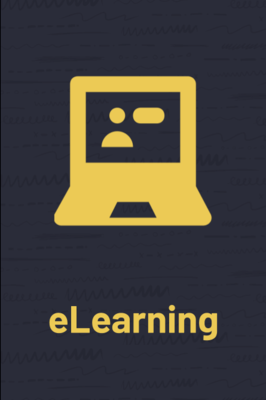

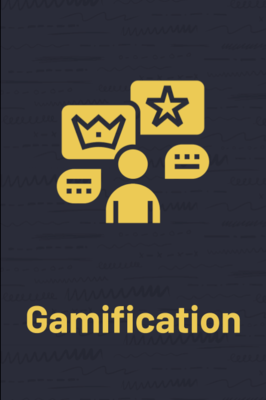
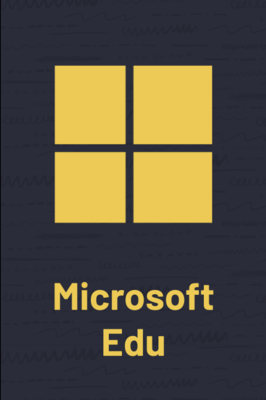

I found this article to be incredibly insightful and practical with its step-by-step guide. Thank you for informative blog!
Thanks for your sharing. A smart digital blackboard is a good choice for teaching. Our school has installed this equipment.
If you want to use preconfigured content in your whiteboard check out the app provided by http://www.teachit.study.
Great post, technology has made many things possible over the years, from interactive smart whiteboards within classrooms to now online whiteboarding tools that aided massively with learning through a pandemic
We have an online whiteboard app called CardBoard (https://cardboardit.com). We would love to get some feedback from educators on how we could improve our product for the classroom. Hit me up at adam @ cardboardit.com if you are interested free licenses.
I have been looking for an online tutoring service because I think we need to get extra learning resources outside the school. Beestar is my first choice of math tutoring website. It has a free math program for all students.
Thanks for sharing this information, this information will defiantly help tutors to study more effectively.
it dosent let me in and im a teacher mrs castio flores preschool sighn u kid in now 909-365-4323
i dont no what to say but it really hard to contol for me
right!
I log in to my google meet twice as myself, once for the meeting and the second time with a touchscreen chromebook and present from the touchscreen. Then I use Jamboard as if it were a white board in the classroom. I also create presentations on jamboard and use classroom to give each student a copy of the presentation. I put images of our reading text and add post it notes for directions or places to fill in questions. They can then highlight or underline the text evidence right on the “page” and I can see what they’ve done.
this is so cool
no i dissigree
One more to add to the list… Share a whiteboard/blackboard/flip-chart/paper live. Content is enhanced for legibility and obstacles are made “see-through.” Still in beta but already decent, methinks!
https://sharetheboard.com
Seconded – sharetheboard rules!
Just checked this out – very cool. Is this the same thing?
https://contentcamera.com
Grapic (https://www.grapic.co) makes it super easy to record real whiteboards (and regular pen & paper) and share it directly into online meetings (eg. Zoom) with just your phone. The shared video gets stabilised so it looks clear to the viewers, just like a regular Powerpoint presentation. Try it out!
Wow! All this information gave me GREAT ideas for how to record myself using a whiteboard for students to learn! Will be back to Ditch That Textbook when I have more time!
i know write
thank you for the information
Getting an artist’s drawing tablet and stylus is absolutely necessary to writing reasonably legible math on these online whiteboards ( Canvas , aww, Onenote…. ).
I suggest Get the XP-PEN Star G430S : https://www.xp-pen.com/product/52.html pen tablet . It’s perfect for your needs and less expensive. Since you won’t be using it for digital art, you are paying for features that you won’t use or need.
Are there controls with any of these websites/programs that allow you to control when/if students are allowed to draw on a classroom whiteboard and/or show their whiteboard?
I’d check the collaborative whiteboard programs — including those listed in the comments in this post — for an ability to lock the board. When it comes to showing their whiteboard, if you’re talking about remote learning, the ability to share a screen would be handled through the video conferencing program.
[…] 10 online whiteboard options for remote learning […]
We are using online whiteboard Collaboard:
https://www.collaboard.app/
Collaboard is one of the best apps for digital handwriting and sketching. Really useful when working a lot of digital pens.
In the spring rush I just just used Microsoft Paint. Only teacher could work on the screen, nothing to install, I already knew how to use it.
I missed the individual whiteboards we had used in face to face class. My adult ESL students were not very good at putting their spelling answer in chat and refraining from pressing enter until everyone had done the work. I am planning to see if Whiteboard.fi will work once my school returns my equipment. I want to see all the students work and I do not want them to see each others work.
[…] Online Whiteboards […]
Muchas gracias Matt. Echa un vistazo a https://twitter.com/LUISDAVILABAND1/status/1277961118862827520?s=19. Aquí un listado de más de 20 pizarras virtuales.
Saludos.
[…] Drive and allows you to present your whiteboard to people viewing remotely. Which makes it a great online whiteboard option for distance […]
I use a white board app called Miro
https://miro.com/
I love this free tool!
+1 to this app!
Jamboard looks quite similar, but Miro board is better IMHO.
Nice, but you should include Deskle.com because it works on every browser, uses very little CPU and can get started for free with a team of up to 50 members.
A great virtual whiteboard is Deskle.com. It’s got lots of features and it runs smoothly and quickly.
[…] https://ditchthattextbook.com/online-whiteboard/ […]
Check out whiteboard.fi. Teachers can use it to demonstrate a concept to students. Or need a way for private student replies? Students can reply on their own whiteboard and it goes directly to the teacher. It’s free and no need to log in or create an account.
[…] is a bit clunky, isn’t it?), Matt Miller from DitchThatTextbook has great advice for you in this post. I like that he includes built-in boards in the apps like Flipgrid, native Windows IWB and even […]
Very interisting
[…] Read the full story by Ditch That Textbook […]