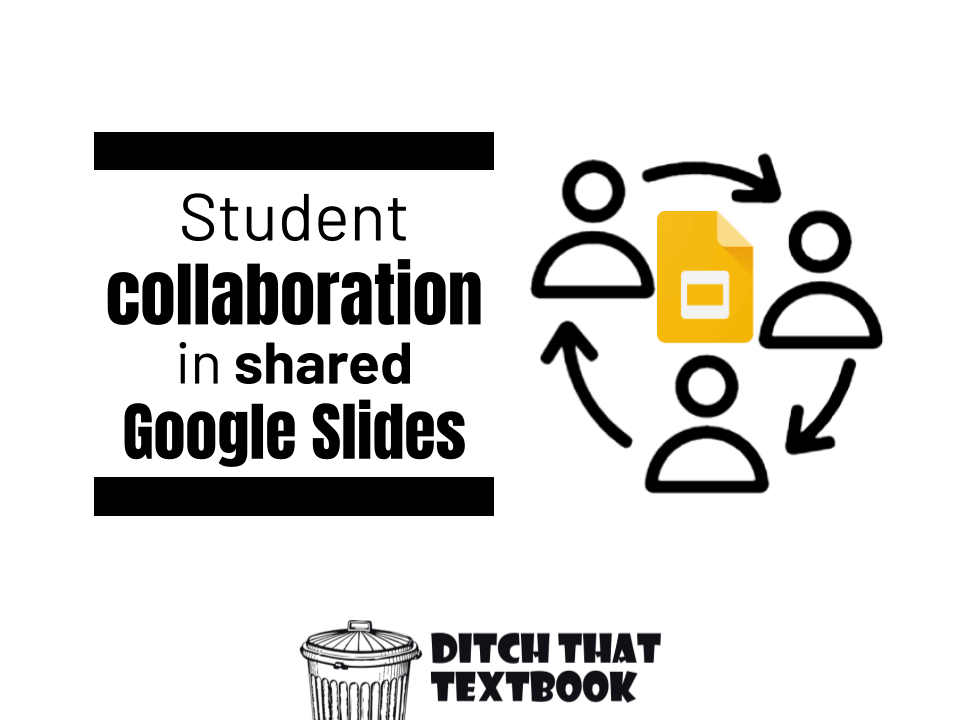
Teamwork is a desirable job skill in today's economy. When we let students collaborate, we prepare them for the future! Here's how Google Slides can help.
Part of the reason social media has taken off so much are the connections. Seeing other people’s reaction to what you’ve shared. Learning from others.
We can get the same attraction when we do collaborative learning in the classroom.
Google Slides makes this possible. Really easy and quick, too.
By creating a slide presentation and sharing it with students, it creates a few really cool features:
- A shared learning environment where everyone is doing their work together
- A little piece of digital real estate for every student
- An easy way to talk about what they’re creating and learning
How to create a shared Google Slides presentation
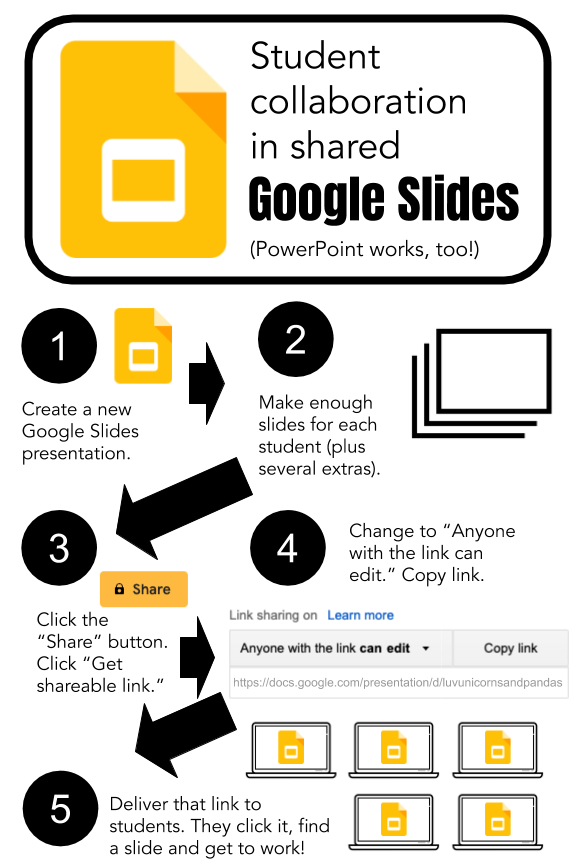
In the tutorial video below, I’ll show you step-by-step how to get started with shared Google Slides and some of the great things you can do with it:
- Collaborative writing prompts (kind of like a blog)
- Sharing research findings with the class
- Creating something big together a little at a time
… and more!
Want to skip to the part you want to see? Check out the video timestamps below:
1:30 — Step 1: Create a new slide presentation
2:20 — Step 2: Set the layout the way you want
2:35 — Step 3: Create slides for every student in the class
3:10 — Step 4: Share the presentation with students
4:00 — Ways to share the presentation with students
6:10 — Step 5: Have students get to work on their assignment
8:55 — Activity idea: Simple question/prompt
9:10 — Activity idea: Virtual manipulatives
10:15 — More ideas: Ads, billboards, graphic organizers and more
11:00 — Step 6: Add comments for student collaboration
13:15 — Tips for great student comments
16:30 — How to make sure every student in class gets comments
18:10 — Ninja trick 1: Use add-ons for more Slides functionality
21:00 — Ninja trick 2: Set background to make items un-moveable
24:30 — Ninja trick 3: Copy/paste groups of slides repeatedly
25:40 — Ninja trick 4: Stash useful images around the slide
10 collaborative Google Slides activities
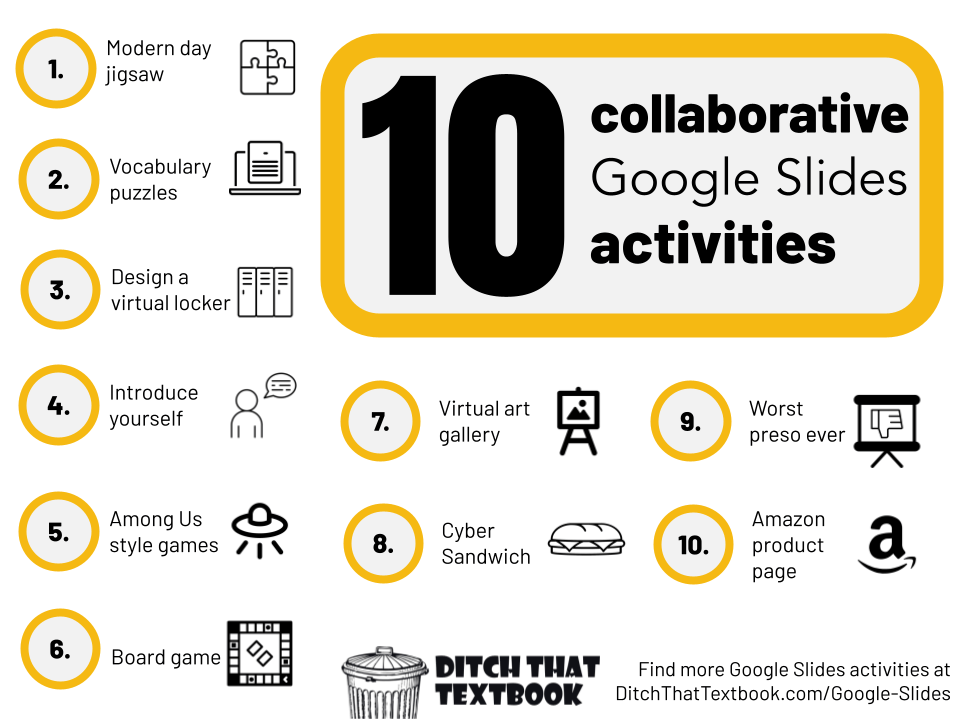
Select a topic
Assign each student a slide number
Each student fills it with information they research
Download as eBook
Done!
Shared by: Evan Mosier
2. Vocabulary puzzles
Try taking vocabulary and turn it into a collaborative puzzle!
Then have students challenge each other within the collaborative presentation.
Shared by: Nate Ridgway
3. Design a virtual locker
Students will have a blast copying the blank locker image and decorating their own virtual locker on a separate slide. You can get the template and directions for how to use it here.
Shared by: Mandi Tolen
4. Introduce yourself
A simple yet effective way to get students working in a collaborative Google Slides presentation AND get a chance to know each other better. Get an example of the introduction activity here.
Shared by: Mandi Tolen
5. Among Us style game
Among us, an online sci-fi murder mystery game, is all the rage right now with students young and old. What better way to get students collaborating than with a fun and relevant game?
- Among Us in the classroom by Carrie Baughcum
- How to Add Game Elements to Your Lesson: Among Us-Google Style! by Laura Steinbrink
Shared by: Laura Steinbrink
6. Board game
You can use Google Slides to create collaborative board games for your students like this example shared by Nate.
And check out more board game templates from SlidesMania.
Shared by: Nate Ridgway
7. Virtual art gallery
This goes for any creative student work — poetry, video, visual art, etc. Display the work in a presentation (try this art gallery template from SlidesMania) via text, image or video. Share the presentation with permission for anyone to add comments, or embed a live version of the presentation in a website for others to see.
Shared by: Karly Moura
8. Cyber Sandwich
The Cyber Sandwich EduProtocol paired with articles on Fortnite and Minecraft is a low stress and fun way to introduce shared slides and work on best practices for collaboration online.
Learn about EduProtocols and get more templates in our post 10+ FREE EduProtocol templates + ideas for using them.
Shared by:John Hartmann
9. Worst Preso Ever
The Worst Preso Ever EduProtocol is a great way to get collaborating in Google Slides. Try pairing it with an activity like a visual learning selfie where students show how they learn best.
Shared by: Rayna Freedman
10. Amazon product list
Amazon's product pages are how we gather information and evaluate products with images, descriptions, categories, and ratings. Give each student their own page in this template where they can describe and critique objects, people, places, and more that they're studying with product pages.
Get more templates in this post 14 social media-inspired Google Slides templates
Shared by: Matt Miller
Helpful shared Google Slides collaboration tips from the #Ditchbook community.
Best collaborative Slides tips:
— Matt Miller (@jmattmiller) September 24, 2021
1️⃣ Practice before taking a grade
2️⃣ Ask questions that don't have just one right answer
3️⃣ Know about version history to check on naughty behavior
4️⃣ but don't clobber kids over the head with version history too much#DitchBook #GoogleEDU https://t.co/zgJI4EHhNK
A3: I have HS Ss, so def set some norms, then:
— Lᴀᴜʀᴀ Sᴛᴇɪɴʙʀɪɴᴋ ⛵️#RockNTheBoat (@SteinbrinkLaura) September 24, 2021
➡️ Make sure they know how to duplicate the first slide (template).
➡️ Use the gray space for directions, draggables, tips... (right @jmattmiller ?)
➡️ Let them know that you WILL know who "done it." 🙂#DitchBook
A3 I already mentioned this strategy, but I love it. In a group project, color code the text boxes for different jobs. This is a sample from some work we did with plate boundaries last year. #ditchbook pic.twitter.com/26faObFDG9
— Kristin Daley Conti (@daleyscience) September 24, 2021
A3: If you need to kind of pause the fun and collaboration to refocus, being able to put something you share in view-only helps with that 👍🏽 #ditchbook https://t.co/1Mri84wQ9F
— James Varlack 🇬 (@jamesvarlack) September 24, 2021
For notifications of new Ditch That Textbook content and helpful links:
Are you looking for quality, meaningful professional learning that both equips and inspires teachers?
Matt provides in-person and virtual keynotes, workshops and breakout sessions that equip, inspire and encourage teachers to create change in their classrooms. Teachers leave with loads of resources. They participate. They laugh. They see tech use and teaching in a new light. Click the link below to contact us and learn how you can bring Matt to your school or district!
Is Matt presenting near you soon? Check out his upcoming live events!

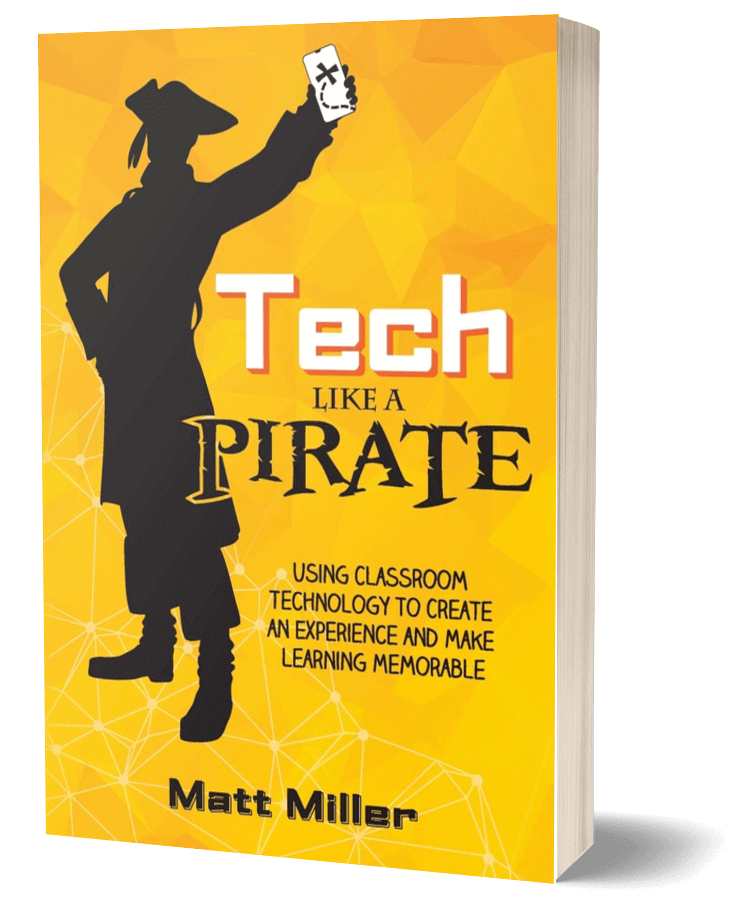
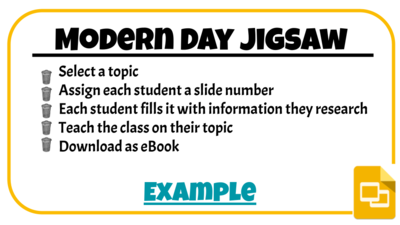

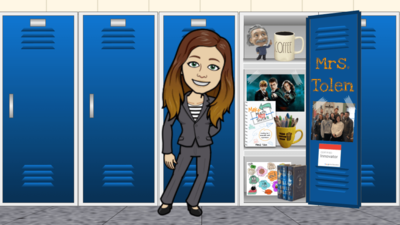
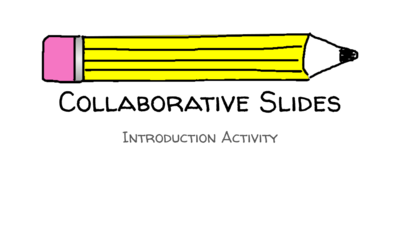





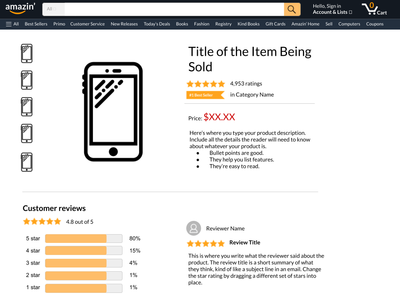


It would be help me can i share my googles slides also because I’ve create many
This video clarified the use of shared slides with me. I needed the ideas for making them more quickly too.
[…] Create one slide presentation for your whole class. Each student gets a slide. Create a collaborative digital learning space! Click here to learn how! […]