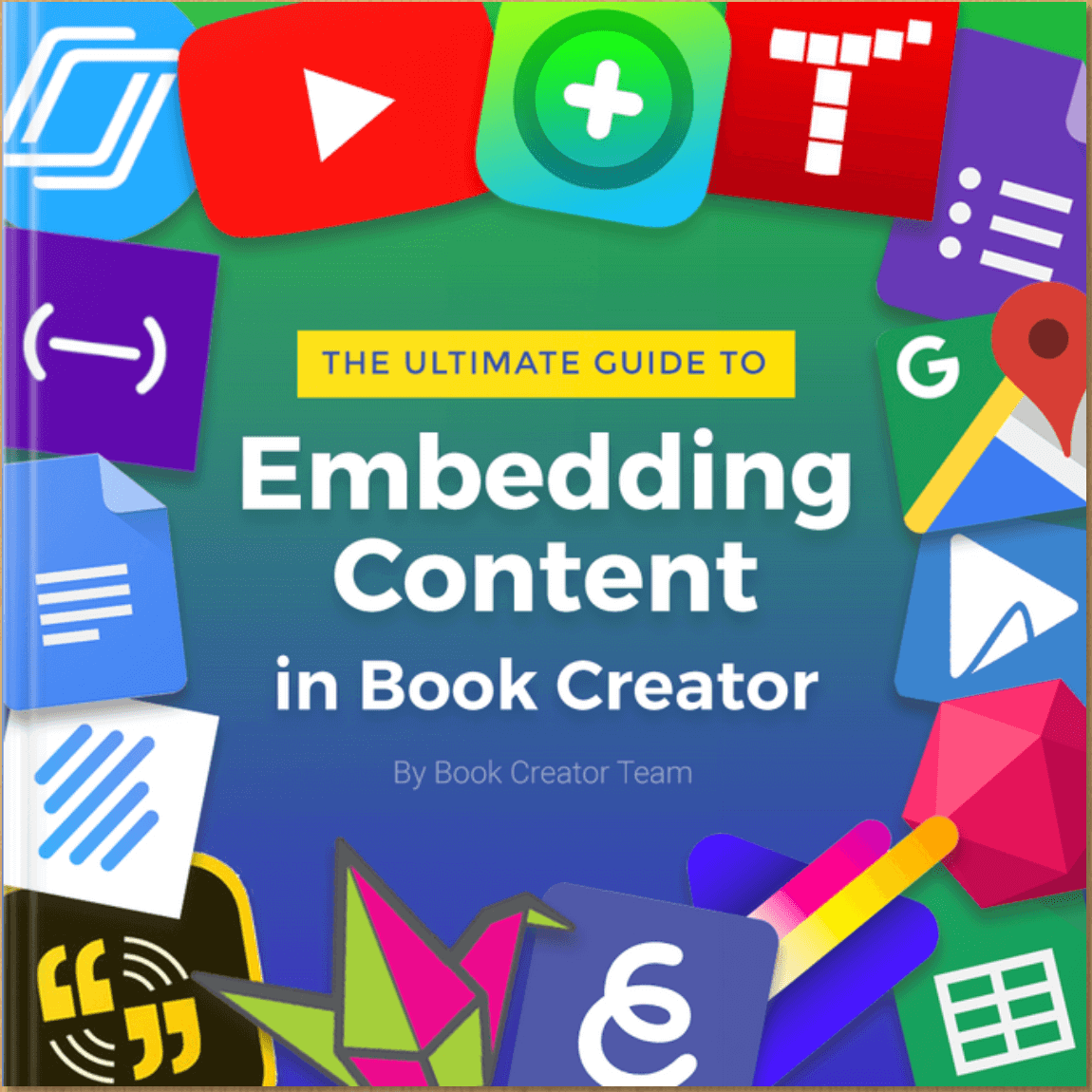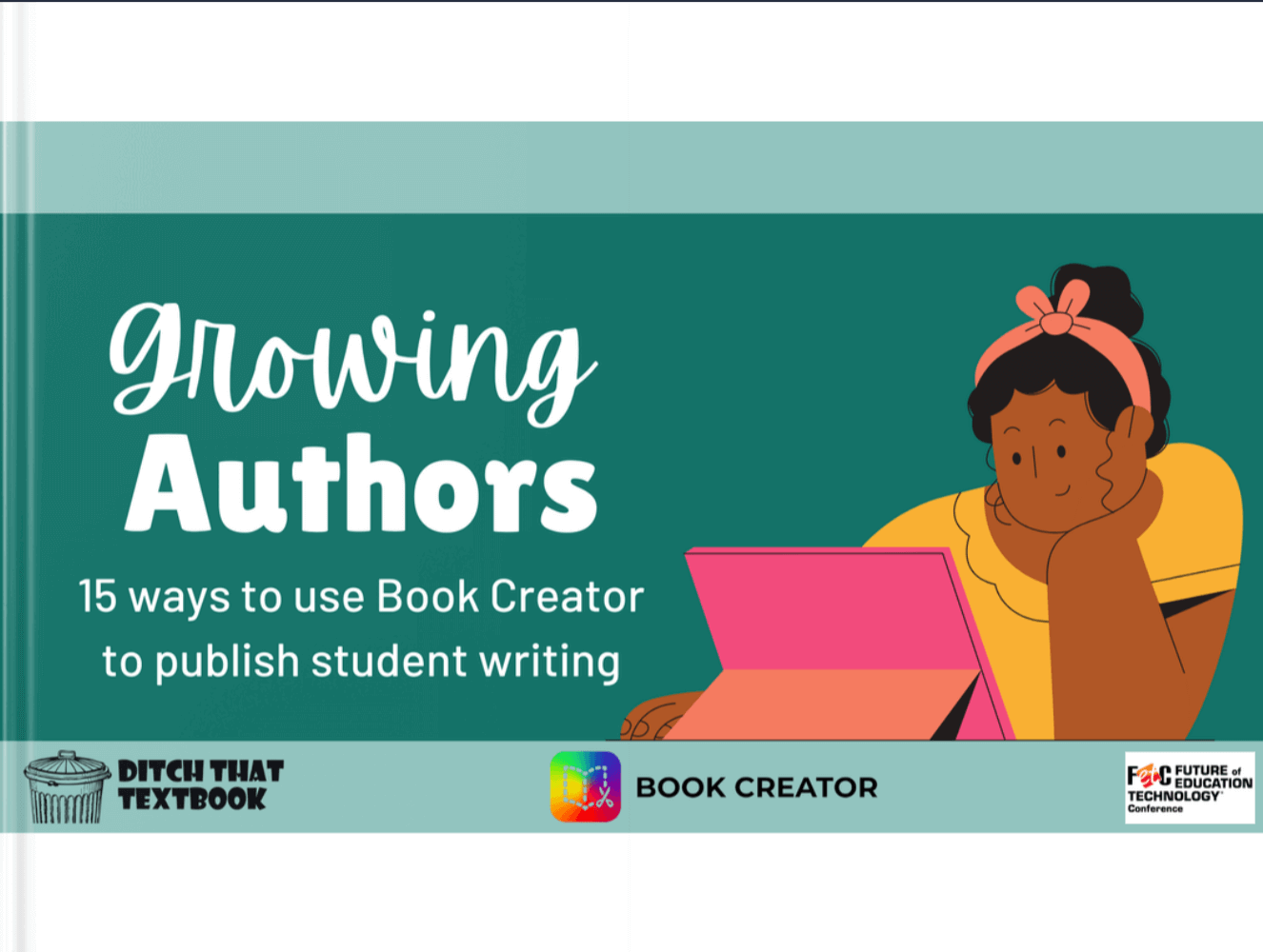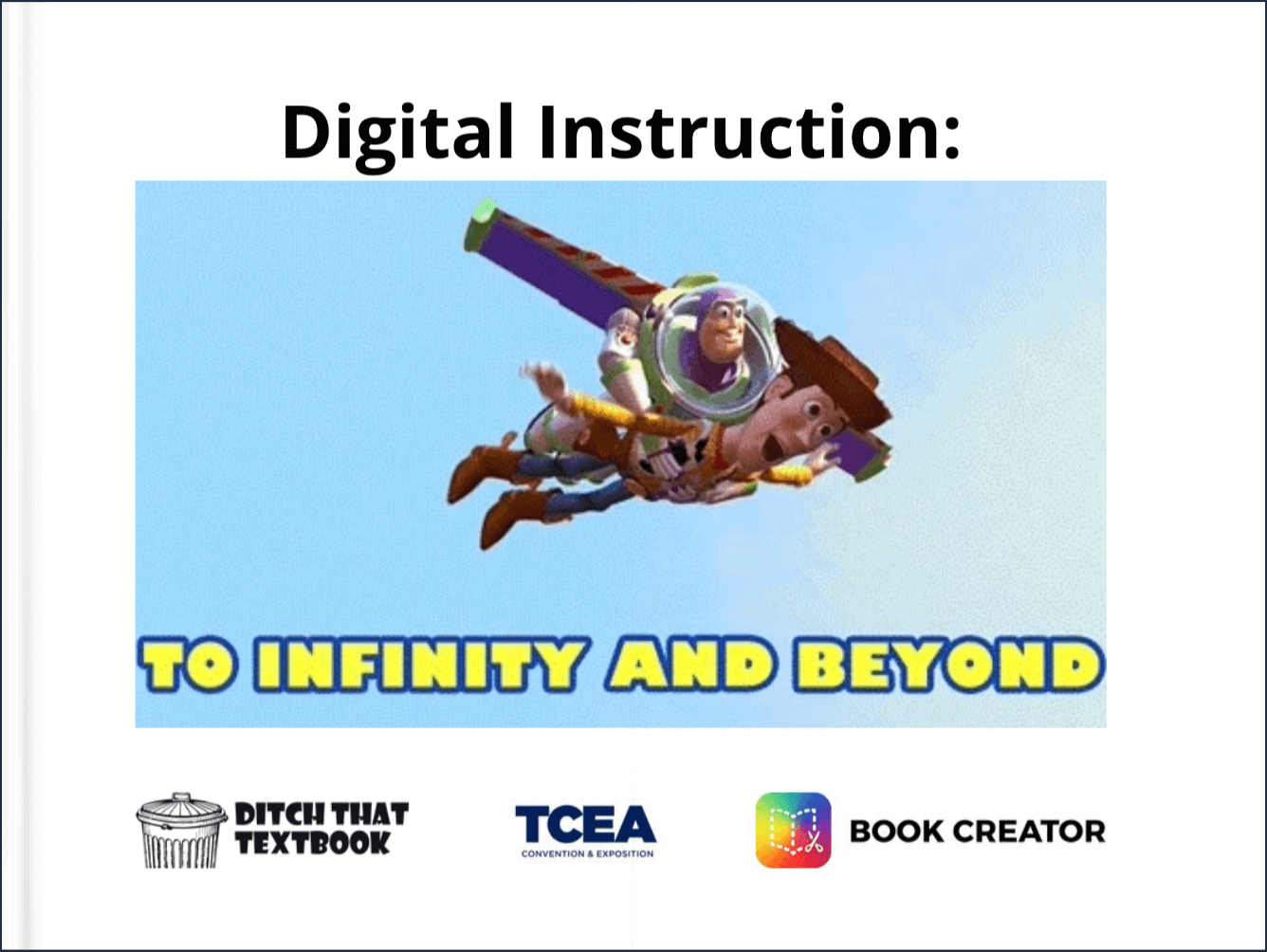How can we help students do deep, meaningful learning? For one, let's help them think and work like authors. Learn 15 ways to help students publish their work -- and how Book Creator can help.
Post sponsored by Book Creator
Some students in your classroom probably dream of being an author. Publishing a book. Maybe even having a best-seller and making it big.
Even if they don't want to write a book, you have authors in your classroom.
They're writing about what they've learned. About what they think. About what they see in the future -- and even fictional realities they've dreamed up in their minds.
Authors are learners. If your students are writing and creating, there's learning all over that.
If they're publishing their work, then they're making an impact -- sharing their great ideas with an authentic audience.
How do we grow authors?
How can students think and work like authors to support learning in the classroom?
Now is a great time to think about that. March is Book Creator's "Be an Author Month," and Read Across America happens in early March every year.
What is Be An Author Month?
March is synonymous with literacy - we’ve got National Reading Month, Listening Awareness Month, and even National March into Literacy Month! We can inspire our students to embrace their creativity, articulate their thoughts, and harness the strength of their voice.
Want to know how?
It’s all about being authentic. Kids love becoming authors - creating a book is a tangible thing that anyone can relate to. And when students know their work is going to be viewed beyond the classroom, they put in extra effort. Turn your learners (and maybe even yourselves) into published authors through reading, writing, speaking, and listening activities across all subjects.
This year Be An Author Month is about Finding, Refining, and Recording your VOICE to share your amazing stories. There are multiple ways of sharing your voice - you can write, draw, code, film a video, record your voice - you decide.
How to take part in Be An Author Month
Head over to the Book Creator website to get started - you’ll find:
- Templates to help with reading and writing
- An Activity Journal for something to do for every day in March
- Inspirational webinars to motivate and inform you
- A special collaborative project for the whole world to participate in!
Ready to start?
Let's look at 15 creative ways to publish student writing -- and how Book Creator can help.
What is Book Creator?
Book Creator is a digital tool that makes it possible for anyone to create, publish, and share their own digital books. You can easily add text, images, audio, and video to your pages. You can even use pre-made templates and themes to get your imagination rolling. Your books can be saved as PDFs or published online for others to view and read. Book Creator works on the web, on iPads, and on Chromebook.
Helpful Book Creator features
These features make Book Creator an excellent tool for publishing student writing.
Multi-select items
You can now group items in Book Creator!
Drag your mouse or Ctrl/CMD + Click to select or deselect multiple items on the page.
New Fonts Added
Fonts to help with accessibility, legibility and others requested!- Atkinson Hyperlegible- Lexend- Didact Gothic- Fredoka- Outfit- Poppins- Noto Chinese/Arabic
Language Picker
Now you can choose the language that you want Book Creator to be displayed in.
Book Notification
You'll get notified when your published book hits a new milestone - like 100 reads, or if someone reads your book in a new country.
Customized Image Search
Now you can choose which search engines to show results from or you can choose to turn it off altogether.
15 ways to use Book Creator in the classroom
Comic strip
Comics are probably a memorable part of your childhood, whether they were the color comic strips in the Sunday newspaper or comic books. If not, then it was probably animated comics — cartoons!
They’re visual. They’re colorful. Adults and children alike flock to animated movies at theaters when they’re released. There’s a draw that comics have on our lives. Graphic novels and comics draw in reluctant readers, and making comics taps into our students’ creative side.
With Book Creator's built in comic book creation tools writing engaging and fun comic strips are easy to take from planning to publishing.
Not sure where to start? Use our comic strip template to brainstorm your story before creating in Book Creator.
Template: Comic strip template
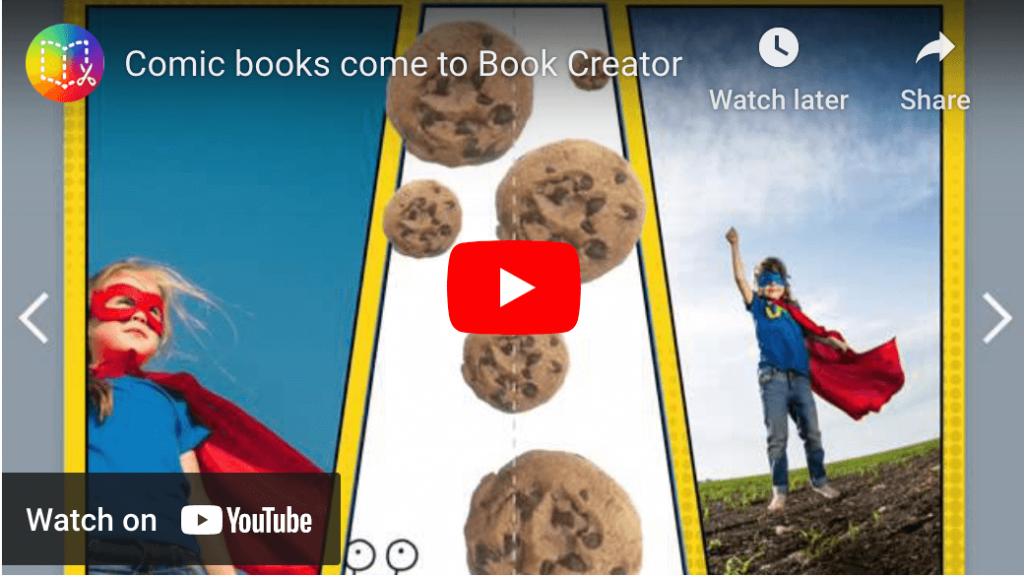
Audiobook
Many of our students may need to use the recording feature for different reasons. We might have younger students who aren't yet able to write their stories or students who need to use the record feature for accessibility reasons. You can have students draw or illustrate a picture using the tools inside of Book Creator or they can draw a picture on paper and you can snap a picture and upload it.
It's easy to record audio in Book Creator
- Click on the plus sign in the upper right hand corner
- Click on "Record"
- Allow microphone if needed
- Click "Start Recording" and record yourself reading the text
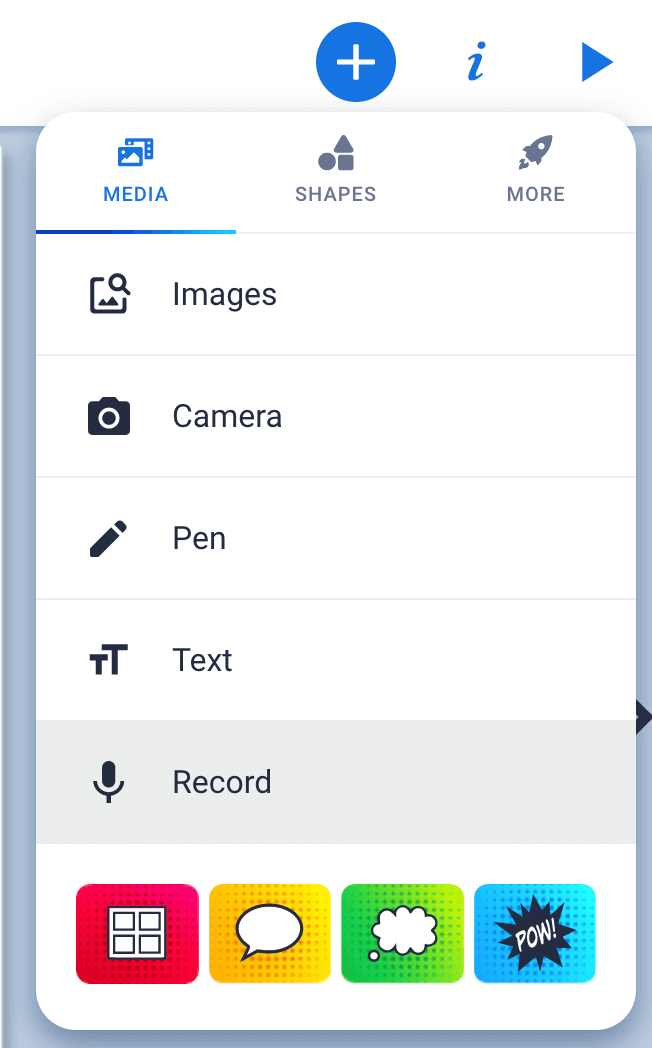
Pixar style story
Lots of Pixar movies (and other movies, too) follow this structure. It's part of the original 22 storytelling rules of storytelling by Emma Coats. Rule #4: Once upon a time there was ___. Every day, ___. One day ___. Because of that, ___. Because of that, ___. Until finally ___.
Anyone can use this story structure to effortlessly create a narrative. You can have students use the Pixar Story Structure template to brainstorm and write their story before publishing in Book Creator.
Template: Pixar Story Structure
Write to a prompt
Give students a fun writing prompt like those generated with Scholastic Story Starters. With the story starters prompt as their inspiration students can write their story in Book Creator and search for images or draw images that match their story.
You can have each student generate their own prompt and write a unique story or give the whole class the same prompt and see the different paths the stories take!
Writing prompt generator: Scholastic story starters
Class handbook
Wouldn't it be great if your class came with a pre-written handbook? And wouldn't it be even better if that handbook was written by real students in your class?
Using Book Creator your class can each contribute to a part of your class handbook that can be read by the next year's students in the coming year. Students can give their younger classmates tips, tools and advice as the experts in your class.
How-to Book
Teaching someone how to do something is a powerful skill and how-to books are always in demand. Encourage your students to write their very own how-to book for their classmates or even for others outside of their class.
Not sure where to start? Have them choose something they do online that takes a few steps and create a how-to guide.
Some suggestions for how-to book:
- How to make a book in Book Creator
- How to add an image to your Google Slides
- How to submit an assignment in Google Classroom
You can use these books as help guides when students forget how.
Add and pass
Have you ever played a game where someone begins a story then the next person adds to it, the next adds a little more and so on?
Add and pass is a fun collaborative writing activity. Students must take what their classmates created and add something to it. It’s almost like improv, where actors must depend on each other to create.
Looking for something to spark student creativity? Want to get your students working — and creating — together?
This may be the answer. And the best part — it’s easy to set up and you can do this activity in Book Creator! Number students off. Student 1 writes the first part of the story. Student 2 rotates to their device and begins where they left off adding to the story but giving it their own spin. This continues until you have a completed story. You can give students a certain number of words or sentences they need to add or just let them go. Note: younger students or those that need the accessibility feature can use the record feature to add their voices to the story.
AutoDraw and write
With the integrated AutoDraw feature in Book Creator students can turn their sketches into icons with one click!
Have students sketch their stories out inside of Book Creator by adding images that AutoDraw generates. Then add text to match the images. It's a fun way to use the AutoDraw feature to illustrate their stories plus they may even be inspired by the images created.
Want to add a fun twist? Pair students up and have one student draw a character and a setting and have the other write the accompanying story.
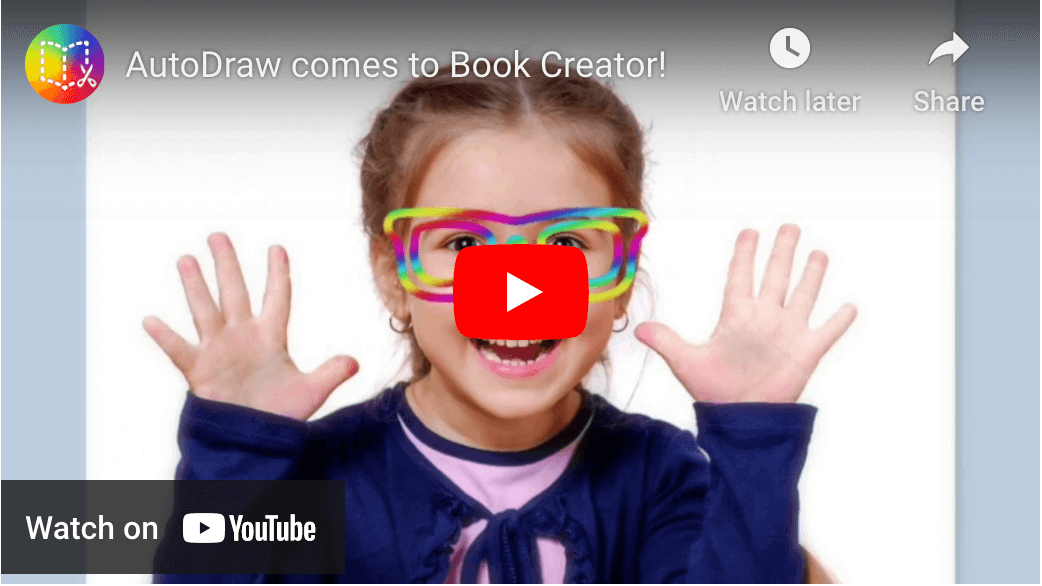
Memory Book
There are so many wonderful things happening in our classrooms throughout the year. Why wait until the end to create a class memory book? Once a month have students create a new page in a Book Creator project highlighting what they did and learned. Each month add a new page. By the end of the year you and your students will have a wonderful, beautiful memory book of your year together.
Storybook sequel
Some of our most beloved storybooks have a sequel but many don't. With Book Creator your students can create a sequel to their favorite books and publish them for their classmates!
As a class read a storybook then challenge your class to write the sequel.
Learn Like a YouTuber with Book Creator
YouTube style story
A storyboard is a graphic organizer that consists of illustrations or images displayed in sequence. Video creators use this type of graphic organizer to plan their video. Your students can do the same by creating a story written like a YouTube style video.
Template: Storyboard Template
Top 3
Your students have probably seen those YouTube videos with a ranked top 10 list. YouTubers rank all sorts of things, from destinations to tech gear to food. It's a great cognitive exercise -- pick a topic, identify criteria, rank them, and justify your rankings. Using a simple graphic organizer in Book Creator -- or a page per item with images, text, videos, and more -- can be a great way for students to make their case for their rankings. A simple way to start is a little top 3 list, but a bigger top 10 list can help students dive more deeply into a topic.
Template: Top 3 Graphic Organizer
More info: How to create a YouTube-style top 10 videos
Unboxing Video
If your students have seen top 10 list videos (above), they've probably seen unboxing videos as well. In these videos, YouTubers receive something in the mail, like a new cell phone, sneakers, makeup, or even subscription boxes. They turn on the camera and capture video of them opening the box, showing the audience what's inside and what they think of it. This concept can be a fun, creative way for students to show what they've learned. Put a simple graphic organizer in a book in Book Creator, letting students show images of the things that would go in their box and why they'd go in there. Or use each page in a Book Creator book to record video of them unboxing that item -- or to capture a webcam image of them pulling it out of the box. Text or video recordings could accompany all of it so the students can explain why those items would be a good fit in the box, which demonstrates what they've learned about the topic.
Template:Unboxing Graphic Organizer
Appsmash with Book Creator
Start with Slides, add magic with Book Creator!
Students can create their book in Google Slides by adding text on separate slides leaving space for Book Creator magic.
Use the Import from Google Drive option to upload the book to Book Creator. Now your students can add images, shapes, animated emojis, GIFs, sketches and more to their book to make it truly come to life!
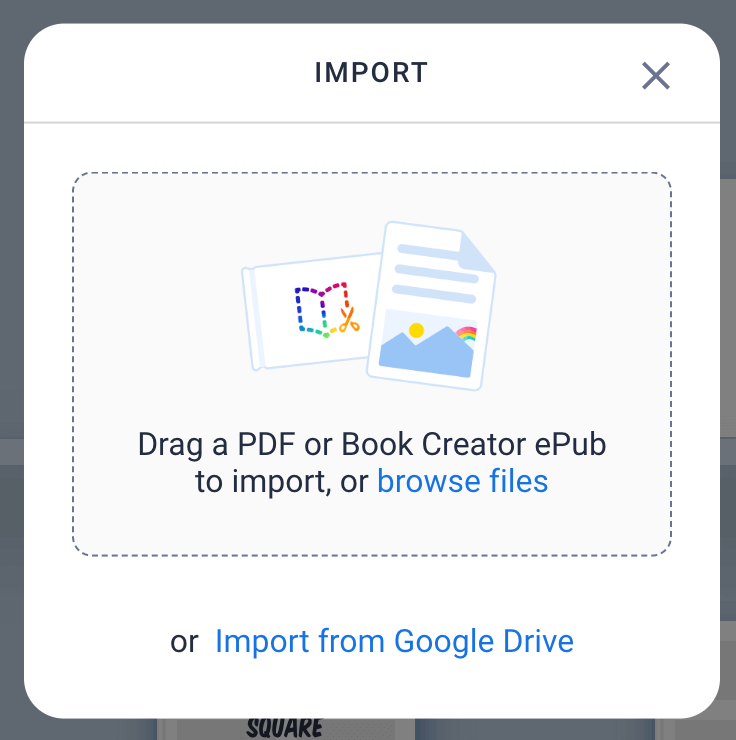
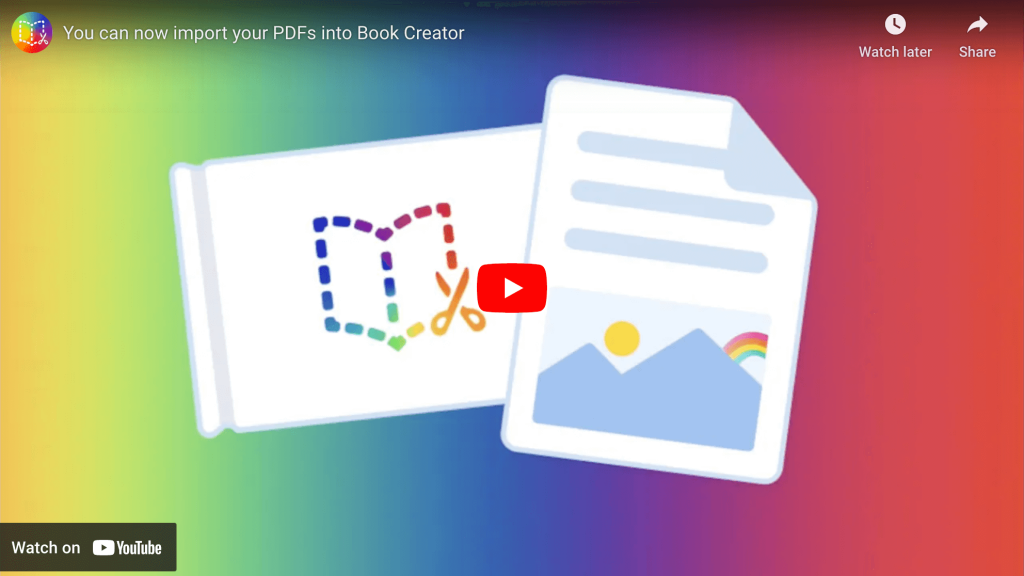
Create with Canva
There are hundreds of templates available and because Canva Pro is FREE for educators that means you have access to them ALL!
And the integration of Canva right inside of Book Creator means that you can import your Canva creations or a pre-made template right inside of your book.
Learn more: Canva and Book Creator Bring Creativity to Digital Books
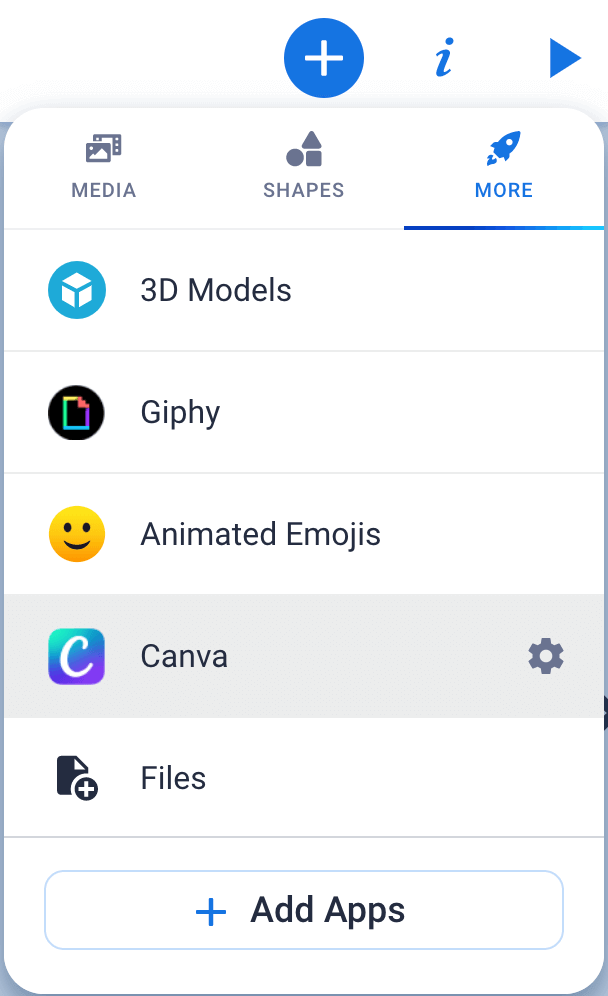
You can embed TONS of content into Book Creator! Check out the book below to learn which content you can embed and how to begin appsmashing even more of your favorite tools with Book Creator!
Book Creator at FETC and TCEA
Matt presented booth sessions on Book Creator at both the FETC and TCEA conferences. Check out his presentations and the accompanying resources.