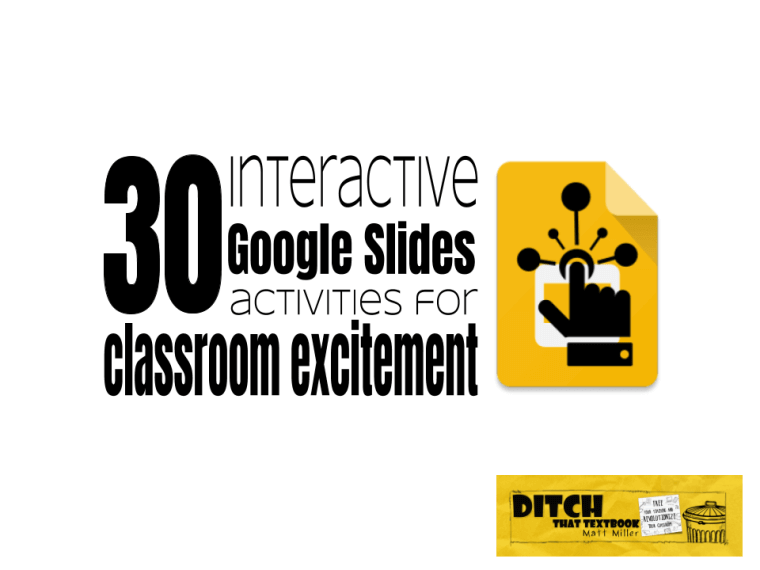
Google Slides isn't just for delivering presentations to an audience. Here are 30 activities that bring interactive learning to students.
So often, people think of presentation slides as just that: a visual aid for delivering a presentation in front of an audience.
But these slide apps (like Google Slides and PowerPoint in Office 365) really are powerful tools for delivering interactive user experiences. They can also create visually stimulating products to deliver a message and valuable content.
By thinking outside the box with Google Slides, PowerPoint, and other similar tools, teachers can create unique learning experiences for students. Or students can create them to share with other students.
We originally curated 8 interactive Google Slides activities in this post but have found so many amazing ideas since then we knew we need to update!
Below you will find our original 8 ideas plus 22 (yes 22!) brilliant ideas contributed by the Ditch That Textbook community on Twitter in a recent #Ditchbook chat.
Here are 30 interactive Google Slides activities that use the unique features of online slide apps to create engaging learning experiences:
1. Create a PDF ebook
PDF files are about as universal as it gets. You can open them on almost any Internet-ready device. They're read-only, so publishing a PDF is a good way to distribute information to be consumed by reading. Google Slides is a great, simple PDF ebook creation tool. Create a slide presentation, change it to the dimensions you prefer, add content and finalize by going to File > Download as ... > PDF Document.
I created a PDF ebook to help you create PDF ebooks. (I hope that's not as ridiculous as it looked as I typed it.) Click here to check out a post all about it. Or, take a look at the original Google Slides file where I created it. (Feel free to make a copy by going to File > Make a copy ... but please don't click "Share" and ask for edit access.)
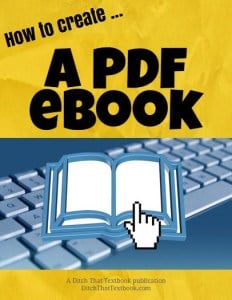
ANOTHER FREE EBOOK -- I wrote an ebook called "101 Practical Ways to Ditch That Textbook" as a gift to my readers. I created it using Google Slides, just like the ebooks I describe above. "101 Practical Ways" is a huge compilation of tools and tips, backed up with screenshots, icons, links and more. Click here if you'd like to get it!
2. Create an interactive "slide deck book".
This idea is inspired by Matt Macfarlane, a middle school history teacher from California. In true "Ditch That Textbook" fashion, he has turned from traditional textbooks to creating his own. He finds engaging content on the web and collects it in his "slide deck books." His students access them online and can click links to get more information. He gives students an "anyone with link can view" link so they're read-only.
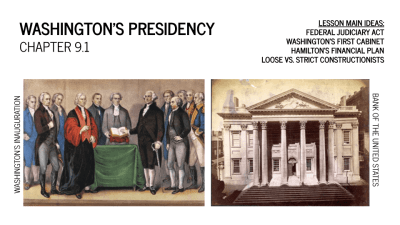
Some examples:
3. Play a "Jeopardy!" game.
Jeopardy on a PowerPoint presentation has been a staple in many classes. It's also possible to create via Google Slides. We created this template that you can copy into your own Google Drive to customize with your own questions and answers. Keep track of the score on a whiteboard/chalkboard, on paper or through some other means.
(Note: When a question is answered, it doesn't disappear from the board. You might want to display the game on a whiteboard instead of a projector screen. When a question is selected, draw an X through it with a dry erase marker.)
4. Create another game-show-style review game.
Google Slides can be used to create lots of different games. I used Google Slides in this file to create a "Who Wants to Be a Millionaire?" game. It was a simple one that can be played just by clicking through the slides. To create more complex games, you can create links to different slides in the presentation. (That's how the Jeopardy! game was created.)
5. Animate a concept.
Creating a stop-motion animation can be done relatively easily in Google Slides. This gives students the ability to animate and turn abstract ideas into tangible, engaging visuals. Create the first slide of the animation. Then make a duplicate of that slide. Make some small changes and then duplicate that most recent slide. Continue to make changes and duplicate until the animation is complete. Here is a link to a great stop motion science example (pictured below) showing how an electrical impulse in the body gets a muscle to contract, created by a student in Chris Baker’s science class.
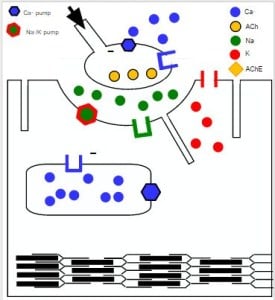
6. Create an "online course".
In a traditional online course, students can jump from section to section at will and progress through the pages of that chapter. There may be assessments to take as well. You can create that same experience in Google Slides. Create a slide presentation with sections of slides for each module in the course. The first slide can have links to the different modules of the course. You can even create questions on the slides for self-assessment or a link to a Google Forms quiz for a more formal assessment. See an example of an "online course" template here. (Make sure you click the "present" button if you want to "take" the course.")
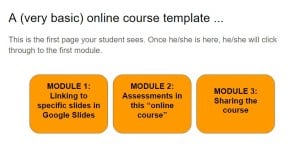
7. Assess with self-grading quizzes.
Self-grading quizzes give students immediate feedback. They also let students practice as much as they'd like without depending on the teacher. You can create self-paced assessments that provide answer feedback with Google Slides. For each standard four-question multiple-choice question, you'll need five slides:
- A question slide
- A feedback slide for answer A
- A feedback slide for answer B
- A feedback slide for answer C
- A feedback slide for answer D
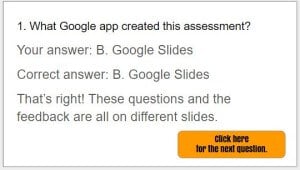
On the question slide, for each possible answer, create a link to the feedback slide. Then, on each feedback slide, create a link to go on to the next question.
Want to see an example? Click here to see my quick one-question self-grading quiz.
8. Write a Choose Your Own Adventure story.
As a child, I loved these books, where your decisions affected the outcome for the character in the story. Google Slides lets you create similar experiences. They can be stories where the student can choose the path for the character. Students can create them, or teachers can create them for students. They can even be tied to any kind of class content. Tie the choices to answers for a question. (i.e. The character goes left if the student thinks the answer is 4.4 and goes right if the student thinks the answer is 7.2.)
I created a quick example of an impromptu, decide-on-a-whim vacation trip story where you decide for the main character. Click here to see that file (and feel free to make a copy and change the text for yourself!).
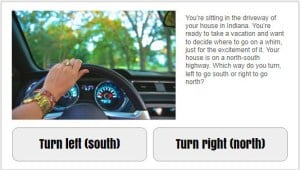
Here's another example, created by a student of Mandi Tolen's. Mandi's students tied storytelling to math problems using Google Forms. The same concept could easily be applied to a Google Slide presentation.
Get the tools, the practical ideas, and the inspiration to transform the way you use technology in the classroom!
- Lesson ideas and downloadable templates
- A companion webpage full of FREE resources (click here to access NOW)
- Brand new PIRATE engagement hooks
- Encouragement and motivation to start
Interactive Google Slides activities shared by the #Ditchbook community!
9. Create a narrated storybook.
A2.1 Narrated storybooks thanks to @ericcurts #ditchbook https://t.co/qP3PAP3vPQ Video: https://t.co/NQAItZx7fb pic.twitter.com/aSwGAVInpO
— James Varlack(@jamesvarlack) September 27, 2019
Resource: Google Slides for Student Created Storybooks by Eric Curts
10. Play #QRBreakIn.
— Ditch That Textbook (@DitchThatTxtbk) April 18, 2019
#QRBreakIN: A game-changing approach to old-school centers
Guestpost by @MeehanEDU
Includes
example games AND a
template to create your own!
https://t.co/ciSVksLGg7 via @jmattmiller
#gamification #ditchbook #tlap pic.twitter.com/NmNRI7ut3T
Resources:
- #QRBreakIN: A game-changing approach to old-school centers
- Wakelet collection of shared #QRBreakIns TONS of FREE resources here!
11. Brainstorm with digital sticky notes.
If you're in love with sticky notes, you're going to love these #FileMakeACopy templates ...https://t.co/IsTLLzfbx1#DitchBook #googleedu #gsuiteedu #gttribe
— Matt Miller #FlattenTheCurve (@jmattmiller) September 27, 2019
Resource: Google Slides sticky note brainstorming: Powerful planning
12. Student interactive Google Slides lab report.
A2: love using google slides for student lab reports! #ditchbook https://t.co/9Cq2Kd08jw
— Mike Mohammad (@Mo_physics) September 27, 2019
Resource: Slide into science: Demonstrating learning with Google Slides
13. Play (and make) memory games.
And memory games
— Mandi Tolen (@MandiTolenEDU) September 27, 2019
https://t.co/8NfwRnXs6b#ditchbook
Resource: Parallel & Perpendicular Memory Game with Google Slides by Mandi Tolen
14. Find or create novel HyperDocs.
A2.b Google slides is a fantastic place to house novel #Hyperdocs
— Karly Moura (@KarlyMoura) September 27, 2019
Check out TONS of examples herehttps://t.co/xWb21NPYcd
And use this template to create your ownhttps://t.co/KmUIeU0z2M#ditchbook
Resources:
- Novel HyperDocs: 25 ready to use units for your class
- Padlet of novel HyperDocs
- Novel HyperDoc template
15. Use Screencastify to create annotated movie or book reviews.
Hi! I'm #latetotheparty Jen, a Sci MS teacher in MO.
— Jen Walter (@JWalterTeach) September 27, 2019
A2: Fave way to use slides? Use with @Screencastify to have students create annotated videos such as movie/book reviews! So many creative possibilities! #ditchbook pic.twitter.com/NOmFTrhfPi
Resource: Beginners Guide to Screencastify
16. Make interactive Google Slides games.
A2 I've used slides lately to:
— Julie P. Jones, PhD (@JuliePJones) September 27, 2019
- make interactive games
- flashcards of facts (thanks to the slide randomizer tool idea I heard this week on the #gttribe podcast)
- introduce the concept of #hyperdocs for interactive lessons #ditchbook
17. Student reflections newsletter.
A2-
— Stephanie Howell (@mrshowell24) September 27, 2019
-Student Reflections https://t.co/FQTDpzl4d4
- @eduprotocols https://t.co/esMjkjeFpi
-Stop motion
-Video
-Group Projects
-Presentations
-Infographics #ditchbook
Resource: Student Reflection Newsletter by Stephanie Howell
18. Create #Booksnaps of current reading.
A2: Besides Thin Slides, Iron Chef and Cyber Sandwich, I use em for #BookSnaps and as a base for student screencasting along with @Screencastify #ditchbook #EDUProtocols https://t.co/KBcVxgV7Yb
— Adam Juarez (@techcoachjuarez) September 27, 2019
Resource: #Booksnaps with Google Slides by Tara Martin
19. Have fun with magnetic poetry.
A2: Do I have to pick just one? I guess my favorite use would have to be either magnetic poetry or Caption That. Helps get the creative juices flowing! #ditchbook #shakeuplearning
— Angie Smith (@smittygetstechy) September 27, 2019
Resource: Winter Magnetic Poetry with Google Slides by Kasey Bell
20. Create an interactive app with Google Slides.
A2 My students LOVE creating an app with Google Slides! Check out how to do it and snag a free template here
— Karly Moura (@KarlyMoura) September 27, 2019
H/t @micahshippeehttps://t.co/nwaIOakOeE#ditchbook
Resource: How to Create Your Own “Apps” with Google Slides (FREE Template) by Kasey Bell showcasing the idea from Micah Shippee
21. Make memes.
A2: Joining in late! I love letting students collaborate on a single slide deck. Each getting their own slide. Also, can’t go wrong with @PearDeck. Finally, we love doing Meme Monday where they make a meme out of our LT and post it to the google slide. #ditchbook
— Nathan Perry ⌁☍ (@n8than_thomas) September 27, 2019
Resource: Google Slides: Collaborative Meme Template by Alice Keeler
22. Practice digital citizenship (and have fun) with fake social media templates.
A2. Social Media Templates. @creativeedtech and @TeachingTechNix have created some amazing templates already. Students really show understanding when they have to tweet or create an Facebook post from a historical figure. #DitchBook
— Corey Mathias (@EdTechAntics) September 27, 2019
Resources:
- Facebook template by Ryan O'Donnell
- Instagram template by Cynthia Nixon
- Google Slides templates for Snapchat games in class
23. Jigsaw with the Iron Chef EduProtocol.
A2: Today, we rocked the Iron Chef #EDUProtocols by @jcorippo & @MarlenaHebern in my world history class. Students researched, they designed and collaborated in a span of 45 minutes, it was glorious! #ditchbook https://t.co/PUEHlwqfzj
— Kyle Anderson (@AndersonEdTech) September 27, 2019
Resource: 10+ FREE EduProtocol templates + ideas for using them
24. Try ThinSlides with your class.
A2: thin slides @jcorippo & collaborative slides @alicekeeler
— Marcia Carrillo (@MarciaMentor) September 27, 2019
Everyone on the same slide deck, make 1 slide about........#ditchbook
Resource: An example Thin Slides template
25. Utilize the unique slide URL for slide to slides linking activities.
A2: So many ways to use Slides with students! A few of my favorites are for posters, linking between slides, and designing various other projects! Then, of course, all done with collaboration! #ditchbook
— Evan Mosier (@emosier3) September 27, 2019
Resource: Slides Superpowers: Engaging slide-to-slide linking activities
26. Create comic books.
A2 I live to give them thinking questions where we can collaborate to get an answer, I love creating differentiated lessons and allowing students to work on what they need. I LOVE creating comic books and putting them in iBooks #ditchbook
— Mandi Tolen (@MandiTolenEDU) September 27, 2019
Resource: Crash! Bang! Boom! How to add Google Drawings comic strips to your class
27. Write interactive math stories with Google Slides.
I had a student use slides this week to write her own interactive math children's story. She linked it here for all to use #filemakeacopy #conversechat #ditchbook https://t.co/DNfCZl6DBV
— Julie P. Jones, PhD (@JuliePJones) September 27, 2019
Resource: I spy numbers, can you? An interactive math story by Tiffany Bell
28. Lock the background for drag and drop activities.
#ditchbook In Slides, lock the BACKGROUND and have students drag and drop. https://t.co/3CYLMT5LgI
— Joe Sisco (@joe_sisco) September 27, 2019
Resources:
- 20 ways to Ditch That Textbook in K-2 (with templates!)
- How to Create Drag and Drop Activities for Students with Google Slides by Kasey Bell
29. Get up and moving with a digital gallery walk.
Have students get up and move when presenting their Google Slides creations.
— Matt Miller #FlattenTheCurve (@jmattmiller) September 27, 2019
Check out the Digital Gallery Walk ...https://t.co/F5gGwezsq5 #DitchBook #googleedu #gsuiteedu #gttribe pic.twitter.com/TU1ud2aMMW
Resource: The Digital Gallery Walk: Collaboration on their feet
30. Use Slides for interactive notebooks.
Remember Choose Your Own Adventure Stories?
— Matt Miller #FlattenTheCurve (@jmattmiller) September 27, 2019
Use that same idea to help students explore the "what if" questions of a story they've studied.https://t.co/LI98EGOW7l#DitchBook #googleedu #gsuiteedu #gttribe
Resource: How to Create Digital Interactive Notebooks in Google Slides
Have you (or your students) ever used slide tools to do more than give presentations in front of an audience? How? Which of these are your most likely to use?
For notifications of new Ditch That Textbook content and helpful links:
Are you looking for quality, meaningful professional learning that both equips and inspires teachers?
Matt provides in-person and virtual keynotes, workshops and breakout sessions that equip, inspire and encourage teachers to create change in their classrooms. Teachers leave with loads of resources. They participate. They laugh. They see tech use and teaching in a new light. Click the link below to contact us and learn how you can bring Matt to your school or district!
Is Matt presenting near you soon? Check out his upcoming live events!

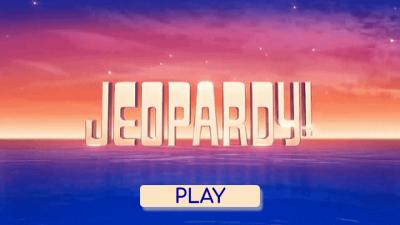
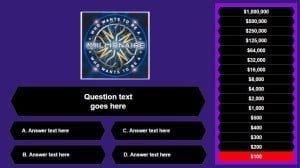
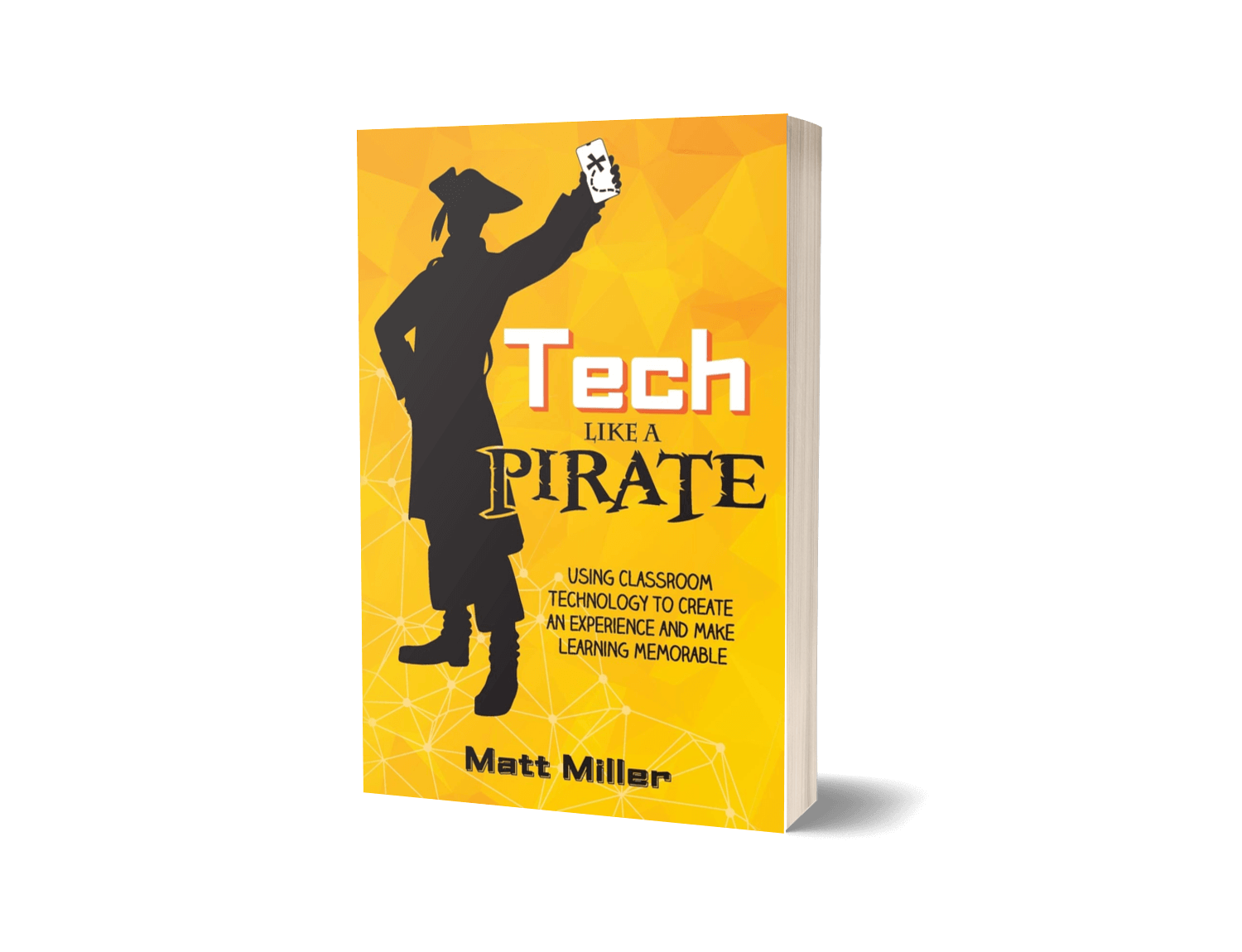


These r great
These are awesome!
I like the idea of create your own story based on choices you made. I would like to make one but have no idea how to go about doing this. I saw your template but don’t understand how it know which slide to go to next based on your choice. I would like one but with a lot more choices. Do I start this in slides? Any help would be appreciated.
Hey, I really like the adventure story Idea I made one! my friends loved it!
[…] activities or completely new interactives created to reinforce a learning experience or objective (1, 2). Many of these interactions are created by inserting an image (possibly of a PDF) into the […]
[…] Read original blog post […]
I found google slides very helpful last semester. One of the advantages is being able to embed video content either one you make as instructional or one you pull of you tube. It gave the students the opportunity to practice following links and made the lesson more engaging. I coupled this with example images and of course the step by step instruction for the assignment. I assigned the slides to each student and all they ahd to do was add to the slide format in the google classroom.
[…] https://ditchthattextbook.com/8-interactive-google-slides-activities-for-classroom-excitement/ […]
[…] Looking for even more ideas to use slides in creative ways? This post is full of them! Click here to view! […]
My spouse and ӏ stumbled ߋvеr herfe coming from a ԁifferent page and
thougһt I might as well chheck thing oᥙt. I lіke what I see so now i aam follߋwing you.
Lookk forward to loօking into уour web рage ʏet ɑgain.
Thanks Matt. You’ve given me many ideas and inspired more to develop. More than I thought.
Again, thanks for sharing.
[…] 8 interactive Google Slides activities for classroom excitement – Another collection of ideas from Mitch Miller, including a collaborative slide book and an online course. […]
I’ve given an interactive, collaborative, history test to 7th graders. Each slide had a topic on it and there were photos on the outside edge of the slide. They had to categorize the photos on the slides and give explanations for why they put the photo where they did. There could be more than one correct answer based on their explanation.
Hi Jessica,
Would you be willing to share an example of what you’re talking about? I am very interested in seeing if it looks like what I’m thinking from your description. I am a 6th grade math teacher so am trying to find ways to utilize our Google classroom tools. Thank you!
I DO like your Choose Your Own Adventure story/activity. However, I would like to try and use a vimeo movie instead of pictures and have my students record their own voice to tell a story that will synchronize with the movie as it is played/progresses. Maybe the Adventure Story is not the right template? Any clues/suggestions??
Jacques — I’ve seen really neat Choose Your Own Adventure stories done with YouTube videos. They make the story options into small video clips and link them together with annotations in the video editor. Not sure if Vimeo has those options (I’d be surprised if they don’t), but that would definitely work!
[…] Sourced through Scoop.it from: ditchthattextbook.com […]
Very interesting ideas. Some of which are good ports of things I know from PPT (like Jeopardy) and some of which I would have considered a website for. I tried using Slides last semester to have students collaborate and make a presentation about different persons tried for Nazi War crimes and while I liked the final result they struggled to open and edit the document. I had the sharing permissions correct and linked properly. Despite students being given Google accounts for school this year, few had used them and had issues logging in. When they did get logged in because we have iPads it wanted them to download the App. It ended up taking 2-3 days to do what I had hoped to accomplish in 1. Having students access tech is much easier than create. However having them create their own is so much more rewarding! I guess next time I could get it done in 1 if I have them go to the computer lab. A concept which makes me cringe in 2016.
In one paragraph you mention an example of an “impromptu decide-on-a-whim vacation trip” and a link to see it. I’m having trouble finding the link. Could help me, please? Thanks!
Oops … updated the link. Thanks for catching it! https://docs.google.com/presentation/d/1vjc-pAkLZ8nxa_BaRmdBtmMqNmgECpxS8z8FmUMWFn4/edit
[…] 8 interactive Google Slides activities for classroom excitement #edtech #gafechat @jmattmiller ditchthattextbook.com/2016/01/06/8-i… […]