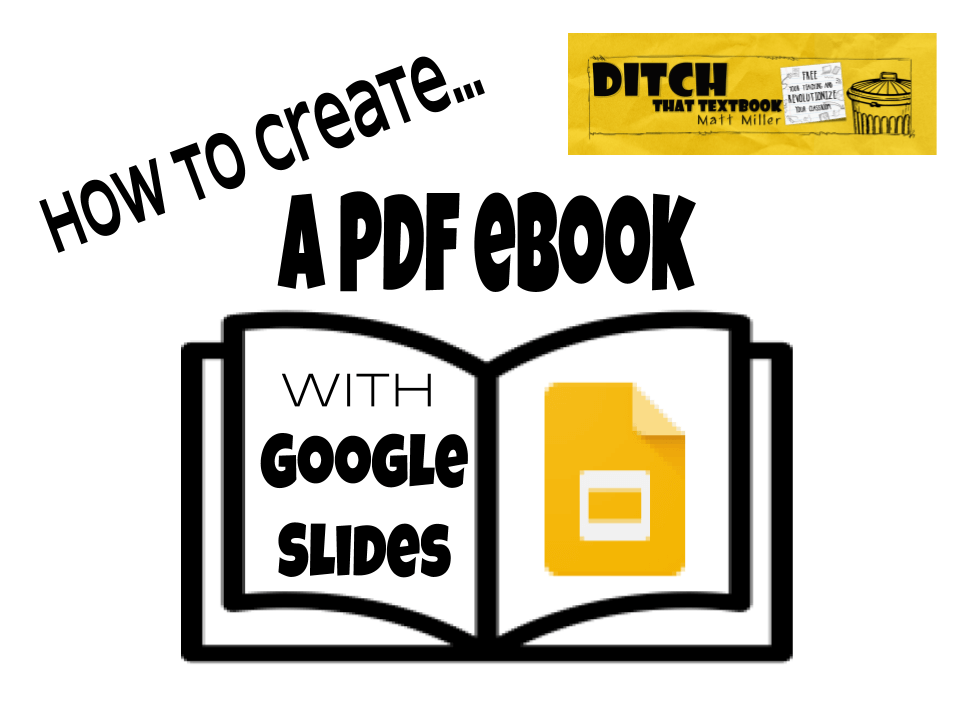
It’s so easy to create PDF ebooks with Google Slides. Before you know it, you’ll have the power to create PDF ebooks that you can share with students, other teachers, or even friends and family.
PDF files are about as universal as it gets. You can open them on almost any Internet-ready device. They’re read-only, so publishing a PDF is a good way to distribute information to be consumed by reading.
It may not be the first thing you think of when you use Google Slides but it really is a great, simple PDF ebook creation tool.
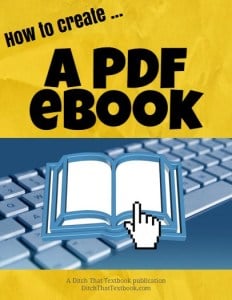 I originally created a PDF ebook to help you create PDF ebooks. (I hope that’s not as ridiculous as it looked as I typed it.) You can click here to check it out. Or scroll down for step-by-step directions for creating your own ebook in Google Slides.
I originally created a PDF ebook to help you create PDF ebooks. (I hope that’s not as ridiculous as it looked as I typed it.) You can click here to check it out. Or scroll down for step-by-step directions for creating your own ebook in Google Slides.
Feel free to take a look at the original Google Slides file where I created it. (You can make a copy by going to File > Make a copy … but please don’t click “Share” and ask for edit access.)
Also, be sure to check out the links to 5 free ebooks created in Google Slides at the end of this post.
Step-by-step directions for creating a PDF ebook in Google Slides
Step 1: Page setup
Once you create your slide presentation, go to File > Page setup. Select “Custom” and change it to the size you prefer (I chose 8.5”x11”).
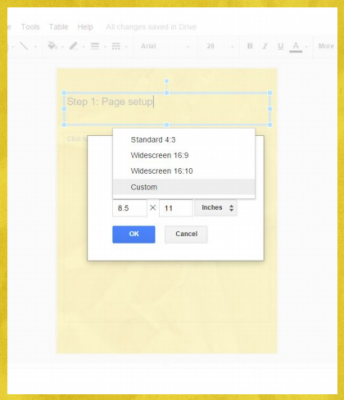
Step 2: Template
Maintaining consistency is important in any publication. To keep it simple, I set up one page and used the “duplicate slide” option to create new slides so they’d all look the same.
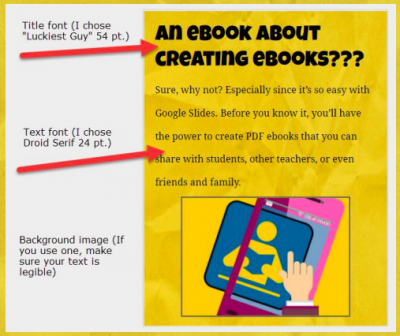
Step 3. Creation
Start creating pages on the slides in your presentation. Creating an outline can help you organize your ideas. Try to break the text on your slides up with images, charts or other visuals.
Step 4. Images
Fill your ebook with lots of visuals. There are many options. Many images in this ebook are free ones from Pixabay.com. Screenshots can create great tutorials. Of course, you can always shoot your own photos. Just don’t blindly grab images from a search engine … You likely don’t have permission to use them! Check out this post for more about how to get and use free images the RIGHT way in class.
Step 5. Links
Adding hyperlinks to websites you mention make your ebook interactive and save time for your readers, whomever they are. Click Insert > Link … or just push Ctrl-K (Apple: Cmd-K). Google lets you search for links on screen without leaving the page (see image below).
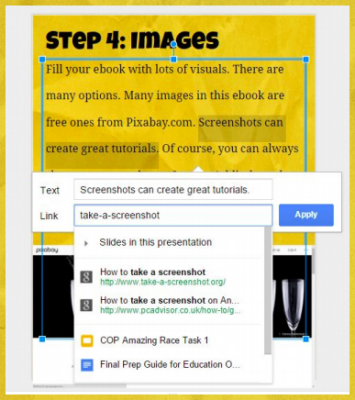
Step 6. Create PDF
When your ebook is finished, click File > Download as … > PDF Document. Your ebook will automatically be saved to your computer.
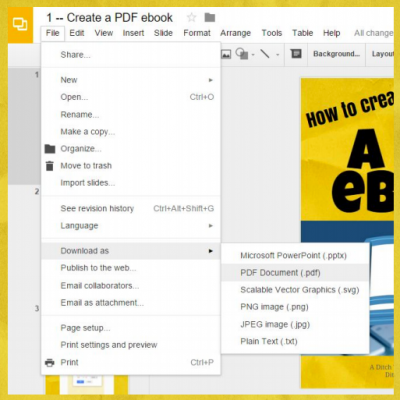
Step 7. Share
Now’s the fun part: distribute your ebook! Email it. Share it on social media. Add it to a website. Of course, you can print it … but if you print it, it’s not really an ebook anymore, is it???
5 free ebooks created in Google Slides
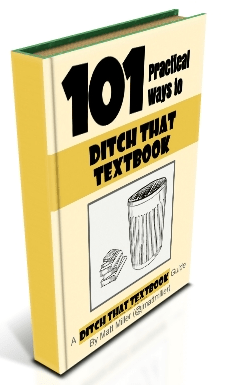 101 Practical Ways to Ditch That Textbook
101 Practical Ways to Ditch That Textbook
I created it using Google Slides, just like the ebooks I describe above. “101 Practical Ways” is a huge compilation of tools and tips, backed up with screenshots, icons, links and more as a gift to my reader.
Click here to get 101 Practical Ways to Ditch That Textbook- for FREE!
Beginner’s Guide to Twitter for Educators
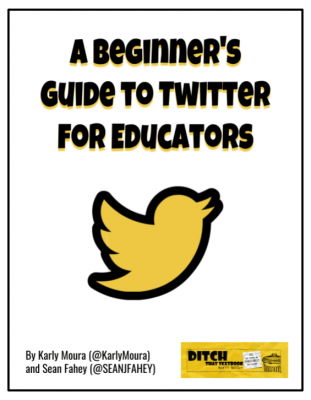 As frequent moderators of the #Ditchbook Twitter chat and members of the #Ditchbook community Karly Moura and Sean Fahey wanted to create a shareable, printable guide to help you and your colleagues get the most out of this social media networking platform.
As frequent moderators of the #Ditchbook Twitter chat and members of the #Ditchbook community Karly Moura and Sean Fahey wanted to create a shareable, printable guide to help you and your colleagues get the most out of this social media networking platform.
This guide will help you get started if you’re brand new to Twitter. For those that are looking to jump into the world of Twitter chats, like our weekly #Ditchbook chat, it has a section on that too!
Click here to download that ebook — for FREE!
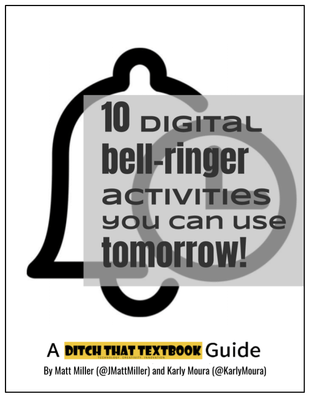 10 digital bell-ringer activities you can use tomorrow!
10 digital bell-ringer activities you can use tomorrow!
We want to make these bell-ringer activities even EASIER for you to use and share with your colleagues. So we have created a FREE ebook (you can print it if you want to!) with 10 activities complete with instructions, templates, and extension ideas.
Click here to download that ebook — for FREE!
The Educator’s Guide to Flipgrid
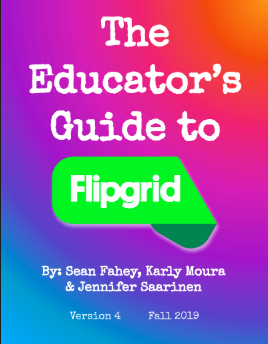 Do you LOVE Flipgrid but need a little help getting started? Sean Fahey, Jennifer Saarinen, and Karly Moura wrote an eBook called The Educator’s Guide to Flipgrid. Now in the fourth edition, this eBook will help answer (almost) all of your questions and get you started using Flipgrid in your class.
Do you LOVE Flipgrid but need a little help getting started? Sean Fahey, Jennifer Saarinen, and Karly Moura wrote an eBook called The Educator’s Guide to Flipgrid. Now in the fourth edition, this eBook will help answer (almost) all of your questions and get you started using Flipgrid in your class.
Want to level up your Flipgrid skills? They have that covered too.
Click here to download that ebook — for FREE!
The Educator’s Guide to Wakelet
Need a little help getting started with Wakelet? Looking for even MORE ways to use Wakelet in the classroom? Or perhaps you want to share this curation tool with your colleagues? Check out The Educator’s Guide to Wakelet.
For notifications of new Ditch That Textbook content and helpful links:
Are you looking for quality, meaningful professional learning that both equips and inspires teachers?
Matt provides in-person and virtual keynotes, workshops and breakout sessions that equip, inspire and encourage teachers to create change in their classrooms. Teachers leave with loads of resources. They participate. They laugh. They see tech use and teaching in a new light. Click the link below to contact us and learn how you can bring Matt to your school or district!
Is Matt presenting near you soon? Check out his upcoming live events!




[…] Here's a post on how to create ebooks! […]
[…] Let students create books! Using slides, they can add images and text. Then, save them as PDF files to finish! Click here to learn how! […]