Back to school is a special time of year. Sure, it means the end of summer break, but it's also a time for new beginnings. It's a time to get back into the regular cadence of the school schedule.
This is a crucial time of year for setting expectations -- for students, for teachers, for everyone in the school setting.
It's a time to set routine -- to get some repetitions with how the class will run day by day, week by week.
And, of course, it's relationship-building time! We want to get to know our students. They want to know more about us. And they need to get to know each other to build the classroom community.
Below we have curated over 80 back to school activities for any classroom. Scroll down for tons of ready-to-use lessons along with tutorials, templates, and examples to make planning this year a little easier.
What are your back to school ideas? Please share them in a comment at the bottom of the post!
80 back to school activities for any classroom
Click on any picture below to jump directly to that section or use the drop down menu to browse the table of contents.
Scroll down or click here to see our ideas for welcoming students back from break or starting a new semester.
Planning and preparing for Back to School
Create a Bitmoji or virtual classroom.
Creating your own virtual classroom isn't just for remote learning . They can be a great hub for links for students at school or at home. The resources below (including 200+ ready-to-use templates) will help you create your own.
Tutorials and templates for making your own Bitmoji classroom:
Looking for EduProtocols for littles? Check out all of the resources from Jennifer Dean on her website! Click on the EduProtocols for Littles tab along with all of the other amazing FREE resources she shares.
Find a great digital planning template
SlidesMania has TONS of free templates you can use throughout the year to keep you and your students organized. Check out some of the options available on SlidesMania.com.
Embark on an anti-racism journey for educators
This learning path helps empower educators to be courageous and confident in their journey to work towards dismantling racism in their classroom and beyond. Educators will deeply question power, privilege, and fragility and will work to interrupt those teaching practices that marginalize, isolate, and exclude our BIPOC students.
Create an interactive digital syllabus or handbook in Slides or PowerPoint.
Before beginning the year you can set up your syllabus or classroom handbook to be interactive in Google Slides or PowerPoint (also check out how to create an infographic style syllabus using Piktochart). You can see an example digital syllabus created by Kevin Feramisco here.
SlidesMania has TONS of amazing free templates you can use to get started.This "Phone App" template from Slides Mania could be a fun way to pull all your class information together for students and parent.
Gamify your syllabus!
Create instant day one engagement. John Meehan's Class is Lava gamfied syllabus is great for physical school OR distance learning. Hit the ground running with student centered autonomy, agency and purpose.
Check out Class is Lava! by John Meehan for directions and the FREE template!
Get Started with Seesaw
Seesaw has created step-by-step grade-specific Get Started Guides that includes everything you need to introduce Seesaw to your students including the Seesaw Student Challenge, task cards, and badges and certificates!
Create a back-up plan with choice boards!
Need a time filler for those early finishers? Make it easy and fun with choice boards! You can make them as open ended or specific as you want. Review what is expected of the students before you need to use them and be sure to include offline activities.
eLearning Choice Boards: A step-by-step guide to creating resources you can use tomorrow! by Karly Moura
Choice Board Bingo by John Meehan
Use our simple "drag and drop" back to school planning doc!
Sometimes too many ideas can be overwhelming, especially when you're reading through a post with over 80 activities to go through! A simple planning template can be helpful when sifting through resources. Just drag and drop the activities to a time slot on the planner. Make a copy of an activity you want to do more than once or if you want to give students multiple days to work on it.
This planning template was created using the Google Slides sticky note brainstorming template and has a link to 16 of the activities listed in this post. There are 8 more blank notes to add your own activities or add more of the activities you'll find in here. Of course once you make a copy of the presentation you can edit any of the activities to swap out or change the ones that don't work for you or your class.
Note: The links to the activities take you back to this blog post so that you can grab the resources you need to assign to your class.
First week of school activities
Try these Back to School digital escape rooms!
A fun and easy back to school escape room for grades 3+.
A storm has knocked the power out at your school and the first day is tomorrow! You must solve a series of puzzles to get the combination you need to unlock the 5 letter word lock. The room contains 5 hidden clues. Click and drag the flashlight around to uncover the clues and solve the puzzles. Then follow the directions to complete your mission. Are you ready?
A more difficult back to school escape room for older students or adults. A series of rooms and puzzles that must be completed in order.
A storm has knocked out the power at your school and the first day is tomorrow! You must find the clues and solve a series of puzzles to get to the power box and turn the lights back on. Each room you enter contains a hidden clue along with a flashlight and a key. Use the flashlight to uncover the clue and solve the puzzle. Then click on the key to enter the lock combination and get to the next room.
Want to use digital escape rooms to spark your students' imagination?
Check out our mini course!
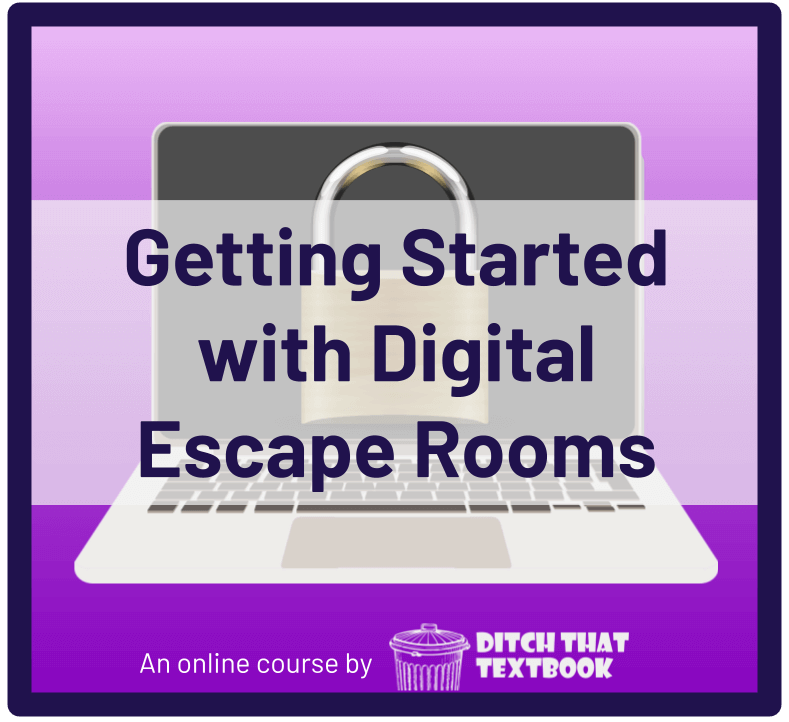
In this $19 course you'll get:
🔐 Video tutorials to show you what you need to do
🔐 PDF guides to help you plan
🔐 LOTS of example escape rooms you can copy or use as inspiration
🔐 10 brand NEW digital escape rooms with lock combinations and companion resources in a downloadable PDF
🔐 A step-by-step companion website with templates to help you create your own escape rooms
Get to know each other with these ice breakers from Canva
Canva offers a ton of great FREE resources including presentation templates you can use right away with your class. Check out these four ice breaker activities and visit Canva.com for more templates along with alternate designs for these activities.
Design a poster all about you!
This ready-to-use lesson from Google Applied Digital Skills walks students step-by-step through introducing themselves to their classmates by creating a poster you can print (or "hang up" digitally) with Google Drawings.
Get the "Design a Poster About You" lesson from Google Applied Digital Skills
Get your students brainstorming ideas for this project with this free All About Me template from Kami.
Looking for more All About Me ideas? Check out Beyond All About Me: Community building activities you can use tomorrow
Find Someone Who Classmate Bingo
The "Find Someone Who" activity is a fun way to start the year. This Find Someone Who Bingo Card (part of the free Kami template library) is designed to help students learn about their classmates and make new friends. Students can play the game during recess or whenever they have free time in class. The 12 squares on the bingo card are each labeled with a different attribute. This is a great way for students to learn about each other and build social skills!
Looking for more All About Me ideas? Check out Beyond All About Me: Community building activities you can use tomorrow
Play back to school BINGO.
Give your students a challenge between your video calls with a BINGO style choice board. Encourage students to try as many activities as they can.
Back to School BINGO board created by Lisa Guardino
Connect Four Warm Up created by Rachel Marker
Create your own customized class word search or scramble.
With Flippity's "skip the spreadsheet" option you can input your class roster into their site and create some fun customized games for your class. Here's how:
1. Go to Flippity.net
2. Click on the tab that says "skip the spreadsheet"
3. Delete the list of countries
4. Paste your class roster (separate each name with a comma or line breaks)
5. Click on the activity you want to generate
Take your class on an interactive scavenger hunt.
Using Flippity's scavenger hunt template and easy to follow instructions you can create your own customized interactive scavenger hunt.
Try out this demo to see what your scavenger hunt could look like.
Top 3 About Me!
Your students have probably seen those YouTube videos with a ranked top 10 list. YouTubers rank all sorts of things, from destinations to tech gear to food. It's a great cognitive exercise -- pick a topic, identify criteria, rank them, and justify your rankings. Using a simple graphic organizer in Book Creator -- or a page per item with images, text, videos, and more -- can be a great way for students to make their case for their rankings. A simple way to start is a little top 3 list, but a bigger top 10 list can help students dive more deeply into a topic.
Template: Top 3 Graphic Organizer
More info: How to create a YouTube-style top 10 videos
Get to know each other AND Flip with an "All about me!" topic.
Use this Topic as an introduction activity, a get-to-know-you icebreaker plus it's an opportunity to have students explore all the Features within Flip!
Flip "All About Me!" disco library topic
Also check out Flip for ALL! 50+ ways to use Microsoft Flip in your class
PLAY!
Jed Dearybury has created a FREE online course to help you make your classroom more playful.
Learn all about activities like pareidolia, Pig/Porg/Person, sculpt and scoot and MORE. Jed gives you everything you need to create a playful classroom.
Create a Google Classroom banner quilt.
Give each student a square blank Google Drawing and have them decorate it. Download each square and put them together to make a "quilt" or collage Google Classroom banner. Alternatively you can have each student add their name to a collaborative Google Drawing Classroom banner by making the file "anyone with link can edit" and asking students to add their name using word art. Don't forget to revisit this activity when any new students join your class.
Introduce Google Slides with an "About Me" presentation.
In this applied digital skills lesson students pick a topic and share information about it by creating an interactive presentation. The example presentation walks them through sharing about themselves and things they care about. This is the perfect way to introduce creating their own Google Slides presentation. Later they can use the same lesson but present on a topic they have learned about in class.
About a Topic Google Applied Digital Skills lesson
Check out Google Applied Digital Skills: 5 reasons why you should try this FREE curriculum for more lessons and ideas.
Play a teacher quiz Kahoot!
Create a quiz about yourself and let students guess the answer with a fun Kahoot all about the teacher. You can also use your own "All About Me!" Flipgrid video to introduce yourself and give students the answers before the quiz.
Introduce Google Drawings with Shapegrams.
Learn and practice Google Drawings skills with interactive tutorials from Tony Vincent. The first 4 shapegrams are FREE to download and use with your students. Thirty-five dollars gets you 365 days of membership privileges, which includes access to all Shapegrams and a license to distribute them to students. Two new Shapegrams are added per month (August through May).
Have fun with this finish the doodle Jamboard template
Use this fun template from SlidesMania and see all of the different ways your students create art from a simple doodle!
Get the template created by Paula MartinezCode your name and animate it!
Don't wait until December to introduce your students to coding. In this FREE interactive Google CS first lesson students add their name and bring the letters to life through animation, sound, and music through programming.
How to create your first Google CS First class:
- Go to csfirst.withgoogle.com/teacher-registration and choose "I'm a teacher"
- Sign in with your Google Account
- Answer the questions to complete the registration
- Click "Create Class" in your teacher dashboard
- Choose a name and a color for your class
- Click "add activities" to assign any of the hands-on instructional video activities in the curriculum
- Click "add students" for a step-by-step guide you can assign directly to Google Classroom!
Check out Google CS First: Free, interactive coding lessons for your class for more lessons and ideas.
Looking for more ideas?
Check out this Wakelet collection of more than 35 beginning of the year activities shared by the Ditch That Textbook community.
Community building lessons
Design an album cover.
This project, created and shared by Yaritza Villalba, asks students to think of their strengths and helps build on social emotional aspects of student lives.
Design an Album cover Flip Discovery topic.
Find MANY more incredible culturally responsive remote learning resources at Yveducationalresources.com/remote-learning-resources.
Gamify problem-based learning with Solve in Time!
Solve in Time! creates learning opportunities that challenge students solve real-world problems using a design process and critical thinking.
Check out PROBLEM-SOLVING IS VIRTUALLY POSSIBLE! by Dee Lanier.
Watch this presentation by Solve in Time! creator Dee Lanier from the 2020 Pear Fair on utilizing the equity expansion cards to facilitate students as they use the design thinking process to solve real-world problems related to inequity in their setting.
Complete the All Are Welcome HyperDoc.
All Are Welcome, a book by Alexandra Penfold, follows a group of children through a day in their school. In this school everyone is welcomed and accepted with open arms. Use this All are welcome HyperDoc by Lisa Guardino and Carla Dunavan to create an opportunity for your students to read (or listen), respond, and reflect to the story within your online learning community. Remember to choose "file" then "make a copy" to edit and replace the links for your own class.
All Are Welcome - Read Aloud Picture Book from Brightly Storytime
Find out "What makes you unique?"
This lesson uses the book "Chrysanthemum" to encourage students to share about their unique qualities and what makes them special.
What make you unique? Flipgrid Disco Library topic
Share your Hopes and Dreams for the year.
Start the year off by having students share their hopes and dreams. This HyperDoc is a great one to share at the beginning of the year then go back at the end of the year and read what you wrote!
Hopes and Dreams HyperDoc created by Rachel Marker and Karly Moura
Play "Guess Who" on Flip.
Start your year off right with a fun get to know you game. Guess who is a great game where students can share more about themselves. Students will use the pixel filter for a "disguise" and share a few things about themselves for to get their classmates to guess.
Guess Who? Flip topic from the Disco Library
Also check out a version of Guess Who on Jamboard (#2 in this post)
Create a collaborative Slides or PowerPoint "This is us" presentation.
Use this HyperDoc to build community in your classroom! It creates a space for each student to share about themselves asynchronously.
This is us HyperDoc created by Nicole Beardsley
Pitch (and code) your passion.
Get to know what your students really care about AND integrate computer science into your classroom. In this CS first lesson students will build a project about an idea, activity, item, or cause they feel strongly about. You can have students share a link to their project and describe it on Flipgrid.
Pitch Your Passion CS First Lesson
Check out Google CS First: Free, interactive coding lessons for your class for more lessons and ideas.
Try a team building digital escape room.
Digital escape rooms are super fun and kids love a good challenge! This escape room's theme is teamwork and students can and should work together to figure out the clues. Utilize the "breakout rooms" feature in video calls to put kids into teams to work together and escape!
Exit: A teambuilding experiment digital escape room created by Lisa Guardino
Want to try MORE team building escape rooms? Check out this post from virtualescaperooms.org!
Check out more community building lesson ideas.
Marilyn McAlister has compiled some great classroom community ideas this summer from amazing educators Mari Venturino, Sean Gaillard, Meredith Akers, Isabel Adame, Stephanie Rothstein andCheck out this Building Classroom Community collection of ideas.
Make learning memorable!
Take your teaching to the next level by transforming your lessons into a memorable learning experience.
Social Emotional Learning
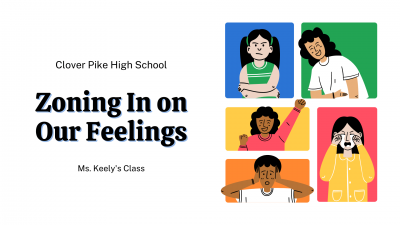
Zone in on feelings after a year away.
After a year, or more, of remote learning students may be feeling lots of different emotions as they head back to in person instruction. These customizable check-in templates from Canva address these emotions and provides some ways to handle them. Check out the different SEL presentation templates and customize them for your class.
Try weekly check-ins with Microsoft Flip.
Weekly check-ins are a powerful way to keep in contact with your students. It give all of your students a chance to touch base with you and hear your voice and see your face as you respond to them. You can make this more manageable by giving each student a specific day of the week that they know you will be responding back to them. Or leave it open and let students drop a video to you whenever they feel the need.
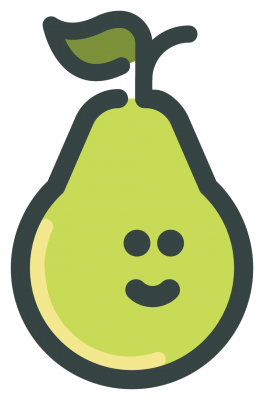
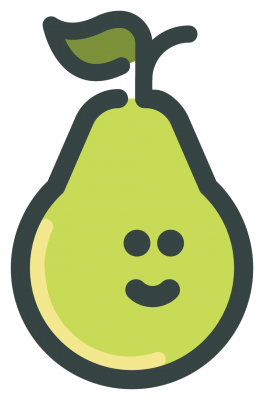
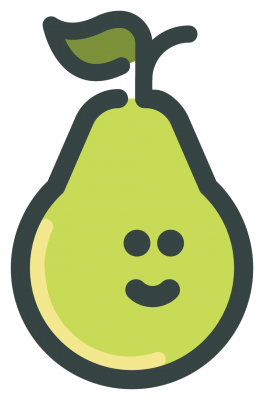
Pear Deck check-ins before each lesson.
Use the Pear Deck add-on for Google Slides or add-in PowerPoint to check-in on your students before, during, and after any presentation. Pear Deck even has a classroom climate feature that allows you to gather feedback on how your students are feeling.
Click here to get a "Check in with Students" lesson that you can copy and add to your Google Drive
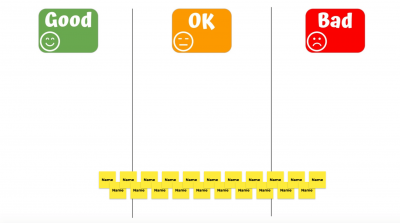


Try Good, OK, Bad with Jamboard.
Using this template will help you to know about where your students are at and allow you the opportunity to follow up with any issues. Now more than ever, it is important to be mindful of our students social emotional health! This template works best if you complete their activity as a class.
Check out this template plus 9 others in 10 Jamboard templates for distance learning by Kris Szajner
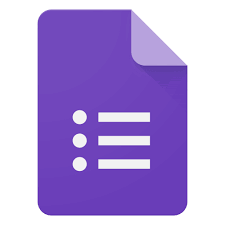
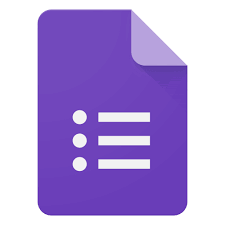
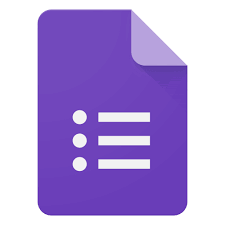
Do a daily check-in with forms.
A Google (or Microsoft) form makes it simple and easy to get started connecting with all of your students. Ask your students to fill out the form as they are logging in for the day. You can review their answers while they complete a digital warm-up or between video calls.
Check out Daily Check-in With Google Forms by Mari Venturino for a template and examples.
Do a quick check-in or check-out with Mentimeter.
Mentimeter allows you to create interactive presentations that can poll your audience in real time. Try using the ranking option to see how students feel at the beginning of the day or lesson. Or utilize the word cloud feature as an exit ticket to see how students feel at the end of a lesson.
25+ SEL activities shared by educators
Mr. Gupton posted this tweet in mid-August asking educators to share their first week SEL activities and the response was amazing. We have curated many of the responses into a Wakelet collection and have embedded it below. Be sure to check out the original tweet for recent additions and give Mr. Gupton a follow on Twitter!
Connecting with families
Ideas for items to add:
- A letter or postcard from you to the family.
- A list of usernames and passwords students will need and where to go on the first day.
- Offline learning games students can play at home (try to find games that use items students may already have like cards or dice).
- A list of supplies they might need for the year. Or if you are fortunate enough to have those available for students you can send them home in the box too.
- Materials for a project that gets the whole family involved.
- Resources for parents to help their child be successful. A link to your class website, your contact information, list of helpful websites for parents. In this digital world families still appreciate something they can stick on the fridge.
Ease the transition back to in-person learning with these helpful organizers.
Common Sense Media has put together some helpful templates focusing on transitioning educators, students and families back to in-person instruction.
Create a class handbook with Book Creator!
Wouldn't it be great if your class came with a pre-written handbook? And wouldn't it be even better if that handbook was written by real students in your class?
As you learn your procedures use Book Creator and have your class can each contribute to a part of your class handbook. Students can bring the handbook home to share with their families.
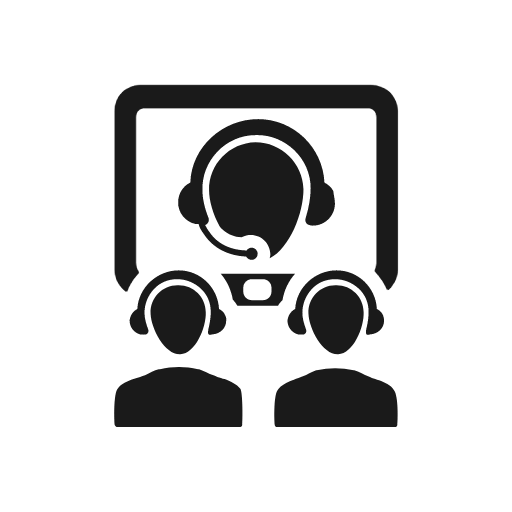
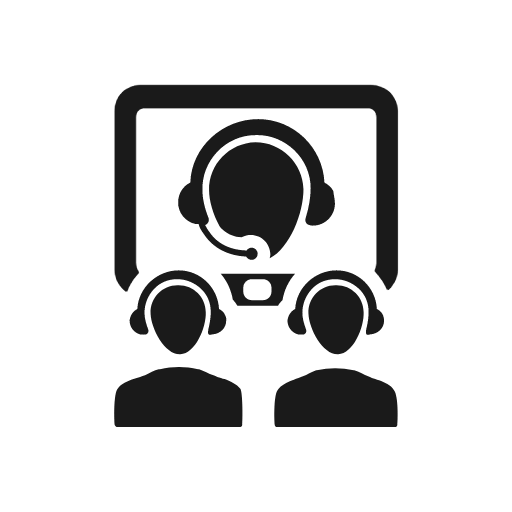
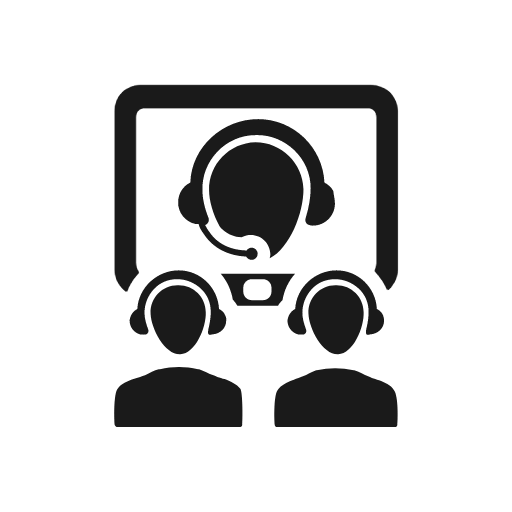
Host one-on-one family video calls before school begins or during the first week.
During the week before school or over the course of the first month try giving your students each 15-20 minute time slots to meet with you along with their family members.
Make a hub of resources for parents and students.
Keep a consistent place (website or even a published Google Slide) for students to access assignments for parent to find resources and announcements. You can add a welcome video and tutorials for help.
Examples:



Use the Talking Points app to communicate with ALL families.
Talking points allows you to communicate with your families. You write your message in your home language, families respond in theirs and it is translated automatically. Teachers can use the web-browser or mobile app, families can use text messages or a mobile app.
Create a digital portfolio in Seesaw.
Seesaw is NOT just for the K-2 crowd (although it is an incredible tool for our younger students!). Seesaw can be used in any grade level and provides students and teachers an easy way to connect the classroom to home.
Visit Remote Learning with Seesaw: A GUIDE FOR TEACHERS and 20 Seesaw ideas with Chromebooks for K-12 classes
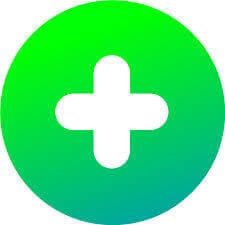
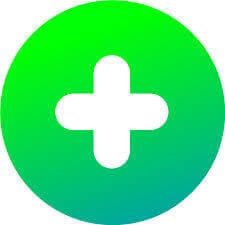
Create a Flip topic to host "office hours" for families.
You can create a separate Flip topic for each family (in elementary) or each class (in secondary) to offer asynchronous office hours. Families can use their topic to get in touch with you and ask any questions they need. Remember to keep the videos moderated if more than one family is accessing the same topic.
Welcome students back from break or start a new semester
Jamboard community building & goal setting activity
Check out this idea from Esther Park:
1. 2020 in pictures (whole-class)
2. Hopes for 2021 in pictures (whole-class)
3. Assign each frame to individuals for an easy goal setting/new year's resolution
Welcome the new year!
Brigide Duncan has created a whole slide deck full of activities to welcome your students back to school and start the new year including:
- Frayer a friend
- Mood meter
- Vision boards
- and more!
Be relevant and build relationships with an Among Us game in the classroom
Among us, an online sci-fi murder mystery game, is all the rage right now with students young and old. What better way to welcome students back to the classroom or to build community with a fun and relevant game.
But you don't need to play the online version in your classroom! Check out these "made for EDU" Among Us games.
- Among Us in the classroom by Carrie Baughcum
- How to Add Game Elements to Your Lesson: Among Us-Google Style! by Laura Steinbrink
- Trust No One the Among Us style game by GimKit
Make a top 10 video of the past year
The Top 10 list is a video genre that can be transferred to the classroom! It's a great academic task. A Top 10 video is a fun way for students to show what they know in a way that's fun to watch! Check out How to make a Top 10 video on Flipgrid step-by-step instructions with tips and tricks.
Snowball toss community building
Another awesome idea from Esther Park:
Teams will have 1 min to fill in as many snowballs with their team color. Team w/ the most snowball wins!
Remote learning ideas and activities
Although many of the resources listed above can be used in any classroom setting the resources below are specific to remote learning. These resources have been very useful to educators all over the globe when in distance learning because of the pandemic or elearning days.
Take a FREE course on launching and leading an equitable online classroom.
Dr. Sheldon Eakins and Marcus Borders will walk you step-by-step through the entire process of launching and facilitating an online course! And it's TOTALLY FREE!
Create a Bitmoji or virtual classroom.
Bitmoji classrooms are all the rage on Facebook, Instagram and Twitter. Creating your own virtual classroom can help you feel a little bit more "at home" with distance learning. The resources below (including 200+ ready-to-use templates) will help you create your own.
Tutorials and templates for making your own Bitmoji classroom:
Take students on a tour of their virtual classroom.
You spent all that time making your Bitmoji virtual classroom right? See idea and tutorial links in the section above. Take some time to give your students a tour. Show them where everything is and why the items you chose to include are important. You could even take it fun step further and create a virtual classroom scavenger hunt.
Let kids decorate their virtual classroom!
We want our students to be a part of our classrooms even when our classrooms are virtual. A fun first day of school project is to have students create a digital art project to "hang up" in your virtual Bitmoji classroom. It can be a decorative name tag or a digital picture.
Click here to get some pre-made art "frames" (Need these in PowerPoint? Just click "file" then "download" and choose Microsoft ppt.)
Have students create their own virtual background.
Why should teachers have all the fun creating their own classrooms? Take it a step further and let students create their own virtual learning space. Show them how to download and use their own virtual background in Zoom, Teams or Google Meet!
Check out Creating Educational and Fun Backgrounds for Microsoft Teams and Zoom by Holly Clark for a tutorial video, templates, and ideas.
Let Seesaw plan the first week of remote learning!
Seesaw has created a map of ready-to-go Seesaw activities for home learning organized by grade and subject.
This remote learning activities map includes directions to each activity along with a direct link to the FREE activity in the Seesaw library! Follow the activities as they are laid out or switch them with activities from a different grade level. Teaching grades 6+? You can easily edit the activities to fit your content area and grade level.
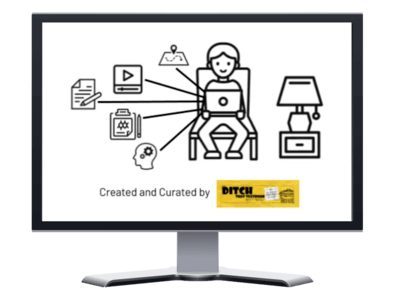
Looking for more remote learning resources?
Our distance learning page has TONS of resources for bringing learning directly to your students no matter where they are!
💻 100 remote learning activities templates and tutorials
💻 Distance learning lesson planning guides and templates
💻 FREE ebooks for getting started or taking your remote teaching farther
What are your back to school ideas for remote learning? Please share them in a comment below!
For notifications of new Ditch That Textbook content and helpful links:
Are you looking for quality, meaningful professional learning that both equips and inspires teachers?
Matt provides in-person and virtual keynotes, workshops and breakout sessions that equip, inspire and encourage teachers to create change in their classrooms. Teachers leave with loads of resources. They participate. They laugh. They see tech use and teaching in a new light. Click the link below to contact us and learn how you can bring Matt to your school or district!
Is Matt presenting near you soon? Check out his upcoming live events!

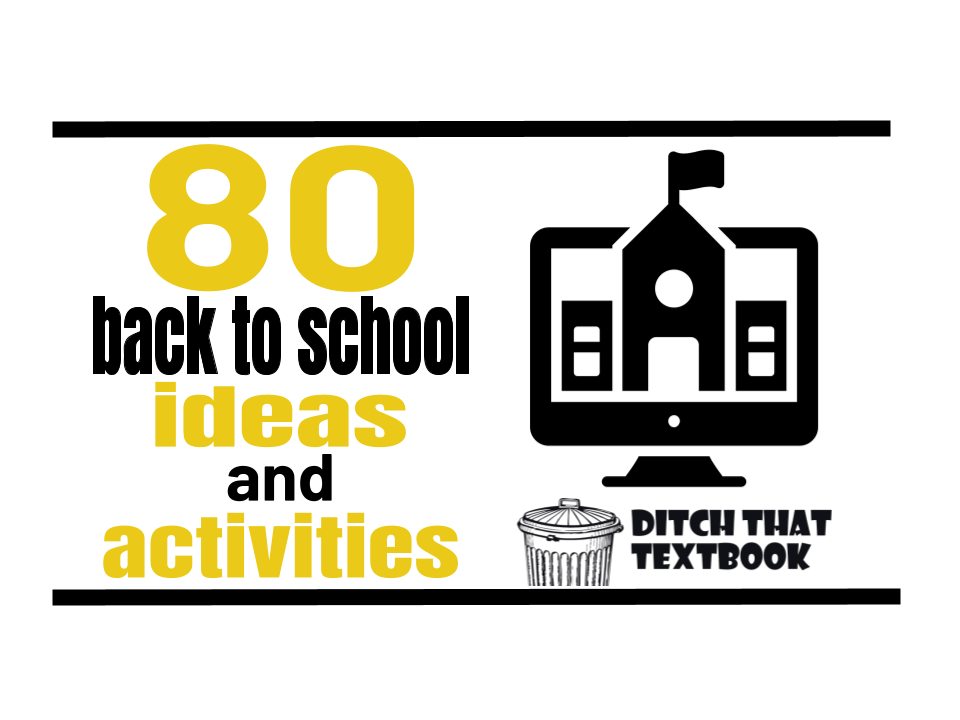
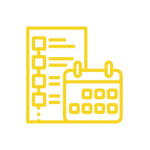

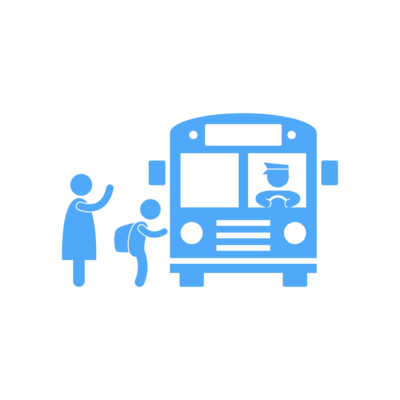

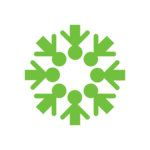





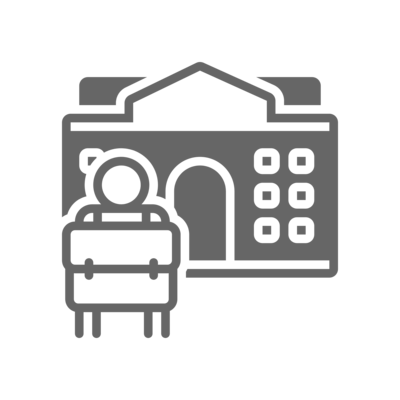



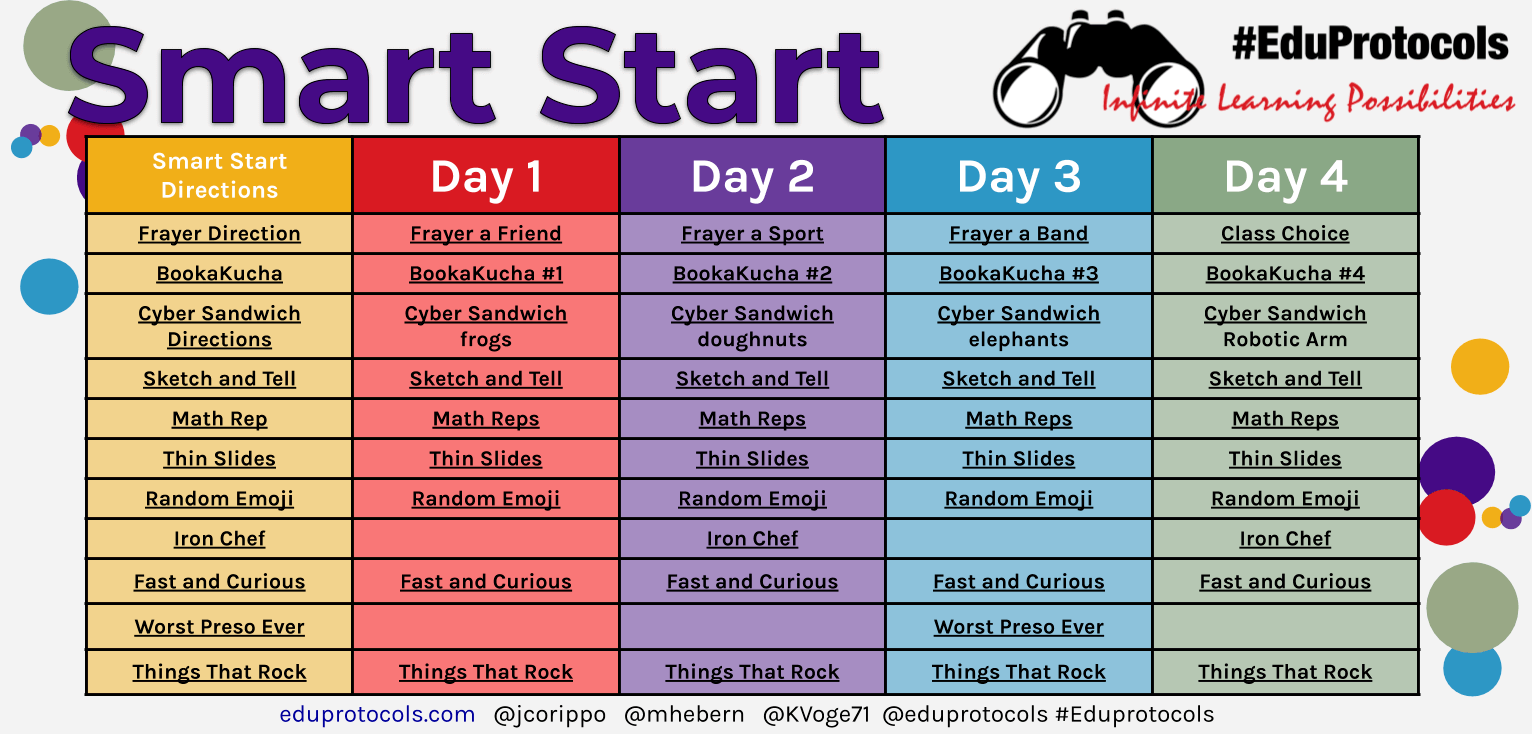

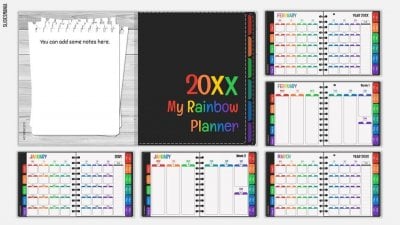


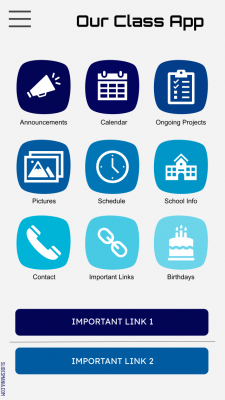

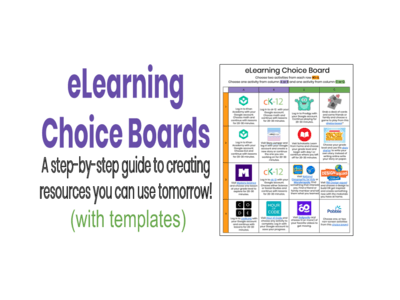
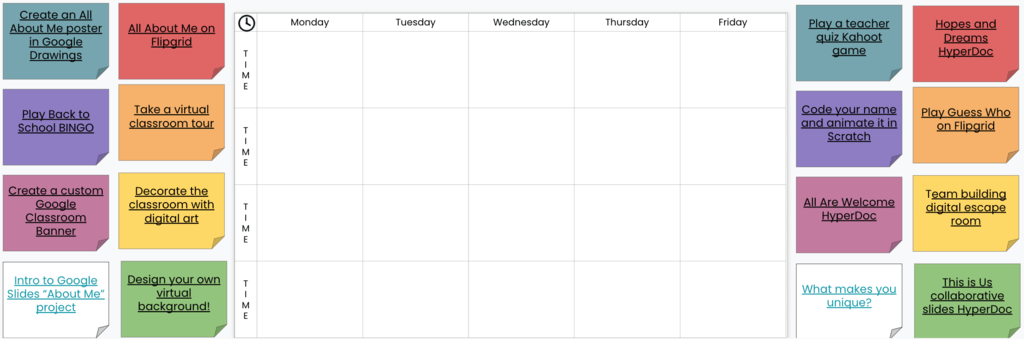

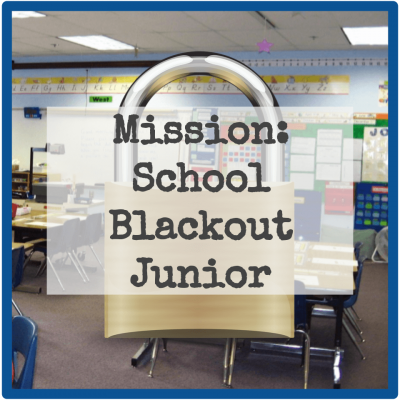
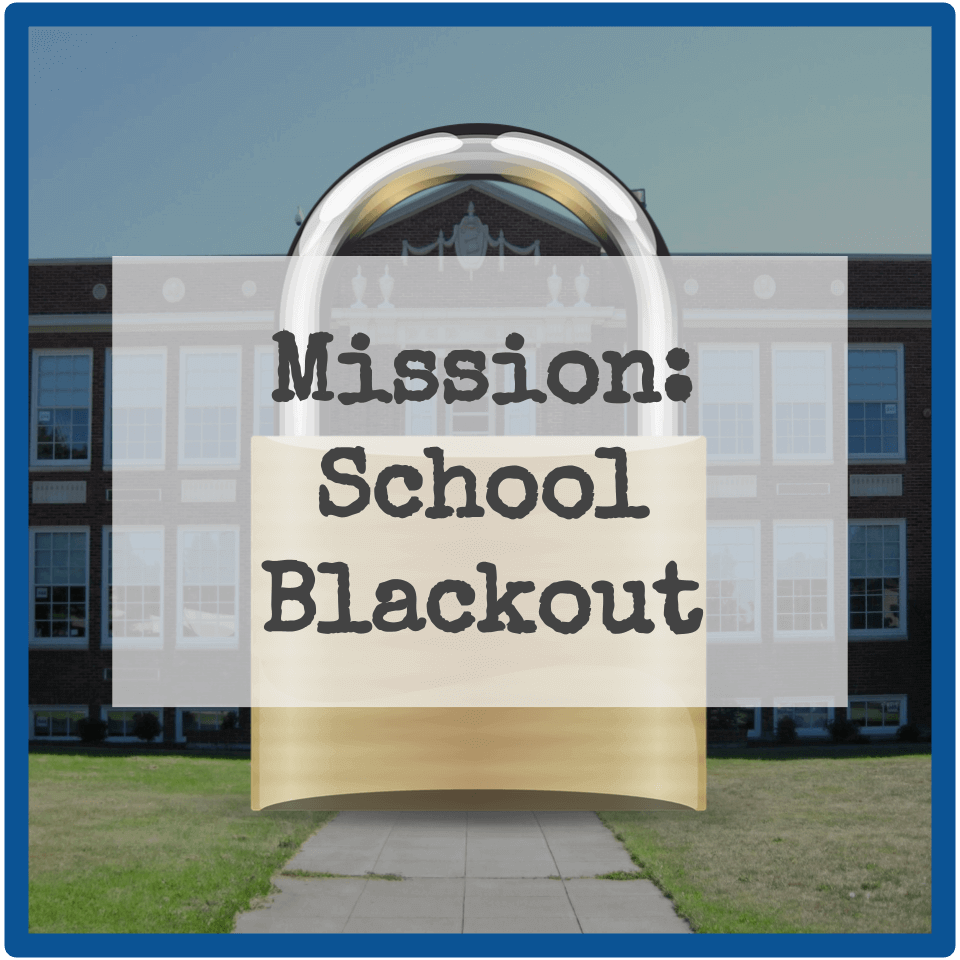


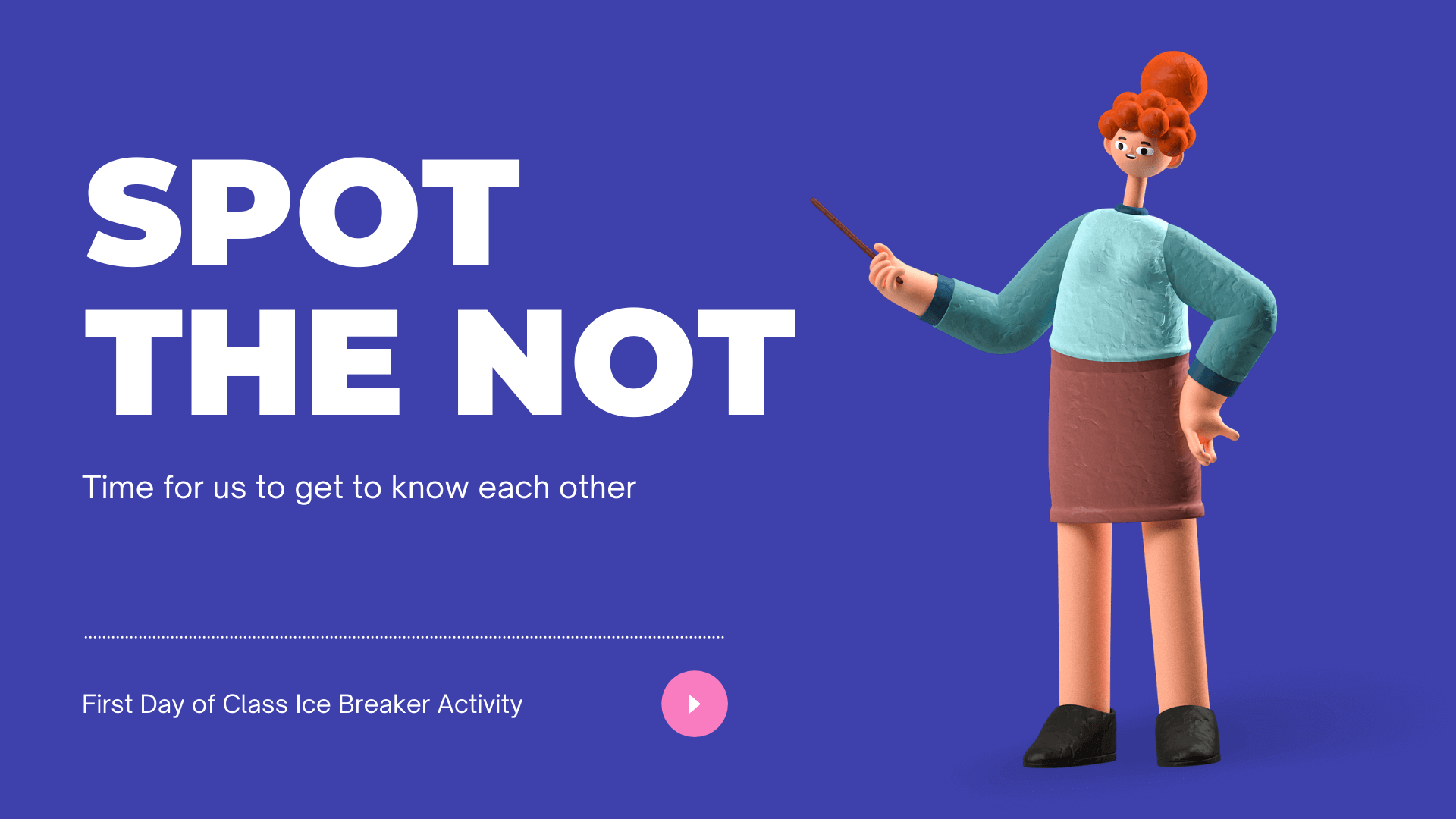
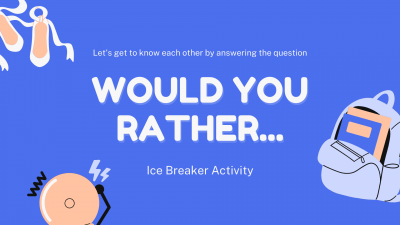

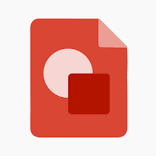

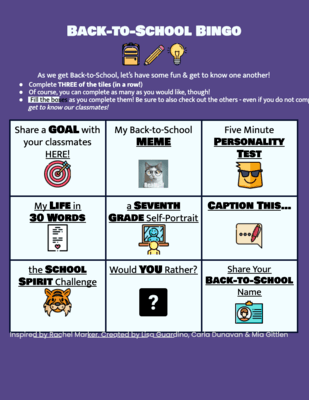




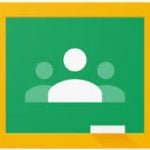
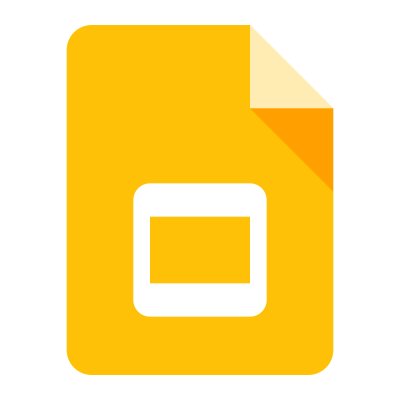

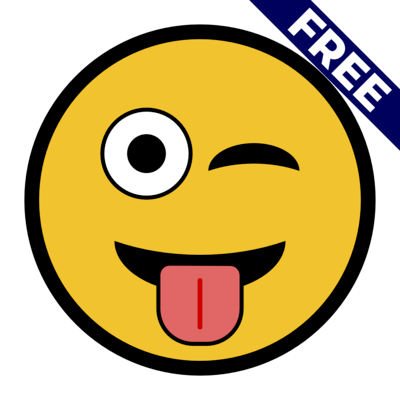
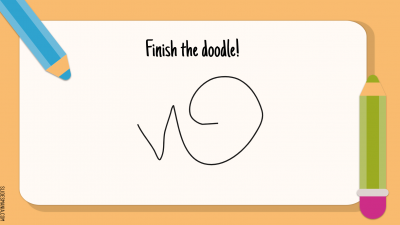
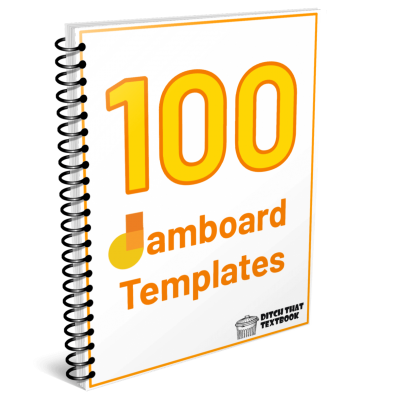
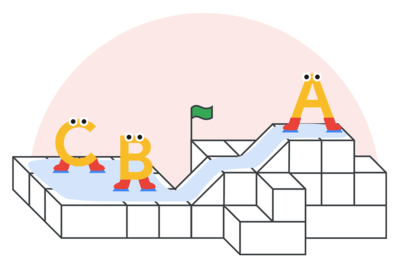




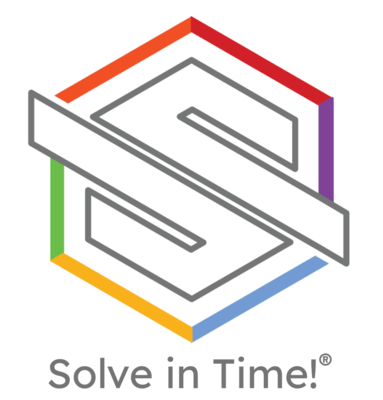
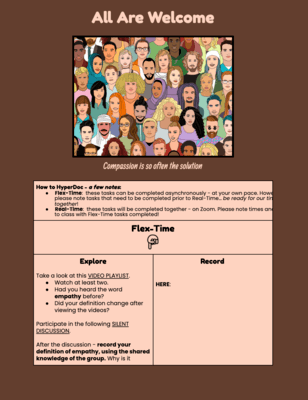
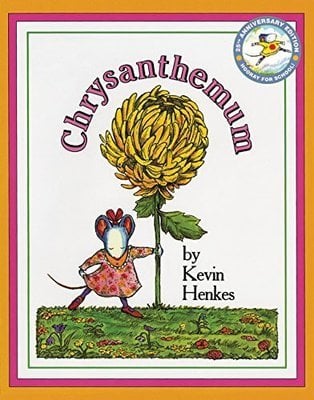

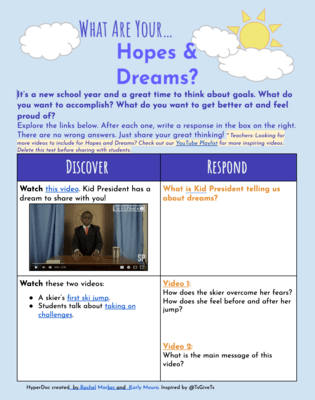

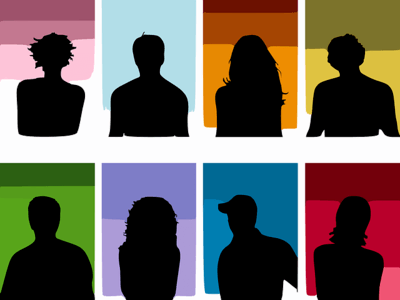
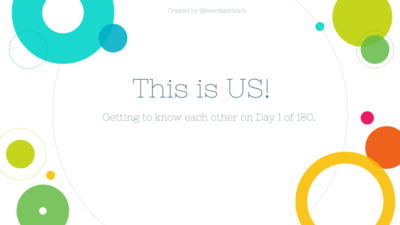

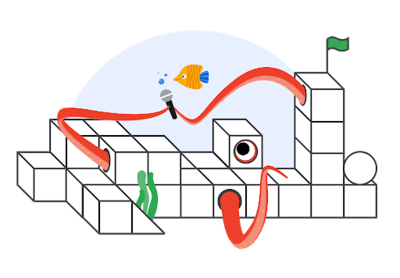

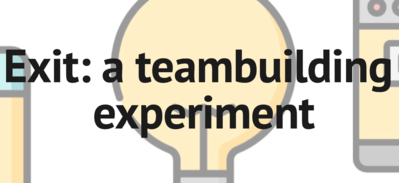
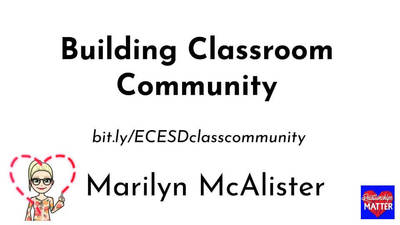
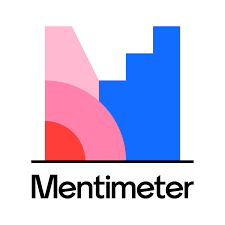

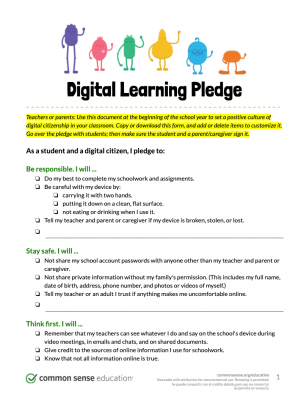

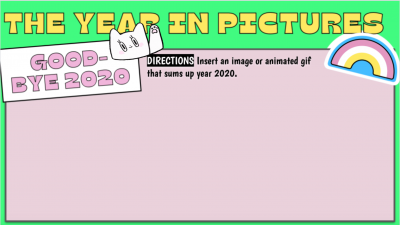


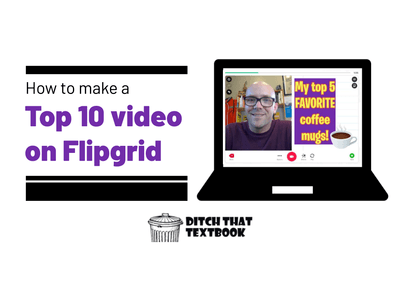
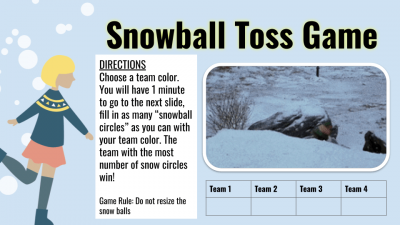

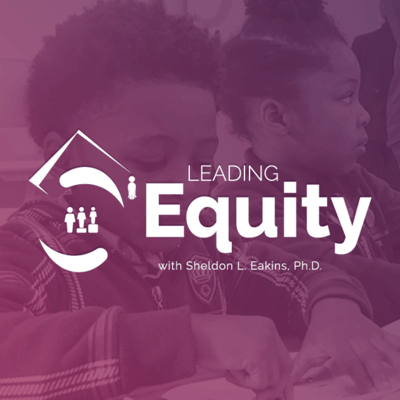

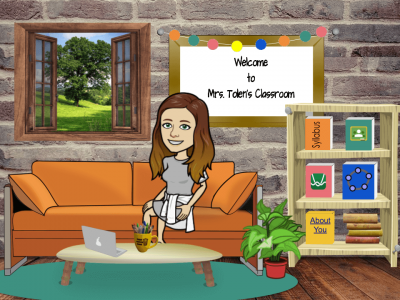
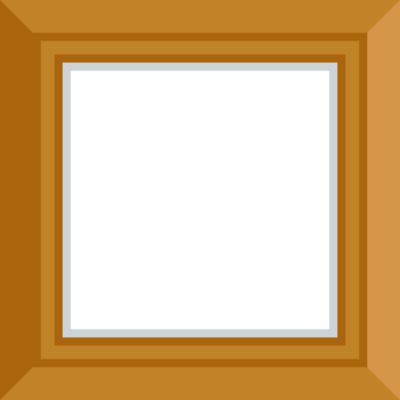


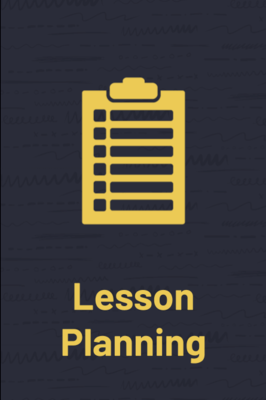
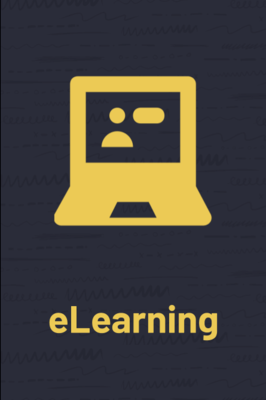

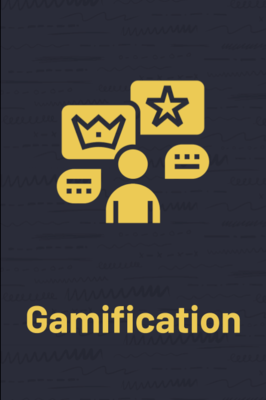
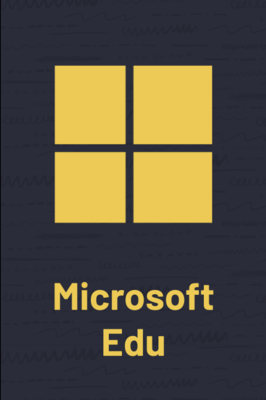

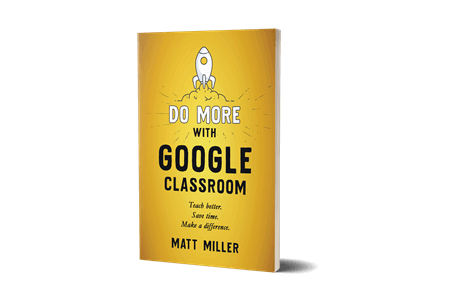

Thanks for sharing BEST INFO for teachers to teach and students to learn.
I love looking at new ideas at the start of the year.
Awesome content. I really appreciate your efforts. It needs a lot of hard work to make this type of content. thanks…
Your are the best
Okay, now I feel super awkward with my online lessons 😀
But better late than never, I guess. That thing with making virtual classrooms and then conducting tours is now my favorite one, especially with new students.
Thank you very much!
[…] That Textbook: They have curated and created over 50 back to school activities for the distance […]
This is amazing! Thank you so much.
[…] 50 back to school activities for the remote learning classroom – Ditch That Textbook […]
I am astonished with so many information¡ I want use all at once¡ I know, I am crazy but thanks a lot for this gift.
I needed this in my life!!!
Wow! This will be useful in building my virtual classroom. It’s funny, the first idea on your sight is to set-up a virtual classroom tour and I was thinking about going to my classroom and making a video of it for my students with that purpose in mind. Thank you for all the resources. I am sure we will all need them.
[…] Read the full story by Ditch That Textbook […]
THANK YOU SO KINDLY FOR CURATING THIS AMAZING LIST TO SHARE!
Thank you for sharing..This awesome and well needed!
Thanks Terry 😀 So glad it’s useful!