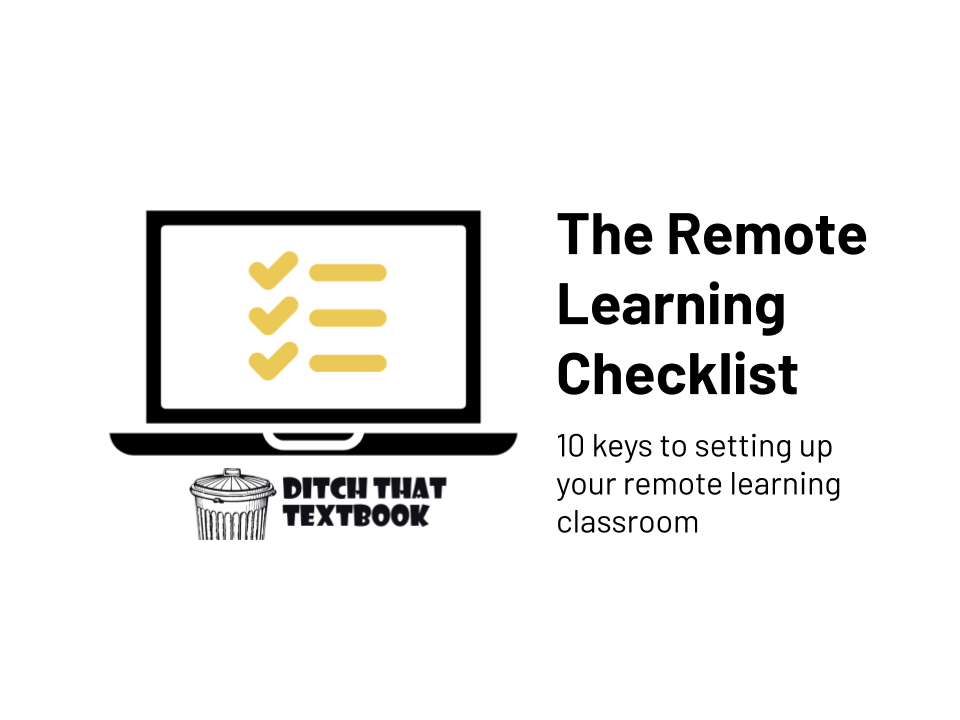
When the coronavirus pandemic hit, many teachers were sent scrambling. How do I teach? What do I assign? How do I do this remotely?
What a difference it makes to have a summer to prepare.
Setting up your classroom to succeed remotely can rely on a lot. Having a good foundation in place is key, much like a house built on a shaky foundation will crumble.
Here is a checklist to set up your remote learning classroom. This isn't an exhaustive list but a starting point.
Have something to add? In the comments below, let us know ...
- Is there something else you'd put on this list?
- What has worked for you with any of these?
- Do you have tools to recommend?
Download a PDF copy of the Remote Learning Checklist! Click here!
1. A home base
This is the hub of activity for your remote learning classroom. If students have a place to start every time, it is one less thing for them to worry about. It creates a habit, making everything that much easier to find.
It might be a good idea to have a home base for students (assignments, materials, place for discussion, etc.) AND a home base for parents (information, resources to help their children, contact info, etc.). Your learning management system can be a good home base for students. However, often, parents don't have access to it (unless they log in with their kids' accounts, and let's try to avoid that). A public-facing website for parents with details that aren't sensitive gives them the access they need.
Suggestions: Your learning management system (LMS) or a class website
Possible tools: Learning management system (Google Classroom, Microsoft Teams, Canvas, Schoology, etc.) or simple website builder (Google Sites, Sway, Adobe Spark Page)
Key questions:
- Is there a place to create a home base where my students/parents are already spending time digitally?
- How can I organize the home base in a simple way so students and parents can find what they need?
- Is there anything that isn't vital to the home page? If so, does it really need to be added there?
Helpful resources:
- The Google Classroom Quick-Start Guide + resources, tips and tricks
- Microsoft Teams Education: How to manage it like a pro
- Distance learning in K-2: 10 ways to make it work (includes examples of class websites)
- 5 ways to use Adobe Spark Page in your classroom
2. A method of communication
There are lots of mediums of communication (email, text message, apps), and there are lots of platforms you can choose. Communication is key with parents, especially during remote learning situations. Parents become teaching partners of sorts with you, and making sure they're on the same page is crucial. Remember that communication can go beyond specifics of assignments. Students need encouragement and something to make them smile sometimes, too.
Suggestions: Email, text messaging platform, your learning management system (LMS)
Possible tools: Remind, Class Dojo, Bloomz, ClassTag, Talking Points app, see LMS options above
Key questions:
- Where are parents and students already spending time, and can I use that? (The answer may be "no".)
- What are other teachers using to communicate? Can I use that to streamline things for families?
- What's the sweet spot for communication? (Somewhere between "uninformed" and "too many messages".)
Helpful resources:
- 20 great ways to text students with Remind 101
- How to get parents on board with your big changes
- Microsoft Educator Insider Podcast: Best practices for remote learning (includes communicating with students and families)
3. Solid instruction
In my free online course, Remote Learning 101, I share this infographic and walk through these steps of lesson design:
Good face-to-face instruction and good remote instruction are similar in lots of ways. To make the switch, sometimes we have to go back to the fundamentals to ensure we're covering the basics.
A big shift in my thinking for designing lessons -- whether for a remote, hybrid, or face-to-face classroom -- came from a discussion with HyperDocs co-creator Lisa Highfill. She learned from educator Ramsey Musallam about letting students explore a topic before doing direct instruction on it. Then, when students have explored, it was Ramsey's -- and Lisa's -- job to fill in the gaps in the students' understanding. That way, students discovered much of their learning on their own. It wasn't imposed on them by the teacher. This was an epiphany for me, too! Letting students discover can be powerful no matter where they're doing the learning.
Suggestions: Solid pedagogy-based resources for instructional design
Tools: ASCD blog, Cult of Pedagogy, HyperDocs
Key questions:
- What do I want students to know/do, and how can I design activities and my instruction to get them there?
- What can they do digitally to show what they know?
- What doesn't seem to be working the same remotely as it did face to face? And what can I try to improve on that?
Helpful resources:
- Remote Learning 101 (FREE online course)
- LessonCraft: A 5-step process to building solid lessons
- The HyperDocs Toolbox: 14 engaging example activities
- HyperDocs: Remote learning GOLD
4. Useful feedback
Feedback is one of the main drivers in learning. If we're not in a face-to-face environment, that doesn't mean we can't still provide students with solid feedback. In fact, getting feedback right may be more important than getting instruction right. In his ASCD article Seven Keys to Effective Feedback, Grant Wiggins wrote, "Research shows that less teaching plus more feedback is the key to achieving greater learning."
Thankfully, in remote instruction, we can still give students feedback in many ways. Plus, when we aren't tasked with traditional instruction in the same way, it could free us up to leave more and better feedback.
Suggestions: Comments in documents students turn in, private comments in your learning management system (LMS), instant messages through messaging platforms, video feedback of your webcam, a video screencast of your screen as you offer feedback on a document or file a student has turned in
Tools: Document comments (Google Docs, Microsoft Word), private comments (your LMS), instant messages (Remind, Bloomz, your LMS), webcam video feedback (Flipgrid), video screencast of student work (Screencastify, Screencast-O-Matic)
Key questions:
- Am I clear on what I'm saying? Am I clear on what I want the student to do?
- Am I providing feedback on a regular basis?
- When will immediate feedback help most, and when is it best to delay feedback to let students think?
Helpful resources:
5. Well-crafted assessment
Assessments give us important data on what students know (assuming the assessment is crafted well so the data is accurate). In remote situations, our assessment data can be a lifeline to help us know if individual students are struggling or if we need to spend more time on a concept as a class.
Assessment also has the added student benefit of retrieval. When students retrieve learning from memory, it helps them to remember it more permanently long-term. Even ungraded assessments (call them "quick checks") and brain dumps can help students self-assess and help themselves. (Note: Research has shown that ungraded brain dumps -- as a form of no-stakes practice -- better help students remember for the long term.)
Suggestions: Frequent simple assessments, opportunities for students to self-assess, retrieval practice, brain dumps
Tools: Google Forms quizzes, the quiz tool in your LMS, general reusable self-assessment questions, flashcard tools like Quizlet
Key questions:
- What kinds of questions can I ask that elicit a response to show me that students really understand?
- Are autograded multiple-choice questions giving me accurate data on student understanding?
- How can I build in ungraded self quizzing (brain dumps, quick checks) so students get practice and build good habits?
Helpful resources:
- Improve retention, re-teach less with this learning technique
- Game show classroom: Comparing Kahoot!, Quizizz, Quizlet Live and Gimkit
- Unique Online Learning Assessment Ideas
- 4 classroom test quiz strategies to avoid the gotcha game
- Sticky learning: Digital brain dumps with Flipgrid and Socrative
- 7 ways to ditch those traditional assessments
- 20 ways to use Formative for awesome assessment
- 20 ways to use Pear Deck to engage students
- MIcrosoft Educator Insider Podcast: Remote learning examples from the virtual classroom (discusses how to assess online)
6. Your humanity
A conversation with a veteran online teacher opened my eyes to some truths about remote learning. Paulino Brener, a world languages teacher in Minnesota, shared these tips for building student relationships when teaching online. Here's a link to the whole video interview.
Here's the one that stuck with me the most: Do your best to recreate the warmth you show in person. Find the way you communicate to students that you care. Then, as best as possible, find a way to transfer that to the online space. Chances are it won't be perfect. It might be awkward at first. It'll be less than effective (at first, at least). But if you take those steps, your students will likely notice them and appreciate them.
Suggestions: Be yourself in any way possible. Make one-to-one personal connections with students whenever you can. Turn off your slides and let students see your face. Offer fun relationship-building video calls and fun segments (like "bring your pet day").
Tools: Your video call platform (Zoom, Google Meet, Microsoft Teams, Skype), recorded video tools (Flipgrid, Screencastify, etc.)
Key questions:
- Do your students know how much you care? How do you show it to them?
- How have you let your personality show in person? How can you show it online?
- Are you willing to be a little vulnerable to make sure students know you're human and they're important to you?
Helpful resources:
- Remote Learning Tips from an Online Teacher
- Storytelling: Bringing the power of stories to your teaching
- Classroom video calls. You can do this. Here's how.
- Microsoft Educator Insider Podcast: Build social and emotional skills with Flipgrid
7. Clear instructions
If we're learning face to face, students have lots of ways to clarify unclear instructions. They can ask you. They might quietly ask someone near them. You might be able to read it all over their faces and their body language.
In remote instruction, lots of those strategies aren't as easily available. Sometimes, we only get one shot to give students instructions so they feel confident in completing the task. Even if they need clarification, thoughts of "this is hard" and "I can't do this" can block them from completing the activity with their full potential. Clarity is key in remote learning.
I love a mantra that education author/speaker Holly Clark keeps repeating: Just press record! With so many audio and video tools available, it's pretty easy to record quick video instructions. Then, students can rewatch them as much as they need.
Suggestions: Keep instructions as clear and concise as possible. Record your instructions with video or audio. Ask someone to read your instructions to ensure they're clear. Give instructions during a live video call so students can ask questions.
Tools: Your delete button (to eliminate unnecessary words!), your learning management system, your video call platform
Key questions:
- How do I know this is clear? Is it just clear to me, or will be clear to my students? How can I tell?
- What questions might students have about this? What questions have students asked in previous years?
- Do students know how to reach me if they don't understand? Can I respond back to them quickly?
Helpful resources:
- 24 ways to create great classroom video with Screencastify
- Screen Recording: How to record your screen using the Flipgrid camera
- Shorts season: An introduction to the NEW Flipgrid camera
- 20 easy ways to collaborate globally with your class now
- Press Record: Making Thinking Visible in the Classroom | The Infused Classroom
- Ditch That Textbook Podcast Episode 126: Iorad: quick tutorials and instructions
8. Opportunities for collaboration
Loneliness is a side effect of the type of isolation we face in a quarantine during a pandemic. Strong social relationships are key to thriving through isolation, research shows. "With social support, you can interrupt a lot of that threat-related physiology," said UCLA researcher Steve Cole.
Learning-based collaboration isn't a replacement for strong social connections. But it could be an important step to helping students feel connected as if they were in the classroom. Discussions are a key part of how students make sense of new concepts. Just because we aren't with them in the same room doesn't mean we can't swap ideas back and forth.
Suggestions: Create a great discussion prompt (students know how to answer, it piques their interest). Build a culture of collaboration by starting simple and easy. Gradually help students to collaborate in more complex ways. Encourage and reward participation -- especially insightful responses!
Tools: Flipgrid, Synth (audio-based discussion tool), presentation slides and documents with comments, hypothes.is (social reading tool), InsertLearning, your video call platform, Backchannel Chat
Key questions:
- What do students learn in your class that's best understood through discussion?
- How could they benefit from synchronous discussion (on a video call) and/or asynchronous discussion (video/audio/text comments)? Pros/cons of each?
- How can you create a culture of collaboration and discussion that builds throughout the year?
Helpful resources:
- Student collaboration in shared Google Slides
- Meet Synth, a classroom audio tool to amplify student voice
- 30 collaborative Google Apps activities for schools
- 20 easy ways to collaborate globally with your class now
- Microsoft Educator Insider Podcast: Creativity and collaboration with Flipgrid
- Class-to-class collaborations featuring Skype and Flipgrid
9. Ways to get help
If we learned anything from pandemic-era remote learning, it's two things. One: Hidden inequities in our schools became glaringly obvious. (But that's another post for another day.) Two: Teaching online creates WAY more emails for you to respond to. Emails from students. Emails from parents. Emails from your school and district leadership.
During remote learning, students need to get help in different ways at different times of the day. Providing a channel of instant communication (with boundaries!) or office hours can provide instant feedback. A "Frequently Asked Questions" (FAQ) document on your home base (LMS) can answer questions before they hit your email inbox. When given a carefully created collaborative space, students can sometimes answer each other's questions.
Students aren't the only ones who need help! If you're looking for ideas, inspiration or new tools to try, there are lots of places to look. Twitter provides a constant stream of ideas posted by educators for educators. Tapping into social networks can be a great way to get new practices -- and avoid mistakes by hearing about them from others!
Suggestions: Make yourself available for instant questions/answers, but create reasonable boundaries for them. Use messaging/private comments in your learning management system, turning off app notifications to disconnect. Consider checking and responding to email at certain times of day (and communicating those times) so students and parents know when to expect responses from you. Create "Frequently Asked Questions" (FAQ) documents and add to them as you get new questions. Record help videos and/or find videos online that are done well.
Tools: Email, online documents (Google Docs, Microsoft Word), your LMS, instant messaging platforms, video recording tools (Flipgrid, Screencastify)
Key questions:
- When are my students most likely to need help? Can I build in "office hours" or be available during those times?
- How can I capture my answers to questions that get asked regularly? How can I post those answers somewhere so students/parents can access them?
- Where can I find new ideas for teaching?
Helpful resources:
- Flipgrid for ALL: 50+ ways to use Flipgrid in your class (+ a getting started guide)
- A beginner's guide to Twitter for educators
- 70 elearning activities, templates and tutorials
- 75 back to school activities for the remote learning classroom
- The Ditch That Textbook Remote Learning Page
10. Differentiated instruction
It's so easy to slip into one-size-fits-all instruction in remote learning. Video calls are often directed to the whole group at once. Assignments are given to all students across the board. It was hard to blame anyone when this happened during emergency remote learning. But with some time to get ready, we have the opportunity to do better.
Differentiating doesn't mean creating different assignments for every student you teach. It's easy to make small adjustments to meet students where they are. Options include letting students do some self-selection of the types of activities/questions they choose and even choosing the difficulty of work. (They often surprise us with what they pick.) You can even give them some choice in the topic -- which subtopic they'd like to pursue deeper, what angle they'd like to take on it, etc.
Several learning management systems (LMS) allow you to give assignments to specific students. Write an assignment and give it to one group of students. Reuse it (Google Classroom) or create a new assignment from existing (Microsoft Teams). Make some small changes and assign it to a different group of students. Repeat until all students are covered.
Suggestions: When feasible, let students self-select topic, type of work, difficulty, etc. Create different versions of assignments in your LMS and assign to different students. Give students choices and options in how they demonstrate learning.
Tools: Your learning management system, Iorad (tutorial maker for varying directions for different students)
Key questions:
- What parts of this assignment can be adjusted to meet students (individually or in groups) where they are?
- How can I let students self-select variations to this assignment so it best meets their needs?
- In what ways can I move from full-group instructions/assignments to smaller groups or individuals?
Helpful resources:
For notifications of new Ditch That Textbook content and helpful links:
- like Ditch That Textbook on Facebook
- follow @jmattmiller on Twitter
- check out the #DitchBook community on Twitter
- follow Ditch That Textbook on Pinterest
- subscribe to the Ditch That Textbook YouTube channel!
Interested in having Matt present at your event or school? Contact him by e-mail!
Is Matt presenting near you soon? Check out his upcoming live events!

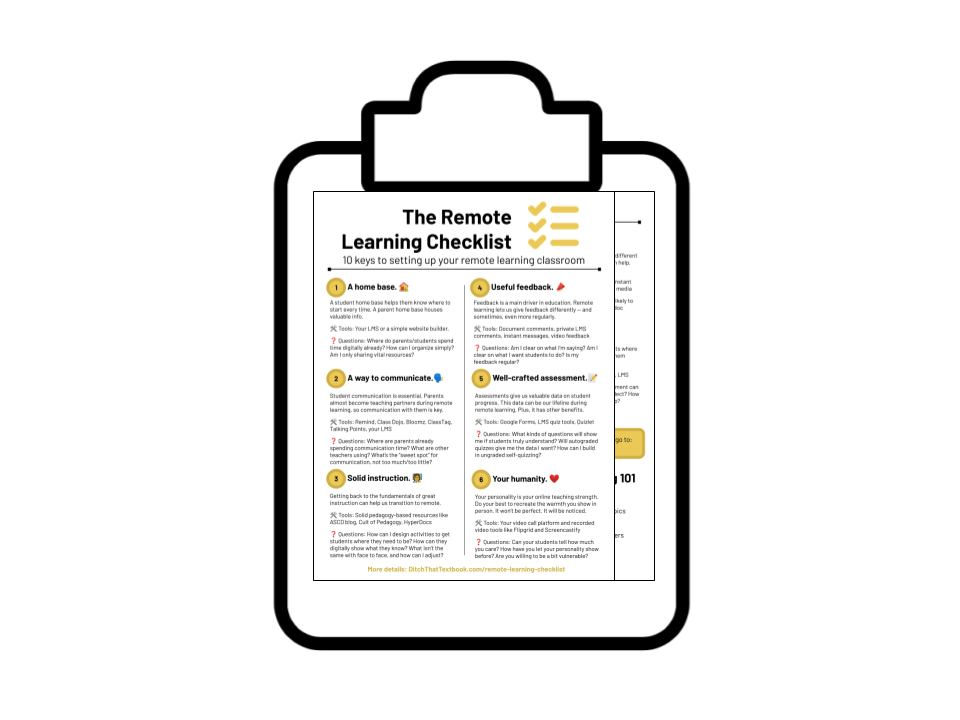
 Kinder Rockets
Kinder Rockets

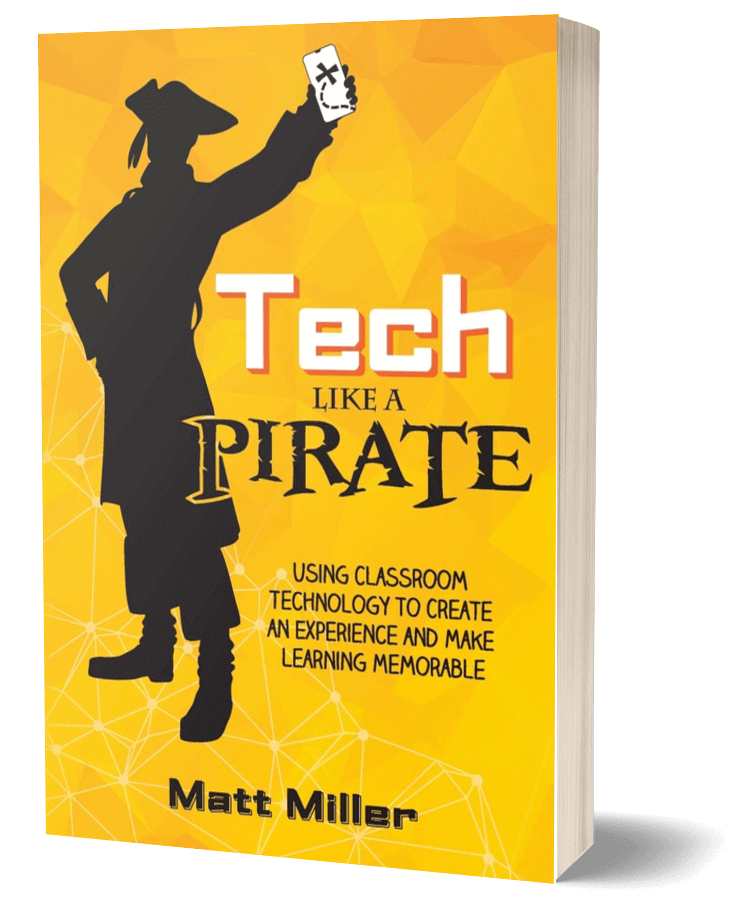
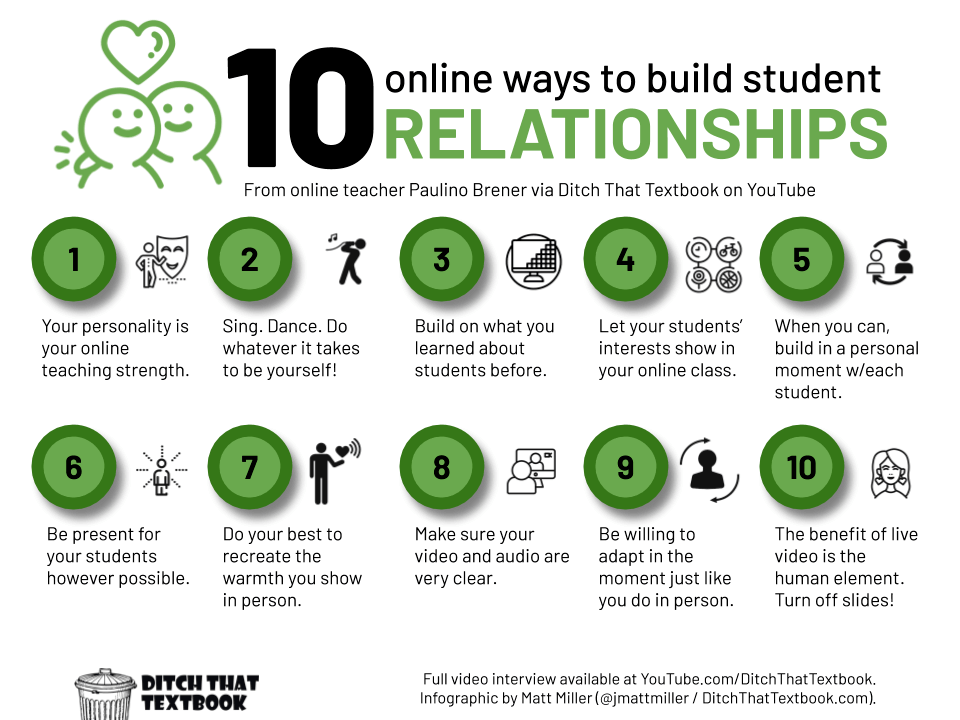

Agreed with your opinion, Andrew.
In this pandemic, the education of students is really suffering. Points you are shared can make study more interactive and joyfully. Even students can practice free aptitude test online which will also improve their study experience.
Remote learning is effective when it is a holistic process. And I think the fewer devices and programs you use, the easier it is to get into the process and be consistent. I went through the information chaos before I found the perfect format.
Our school uses Zoom, so it’s my main program for communication (I found some useful links about using Zoom here: https://matefl.org/useful-links-for-teachers.html). And Google Classroom is the most convenient program I’ve ever found for creating class assignments.
There are still issues with student engagement and accountability, but at least 60-70% of remote teaching is as effective as face-to-face, for me.
Thanks!!! I’ll take note of the tips from the sections about finding help and building relationships with students. This is very helpful!
[…] The Remote Learning Checklist: Tools, tips and ideas – Ditch That Textbook […]
[…] Read the full story by Ditch That Textbook […]