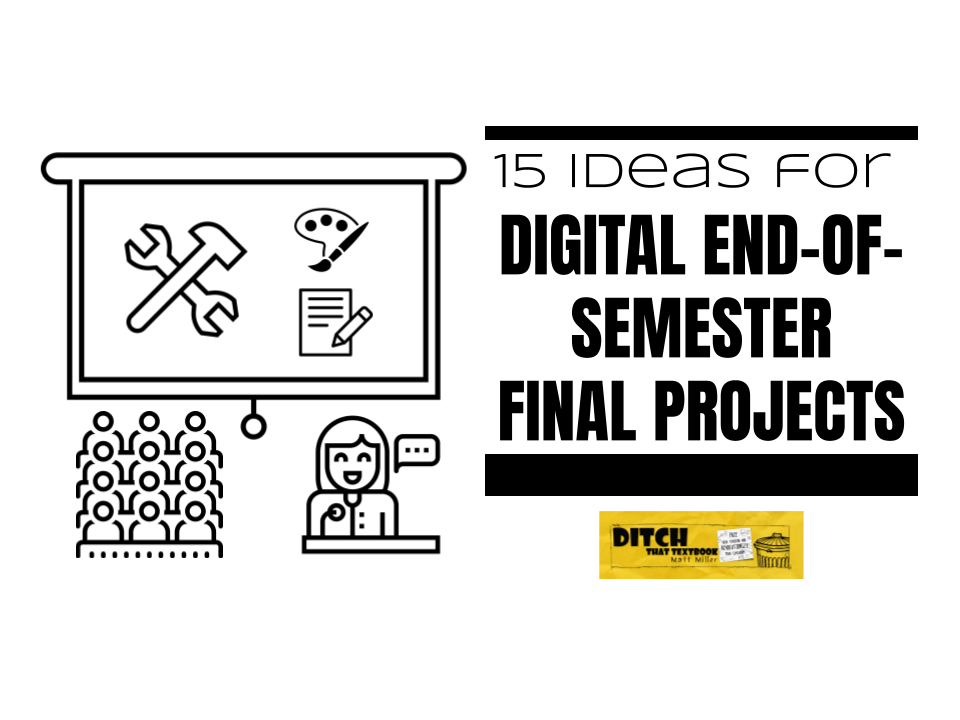
Final projects can help students summarize and review content from the entire semester. Plus, they can create fantastic products with what they've learned!
After months and months of learning, it all comes down to this. The end of the semester project. How can your students encapsulate the most important parts of the semester to demonstrate learning?
At the end of the semester, it’s easy to slip into “review for the test” mode.
Projects let students take what they’ve learned, put it all together and show off a little of their own creativity and personality.
And maybe, just maybe, that project may spark a passion that may stick with them for the rest of their lives.
End-of-semester final projects are cumulative
These projects are, in many ways, summative assessments.
We aren’t checking for fact recall from the latest activity. These cumulative activities pull from lessons learned throughout the whole semester — or year.
Some ideas for making end-of-semester projects as effective as possible:
- Provide some thinking time. Let students probe their brains — and notes and other resources — for what stands out to them, what they remember. This is an assessment, after all. We want to see what stuck in their memories.
- Avoid lots of whole-class review. Re-teaching lots and lots of content from the semester will make many students turn their attention switches to “off”. If these are independent projects, let them do their own independent review.
- Give choice and personalization options. I’ve heard someone say that student projects where they all turn out exactly the same aren’t projects. They’re recipes. Giving students some choices in their projects — and letting their personalities shine through wherever possible — can be messy. But messy for you may be liberating for them. See this through the students’ eyes.
- Prioritization is key. These projects, believe it or not, are exercises in curation and brevity. Students can’t include everything from the semester in these projects. They’re choosing carefully. Help them find the right subset of what they’ve learned — or summarize and choose from their pool of learning wisely.
- Think about the audience. Who will get to see these projects? If the audience is larger than one person (the teacher), there’s a chance students’ motivation will be higher. Creating for an audience doesn’t mean sitting through an oral presentation by every student for three days. A digital gallery walk can be done in short order. Plus, not every student has to see every other student’s project.
- Think about a higher purpose. In his book Drive, Dan Pink says there are three main drivers of motivation, according to science. Purpose — doing something bigger than yourself — is one. As you and your students think about these projects, think about how they can be done to benefit others. Your students have developed knowledge and skills that can benefit others. Connect with an organization — or an underserved population in your community. Sometimes, it can be a simple shift, like creating the project with a specific group in mind.
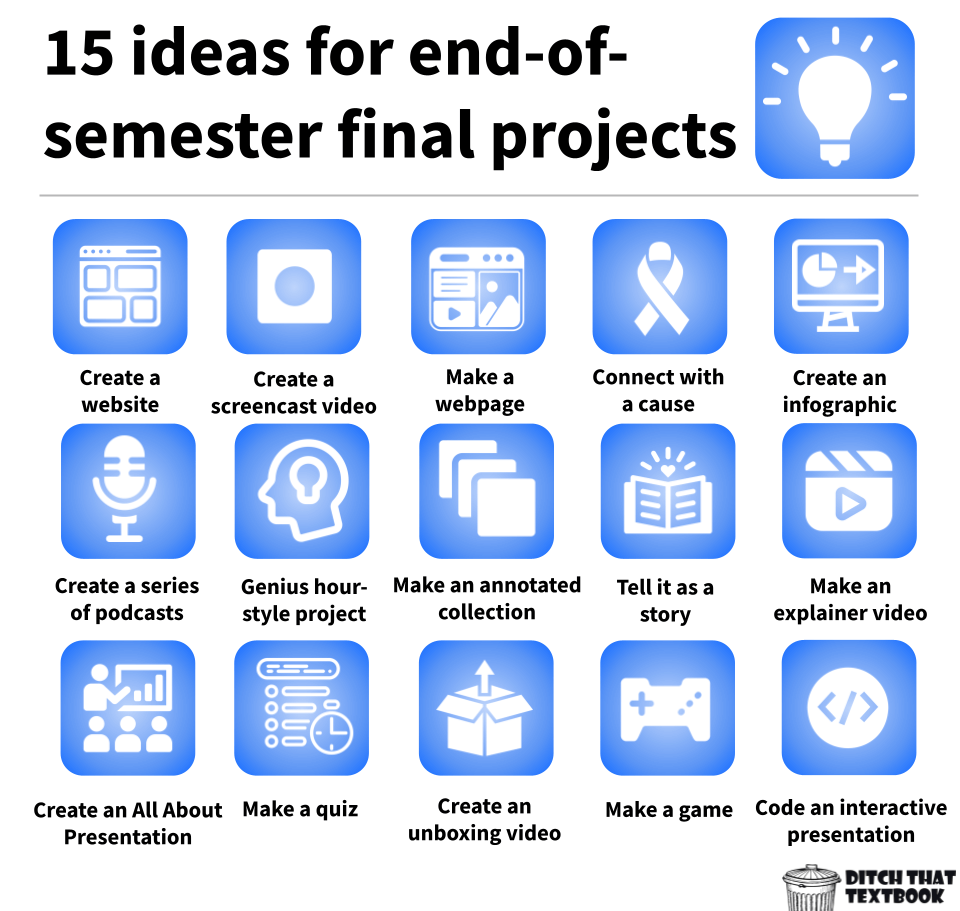
15 end-of-semester final project ideas
So, how can we pull a semester’s worth of learning together in one project?
Here are some ideas to use — or to spark your own creative ideas!
1
Create a website
Websites are easier to create than ever — and more attractive, too.
Websites are highly organizational tools. They help students pull information together in sub-pages with headings. By organizing information for their readers, they’re also organizing it and making sense of it for themselves.
Suggested tool: Google Sites and Microsoft Sway.
Resource: 20 Google Sites tips and tricks
2
Create a screencast video
Screencast videos are an alternative to the traditional “talk in front of the class” presentations.
They’re efficient: students can create and view them independently.
They let students avoid the nerves of talking in front of the class and focus on presenting what they know and have learned.
(And if you want to go the “they have to get over their nerves and learn public speaking” route, that may be true, but also consider this. It’s likely NOT in your standards for kids to defeat their fears. And if their fears have an adverse effect on their grade despite being SOLID on their content knowledge, that may not be a fair way to assess.)
Screencast videos can take many forms:
- Demonstration on a website
- Flipping through presentation slides
- Going on a virtual walking tour with Google Maps Street View
- … and many, many more.
Suggested tool: Screencastify (Google Chrome) and the Flipgrid screencasting option (web browser)
Resources:
3
Make a single multimedia webpage
Creating a website can be pretty comprehensive. If you want your students to summarize everything on a single, attractive, multimedia-rich page, then some of these single-page web design tools may be a great option.
You can add text, links, images, videos and more.
Students can create custom images to add to their pages with tools like Google Drawings and Canva.
With many of these tools, they create fancy design features for you with no coding or web design experience necessary.
Suggested tool: Adobe Express, Canva, or Genially.
Resources:
4
Connect with a cause
This plays back to the purpose tip at the top of this article. Can your student use the skills and information they’ve acquired to benefit others? It could be …
- People in your community
- Students at your school
- People in need around the world
- Those seeking information on the Internet
Some internet searching — or discussions with students and others — can reveal a cause. A video call with a representative of the cause or organization could shed new light for students and motivate them. You can set this up yourself or use
Empatico.org is a fantastic (and free) platform that gives teachers everything you need to connect your classrooms to another. Empatico automatically finds potential matches for you based on similar interest in activities, classroom schedules, and student ages. See the video below to learn how to get started.
Doing something in service of others can get higher motivation and better results.
Suggested tool: Google Meet, Zoom, Microsoft Teams, Empatico.org
Resource: Classroom video calls. You can do this. Here’s how.
5
Create an infographic
Infographics are very brain-friendly. They create a powerful verbal/visual mix that helps encode information in students’ long-term memory.
Plus, they can be fun to create! They can end up being these visually stimulating products of student learning … the kind that students want to share with others!
I love pulling in icons from The Noun Project or Flat Icon to blend with short snippets of text — phrases or single sentences.
Pro tip: To keep students from spending inordinate amounts of time searching for the perfect icon, share a Google Drawings template for them to use where you’ve provided lots of icons. I’ve done this in my “icon boards” templates. Make something of your own — or copy one of mine (links below) and assign it to your students!
As mentioned earlier, end-of-semester final projects won’t include everything students have learned. Infographics force them to summarize, to be succinct, to curate and choose carefully.
Suggested tool: Google Drawings or Canva
Resources:
- Create eye-popping infographics with Google Drawings
- 20 Canva templates to use in class tomorrow (see #16 for a link to loads of templates!)
- The Great Big Icon Board template
- The Sequential Icon Board template
- The Treasure Map Icon Board template
6
Create a series of podcasts
Podcasts are like on-demand radio shows you can download on your phone and listen to anywhere. The popularity and listenership of podcasts continues to grow. It’s an easy-to-access medium for information. You can consume podcasts while you exercise, garden, drive or commute.
Students can listen to podcasts. But they can also create them.
Many podcasts produce regular episodes on a schedule (daily, weekly, monthly, etc.). However, a special series of podcasts would be a great fit for an end-of-semester final project.
Students can plan the content. Divide it into episodes. Record episodes. Edit them to add sound effects and transition music. And, in some cases, produce the podcasts for the world to listen to.
Some tools (like Anchor) are made for broadcasting podcasts to the major platforms. Others (like Synth) are made for recording audio for classroom purposes — but can still be embedded in a class or student website. (Here’s an overview of how Synth works.)
Suggested tool: Anchor or Synth or Wakelet & Flipgrid
Resources:
7
Do a genius hour-style project
Genius hour — or 20 percent time — encourages students to spend 20 percent of their class time pursuing something they’re passionate about. Educators have given students free rein or asked them to find something within the confines of their content that they’re passionate about.
This is less a project type (what to make) and more a project topic (what to talk about).
Giving students choice within the confines of the class standards can give them some independence and help them see themselves in the content.
Ask yourself: How can I give my students some freedom of choice while still accomplishing our objectives?
Suggested tool: Any of the tools mentioned here (or others!)
8
Create an annotated collection
Curation is defined as “the action or process of selecting, organizing, and looking after the items in a collection or exhibition.”
The Internet is ever-growing. Our problem isn’t a lack of information or access. It’s trying to choose carefully from more resources than we could ever consume.
In short: curation is a valuable tool for the future.
Instead of creating, students could curate. They can gather the best resources from the web that represent what they’ve learned.
And after gathering them, they can annotate — write short descriptions of why these are good resources, why they represent what they’ve learned, how what they’ve learned fits. Those annotations help add a layer of critical thinking.
Suggested tool: Wakelet or Diigo
Resources:
9
Tell it as a story
I really believe there is a story in anything. Our brains love stories. It’s how we passed information down through the generations in history.
Instead of relaying lots of facts, how can we put them into a story? Can we frame information through the story of someone who would use them? Can we tell the story of someone who went through what we just studied?
Storytelling techniques are powerful. Consider using vivid language. Pauses. Gestures. Quotes and dialogue.
Ask yourself: How can we use the powerful features of storytelling to make content compelling — or bring out the unique compelling parts of what we’re learning?
Suggested tool: Storybird, Book Creator or Google Slides/Drawings (see templates below)
Resources:
10
Make an explainer video
Explainer videos are all over the Internet and YouTube. We love a good, short, clear explainer video.
Many of them include sketching and simple images.
Many of them aren’t more than a minute or two.
With some of the free explainer video tools out there, students can create short videos that demonstrate what they’ve learned. They can create voice-overs where they explain what’s being displayed on the screen.
If all the important topics are spread over all the students in class, your class can create a great set of explainer videos that every student can use to review at the end of the semester.
Suggested tool: Powtoon or MySimpleShow
11
Create an All About presentation
Using this Applied Digital Skills lesson students will pick a topic and share information about it by creating an interactive presentation. The example presentation walks them through sharing about themselves and things they care about but students can use the same lesson but present on a topic they have learned about in class.
This lesson includes tutorial videos for students, an example project, rubric and a lesson plan. These Applied Digital Skills lessons can be assigned directly to Google Classroom.
Suggested tool: Google Slides
Resources:
- About a Topic Google Applied Digital Skills lesson
- 20+ interactive digital lessons for class tomorrow
12
Create a quiz for classmates
Sure our students know how to take a quiz but do they know how to make one? Creating good questions and writing those multiple choice answer options is a great way for them to dive into the content and look at it from a new perspective. A fun way to get take this further is to take the multiple choice questions from different quizzes and create a class Kahoot.
Have students create short or long answer questions too and a simple rubric to go along with it. What would a 1 point answer look like? What about a 4 point answer? You might be surprised at how good their assessments would be!
Suggested tool: Google Forms and Kahoot
Resources:
- Applied Digital Skills lesson: Create a quiz in Google Forms
- Game show classroom: Comparing Kahoot!, Quizizz, Quizlet Live and Gimkit
13
Create an unboxing video
If your students all want to be YouTubers, let them use that to show what they've learned! Unboxing videos are popular on YouTube, and students can use that type of video to show what they know.
Unboxing videos can be a really fun, really effective way for your students to show what they know. Instead of showing off a box full of makeup, students can open a package of items sent by or to a character you've just met, from a time you're learning about, from a location you're studying.
Open the box. Show and describe what's inside. React to the contents. Fill the viewer in on the backstory or history. While creating a video with all of this, the student is constantly asking: How does this show what I've learned?
Suggested tool: Flipgrid
Resources:
- The Unboxing Video: A fun classroom video activity
- Unboxing Video planning guide (Google Slides, PowerPoint, PDF)
14
Make a game
While playing games is a popular and enjoyable way to engage with others, designing a game can be a fantastic way to demonstrate understanding. Having your students create their own game using the content you studied is a great end of unit activity.
Students can create a game digitally using one of the game board templates below OR have students use supplies found around the classroom to create a physical game with cardboard, markers, cards, dice, chips etc. The only limit is their imagination!
Suggested tool: Google Slides or PPT, Genially, Paper/Markers/Cardboard/Dice
Resources:
15
Code an interactive presentation
Google's CS first curriculum makes it easy to infuse computer science into any class. Like the Applied Digital Skills curriculum, CS First has everything you need to get started right away with your class. Lessons include tutorial videos for students, example projects, lesson plans and a getting started guide.
In the Interactive Presentation activity students use a presentation they have already created (or make a new one) and make it interactive with Scratch. Students can take any final presentation from any unit and add this option as a way for students to present! Such an easy way to add coding to class.
Suggested tool: Google CS First/Scratch
Resources:
Make learning memorable!
Take your teaching to the next level by transforming your lessons into a memorable learning experience.
For notifications of new Ditch That Textbook content and helpful links:
Are you looking for quality, meaningful professional learning that both equips and inspires teachers?
Matt provides in-person and virtual keynotes, workshops and breakout sessions that equip, inspire and encourage teachers to create change in their classrooms. Teachers leave with loads of resources. They participate. They laugh. They see tech use and teaching in a new light. Click the link below to contact us and learn how you can bring Matt to your school or district!
Is Matt presenting near you soon? Check out his upcoming live events!



Adobe Captivate Pro Crack is a training suite. Get here to adopt a full version to update, upgrade and improve the toolkit to learn using Webinar. The data will be stirring to you because there are some natural tools, and conjuring to increase your skills and mobilize professionalism. Turn slides from Microsoft PowerPoint into material from eLearning focused on HTML5. Adobe Captivate Crack free download Feature eye-catching quizzes and experiences with smartphones, desktops, YouTube, and leading LMSs, and publish creations as games.
Adobe Captivate Pro Crack Free Download
Adobe Captivate Pro Crack is training that reconsiders the way clever eLearning is made for a multi-gadget world. Make up any-screen portable learning without programming utilizing all-new receptive composing. Presently utilize a natural UL to modify PowerPoint introductions into connecting with eLearning utilizing on-screen characters, voices, associations, and tests. Use best-in-class HTML5 distribution to convey any substance to cell phones, the web, work areas, and driving LMSs. Quickly create a wide scope of versatile first, approachable eLearning content without programming utilizing an all-new, rearranged instinctive UL.
Is any one searching for final year semester projects.My best suggestion is
Wind energy Projects.
Hi, Myself Kartheeka. Thank you for sharing such a good information. I’m pursuing B.Tech Final Year, i searched so many institute to make my idea into reality. Really Takeoff Projects gave project assistance to complete my Final Year Projects. My best suggestion for your project works is Takeoff Projects. Thank you, have a great day.
Really appreciate your thoughts and are very helpful for the reader thanks for sharing
I really enjoyed all of articles on this website, I hope you will continue to have similar posts to share with everyone.
These are good advices for final project. Thanks!
Hi good morning! I read the blog, it is impressive, and keep sharing such blogs. Thank you for sharing.